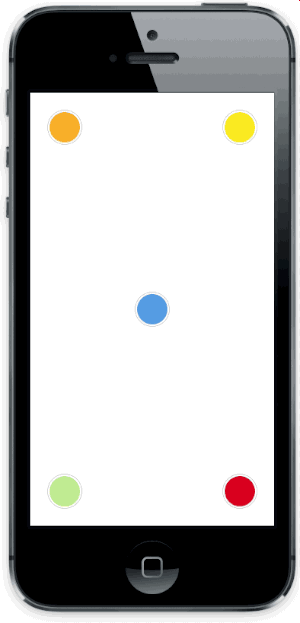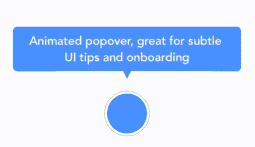Animated popover that pops out of a frame. You can specify the direction of the popover and the arrow that points to its origin. Color, border radius and font can be easily customized. This popover can be used to leave subtle hints about your UI and provide fun looking onboarding popups.
With version 2.0.0 the library was re-written in Swift, and the API was slightly updated. Checkout version 1.5.x for the previous Objective-C implementation.
Version 3.0.0 introduces Swift 4 support, 3.5.0 Swift 4.2.
- Add
pod 'AMPopTip'to yourPodfile - Run
pod install - Run
open App.xcworkspace
- Add
github "andreamazz/AMPopTip" - Run
carthage update - Add
AMPopTip.frameworkin your project
You can then import the framework in your project
import AMPopTipThe API is fairly straight forward, you can show and hide the popover at any time.
You must specify the text that you want to display alongside the popover direction, its max width, the view that will contain it and the frame of the view that the popover's arrow will point to.
let popTip = PopTip()
popTip.show(text: "Hey! Listen!", direction: .up, maxWidth: 200, in: view, from: someView.frame)You can also display the popover in the center, with no arrow, in this case the from can be the whole view:
popTip.show(text: "Hey! Listen!", direction: .none, maxWidth: 200, in: view, from: view.frame)Please note that the frame you are intended to provide needs to refer to the absolute coordinate system of the view you are presenting the popover in. This means that if you are presenting the popover in a view, pointing to a nested subview, you'll need to convert its frame using UIKit's convertRect(_:toView:). Read the reference here.
You can specify the direction that the tip will occupy, or you can let the library decide by using auto (all axis), autoHorizontal (only left or right) or autoVertical (only up or down). Once the popup is visible, the direction property will hold the direction that was decided.
You can provide a custom view that will be wrapped in the PopTip and presented.
let customView = UIView(frame: CGRect(x: 0, y: 0, width: 100, height: 100))
// Configure your view
popTip.show(customView: customView, direction: .down, in: view, from: someView.frame)You can provide a custom SwiftUI view that will be embed in a UIHostingController, added to a parent controller and then wrapped in the PopTip and presented.
let customSwiftUIView = MySwiftUIView()
// Configure your view
popTip.show(rootView: customSwiftUIView, direction: .down, in: view, from: someView.frame, parent: someParentViewController)You can hide the popover by calling:
popTip.hide()Or you can specify the duration of the popover:
popTip.show(text: "Hey! Listen!", direction: .up, maxWidth: 200, in: view, from: someView.frame, duration: 3)You can also let the user dismiss the popover by tapping on it (default true):
popTip.shouldDismissOnTap = trueYou can also let the user tap outside the popover dismiss the PopTip (default true):
popTip.shouldDismissOnTapOutside = trueYou can also consider the origin frame as part of the popTip, i.e. treat the origin frame the same as tapping the popover (default false):
popTip.shouldConsiderOriginatingFrameAsPopTip = trueYou can also consider the cutout as a separate tap area that will call a different callback (default false):
popTip.shouldConsiderCutoutTapSeparately = trueYou can also allow the user to dismiss via swiping outside the PopTip (default false) (direction is controlled via popTip.swipeRemoveGestureDirection with UISwipeGestureRecognizer.Direction):
popTip.shouldDismissOnSwipeOutside = falseYou can add a block that will be fired when the user taps the PopTip...
popTip.tapHandler = { popTip in
print("\(popTip) tapped")
}... when the cutout is tapped...
popTip.tapCutoutHandler = { popTip in
print("\(popTip) cutout tapped")
}... when the popover is shown...
popTip.appearHandler = { popTip in
print("\(popTip) appeared")
};... or when the popover is dismissed:
popTip.dismissHandler = { popTip in
print("\(popTip) dismissed")
}
popTip.tapOutsideHandler = { _ in
print("tap outside")
}
popTip.swipeOutsideHandler = { _ in
print("swipe outside")
}By default the "tap to dismiss" gesture recognizer cancels the taps in the view, you can enable this behaviour manually if needed:
popTip.tapToRemoveGestureRecognizer?.cancelsTouchesInView = falseYou can update the text, attributed text, or custom view to a PopTip already visible:
popTip.update(text: "New string")
popTip.update(attributedText: someAttributedString)
popTip.update(customView: someView)The position can also be changed by updating the from property:
let here = CGRect(x: 100, 100, 10, 10)
let there = CGRect(x: 400, 400, 10, 10)
popTip.show(text: "Hey! Listen!", direction: .up, maxWidth: 200, in: view, from: here)
DispatchQueue.main.asyncAfter(deadline: .now() + 2) {
popTip.from = there
}You can choose which animation should be performed when the popTip is displayed:
popTip.entranceAnimation = .scale;Available animations:
PopTipEntranceAnimation.scale,
PopTipEntranceAnimation.transition,
PopTipEntranceAnimation.none,
PopTipEntranceAnimation.customYou can provide your own animation block when using PopTipEntranceAnimation.custom:
popTip.entranceAnimationHandler = { [weak self] completion in
guard let `self` = self else { return }
self.popTip.transform = CGAffineTransform(rotationAngle: 0.3)
UIView.animate(withDuration: 0.5, animations: {
self.popTip.transform = .identity
}, completion: { (_) in
completion()
})
}This sample makes the PopTip rotate on entrance. Make sure to call the completion block when the animation is done. Also note that the animation is fired as soon as the PopTip is added as subview.
Action animations are subtle animations that can be performed to get the user's attention. Set your preferred animation:
popTip.actionAnimation = .bounce()Available animations:
PopTipActionAnimation.bounce,
PopTipActionAnimation.float,
PopTipActionAnimation.pulse,
PopTipActionAnimation.noneThe animation is fired as soon as the popover enters the scene and completes its entrance animation, if startActionAnimationOnShow is set to true.
You can pass a custom value as an associated value to customize the action animation:
popTip.actionAnimation = .bounce(16) // This will bounce for 16px instead of the default valueThe arrow is centered by default, and moves to avoid the edge of the screen. You can manually change the offset from the center using the bubbleOffset property.
The popover is presented inside the view provided in the in parameter. If this view is smaller than the resulting popover, to prevent clipping set clipsToBounds = false on the presenting view, and set constrainInContainerView = false to the pop tip instance. See #175 for more context.
Use the appearance proxy to customize the popover before creating the instance, or just use its public properties:
textColor = <#UIColor#>;
textAlignment = <#NSTextAlignment#>
bubbleColor = <#UIColor#>
bubbleLayerGenerator = <#(PopTip)->Void#>
borderColor = <#UIColor#>
borderWidth = <#CGFloat#>
cornerRadius = <#CGFloat#> // Popover's border radius
isRounded = <#Bool#> // If set to YES the radius will equal frame.height / 2
offset = <#CGFloat#> // Offset between the popover and the origin
font = <#UIFont#>
padding = <#CGFloat#>
edgeInsets = <#UIEdgeInsets#>
arrowSize = <#CGSize#>
animationIn = <#TimeInterval#>
animationOut = <#TimeInterval#>
delayIn = <#TimeInterval#>
delayOut = <#TimeInterval#>
entranceAnimation = <#PopTipEntranceAnimation#>
exitAnimation = <#PopTipExitAnimation#>
actionAnimation = <#PopTipActionAnimation#>
actionAnimationIn = <#TimeInterval#>
actionAnimationOut = <#TimeInterval#>
actionDelayIn = <#TimeInterval#>
actionDelayOut = <#TimeInterval#>
edgeMargin = <#CGFloat#>
bubbleOffset = <#CGFloat#> // Offset between the bubble and the origin
arrowOffset = <#CGFloat#> // Offset between the bubble center and the arrow
arrowRadius = <#CGFloat#>
shadowOpacity = <#Float#>
shadowRadius = <#Float#>
shadowOffset = <#CGSize#>
shadowColor = <#UIColor#>
maskColor = <#UIColor#>
shouldShowMask = <#Bool#>
shouldCutoutMask = <#Bool#>
cutoutPathGenerator = <#(CGRect)->UIBezierPath#>
constrainInContainerView = <#Bool#>A background mask can be applied to dim the background when the PopTip is active, this can be enabeld by setting the public property to true:
popTip.shouldShowMask = trueThe color is set by the maskColor property (default is UIColor(red: 0, green: 0, blue: 0, alpha: 0.6)):
popTip.maskColor = UIColor(red: 1, green: 0, blue: 0, alpha: 0.6)A cutout can be applied to the background mask to allow the from view to be visible through the dimmed background. shouldShowMask must be true as well as shouldCutoutMask for this to work. The cutout path is supplied via a closure with a signature of (_ from: CGRect) -> UIBezierPath stored against public property cutoutPathGenerator. The closure will provide an argument which is the CGRect frame supplied to popTip.show(...).
The default generator add an 8 rounded rectangle around the from frame area which has 8 padding in the x and y directions, it is as follows but can be changed to whatever is desired:
popTip.cutoutPathGenerator = { from in
UIBezierPath(roundedRect: from.insetBy(dx: -8, dy: -8), byRoundingCorners: .allCorners, cornerRadii: CGSize(width: 8, height: 8))
}A seperate callback closure can be called on tapping the area defined by the cutoutPathGenerator provided both shouldShowMask and shouldCutoutMask are true, the closure is as follows:
popTip.tapCutoutHandler = { popTip in
print("\(popTip) cutout tapped")
}A custom CALayer can be used as the background for the PopTip bubble, this is supplied via a closure with a signauture of ((_ path: UIBezierPath) -> CALayer?)? stored against public property bubbleLayerGenerator. The closure will provide an argument which is the UIBezierPath that represents the draw path for the PopTip bubble and arrow.
If bubbleLayerGenerator is nil, then the bubbleColor will be used instead for a solid background fill. If bubbleLayerGenerator is not nil, then it will be used, providing it provides a valid CALayer, otherwise bubbleColor will be used as a solid color fallback. Example below:
popTip.bubbleLayerGenerator = { path in
let gradient = CAGradientLayer()
gradient.frame = path.bounds
gradient.colors = [UIColor.black.withAlphaComponent(0.4).cgColor, UIColor.black.withAlphaComponent(0.3)]
gradient.locations = [0, 1]
gradient.startPoint = CGPoint(x: 0.5, y: 0.0)
gradient.endPoint = CGPoint(x: 0.5, y: 1.0)
let shapeMask = CAShapeLayer()
shapeMask.path = path.cgPath
gradient.mask = shapeMask
return gradient
}Andrea Mazzini. I'm available for freelance work, feel free to contact me.
Want to support the development of these free libraries? Buy me a coffee ☕️ via Paypal.
Thanks to everyone kind enough to submit a pull request.
Copyright (c) 2017 Andrea Mazzini. All rights reserved.
Permission is hereby granted, free of charge, to any person obtaining a
copy of this software and associated documentation files (the "Software"),
to deal in the Software without restriction, including
without limitation the rights to use, copy, modify, merge, publish,
distribute, sublicense, and/or sell copies of the Software, and to
permit persons to whom the Software is furnished to do so, subject to
the following conditions:
The above copyright notice and this permission notice shall be included
in all copies or substantial portions of the Software.
THE SOFTWARE IS PROVIDED "AS IS", WITHOUT WARRANTY OF ANY KIND, EXPRESS
OR IMPLIED, INCLUDING BUT NOT LIMITED TO THE WARRANTIES OF
MERCHANTABILITY, FITNESS FOR A PARTICULAR PURPOSE AND NONINFRINGEMENT.
IN NO EVENT SHALL THE AUTHORS OR COPYRIGHT HOLDERS BE LIABLE FOR ANY
CLAIM, DAMAGES OR OTHER LIABILITY, WHETHER IN AN ACTION OF CONTRACT,
TORT OR OTHERWISE, ARISING FROM, OUT OF OR IN CONNECTION WITH THE
SOFTWARE OR THE USE OR OTHER DEALINGS IN THE SOFTWARE.