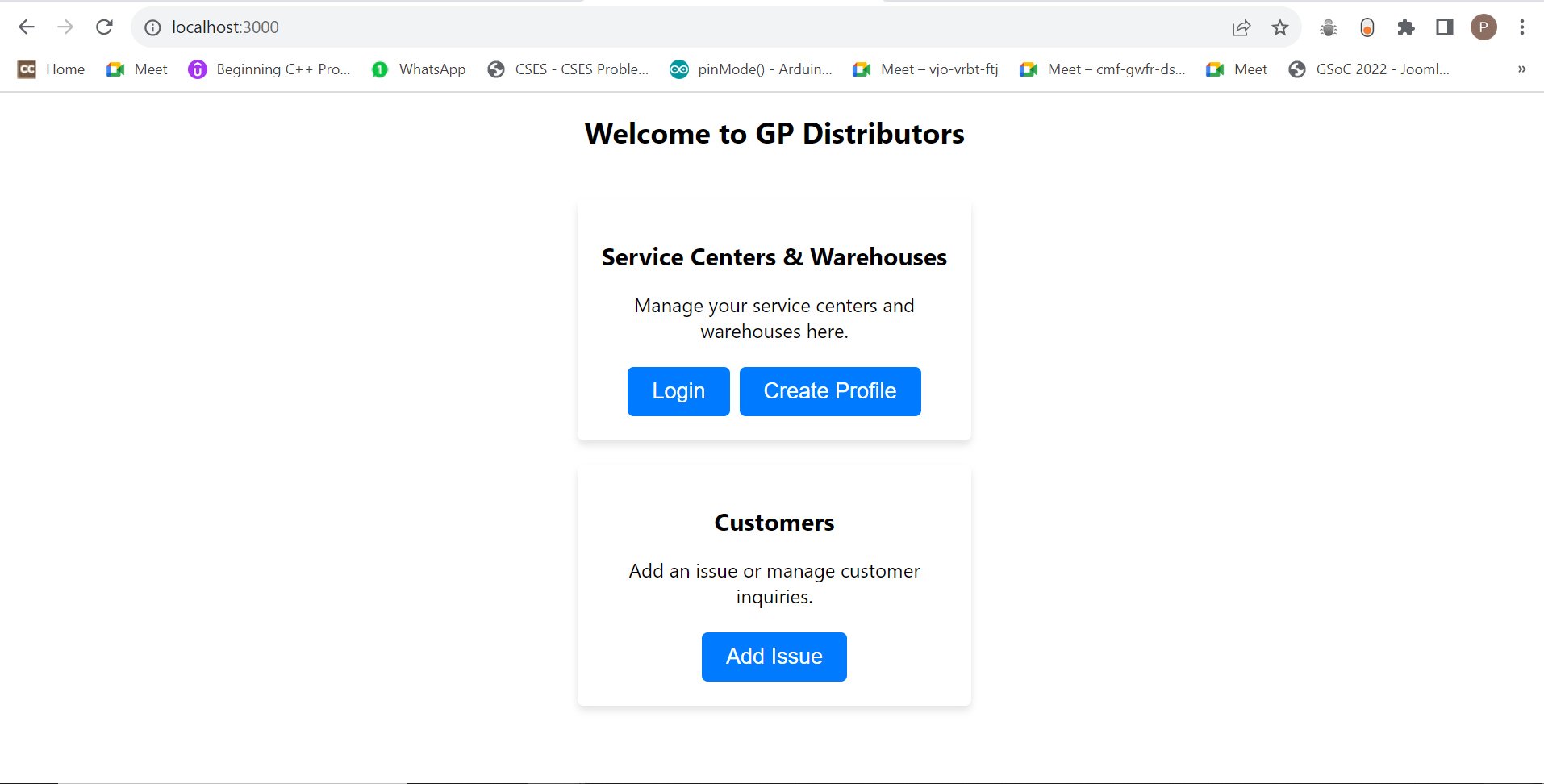- A small supply chain management software that helps you to simplify and streamline processes such as managing service centers, distributors and warehouses.
- The software uses Java Spring Boot for backend making it highly scalable and robust.
- The frontend is created using React.
- The software can be tailored to suit any type of business and cater multiple needs by minimal changes.
The software is relatively very easy to set up.
As this application uses Spring Boot and React, you will need to download JAVA (JDK version 20), Maven and react.
You will also need MySQL for database
As for the IDE, that is up to you. I usually use IntelliJ for Java and VSCode for React
JDK: https://www.oracle.com/java/technologies/downloads/
Maven: https://maven.apache.org/download.cgi
Node: https://nodejs.org/en/download
IntelliJ IDE: https://www.jetbrains.com/idea/download/
VS Code: https://code.visualstudio.com/download
MySQL: https://www.mysql.com/downloads/
- Open the the project in an IDE. Open the pom.xml file. All the Spring Boot dependencies are present in this file. Once these dependencies are downloaded, you can close this file. NOTE: If you are using an IDE other than IntelliJ then please check the extensions needed for Spring Boot Application
-
Open MySQL and create a new database "Xiaomi" using the following command
CREATE DATABASE xiaomi - From the xiaomi-backend folder, open the application.properties file and set the spring.datasource.password as the password of your MySQL server.
- From the xiaomi-backend folder, open the XiaomiApplication.java file and run it. Note: Make sure that the dependencies given in the first step are satisfied.
- Once you complete the above step, your database will have all the required tables. Now open the trigger_setup.sql file in MySQL Workbench and run it. Once done, the required tables will be populated with data and sql triggers will be created.
-
Open the xiaomi folder (i.e. the project folder) in your terminal and start the node project using the following command.
cd xiaomi-frontend npm install npm start - After running the above command, a new tab will open on your browser (mostly on localhost:3000). From there onwards, you can refer the video from 2:11 to see how the project works.