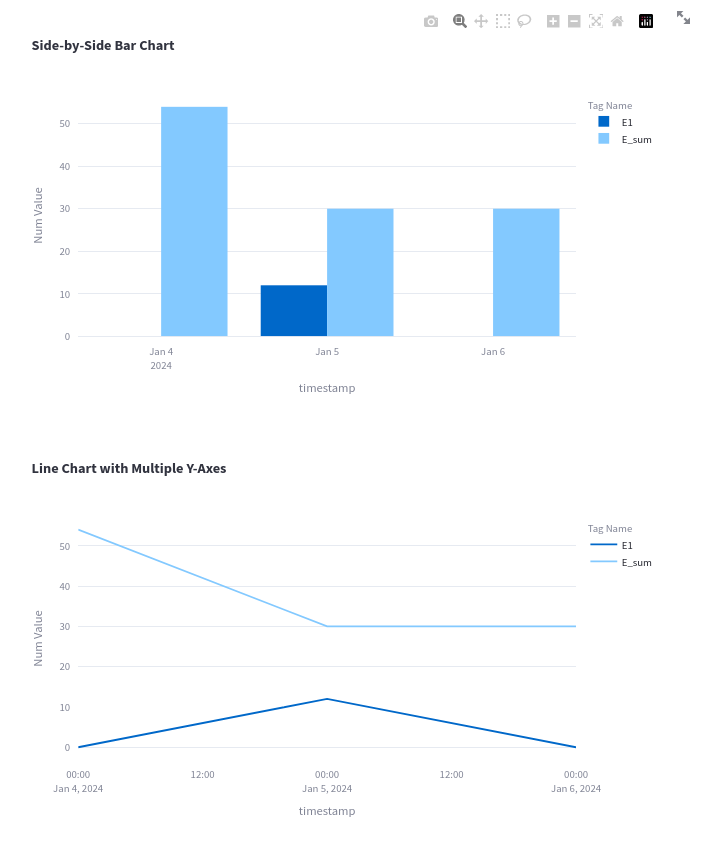This is a demo application using streamlit for creating Forms (example using streamlit-pydantic and manual definitions). Form data may be used in other calculations too. Inspired by a real world project and also Sven-Bo tutorials.
After forms are filled in, the operator may:
- insert the form data into Postgresql at a given date
- modify or delete rows insert previously
- read data to gain insights
I opted for Postgresql instead of a simpler sqlite, because of production reasons and need to add Timescale later.
For the sake of this demo you can simply use the following docker command; feel free to use dockercompose instead.
docker run --name postgres -it -p 5432:5432 -e POSTGRES_USER=postgres_user -e POSTGRES_PASSWORD=postgres_password -e POSTGRES_DB=myDataBase postgresThen, you need access to the psql cli:
docker exec -it postgres psql -U postgres_user -d myDataBaseIf you see this, everything is good:
psql (16.1 (Debian 16.1-1.pgdg120+1))
Type "help" for help.
myDataBase=#
You can stop the docker container with this command. Replace "stop" with "start" if you want to start it again.
docker stop postgresFor this demo, I used one simple table. You can create it in psql with this command:
CREATE TABLE my_table (
id BIGSERIAL PRIMARY KEY,
tag_name VARCHAR(80) NOT NULL,
num_value INTEGER,
str_value VARCHAR,
timestamp timestamp DEFAULT (CURRENT_TIMESTAMP) NOT NULL
);The postgresql_definitions.py is used for SQLAlchemy.
Install the requirements from the requirements.txt file.
For streamlit to be able to connect to Postgresql, you need to make .streamlit/secrets.toml file. For the sake of this demo, the file would look like this:
[connections.postgresql]
dialect = "postgresql"
host = "localhost"
port = "5432"
database = "myDataBase"
username = "postgres_user"
password = "postgres_password"
Then run the streamlit app with:
streamlit run main.pyThe forms are used to insert data:
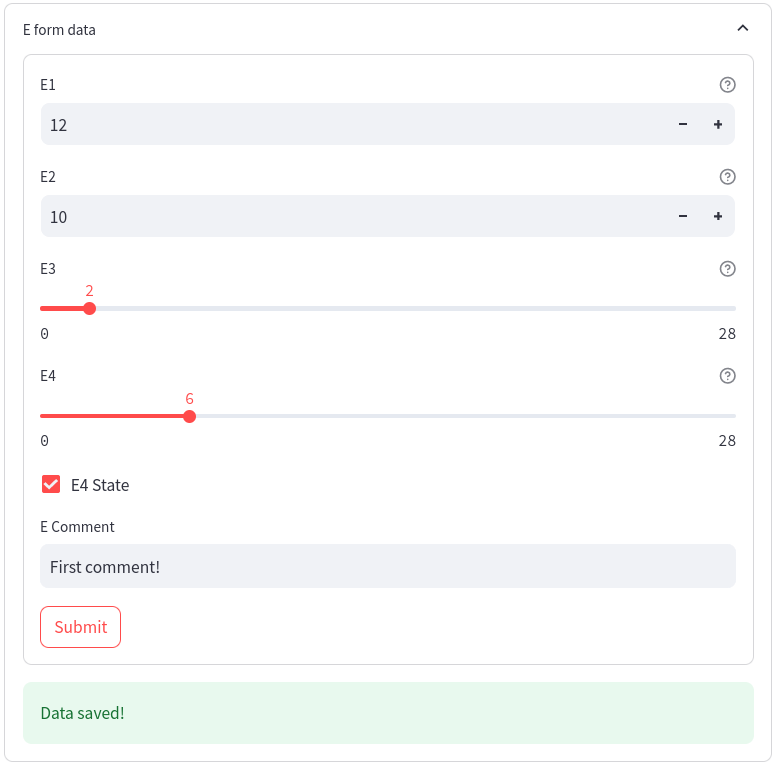
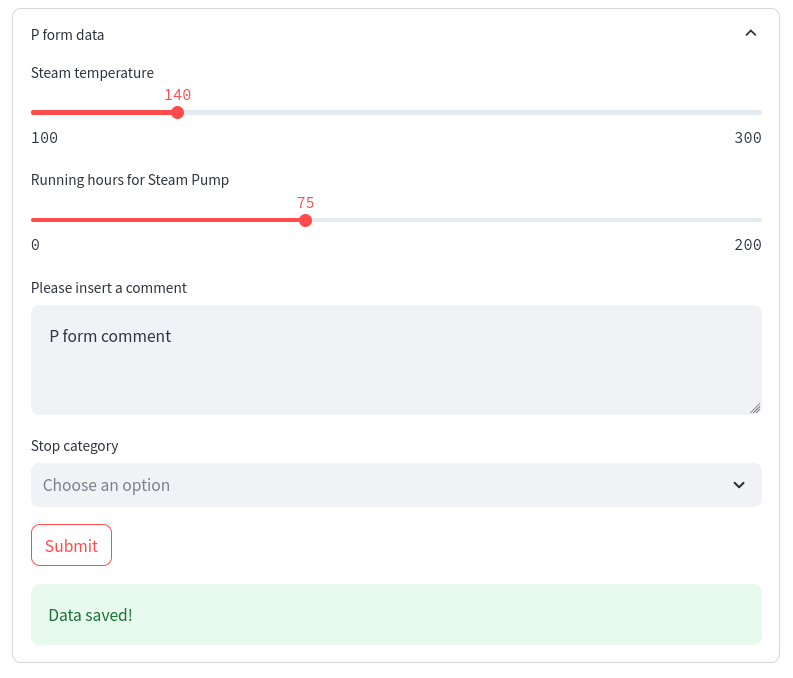
Then, we can insert the data at some given date:
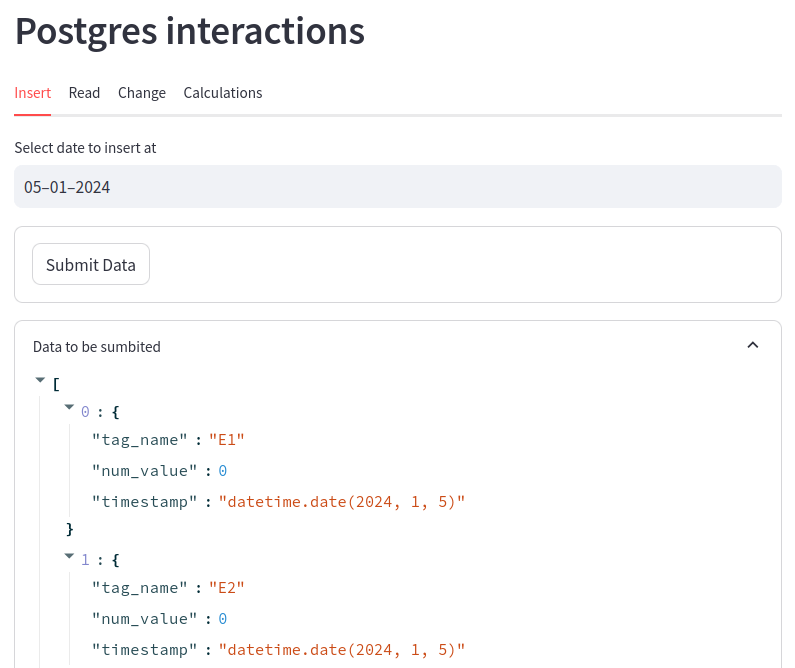
After some inserts data may look like this:
myDataBase=# select * from my_table;
id | tag_name | num_value | str_value | timestamp
----+-------------------+-----------+----------------+---------------------
42 | E1 | 0 | | 2024-01-04 00:00:00
43 | E2 | 0 | | 2024-01-04 00:00:00
44 | E3 | 0 | | 2024-01-04 00:00:00
45 | E4 | 0 | | 2024-01-04 00:00:00
46 | E4_state | 1 | | 2024-01-04 00:00:00
47 | E_comment | | no comment | 2024-01-04 00:00:00
48 | FIQ | 130 | | 2024-01-04 00:00:00
49 | FIQ_running_hours | 83 | | 2024-01-04 00:00:00
50 | P_comment | | no comment | 2024-01-04 00:00:00
51 | E_sum | 54 | | 2024-01-04 00:00:00
52 | E1 | 12 | | 2024-01-05 00:00:00
53 | E2 | 10 | | 2024-01-05 00:00:00
54 | E3 | 2 | | 2024-01-05 00:00:00
55 | E4 | 6 | | 2024-01-05 00:00:00
56 | E4_state | 1 | | 2024-01-05 00:00:00
57 | E_comment | | First comment! | 2024-01-05 00:00:00
58 | FIQ | 140 | | 2024-01-05 00:00:00
59 | FIQ_running_hours | 75 | | 2024-01-05 00:00:00
60 | P_comment | | P form comment | 2024-01-05 00:00:00
61 | E_sum | 30 | | 2024-01-05 00:00:00
(20 rows)
I have also made a page where we can modify or delete rows as well:

Finally, this data can be read to perform some calculations such as getting the delta between 2 days, or more complicated calculations:
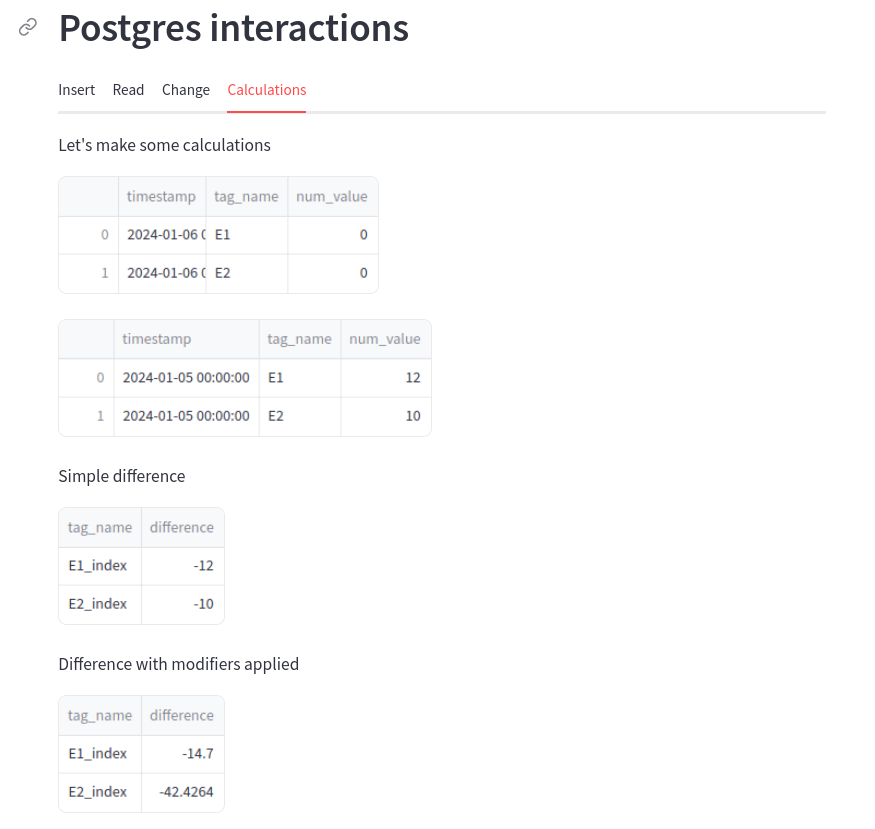
... or the data can be used to calculate min, max, mean or be displayed on graphs (using plotly):
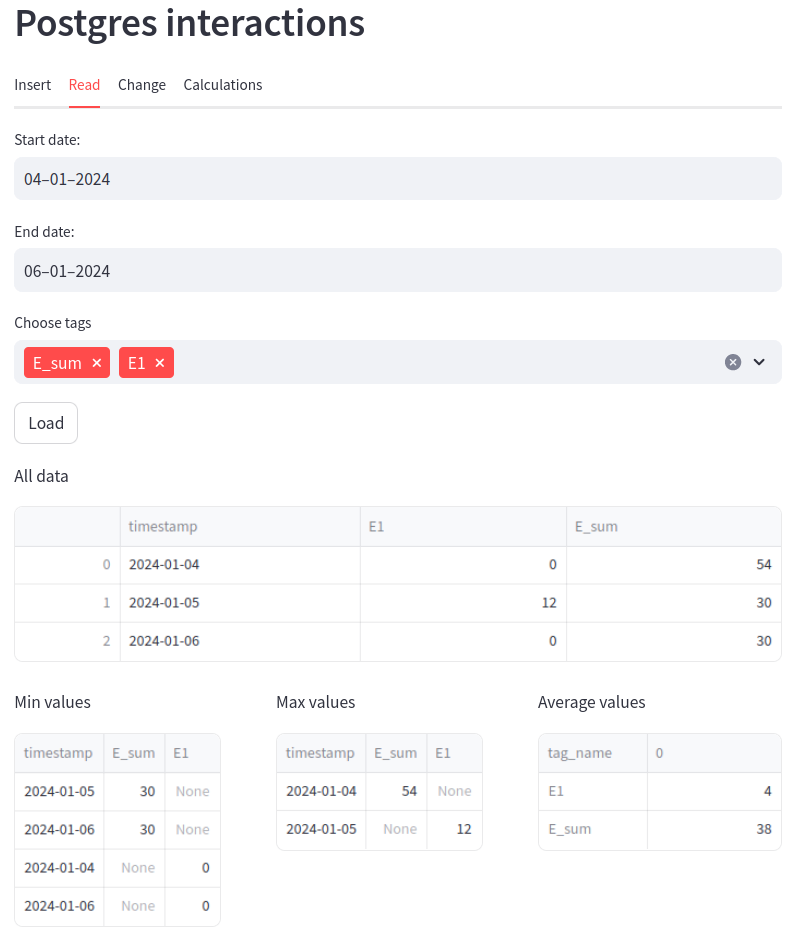
Using the following query, I can insert dummy data, to showcase how the graphs may look with more data points.
INSERT INTO my_table (tag_name, num_value, timestamp)
SELECT
'E_test' AS tag_name, -- Change if desired
floor(random() * 100) AS num_value, -- Adjust the range as needed
generate_series(
'2023-12-01'::timestamp,
'2023-12-31'::timestamp,
'1 day'::interval
)::date AS timestamp;Then these tags can be selected in the streamlit interface. Note: connection can last a few minutes, so you may have to reload the session to force requery tag_names.
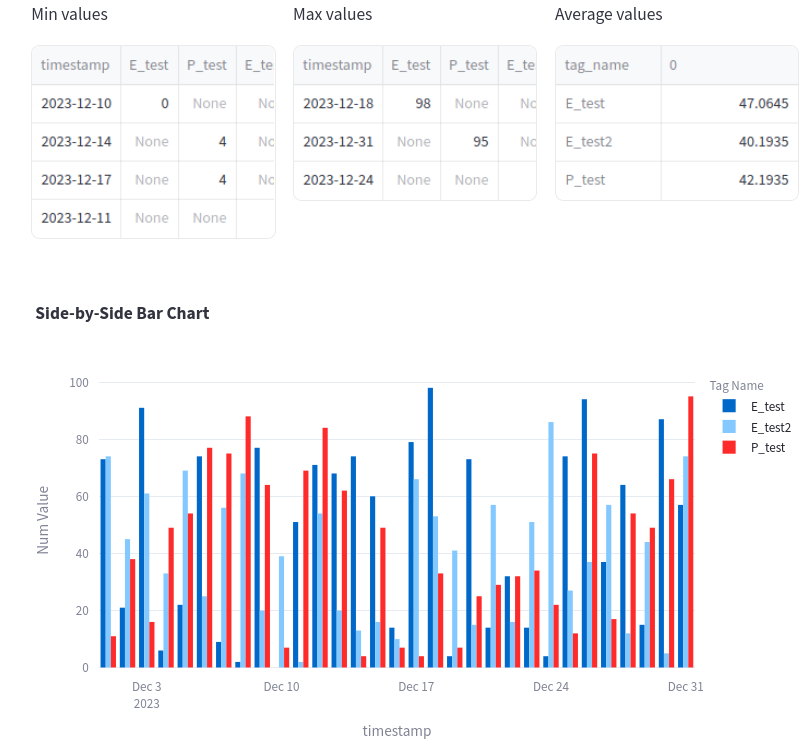
Note that plotly graphs can be zoomed in and out!
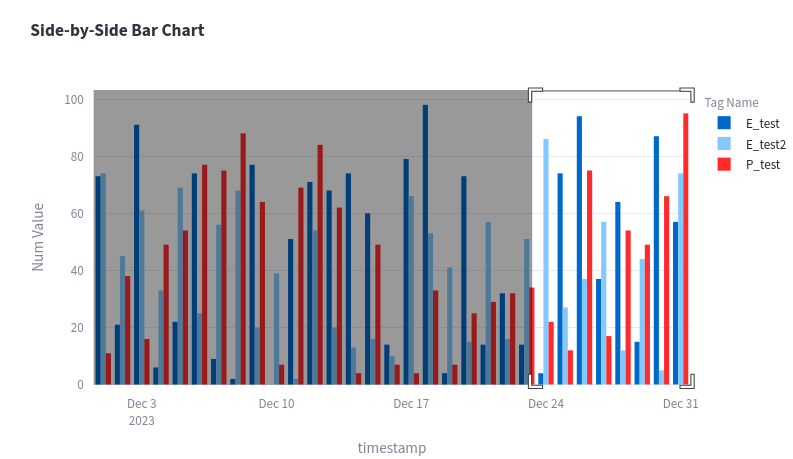
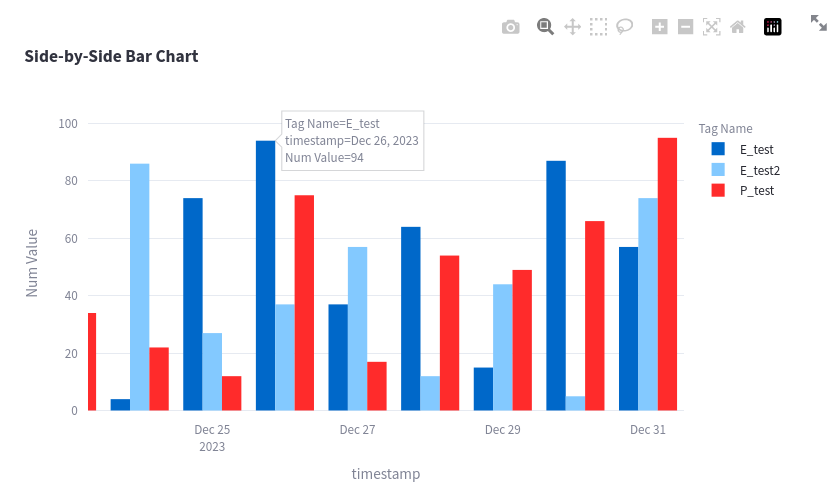
Inserting a Performance_test tag between 2023-01-01 to 2023-12-31 at 1 minute intervals, results into 524161 new rows added to Postgresql.
myDataBase=# explain select * from my_table where tag_name='Performance_test';
QUERY PLAN
------------------------------------------------------------------
Seq Scan on my_table (cost=0.00..10922.56 rows=524180 width=68)
Filter: ((tag_name)::text = 'Performance_test'::text)
(2 rows)Streamlit page loads are rather fast, lower than 3 seconds (worst case).
This query could be improved by adding an index to the table.