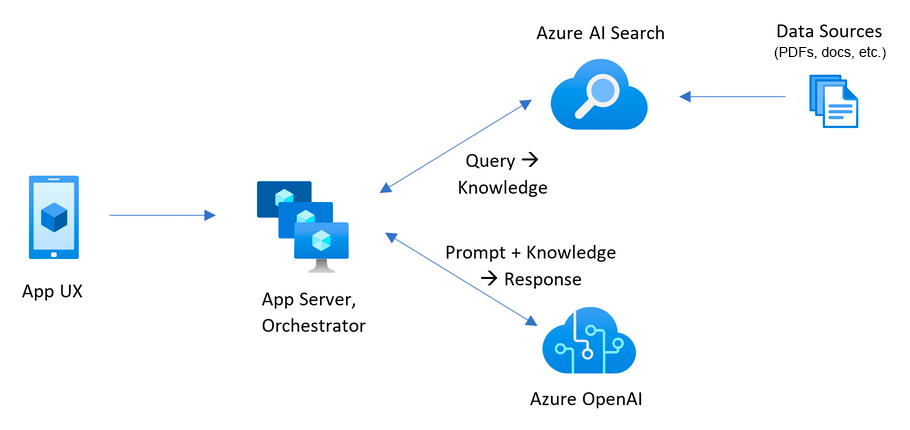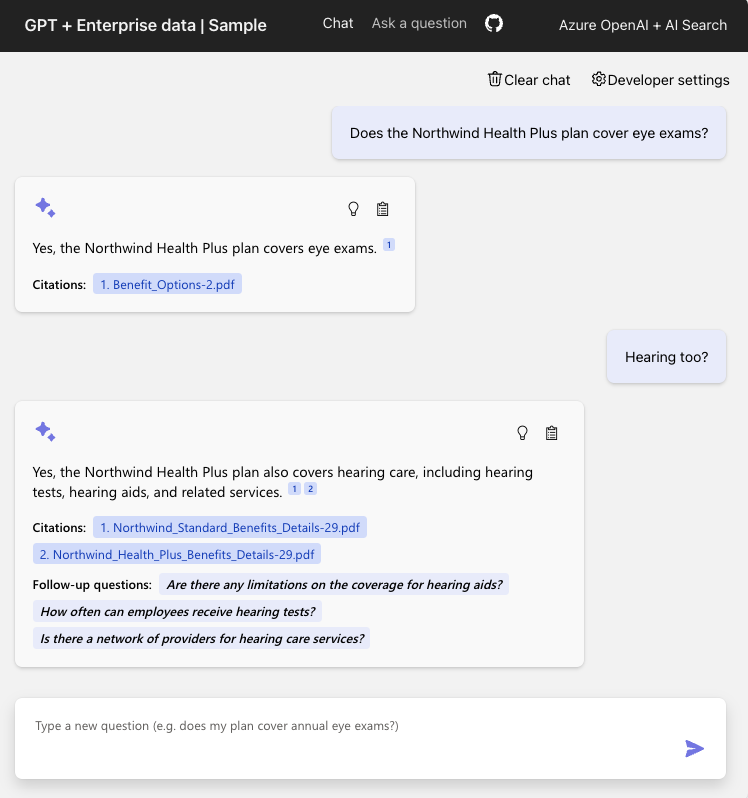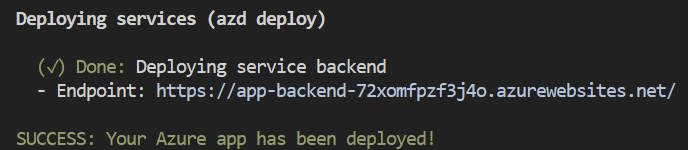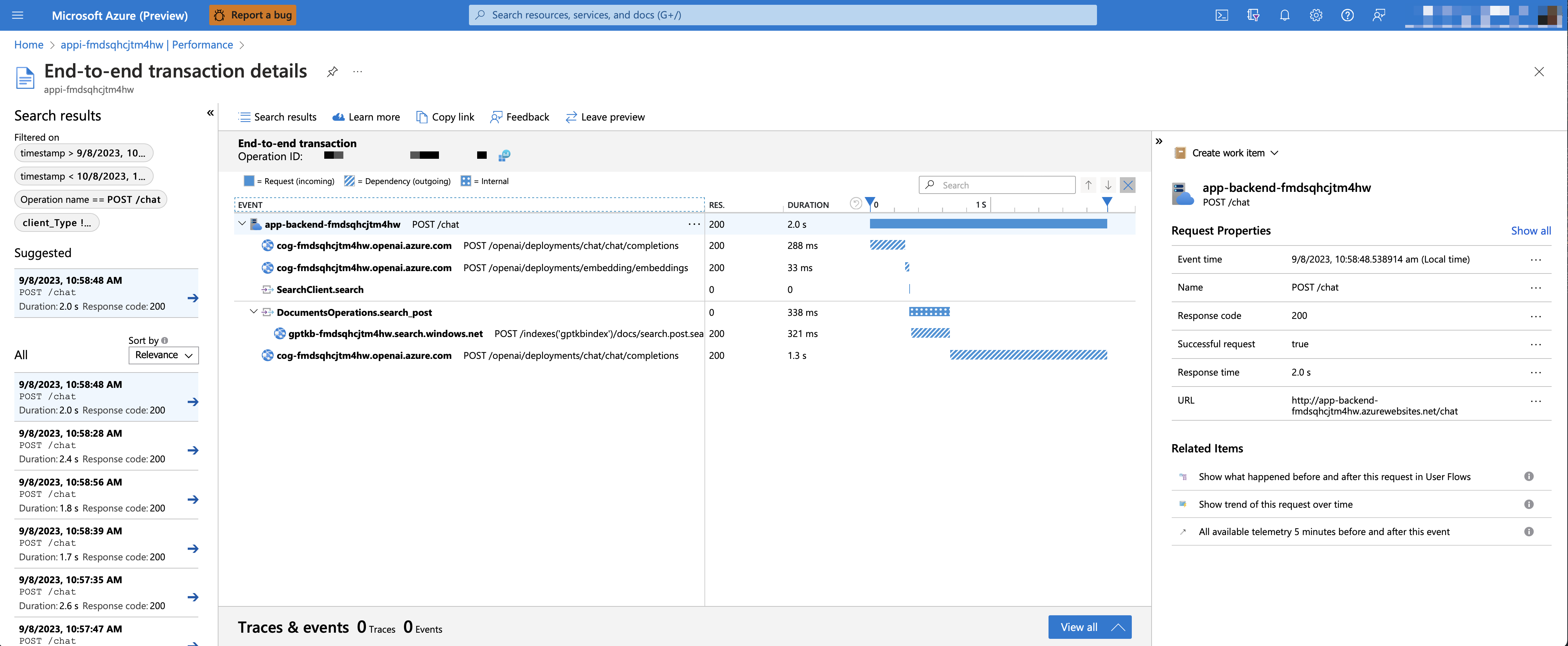This solution's backend is written in Python. There are also JavaScript, .NET, and Java samples based on this one. Learn more about developing AI apps using Azure AI Services.
- Features
- Azure account requirements
- Azure deployment
- Sharing environments
- Using the app
- Running locally
- Monitoring with Application Insights
- Customizing the UI and data
- Productionizing
- Clean up
- Troubleshooting
- Resources
This sample demonstrates a few approaches for creating ChatGPT-like experiences over your own data using the Retrieval Augmented Generation pattern. It uses Azure OpenAI Service to access a GPT model (gpt-35-turbo), and Azure AI Search for data indexing and retrieval.
The repo includes sample data so it's ready to try end to end. In this sample application we use a fictitious company called Contoso Electronics, and the experience allows its employees to ask questions about the benefits, internal policies, as well as job descriptions and roles.
- Chat (multi-turn) and Q&A (single turn) interfaces
- Renders citations and thought process for each answer
- Includes settings directly in the UI to tweak the behavior and experiment with options
- Integrates Azure AI Search for indexing and retrieval of documents, with support for many document formats as well as integrated vectorization
- Optional usage of GPT-4 with vision to reason over image-heavy documents
- Optional addition of speech input/output for accessibility
- Optional automation of user login and data access via Microsoft Entra
- Performance tracing and monitoring with Application Insights
📺 Watch a video overview of the app.
IMPORTANT: In order to deploy and run this example, you'll need:
- Azure account. If you're new to Azure, get an Azure account for free and you'll get some free Azure credits to get started. See guide to deploying with the free trial.
- Azure subscription with access enabled for the Azure OpenAI service. You can request access with this form. If your access request to Azure OpenAI service doesn't match the acceptance criteria, you can use OpenAI public API instead. Learn how to switch to an OpenAI instance.
- Azure account permissions:
- Your Azure account must have
Microsoft.Authorization/roleAssignments/writepermissions, such as Role Based Access Control Administrator, User Access Administrator, or Owner. If you don't have subscription-level permissions, you must be granted RBAC for an existing resource group and deploy to that existing group. - Your Azure account also needs
Microsoft.Resources/deployments/writepermissions on the subscription level.
- Your Azure account must have
Pricing varies per region and usage, so it isn't possible to predict exact costs for your usage. However, you can try the Azure pricing calculator for the resources below.
- Azure App Service: Basic Tier with 1 CPU core, 1.75 GB RAM. Pricing per hour. Pricing
- Azure OpenAI: Standard tier, GPT and Ada models. Pricing per 1K tokens used, and at least 1K tokens are used per question. Pricing
- Azure AI Document Intelligence: SO (Standard) tier using pre-built layout. Pricing per document page, sample documents have 261 pages total. Pricing
- Azure AI Search: Standard tier, 1 replica, free level of semantic search. Pricing per hour. Pricing
- Azure Blob Storage: Standard tier with ZRS (Zone-redundant storage). Pricing per storage and read operations. Pricing
- Azure Monitor: Pay-as-you-go tier. Costs based on data ingested. Pricing
To reduce costs, you can switch to free SKUs for various services, but those SKUs have limitations. See this guide on deploying with minimal costs for more details.
azd down.
You have a few options for setting up this project. The easiest way to get started is GitHub Codespaces, since it will setup all the tools for you, but you can also set it up locally if desired.
You can run this repo virtually by using GitHub Codespaces, which will open a web-based VS Code in your browser:
Once the codespace opens (this may take several minutes), open a terminal window.
A related option is VS Code Dev Containers, which will open the project in your local VS Code using the Dev Containers extension:
- Start Docker Desktop (install it if not already installed)
- Open the project:
- In the VS Code window that opens, once the project files show up (this may take several minutes), open a terminal window.
-
Install the required tools:
- Azure Developer CLI
- Python 3.9, 3.10, or 3.11
- Important: Python and the pip package manager must be in the path in Windows for the setup scripts to work.
- Important: Ensure you can run
python --versionfrom console. On Ubuntu, you might need to runsudo apt install python-is-python3to linkpythontopython3.
- Node.js 18+
- Git
- Powershell 7+ (pwsh) - For Windows users only.
- Important: Ensure you can run
pwsh.exefrom a PowerShell terminal. If this fails, you likely need to upgrade PowerShell.
- Important: Ensure you can run
-
Create a new folder and switch to it in the terminal.
-
Run this command to download the project code:
azd init -t azure-search-openai-demo
Note that this command will initialize a git repository, so you do not need to clone this repository.
Follow these steps to provision Azure resources and deploy the application code:
-
Login to your Azure account:
azd auth login
-
Create a new azd environment:
azd env new
Enter a name that will be used for the resource group. This will create a new folder in the
.azurefolder, and set it as the active environment for any calls toazdgoing forward. -
(Optional) This is the point where you can customize the deployment by setting environment variables, in order to use existing resources, enable optional features (such as auth or vision), or deploy to free tiers.
-
Run
azd up- This will provision Azure resources and deploy this sample to those resources, including building the search index based on the files found in the./datafolder.- Important: Beware that the resources created by this command will incur immediate costs, primarily from the AI Search resource. These resources may accrue costs even if you interrupt the command before it is fully executed. You can run
azd downor delete the resources manually to avoid unnecessary spending. - You will be prompted to select two locations, one for the majority of resources and one for the OpenAI resource, which is currently a short list. That location list is based on the OpenAI model availability table and may become outdated as availability changes.
- Important: Beware that the resources created by this command will incur immediate costs, primarily from the AI Search resource. These resources may accrue costs even if you interrupt the command before it is fully executed. You can run
-
After the application has been successfully deployed you will see a URL printed to the console. Click that URL to interact with the application in your browser. It will look like the following:
NOTE: It may take 5-10 minutes after you see 'SUCCESS' for the application to be fully deployed. If you see a "Python Developer" welcome screen or an error page, then wait a bit and refresh the page. See guide on debugging App Service deployments.
If you've only changed the backend/frontend code in the app folder, then you don't need to re-provision the Azure resources. You can just run:
azd deploy
If you've changed the infrastructure files (infra folder or azure.yaml), then you'll need to re-provision the Azure resources. You can do that by running:
azd up
To give someone else access to a completely deployed and existing environment, either you or they can follow these steps:
- Install the Azure CLI
- Run
azd init -t azure-search-openai-demoor clone this repository. - Run
azd env refresh -e {environment name}They will need the azd environment name, subscription ID, and location to run this command. You can find those values in your.azure/{env name}/.envfile. This will populate their azd environment's.envfile with all the settings needed to run the app locally. - Set the environment variable
AZURE_PRINCIPAL_IDeither in that.envfile or in the active shell to their Azure ID, which they can get withaz ad signed-in-user show. - Run
./scripts/roles.ps1or.scripts/roles.shto assign all of the necessary roles to the user. If they do not have the necessary permission to create roles in the subscription, then you may need to run this script for them. Once the script runs, they should be able to run the app locally.
You can only run locally after having successfully run the azd up command. If you haven't yet, follow the steps in Azure deployment above.
- Run
azd auth login - Change dir to
app - Run
./start.ps1or./start.shor run the "VS Code Task: Start App" to start the project locally.
See more tips in the local development guide.
- In Azure: navigate to the Azure WebApp deployed by azd. The URL is printed out when azd completes (as "Endpoint"), or you can find it in the Azure portal.
- Running locally: navigate to 127.0.0.1:50505
Once in the web app:
- Try different topics in chat or Q&A context. For chat, try follow up questions, clarifications, ask to simplify or elaborate on answer, etc.
- Explore citations and sources
- Click on "settings" to try different options, tweak prompts, etc.
By default, deployed apps use Application Insights for the tracing of each request, along with the logging of errors.
To see the performance data, go to the Application Insights resource in your resource group, click on the "Investigate -> Performance" blade and navigate to any HTTP request to see the timing data. To inspect the performance of chat requests, use the "Drill into Samples" button to see end-to-end traces of all the API calls made for any chat request:
To see any exceptions and server errors, navigate to the "Investigate -> Failures" blade and use the filtering tools to locate a specific exception. You can see Python stack traces on the right-hand side.
You can also see chart summaries on a dashboard by running the following command:
azd monitorOnce you successfully deploy the app, you can start customizing it for your needs: changing the text, tweaking the prompts, and replacing the data. Consult the app customization guide as well as the data ingestion guide for more details.
This sample is designed to be a starting point for your own production application, but you should do a thorough review of the security and performance before deploying to production. Read through our productionizing guide for more details.
To clean up all the resources created by this sample:
- Run
azd down - When asked if you are sure you want to continue, enter
y - When asked if you want to permanently delete the resources, enter
y
The resource group and all the resources will be deleted.
Here are the most common failure scenarios and solutions:
-
The subscription (
AZURE_SUBSCRIPTION_ID) doesn't have access to the Azure OpenAI service. Please ensureAZURE_SUBSCRIPTION_IDmatches the ID specified in the OpenAI access request process. -
You're attempting to create resources in regions not enabled for Azure OpenAI (e.g. East US 2 instead of East US), or where the model you're trying to use isn't enabled. See this matrix of model availability.
-
You've exceeded a quota, most often number of resources per region. See this article on quotas and limits.
-
You're getting "same resource name not allowed" conflicts. That's likely because you've run the sample multiple times and deleted the resources you've been creating each time, but are forgetting to purge them. Azure keeps resources for 48 hours unless you purge from soft delete. See this article on purging resources.
-
You see
CERTIFICATE_VERIFY_FAILEDwhen theprepdocs.pyscript runs. That's typically due to incorrect SSL certificates setup on your machine. Try the suggestions in this StackOverflow answer. -
After running
azd upand visiting the website, you see a '404 Not Found' in the browser. Wait 10 minutes and try again, as it might be still starting up. Then try runningazd deployand wait again. If you still encounter errors with the deployed app, consult the guide on debugging App Service deployments. Please file an issue if the logs don't help you resolve the error.
- Additional documentation for this app
- 📖 Revolutionize your Enterprise Data with ChatGPT: Next-gen Apps w/ Azure OpenAI and AI Search
- 📖 Azure AI Search
- 📖 Azure OpenAI Service
- 📖 Comparing Azure OpenAI and OpenAI
- 📖 Access Control in Generative AI applications with Azure Cognitive Search
- 📺 Quickly build and deploy OpenAI apps on Azure, infused with your own data
- 📺 AI Chat App Hack series
This is a sample built to demonstrate the capabilities of modern Generative AI apps and how they can be built in Azure. For help with deploying this sample, please post in GitHub Issues. If you're a Microsoft employee, you can also post in our Teams channel.
This repository is supported by the maintainers, not by Microsoft Support, so please use the support mechanisms described above, and we will do our best to help you out.
Note: The PDF documents used in this demo contain information generated using a language model (Azure OpenAI Service). The information contained in these documents is only for demonstration purposes and does not reflect the opinions or beliefs of Microsoft. Microsoft makes no representations or warranties of any kind, express or implied, about the completeness, accuracy, reliability, suitability or availability with respect to the information contained in this document. All rights reserved to Microsoft.