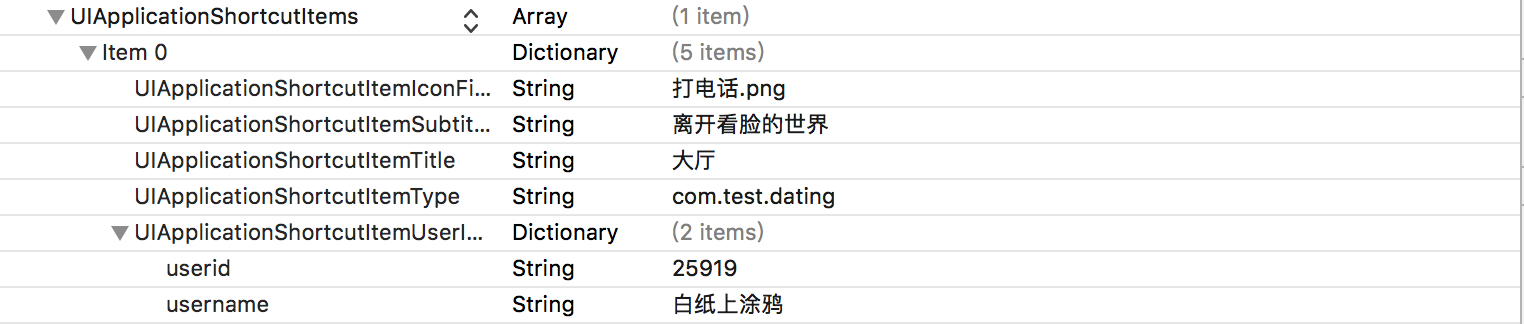对集成3DTouch的简单讲解
@(3-DTouch_IOS)[3DTouch|IOS|iphone6s]
自动iPhone6s推出以后,其最大的亮点无疑就是最新携带的3DTouch功能。这项技术不仅给各个应用增加更多方便快捷的入口,其产品本身的交互体验也是超级酷炫,而且最重要的,苹果不仅推出该功能,还开放其API的调用接口,这对广大iOS开发者来说真是福音啊,不像之前iPhone5s推出的指纹解锁功能,要隔段好久才开放API接口,可见苹果对这项新功能的推广之心之迫切。闲话少说,本文就iOS开发中如何集成3DTouch做下简单的讲解。
开发环境及调试设备: Xcode7或以上,iOS9或以上,iPhone6s或以上
3DTouch功能主要分为两大块:主屏幕Icon上的快捷标签(Home Screen Quick Actions); Peek(预览)和Pop(跳至预览的详细界面)
下面是各个标签类型的说明,plist文件里还没提供UIApplicationShortcutItems选项,没办法,只能手动敲了,或者直接复制粘贴过去。 UIApplicationShortcutItems:数组中的元素就是我们的那些快捷选项标签。 UIApplicationShortcutItemTitle:标签标题(必填) UIApplicationShortcutItemType:标签的唯一标识 (必填) UIApplicationShortcutItemIconType:使用系统图标的类型,如搜索、定位、home等(可选) UIApplicationShortcutItemIcon File:使用项目中的图片作为标签图标 (可选) UIApplicationShortcutItemSubtitle:标签副标题 (可选) UIApplicationShortcutItemUserInfo:字典信息,如传值使用 (可选)
动态设置方式如下所示:
//动态创建应用图标上的3D touch快捷选项
- (void)creatShortcutItem
{
UIApplicationShortcutItem *item1 = [[UIApplicationShortcutItem alloc] initWithType:@"com.test.shequ" localizedTitle:@"社区" localizedSubtitle:@"开启心声,展望全新世界" icon:[UIApplicationShortcutIcon iconWithType:UIApplicationShortcutIconTypeHome] userInfo:@{}];
[UIApplication sharedApplication].shortcutItems = @[item1];
}
到此,主屏幕icon上的快捷标签创建就介绍完了,而他们点击进入页面的实现就有点类似消息通知的实现方式了,只要增加两处代码就好:首次启动APP和APP没被杀死从后台启动。
- (BOOL)application:(UIApplication *)application didFinishLaunchingWithOptions:(NSDictionary *)launchOptions {
// Override point for customization after application launch.
ViewController *vc = [[ViewController alloc] init];
UINavigationController *nav = [[UINavigationController alloc] initWithRootViewController:vc];
self.window.rootViewController = nav;
[self.window makeKeyAndVisible];
//动态创建应用图标上的3D touch快捷选项
[self creatShortcutItem];
UIApplicationShortcutItem *shortcutItem = [launchOptions valueForKey:UIApplicationLaunchOptionsShortcutItemKey];
if (shortcutItem) {
//判断设置的快捷选项标签唯一标识,根据不同标识执行不同操作
if([shortcutItem.type isEqualToString:@"com.test.shengyou"]){
NSLog(@"新启动APP-- 声优界面");
HallViewController *sayuView = [[HallViewController alloc] init];
[[self topViewController].navigationController pushViewController:sayuView animated:YES];
} else if ([shortcutItem.type isEqualToString:@"com.test.shequ"]) {
//进入搜索界面
NSLog(@"新启动APP-- 社区界面");
}
return NO;
}
return YES;
}
- (void)application:(UIApplication *)application performActionForShortcutItem:(nonnull UIApplicationShortcutItem *)shortcutItem completionHandler:(nonnull void (^)(BOOL))completionHandler
{
NSLog(@"%@",shortcutItem.userInfo);
if (shortcutItem) {
//判断设置的快捷选项标签唯一标识,根据不同标识执行不同操作
if([shortcutItem.type isEqualToString:@"com.xys.shengyou"]){
NSLog(@"新启动APP-- 声优界面");
HallViewController *sayuView = [[HallViewController alloc] init];
[[self topViewController].navigationController pushViewController:sayuView animated:YES];
} else if ([shortcutItem.type isEqualToString:@"com.xys.shequ"]) {
//进入搜索界面
NSLog(@"新启动APP-- 社区界面");
}
}
if (completionHandler) {
completionHandler(YES);
}
}
-
注册(在哪个页面上使用该功能就注册在哪个页面上)
[self registerForPreviewingWithDelegate:self sourceView:self.view]; -
继承协议UIViewControllerPreviewingDelegate
@interface HallViewController ()<UIViewControllerPreviewingDelegate> -
实现UIViewControllerPreviewingDelegate方法
//peek(预览) - (nullable UIViewController *)previewingContext:(id <UIViewControllerPreviewing>)previewingContext viewControllerForLocation:(CGPoint)location { //获取按压的cell所在行,[previewingContext sourceView]就是按压的那个视图 //NSIndexPath *indexPath = [_myTableView indexPathForCell:(UITableViewCell* )[previewingContext sourceView]]; //设定预览的界面 MyPreviewingViewController *childVC = [[MyPreviewingViewController alloc] init]; childVC.preferredContentSize = CGSizeMake(0.0f,500.0f); childVC.myStr = [NSString stringWithFormat:@"我是%@,用力按一下进来-------",@"白纸上涂鸦"]; //调整不被虚化的范围,按压的那个cell不被虚化(轻轻按压时周边会被虚化,再少用力展示预览,再加力跳页至设定界面) //CGRect rect = CGRectMake(0, 0, self.view.frame.size.width,40); CGRect rect = self.view.frame; previewingContext.sourceRect = rect; //返回预览界面 return childVC; } //pop(按用点力进入) - (void)previewingContext:(id <UIViewControllerPreviewing>)previewingContext commitViewController:(UIViewController *)viewControllerToCommit { // [self.view addSubview:viewControllerToCommit.view]; [self showViewController:viewControllerToCommit sender:self]; } -
当弹出预览时,上滑预览视图,出现预览视图中快捷选项
- (NSArray<id<UIPreviewActionItem>> *)previewActionItems { // setup a list of preview actions UIPreviewAction *action1 = [UIPreviewAction actionWithTitle:@"删除" style:UIPreviewActionStyleDefault handler:^(UIPreviewAction * _Nonnull action, UIViewController * _Nonnull previewViewController) { // UIAlertView *alert = [[UIAlertView alloc] initWithTitle:@"你点了-删除" message:nil delegate:nil cancelButtonTitle:@"确定" otherButtonTitles: nil]; // [alert show]; }]; UIPreviewAction *action2 = [UIPreviewAction actionWithTitle:@"置顶" style:UIPreviewActionStyleDefault handler:^(UIPreviewAction * _Nonnull action, UIViewController * _Nonnull previewViewController) { // UIAlertView *alert = [[UIAlertView alloc] initWithTitle:@"你点了-置顶" message:nil delegate:nil cancelButtonTitle:@"确定" otherButtonTitles: nil]; // [alert show]; }]; UIPreviewAction *action3 = [UIPreviewAction actionWithTitle:@"啥也不干" style:UIPreviewActionStyleDefault handler:^(UIPreviewAction * _Nonnull action, UIViewController * _Nonnull previewViewController) { // UIAlertView *alert = [[UIAlertView alloc] initWithTitle:@"真的啥也不干?" message:nil delegate:nil cancelButtonTitle:@"确定" otherButtonTitles: nil]; // [alert show]; }]; NSArray *actions = @[action1,action2,action3]; // and return them (return the array of actions instead to see all items ungrouped) return actions; }
到此,3DTouch在APP中的集成就先介绍这些,3DTouch中还有个重要的属性--压力属性(force 和 maximumPossibleForce)这里就不详细介绍了,感兴趣的同学可以去看下官方文档,网上也很多相关资料。以上有说的不对的地方,还望高手指正,相互学习,共同进步.