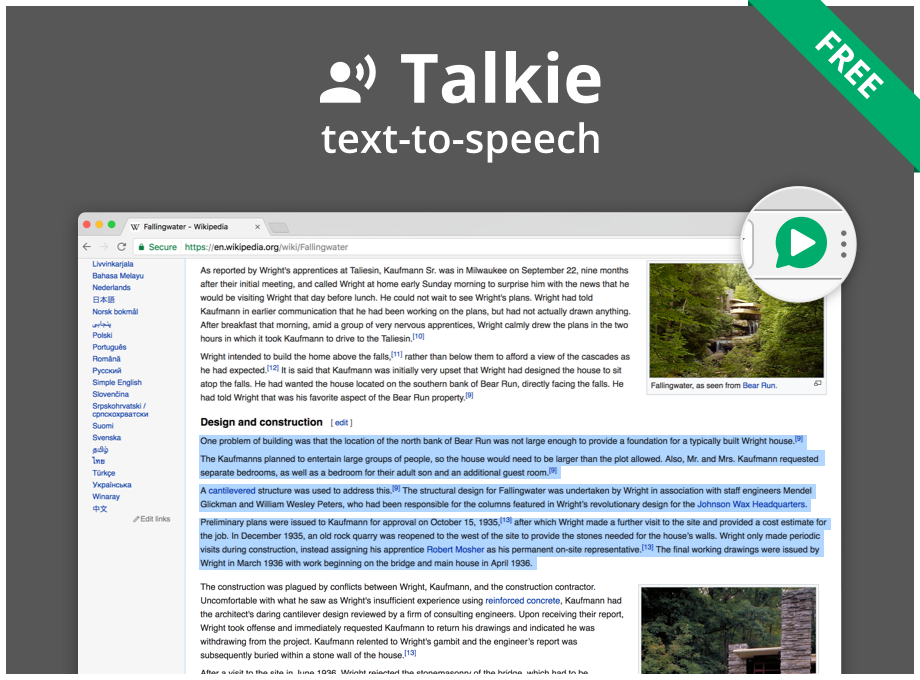Text-to-speech browser extension button
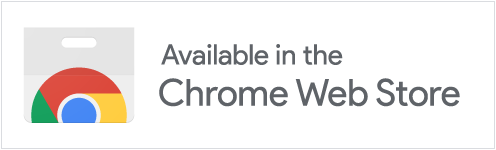 |
|
- Install Talkie from Google Chrome Web Store when using:
- Google Chrome
- Microsoft Edge
- Brave, Chromium, Vivaldi, etcetera.
- Install Talkie from Mozilla Firefox Addons when using:
- Mozilla Firefox
Developer option: use the source code directly.
 Talkie: free to use as much as you like
Talkie: free to use as much as you like Talkie Premium: pay what you want for more options and features
Talkie Premium: pay what you want for more options and features
How much does Talkie Premium cost? You choose how much you want to pay, depending on how much the additional features are worth to you. You can even choose to pay nothing. Afterwards, enable Talkie Premium in the Upgrade tab in Talkie's options.
Send your payment through PayPal or see more payment methods on the donations page. Payments are labeled as donations for open source software development.
New voices, languages, dialects can be downloaded for free for your operating system from for example Microsoft and Apple. Once installed correctly just restart your computer, and Talkie will auto-detect the voices.
| Operating system | Where to look |
|---|---|
| Windows 11 | Settings → Time & Language → Language & Region → Add a language |
| Windows 10 | Settings → Time & Language → Language → Add a language |
| Windows 8 | Control Panel → Language → Add a Language |
| Windows 7 | |
| ChromeOS | Settings → Manage accessibility features → Text-to-Speech voice settings → Speech Engines |
| macOS | System Preferences → Accessibility → Speech → System voice → Customize... |
There are several convenient ways to use Talkie.
The right-click menu also works in most PDF-files and some special types of web pages in the browser.
- Copy text to the clipboard from any program.
- Use the "read from clipboard" shortcut key from anywhere.
You can also right-click on the ![]() Talkie Premium button, or in an empty area of a website, and select read from clipboard.
Talkie Premium button, or in an empty area of a website, and select read from clipboard.
A fast, easy, and convenient option is to use Talkie's configurable keyboard shortcuts.
| Action | Edition | Windows, Linux, ChromeOS | macOS |
|---|---|---|---|
| Start/stop | Alt+Shift+A | ⌥+Shift+A | |
| Start/stop and show menu | Ctrl+Shift+A | ⌘+Shift+A | |
| Read text from clipboard in any program | Ctrl+Shift+1 | ⌘+Shift+1 |
If the shortcut key does not work, please check that it is not already in use by another extension or program.
How to check or change the Talkie shortcut keys in Google Chrome
- In Chrome, click Extensions in the Window menu.
- Click Keyboard shortcuts in the left side menu.
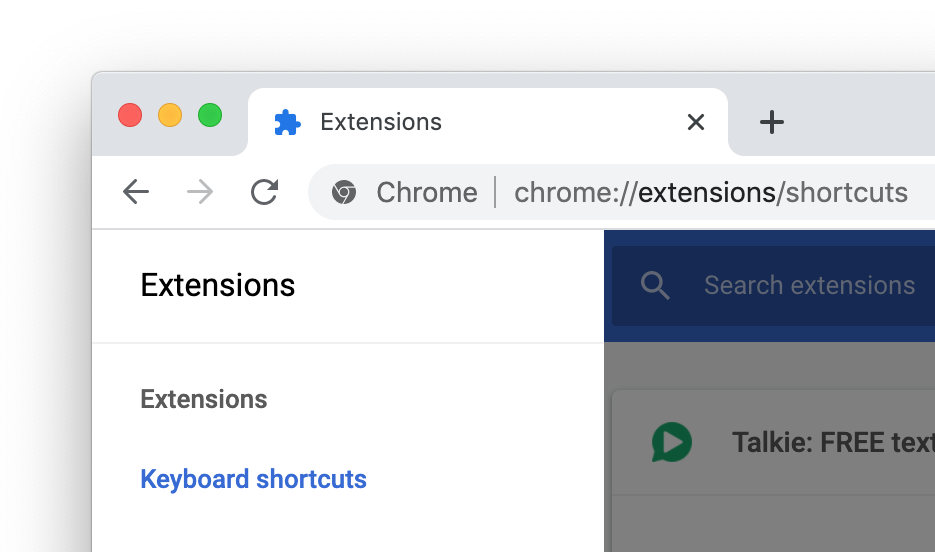
- From the Keyboard Shortcuts window you can check or change keyboard shortcuts for all Chrome extensions and apps. You can also verify that there are no shortcut key collisions between extensions.
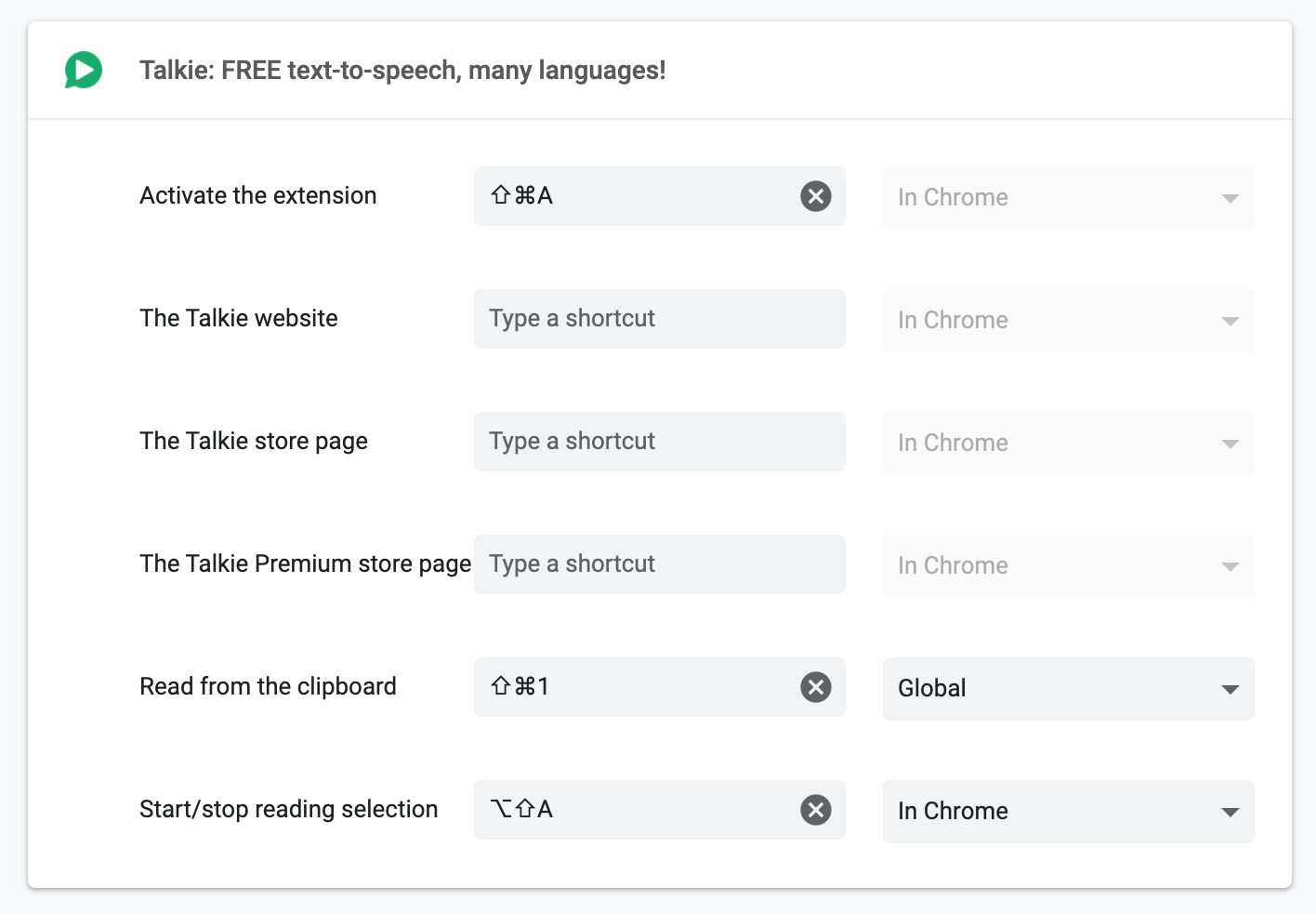
- You can also reach the extensions page in Google Chrome directly with
chrome://extensions/and the keyboard shortcut configuration withchrome://extensions/shortcuts, but you might have to copy-paste the address manually.
How to check or change the Talkie shortcut keys in Firefox
See also the official documentation on how to manage extension shortcuts in Firefox.
- In Firefox, click Add-ons in the Tools menu.
- From the Add-ons page, click Extensions in the left side menu.
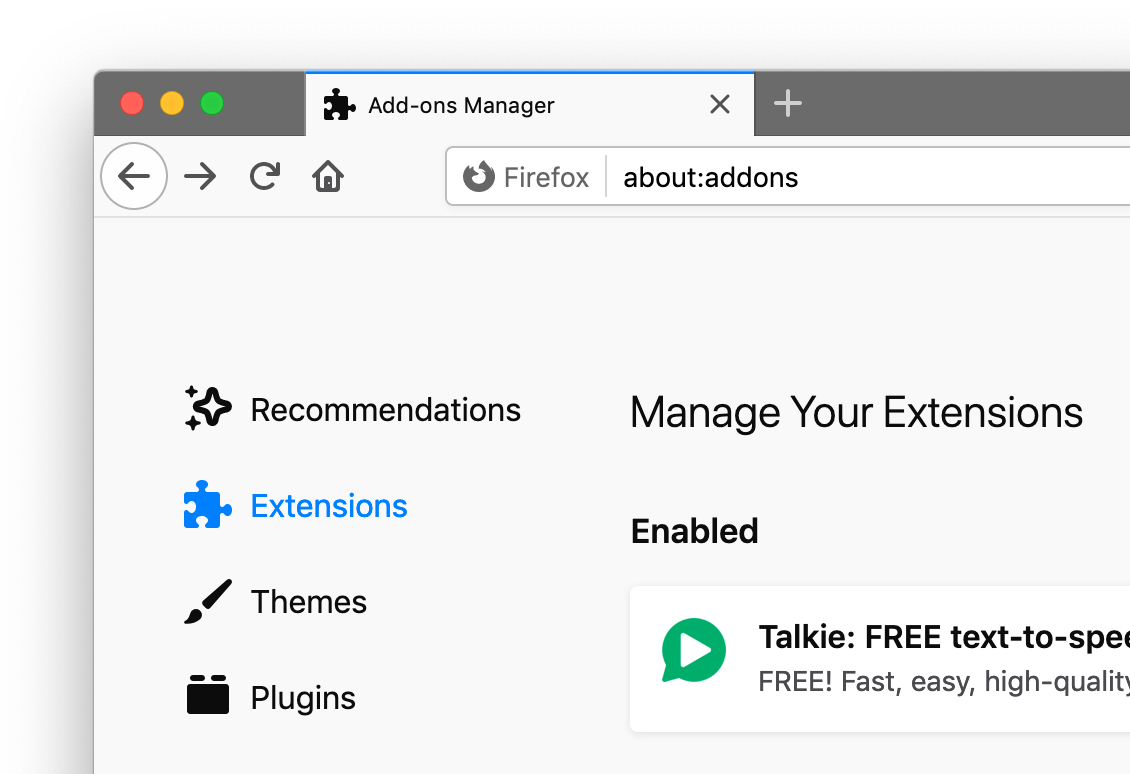
- At the top right of the extensions list, click Manage Extension Shortcuts in the gear button menu.
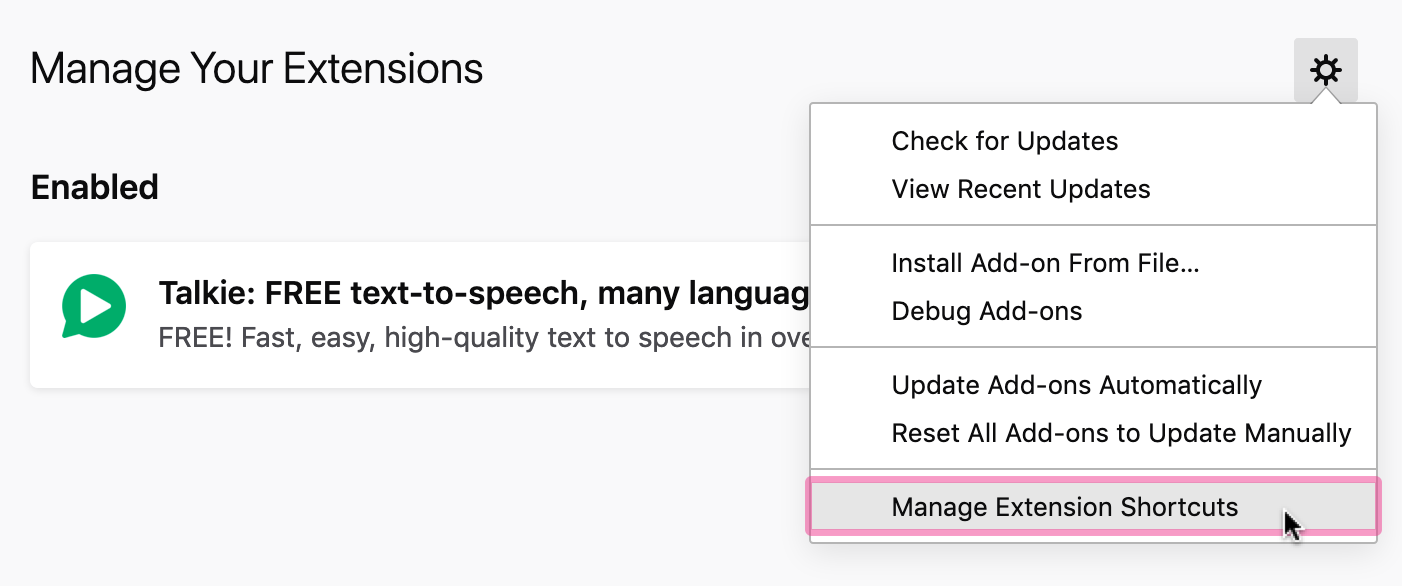
- From the Manage Extension Shortcuts window you can check or change extension shortcuts for all Firefox extensions. You can also verify that there are no shortcut key collisions between extensions.
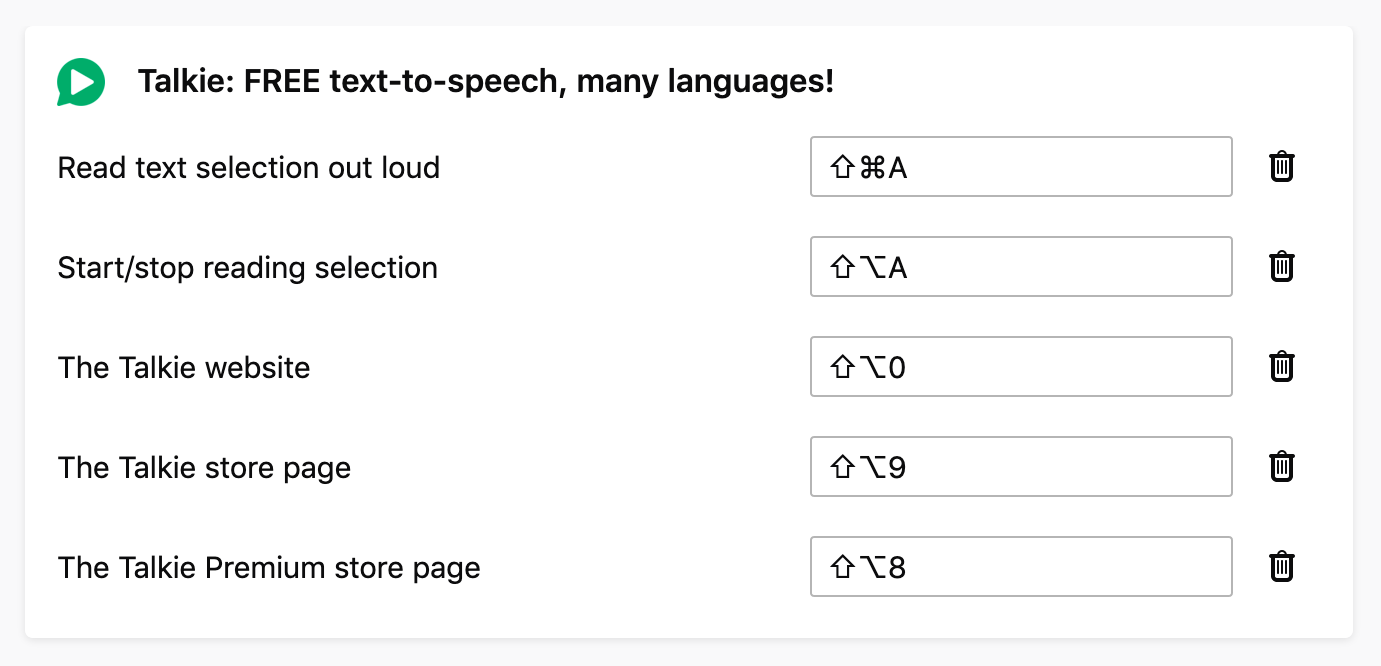
- You can also reach the extensions page in Firefox directly with
about:addons, but you might have to copy-paste the address manually.
Web Speech API
Uses your browser's built-in Web Speech API for text-to-speech (TTS) known as Speech Synthesis.
- As the Web Speech API is implemented by your browser, your browser selection and settings may affect Talkie.
- All text and speech is processed internally by your browser. While ultimately depending on your specific browser, processing is expected to be done on your own machine and not use a server.
- Sound is only produced, never recorded.
Language detection
Not all languages are supported; consult your browser's voice documentation.
The language detection is performed in four steps, where the first valid value is chosen. If no language was detected, a notice is spoken (in English).
- Your browser's text language detection for the selection, using word and sentence analysis.
- The first available
lang="..."attribute from the selected text's parent HTML elements. - The
lang="..."attribute from the HTML root element of the current page (or frame). - Your browser's page primary language detection.
The Web Speech API can use more than one voice per language (currently over 20 for en-US in Google Chrome version 55), as well as modify speech rate (speed) and pitch. These options have been implemented in ![]() Talkie Premium as a paid feature.
Talkie Premium as a paid feature.
Installing voices
The voices for each language are provided by your browser. For this reason the list may differ depending on your browser, browser version, operating system, and any other installed extensions/software.
To see the list of languages/voices available in your specific browser, as well as speak out sample text, check the Talkie options page after installation. This is a good start in figuring out why a certain language might not be read out loud as expected.
You can install additional voices to support new languages and dialects; see separate installation instructions for your operating system.
Acknowledgements
- Thanks to Liron Tocker for coming up with the name Talkie, the fancy icons, and promotional graphics (2016-12-31, 2017-04-09):



- Thanks to Miroslava Jovičić for the fancy user interface redesign (2017-05-29), and promotional graphics (2017-07-30, 2017-08-01).
![]() Talkie Copyright © 2016, 2017, 2018, 2019, 2020, 2021 Joel Purra. Released under GNU General Public License version 3.0 (GPL-3.0).
Talkie Copyright © 2016, 2017, 2018, 2019, 2020, 2021 Joel Purra. Released under GNU General Public License version 3.0 (GPL-3.0).