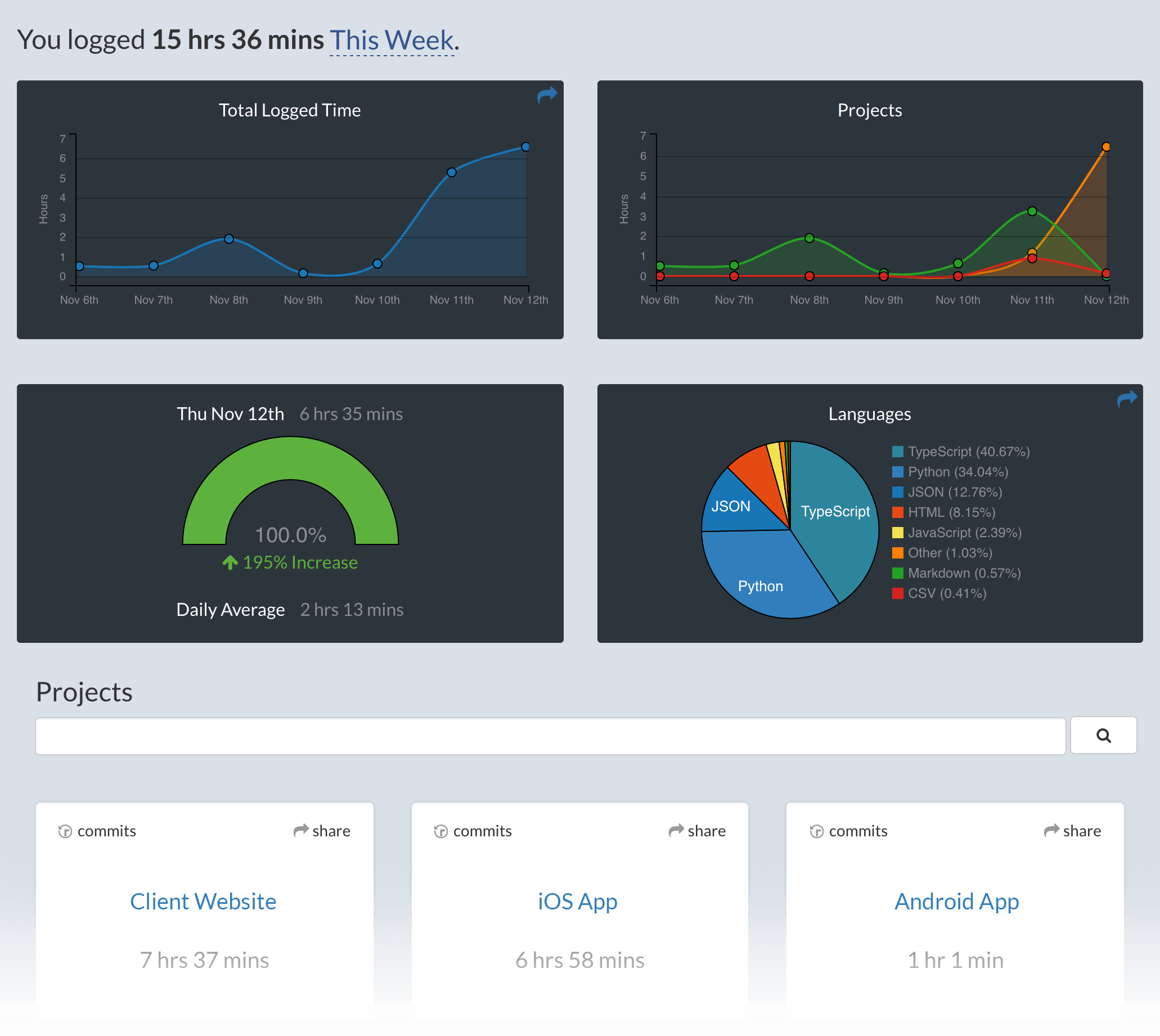DOES NOT CURRENTLY FUNCTION As it is this will flood the server with activities every time you do something. I don't have the time to fix it right now.
Metrics, insights, and time tracking automatically generated from your programming activity.
To install, go to the Releases tab and download the latest vsix file. Install via the File menu in ADS.
This is a fork of the WakaTime VSCode plugin for use with Azure Data Studio. Tested (so far) only on Windows.
I made this for myself, but from all the posts I saw in my quest to make the VSCode version work in ADS, I am not alone, so I make this publicly available to anyone that would like it.
The VS Code extension does function in ADS, but not with unsaved files, which is a very common, if not majority way to use it.
If you are editing a saved query, the filename will be reflected, assuming you have not disabled filenames. If you are editing an unsaved query, then the filename will be passed as General.sql
In my opinion, the most common use of ADS is ad-hoc queries, not projects.. As such, a new command has been added
If not set, the project will be reported as Generic SQL
In the original project, the WakaTime cli is silently downloaded on first run, and checked against the latest version on every subsequent launch. Due to a combination of issues during development, and a general distaste for the security implications of remote scripts, the Wakatime cli is bundled in this extension, and the remote fetching has been disabled.
- Press
F1orCMD + Shift + Pand typeinstall. PickExtensions: Install Extension.
- Type
wakatimeand hitenter.
-
Restart Visual Studio Code.
-
Enter your api key, then press
enter.
(If you’re not prompted, press `F1` or `CMD + Shift + P` then type `WakaTime API Key`.)
- Use VSCode and your coding activity will be displayed on your WakaTime dashboard.
Visit https://wakatime.com to see your coding activity.
$WAKATIME_HOMEdefaults to$HOME
Some settings are available from CMD+SHIFT+p, then typing wakatime.
Settings are stored in the INI file at $WAKATIME_HOME/.ads.wakatime.cfg.
More information can be found from wakatime core.
First, turn on debug mode:
- Press CMD+SHIFT+p
- Type
wakatime.debug, and pressEnter. - Select
true, then pressEnter.
Next, open your Developer Console to view logs and errors:
Help → Toggle Developer Tools
Errors outside the scope of vscode-wakatime go to $WAKATIME_HOME/.ads.wakatime.log from wakatime-cli.
The How to Debug Plugins guide shows how to check when coding activity was last received from your editor using the Plugins Status Page.
For more general troubleshooting info, see the wakatime-cli Troubleshooting Section.