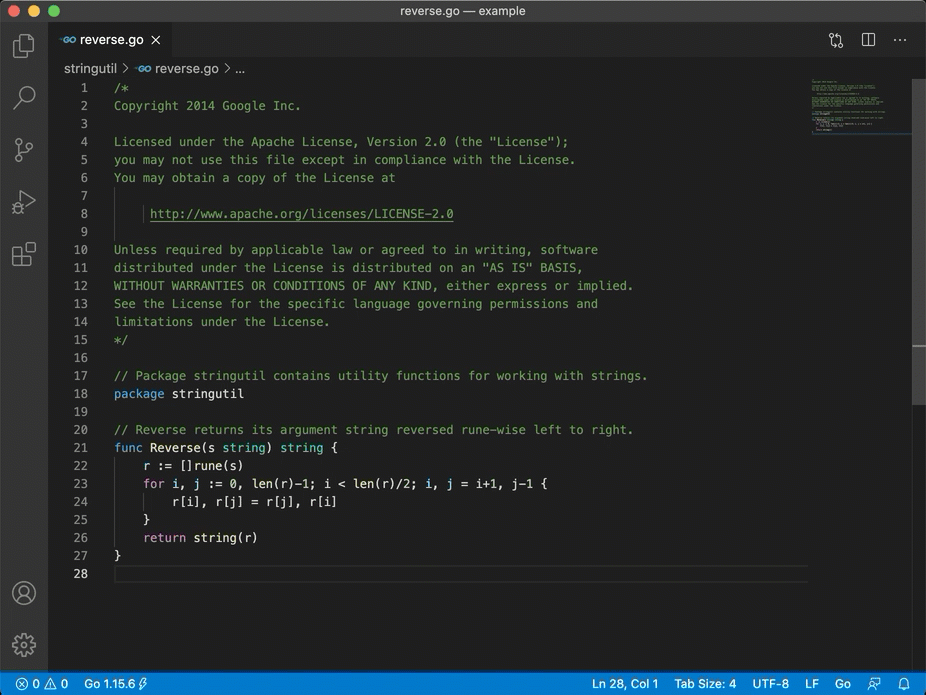The VS Code Go extension provides rich language support for the Go programming language.
📣
Remote attach debugging is now available via Delve's native DAP implementation with Delve v1.7.3 or newer. It enchances remote debugging with the same
debugging features that are already in use for local debugging. It is now the default with the
Go Nightly build of the extension and will become the default for the stable releases in mid 2022.
We recommend switching your remote attach configurations in launch.json to use
"debugAdapter":"dlv-dap" now to verify that this works for you.
Please file a new issue if you encounter any problems.
📣📣 Watch Debugging Treasure Hunt from GopherCon 2021 for a fun take on a debugging demo with VS Code Go and Delve DAP.
Welcome! 👋🏻
Whether you are new to Go or an experienced Go developer, we hope this
extension fits your needs and enhances your development experience.
-
Install Go 1.14 or newer if you haven't already.
-
Install the VS Code Go extension.
-
Open any directory or workspace containing Go code to automatically activate the extension. The Go status bar appears in the bottom left corner of the window and displays your Go version.
-
The extension depends on
go,gopls,dlvand other optional tools. If any of the dependencies are missing, the⚠️ Analysis Tools Missingwarning is displayed. Click on the warning to download dependencies.See the tools documentation for a complete list of tools the extension depends on.
You are ready to Go :-) 🎉🎉🎉
- Explore more features of the VS Code Go extension.
- View the settings documentation and advanced topics to customize the extension.
- View the tools documentation for a complete list of tools the VS Code Go extension depends on.
- Solve issues with the general troubleshooting and debugging troubleshooting guides.
- file an issue for problems with the extension.
- Start a GitHub discussion or get help on Stack Overflow.
- Explore Go language resources on go.dev/learn and golang.org/help.
If you are new to Go, this article provides
the overview on Go code organization and basic go commands. Watch "Getting
started with VS Code Go" for an explanation of how to build your first Go
application using VS Code Go.
- IntelliSense - Results appear for symbols as you type.
- Code navigation - Jump to or peek at a symbol's declaration.
- Code editing - Support for saved snippets, formatting and code organization, and automatic organization of imports.
- Diagnostics - Build, vet, and lint errors shown as you type or on save.
- Enhanced support for testing and debugging
See the full feature breakdown for more details.

(Code completion and Signature Help)
In addition to integrated editing features, the extension provides several
commands for working with Go files. You can access any of these by opening the
Command Palette (Ctrl+Shift+P on Linux/Windows and Cmd+Shift+P on Mac), and
then typing in the command name. See the
full list of commands provided by this
extension.
For better syntax highlighting, we recommend enabling
semantic highlighting
by turning on Gopls' ui.semanticTokens setting.
"gopls": { "ui.semanticTokens": true }
The VS Code Go extension supports both GOPATH and Go modules modes.
Go modules are used to manage dependencies in
recent versions of Go. Modules replace the GOPATH-based approach to specifying
which source files are used in a given build, and they are the default build
mode in go1.16+. We highly recommend Go development in module mode. If you are
working on existing projects, please consider migrating to modules.
Unlike the traditional GOPATH mode, module mode does not require the workspace
to be located under GOPATH nor to use a specific structure. A module is
defined by a directory tree of Go source files with a go.mod file in the
tree's root directory.
Your project may involve one or more modules. If you are working with multiple modules or uncommon project layouts, you will need to configure your workspace by using Workspace Folders. See the Supported workspace layouts documentation for more information.
If you'd like to get early access to new features and bug fixes, you can use the nightly build of this extension. Learn how to install it in by reading the Go Nightly documentation.
We welcome your contributions and thank you for working to improve the Go development experience in VS Code. If you would like to help work on the VS Code Go extension, see our contribution guide to learn how to build and run the VS Code Go extension locally and contribute to the project.
This project follows the Go Community Code of Conduct. If you encounter a conduct-related issue, please mail [email protected].