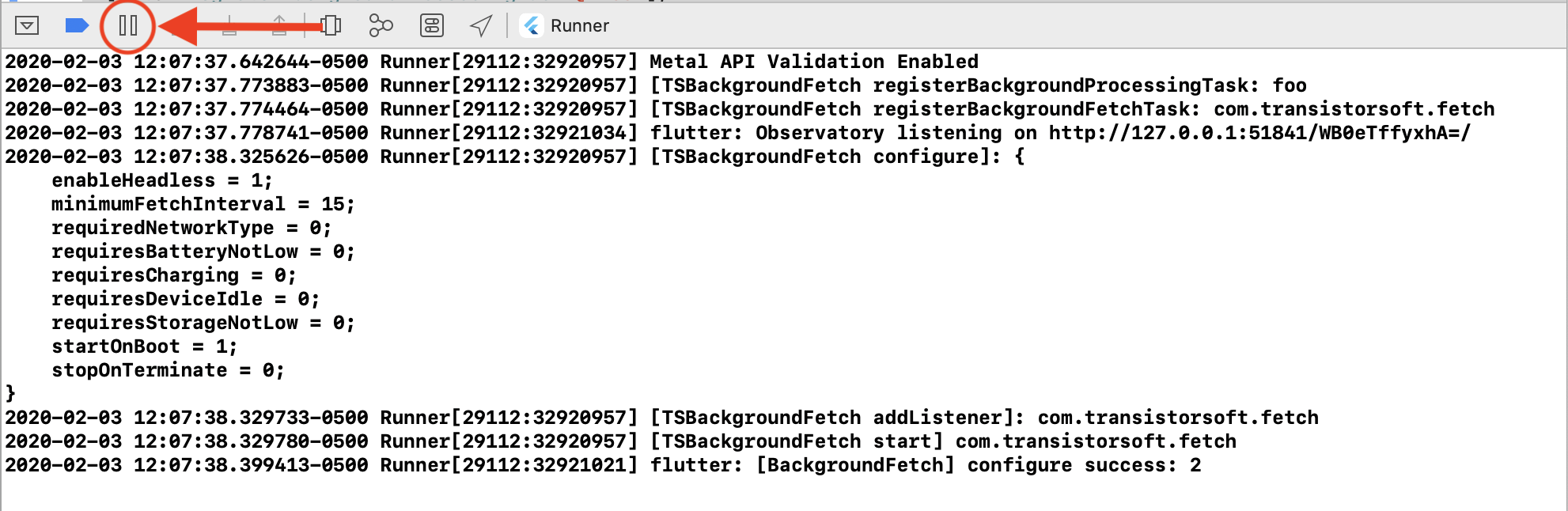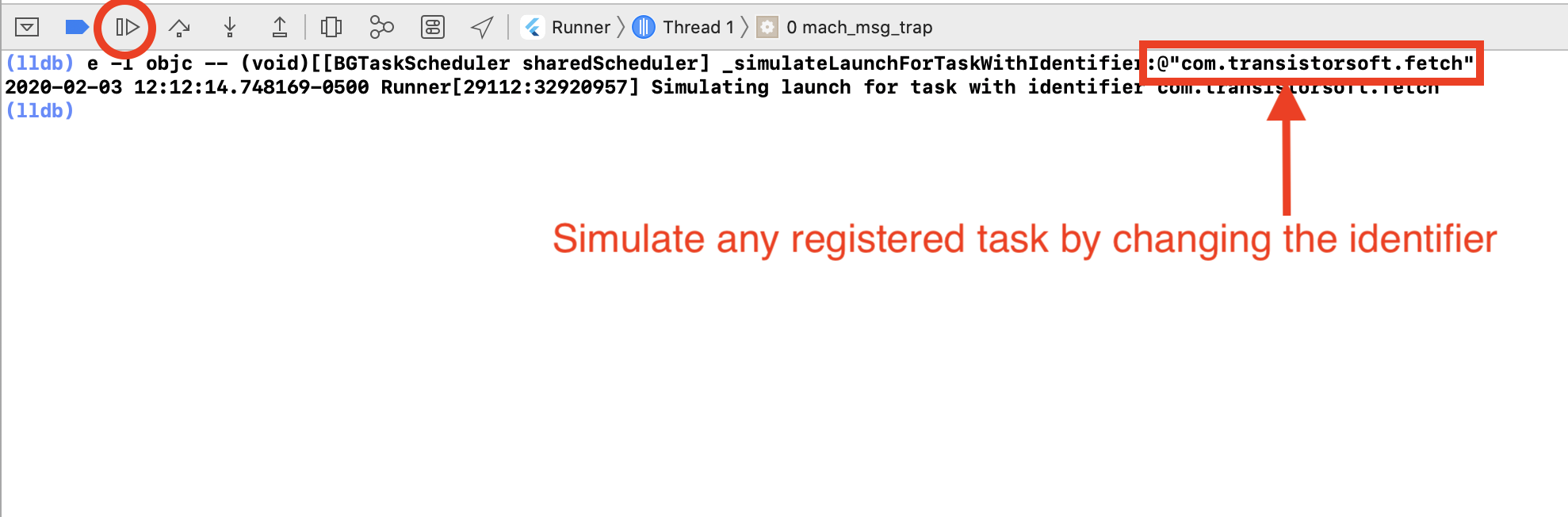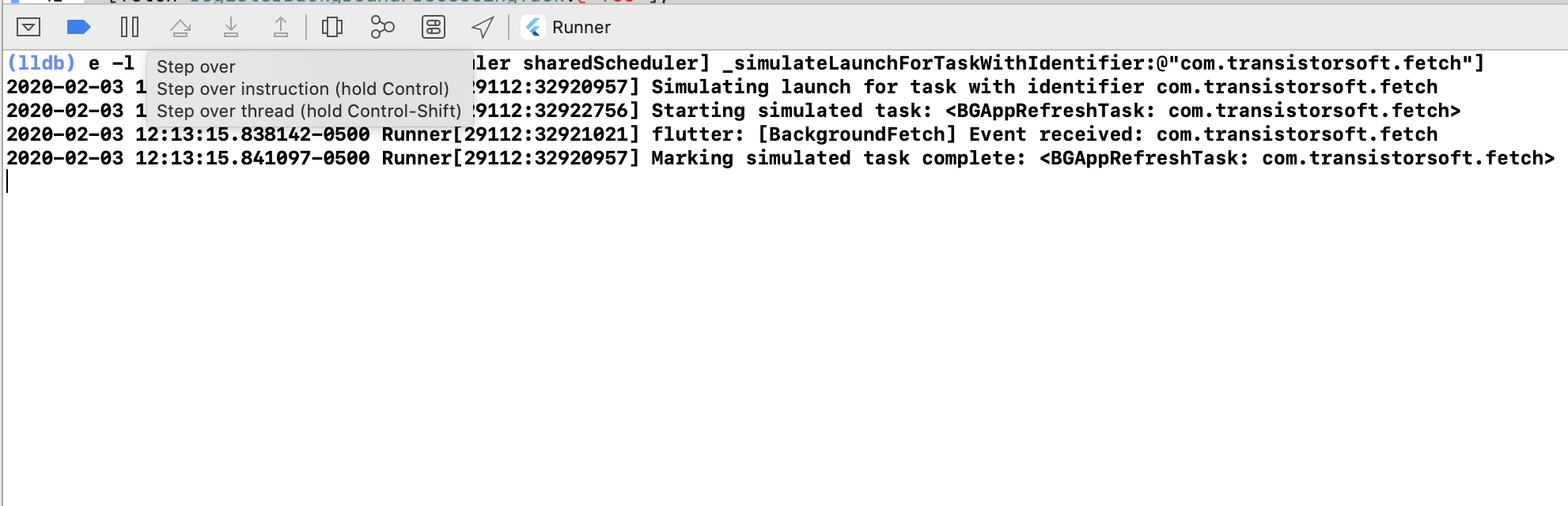By Transistor Software, creators of React Native Background Geolocation
Background Fetch is a very simple plugin which will awaken an app in the background about every 15 minutes, providing a short period of background running-time. This plugin will execute your provided callbackFn whenever a background-fetch event occurs.
There is no way to increase the rate which a fetch-event occurs and this plugin sets the rate to the most frequent possible — you will never receive an event faster than 15 minutes. The operating-system will automatically throttle the rate the background-fetch events occur based upon usage patterns. Eg: if user hasn't turned on their phone for a long period of time, fetch events will occur less frequently.
🆕 Background Fetch now provides a scheduleTask method for scheduling arbitrary "one-shot" or periodic tasks.
- There is no way to increase the rate which a fetch-event occurs and this plugin sets the rate to the most frequent possible — you will never receive an event faster than 15 minutes. The operating-system will automatically throttle the rate the background-fetch events occur based upon usage patterns. Eg: if user hasn't turned on their phone for a long period of time, fetch events will occur less frequently.
scheduleTaskseems only to fire when the device is plugged into power.
- The Android plugin provides a HeadlessJS implementation allowing you to continue handling events even after app-termination (see
@config enableHeadless)
react-native-background-fetch < 2.7.0 installed into react-native >= 0.60, you should first unlink your previous version as react-native link is no longer required.
$ react-native unlink react-native-background-fetch$ yarn add react-native-background-fetch$ npm install --save react-native-background-fetchℹ️ This repo contains its own Example App. See /example
import BackgroundFetch from "react-native-background-fetch";
export default class App extends Component {
componentDidMount() {
// Configure it.
BackgroundFetch.configure({
minimumFetchInterval: 15, // <-- minutes (15 is minimum allowed)
// Android options
forceAlarmManager: false, // <-- Set true to bypass JobScheduler.
stopOnTerminate: false,
startOnBoot: true,
requiredNetworkType: BackgroundFetch.NETWORK_TYPE_NONE, // Default
requiresCharging: false, // Default
requiresDeviceIdle: false, // Default
requiresBatteryNotLow: false, // Default
requiresStorageNotLow: false // Default
}, async (taskId) => {
console.log("[js] Received background-fetch event: ", taskId);
// Required: Signal completion of your task to native code
// If you fail to do this, the OS can terminate your app
// or assign battery-blame for consuming too much background-time
BackgroundFetch.finish(taskId);
}, (error) => {
console.log("[js] RNBackgroundFetch failed to start");
});
// Optional: Query the authorization status.
BackgroundFetch.status((status) => {
switch(status) {
case BackgroundFetch.STATUS_RESTRICTED:
console.log("BackgroundFetch restricted");
break;
case BackgroundFetch.STATUS_DENIED:
console.log("BackgroundFetch denied");
break;
case BackgroundFetch.STATUS_AVAILABLE:
console.log("BackgroundFetch is enabled");
break;
}
});
}
};In addition to the default background-fetch task defined by BackgroundFetch.configure, you may also execute your own arbitrary "oneshot" or periodic tasks (iOS requires additional Setup Instructions). However, all events will be fired into the Callback provided to BackgroundFetch#configure:
// Step 1: Configure BackgroundFetch as usual.
BackgroundFetch.configure({
minimumFetchInterval: 15
}, async (taskId) => {
// This is the fetch-event callback.
console.log("[BackgroundFetch] taskId: ", taskId);
// Use a switch statement to route task-handling.
switch (taskId) {
case 'com.foo.customtask':
print("Received custom task");
break;
default:
print("Default fetch task");
}
// Finish, providing received taskId.
BackgroundFetch.finish(taskId);
});
// Step 2: Schedule a custom "oneshot" task "com.foo.customtask" to execute 5000ms from now.
BackgroundFetch.scheduleTask({
taskId: "com.foo.customtask",
forceAlarmManager: true,
delay: 5000 // <-- milliseconds
});The minimum interval in minutes to execute background fetch events. Defaults to 15 minutes. Note: Background-fetch events will never occur at a frequency higher than every 15 minutes. Apple uses a secret algorithm to adjust the frequency of fetch events, presumably based upon usage patterns of the app. Fetch events can occur less often than your configured minimumFetchInterval.
ℹ️ Valid only for BackgroundGeolocation.scheduleTask. The minimum number of milliseconds in future that task should execute.
ℹ️ Valid only for BackgroundGeolocation.scheduleTask. Defaults to false. Set true to execute the task repeatedly. When false, the task will execute just once.
Set false to continue background-fetch events after user terminates the app. Default to true.
Set true to initiate background-fetch events when the device is rebooted. Defaults to false.
❗ NOTE: startOnBoot requires stopOnTerminate: false.
By default, the plugin will use Android's JobScheduler when possible. The JobScheduler API prioritizes for battery-life, throttling task-execution based upon device usage and battery level.
Configuring forceAlarmManager: true will bypass JobScheduler to use Android's older AlarmManager API, resulting in more accurate task-execution at the cost of higher battery usage.
BackgroundFetch.configure({
minimumFetchInterval: 15,
forceAlarmManager: true
}, async (taskId) => {
console.log("[BackgroundFetch] taskId: ", taskId);
BackgroundFetch.finish(taskId);
});
.
.
.
// And with with #scheduleTask
BackgroundFetch.scheduleTask({
taskId: 'com.foo.customtask',
delay: 5000, // milliseconds
forceAlarmManager: true,
periodic: false
});Set true to enable React Native's Headless JS mechanism, for handling fetch events after app termination.
- 📂
index.js
import BackgroundFetch from "react-native-background-fetch";
let MyHeadlessTask = async (event) => {
// Get task id from event {}:
let taskId = event.taskId;
console.log('[BackgroundFetch HeadlessTask] start: ', taskId);
// Perform an example HTTP request.
// Important: await asychronous tasks when using HeadlessJS.
let response = await fetch('https://facebook.github.io/react-native/movies.json');
let responseJson = await response.json();
console.log('[BackgroundFetch HeadlessTask] response: ', responseJson);
// Required: Signal to native code that your task is complete.
// If you don't do this, your app could be terminated and/or assigned
// battery-blame for consuming too much time in background.
BackgroundFetch.finish(taskId);
}
// Register your BackgroundFetch HeadlessTask
BackgroundFetch.registerHeadlessTask(MyHeadlessTask);Set basic description of the kind of network your job requires.
If your job doesn't need a network connection, you don't need use this options as the default value is BackgroundFetch.NETWORK_TYPE_NONE.
| NetworkType | Description |
|---|---|
BackgroundFetch.NETWORK_TYPE_NONE |
This job doesn't care about network constraints, either any or none. |
BackgroundFetch.NETWORK_TYPE_ANY |
This job requires network connectivity. |
BackgroundFetch.NETWORK_TYPE_CELLULAR |
This job requires network connectivity that is a cellular network. |
BackgroundFetch.NETWORK_TYPE_UNMETERED |
This job requires network connectivity that is unmetered. |
BackgroundFetch.NETWORK_TYPE_NOT_ROAMING |
This job requires network connectivity that is not roaming. |
Specify that to run this job, the device's battery level must not be low.
This defaults to false. If true, the job will only run when the battery level is not low, which is generally the point where the user is given a "low battery" warning.
Specify that to run this job, the device's available storage must not be low.
This defaults to false. If true, the job will only run when the device is not in a low storage state, which is generally the point where the user is given a "low storage" warning.
Specify that to run this job, the device must be charging (or be a non-battery-powered device connected to permanent power, such as Android TV devices). This defaults to false.
When set true, ensure that this job will not run if the device is in active use.
The default state is false: that is, the for the job to be runnable even when someone is interacting with the device.
This state is a loose definition provided by the system. In general, it means that the device is not currently being used interactively, and has not been in use for some time. As such, it is a good time to perform resource heavy jobs. Bear in mind that battery usage will still be attributed to your application, and surfaced to the user in battery stats.
| Method Name | Arguments | Returns | Notes |
|---|---|---|---|
configure |
{FetchConfig}, callbackFn, failureFn |
Void |
Configures the plugin's callbackFn. This callback will fire each time an iOS background-fetch event occurs (typically every 15 min) in addition to events from #scheduleTask. The failureFn will be called if the device doesn't support background-fetch. |
scheduleTask |
{TaskConfig} |
Promise<boolean> |
Executes a custom task. The task will be executed in the same Callback function provided to #configure. |
status |
callbackFn |
Void (TODO: Should return Promise) |
Your callback will be executed with the current status (Integer) 0: Restricted, 1: Denied, 2: Available. These constants are defined as BackgroundFetch.STATUS_RESTRICTED, BackgroundFetch.STATUS_DENIED, BackgroundFetch.STATUS_AVAILABLE (NOTE: Android will always return STATUS_AVAILABLE) |
finish |
String taskId |
Void |
You MUST call this method in your callbackFn provided to #configure in order to signal to the OS that your task is complete. iOS provides only 30s of background-time for a fetch-event -- if you exceed this 30s, iOS will kill your app. |
start |
none |
Promise<BackgroundFetchStatus> |
Start the background-fetch API. Your callbackFn provided to #configure will be executed each time a background-fetch event occurs. NOTE the #configure method automatically calls #start. You do not have to call this method after you #configure the plugin |
stop |
[taskId:String] |
Promise<boolean> |
Stop the background-fetch API and all #scheduleTask from firing events. Your callbackFn provided to #configure will no longer be executed. If you provide an optional taskId, only that #scheduleTask will be stopped. |
⚠️ At the time of writing, the new task simulator does not yet work in Simulator; Only real devices.- See Apple docs Starting and Terminating Tasks During Development
- After running your app in XCode, Click the
[||]button to initiate a Breakpoint. - In the console
(lldb), paste the following command (Note: use cursor up/down keys to cycle through previously run commands):
e -l objc -- (void)[[BGTaskScheduler sharedScheduler] _simulateLaunchForTaskWithIdentifier:@"com.transistorsoft.fetch"]- Click the
[ > ]button to continue. The task will execute and the Callback function provided toBackgroundFetch.configurewill receive the event.
- Simulate background fetch events in XCode using
Debug->Simulate Background Fetch - iOS can take some hours or even days to start a consistently scheduling background-fetch events since iOS schedules fetch events based upon the user's patterns of activity. If Simulate Background Fetch works, your can be sure that everything is working fine. You just need to wait.
- Observe plugin logs in
$ adb logcat:
$ adb logcat *:S ReactNative:V ReactNativeJS:V TSBackgroundFetch:V- Simulate a background-fetch event on a device (insert <your.application.id>) (only works for sdk
21+:
$ adb shell cmd jobscheduler run -f <your.application.id> 999- For devices with sdk
<21, simulate a "Headless JS" event with (insert <your.application.id>)
$ adb shell am broadcast -a <your.application.id>.event.BACKGROUND_FETCH
Implements performFetchWithCompletionHandler, firing a custom event subscribed-to in cordova plugin.
Android implements background fetch using two different mechanisms, depending on the Android SDK version. Where the SDK version is >= LOLLIPOP, the new JobScheduler API is used. Otherwise, the old AlarmManager will be used.
Unlike iOS, the Android implementation can continue to operate after application terminate (stopOnTerminate: false) or device reboot (startOnBoot: true).
The MIT License
Copyright (c) 2013 Chris Scott, Transistor Software [email protected] http://transistorsoft.com
Permission is hereby granted, free of charge, to any person obtaining a copy of this software and associated documentation files (the "Software"), to deal in the Software without restriction, including without limitation the rights to use, copy, modify, merge, publish, distribute, sublicense, and/or sell copies of the Software, and to permit persons to whom the Software is furnished to do so, subject to the following conditions:
The above copyright notice and this permission notice shall be included in all copies or substantial portions of the Software.
THE SOFTWARE IS PROVIDED "AS IS", WITHOUT WARRANTY OF ANY KIND, EXPRESS OR IMPLIED, INCLUDING BUT NOT LIMITED TO THE WARRANTIES OF MERCHANTABILITY, FITNESS FOR A PARTICULAR PURPOSE AND NONINFRINGEMENT. IN NO EVENT SHALL THE AUTHORS OR COPYRIGHT HOLDERS BE LIABLE FOR ANY CLAIM, DAMAGES OR OTHER LIABILITY, WHETHER IN AN ACTION OF CONTRACT, TORT OR OTHERWISE, ARISING FROM, OUT OF OR IN CONNECTION WITH THE SOFTWARE OR THE USE OR OTHER DEALINGS IN THE SOFTWARE.