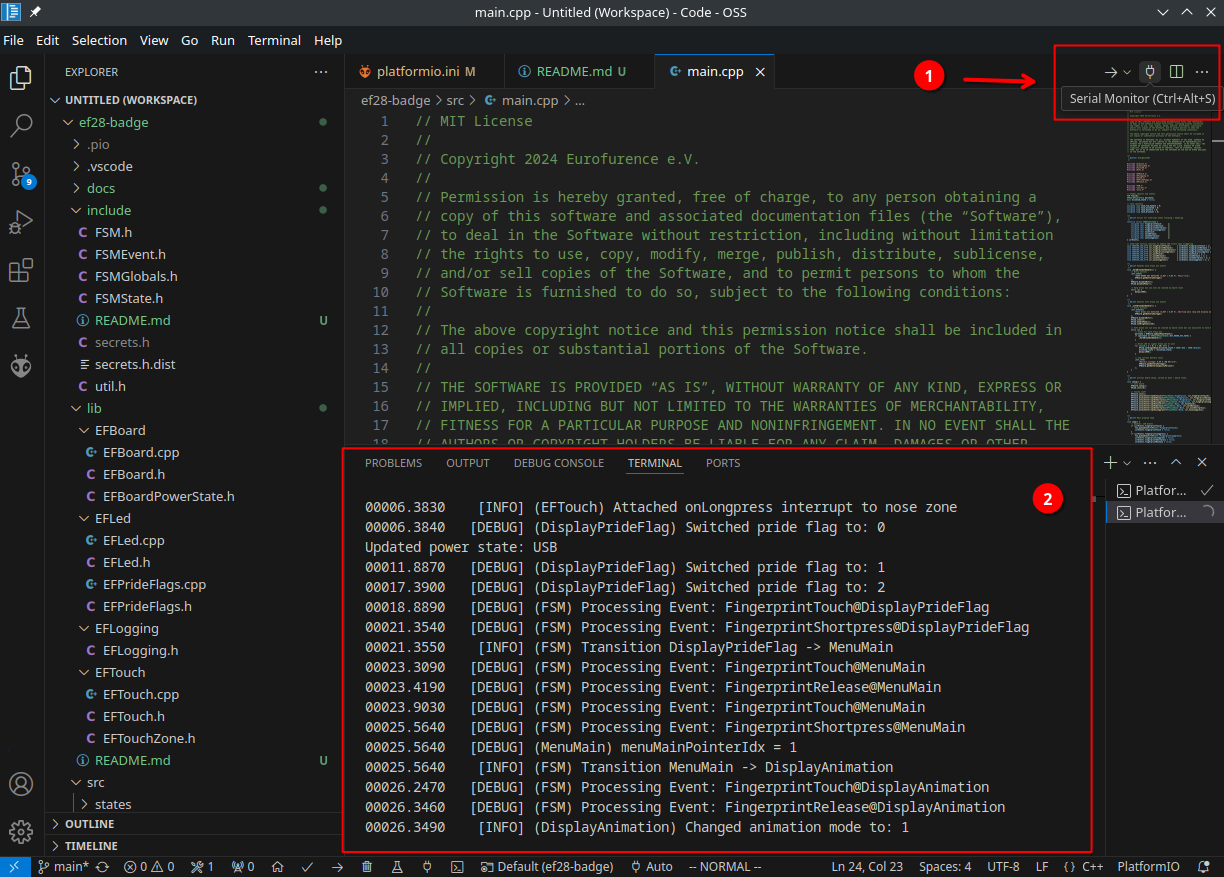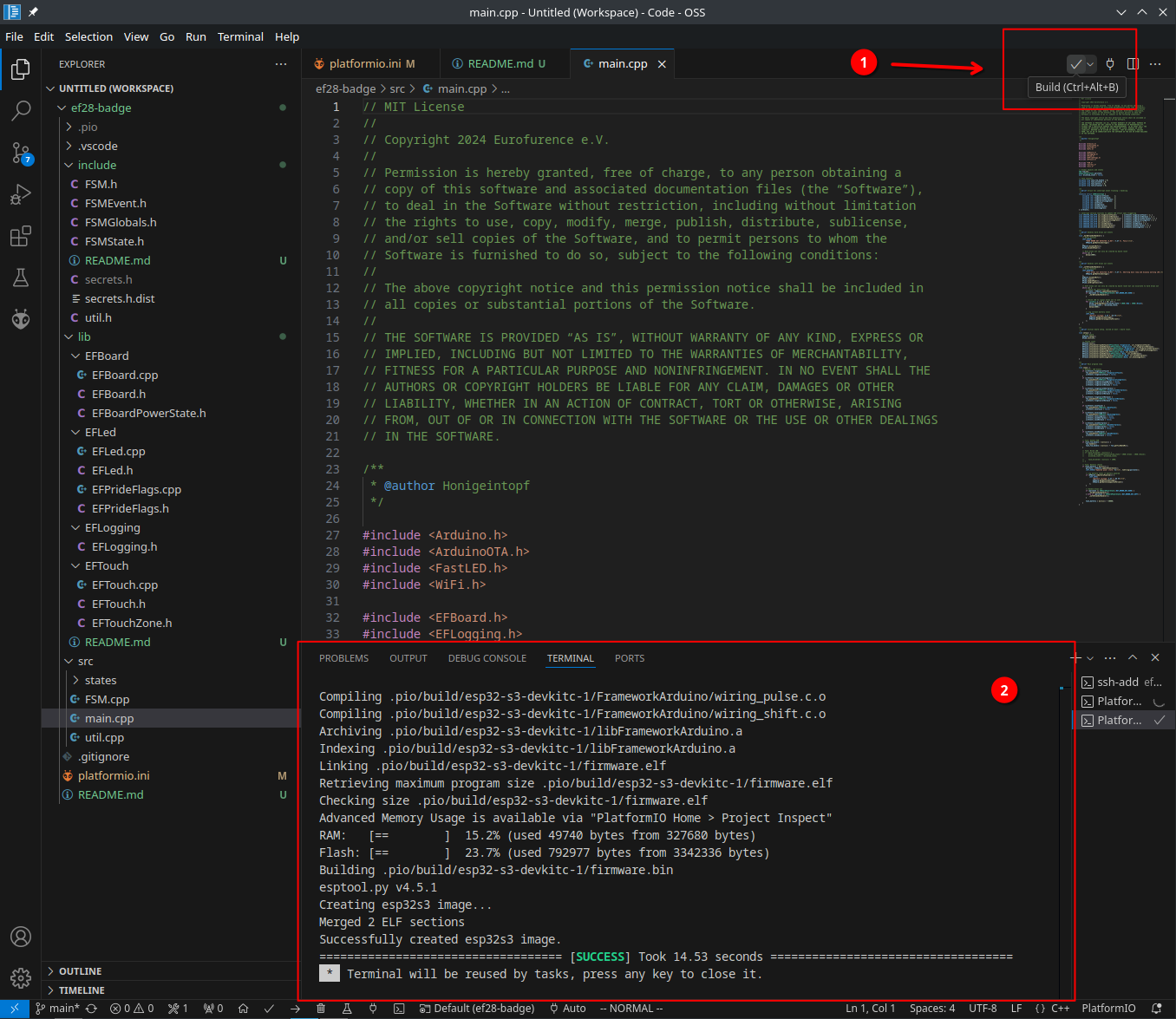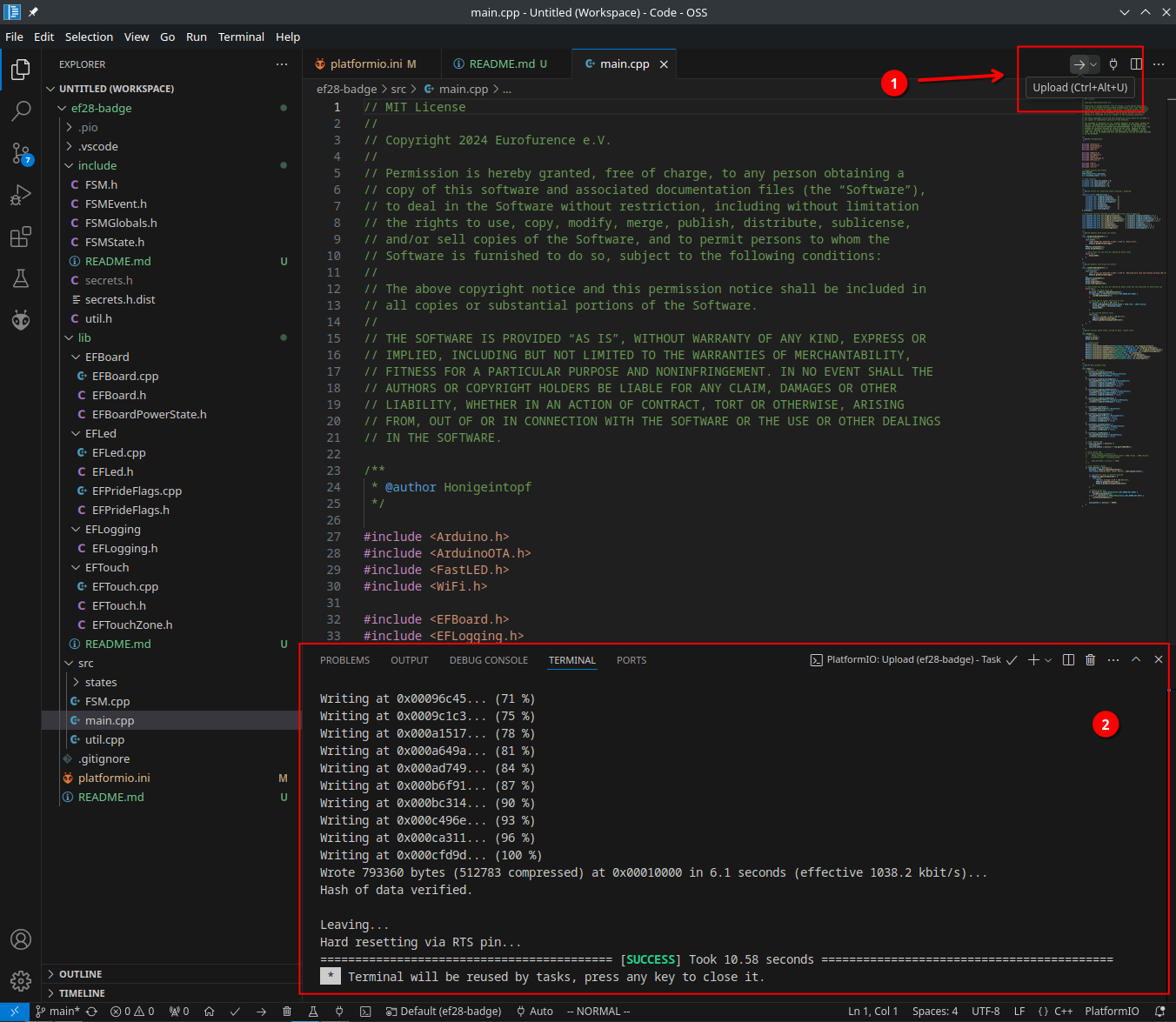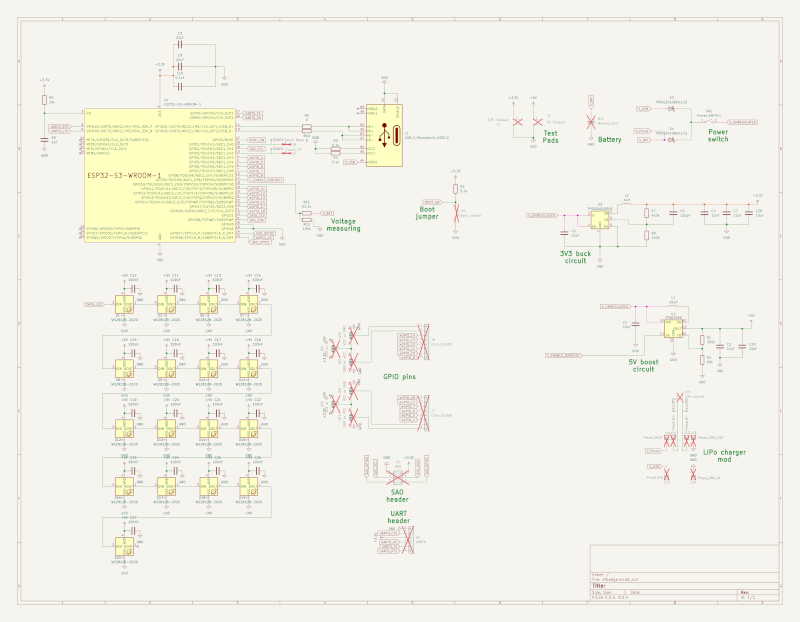The cyber LED-Badge is a unique piece of wearable tech. At its core is a rigid PCB (printed circuit board), assembled with electronic components, carefully designed to be both functional and visually striking. On the back, you’ll find a battery pack that powers the badge, ensuring that it can light up in a spectrum of vibrant colors throughout the event.
The badge features 17 RGB LEDs, which can be controlled to display different colors and patterns, allowing you to customize your experience. Whether you want to flash your favorite colors, sync up with others, or simply let your badge pulse with light as you move through the convention, the choice is yours.
You can find the full schematics and PCB files in the Hardware Details section.
- Height: 15.9 cm
- Width: 7.7 cm
- Weight (w/o batteries): 56 g
- Weight (with batteries): ~126 g
- LEDs: 17x WS2812B RGB LEDs
- CPU: ESP32-S3-WROOM-1-N16R8 (Dual-Core, 16MB of Flash, Bluetooth, Wi-Fi)
- Battery holder: 3x AA batteries
- Runtime: Depending on the operation mode and used features, several to many hours
- Unpopulated headers: 2x8 GPIO, SAO 1.69
- User input: 2 touch buttons
- Attachment: Dual-nylon-loop lanyard (included)
- Connectivity: USB-C connector for powering or programming
- Power: Mechanical power switch
TODO
TODO
The badge logs most of its actions and current state onto the serial USB console. It is available after connecting the badge via USB to your computer and uses 115200 Baud 8N1.
To read the serial output you can use the serial monitor of your choice, for
example, the integrated serial monitor within VS Code (CTRL + ALT + S):
You can also use your favorite serial monitor, for example minicom:
minicom -D /dev/ttyACM0 -b 115200
The badge firmware is built using PlatformIO, an extension for Visual Studio Code that allows beginners to quickly get hacking.
To set up your development environment, you need to:
- Install Visual Studio Code and PlatformIO, as described in the official PlatformIO documentation
- Clone this repository to a suitable location (here:
~/git/ef28-badge) - Open the project under
~/git/ef28-badgeusing the PlatformIO IDE - Copy
include/secrets.h.disttoinclude/secrets.hand adjust as needed - Execute the build by pressing the build button (1) or using the hotkey (
CTRL + ALT + B) - Check that your build was successful (2)
Note: The first build can take a while since additional tools and libraries may need to be downloaded
Using PlatformUI from the CLI:
You can archive most things with the pio command from PlatformIO.
- Build firmware:
pio run - Upload firmware:
pio run --target upload - Clean generated files:
pio run --target clean - Attach serial monitor:
pio device monitor
The core of this firmware is implemented as a tick-based finite state machine
(FSM). Each operation mode is reflected by a corresponding FSM state.
Interrupts, e.g., from touch zones, trigger events which will be processed by
the FSM in the order they occurred during each tick. Every FSM state can define
its own tick rate. Board features, such as LEDs and touch zones, are available
via easy to use high-level APIs (see lib/).
A quick overview of the firmware components:
main.cpp: The main entry point for the firmware. Initializes everything and ignites the FSM.include/: C++ headersinclude/secrets.h(.dist): Custom defines for Wi-Fi and OTAlib/EFBoard/: Low-level initialization and power managementlib/EFLed/: High-level interface to board LEDs, uses FastLED under the hoodlib/EFLogging/: Basic serial logging facilitieslib/EFTouch/: High-level interface to touch sensorssrc/FSM.cpp: Implementation of the FSM logicsrc/states/: Implementation of all FSM states
After you've built your firmware, you can flash it by either connecting the badge via USB to your computer, or by using over-the-air (OTA) updates.
Note: OTA updates are only supported after an initial flash using a USB connection
To flash the firmware via USB, you need to:
- Have a successful build of your firmware
- Connect the badge via USB to your computer
- Close all serial monitors that use the badges USB device
- Click the upload button (1) or use the hotkey (
CTRL + ALT + U) - Wait for the flashing to finish (2). Your badge will reboot after flashing.
Note: Linux users might need to install the PlatformIO udev rules prior to the first flashing.
If you want to flash the badge using over-the-air updates (OTA), it must be connected to the same Wi-Fi network as your computer.
To flash a badge using OTA, you need to:
- Make sure to have the correct Wi-Fi credentials supplied in
include/secrets.h - Determine the badge IP address
- This can be done by connecting your badge to your computer, opening the serial monitor, and letting it connect to your Wi-Fi. After a successful connection, the badge will print its IP and MAC addresses to the serial console.
- Uncomment all
upload_*entries in yourplatformio.iniand adjustupload_portto the IP address of your badge. - Ensure that the badge is in OTA mode
- Click the upload button or use the hotkey (
CTRL + ALT + U) - Wait for the flashing to finish. The badge will display the OTA progress using the LED bar, and the dragon eye will flash three times after a successful OTA update.
All hardware details, schematics, and PCB files of the badge are released as Open Source Hardware. Feel free to share, use, remix, and extend them to your likings.
You can find the full KiCad files inside the
hardware directory.
For convenience, here is an exported PDF version of the schematics:
This badge was designed, crafted and programmed with much love and dedication by: DarkRat, Token, Irah, Honigeintopf. The wonderful artwork is done by Fleeks.
MIT License
Copyright 2024 Eurofurence e.V.
Permission is hereby granted, free of charge, to any person obtaining a copy of this software and associated documentation files (the “Software”), to deal in the Software without restriction, including without limitation the rights to use, copy, modify, merge, publish, distribute, sublicense, and/or sell copies of the Software, and to permit persons to whom the Software is furnished to do so, subject to the following conditions:
The above copyright notice and this permission notice shall be included in all copies or substantial portions of the Software.
THE SOFTWARE IS PROVIDED “AS IS”, WITHOUT WARRANTY OF ANY KIND, EXPRESS OR IMPLIED, INCLUDING BUT NOT LIMITED TO THE WARRANTIES OF MERCHANTABILITY, FITNESS FOR A PARTICULAR PURPOSE AND NONINFRINGEMENT. IN NO EVENT SHALL THE AUTHORS OR COPYRIGHT HOLDERS BE LIABLE FOR ANY CLAIM, DAMAGES OR OTHER LIABILITY, WHETHER IN AN ACTION OF CONTRACT, TORT OR OTHERWISE, ARISING FROM, OUT OF OR IN CONNECTION WITH THE SOFTWARE OR THE USE OR OTHER DEALINGS IN THE SOFTWARE.