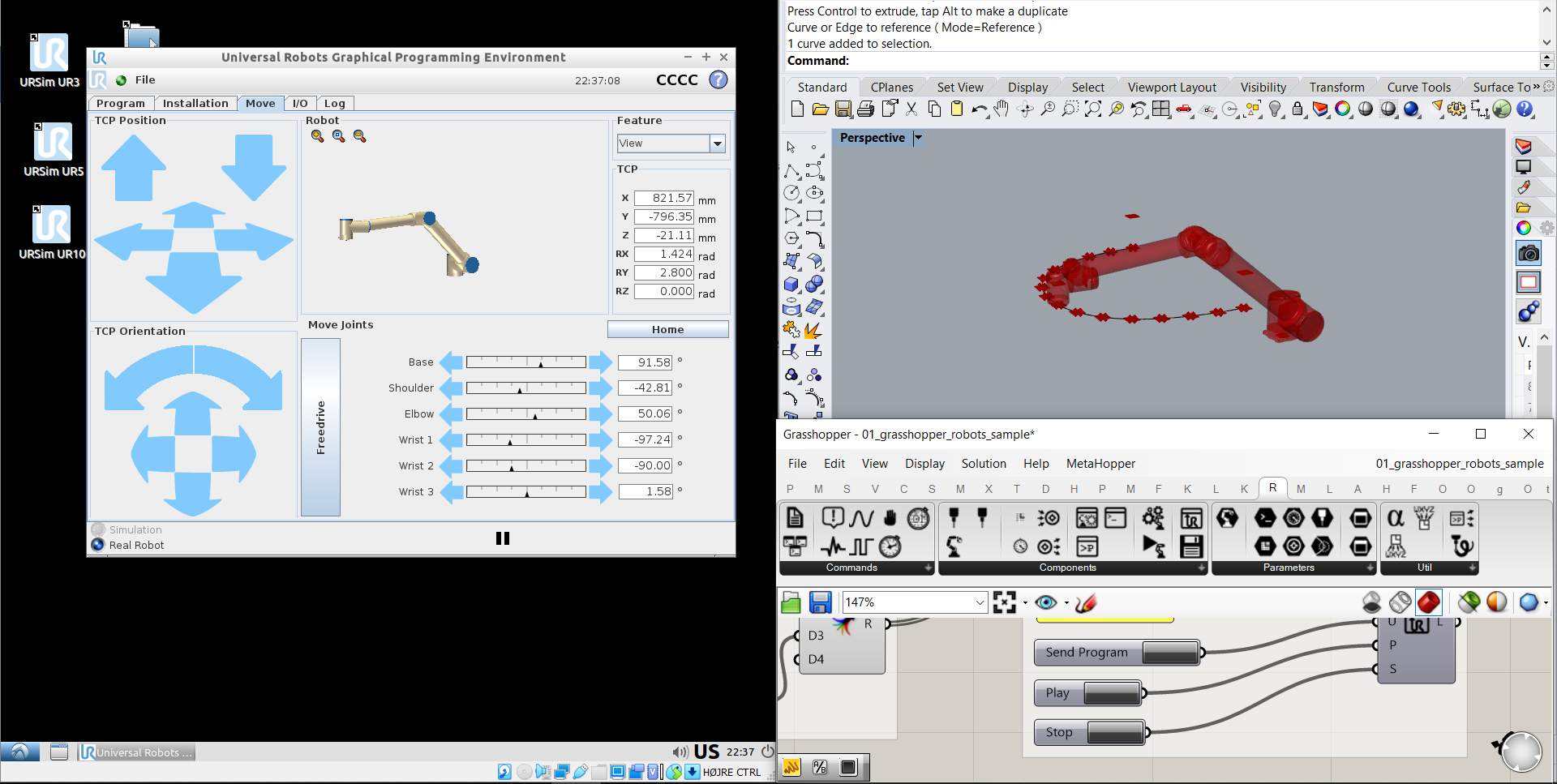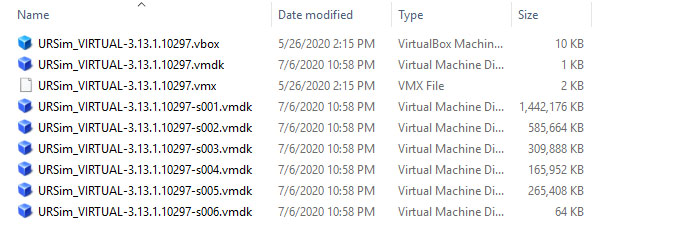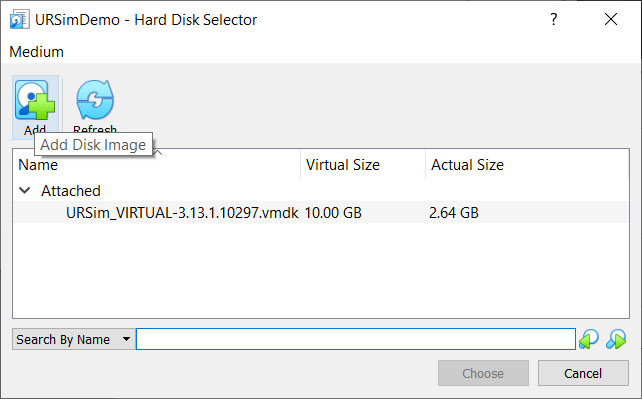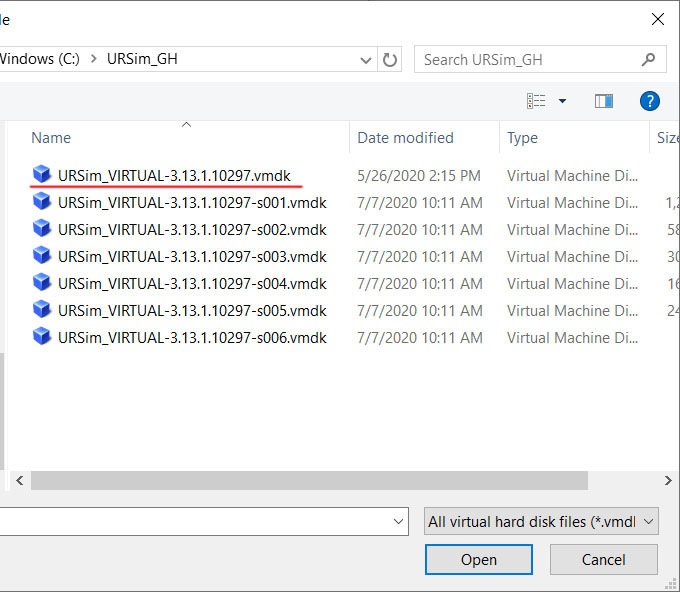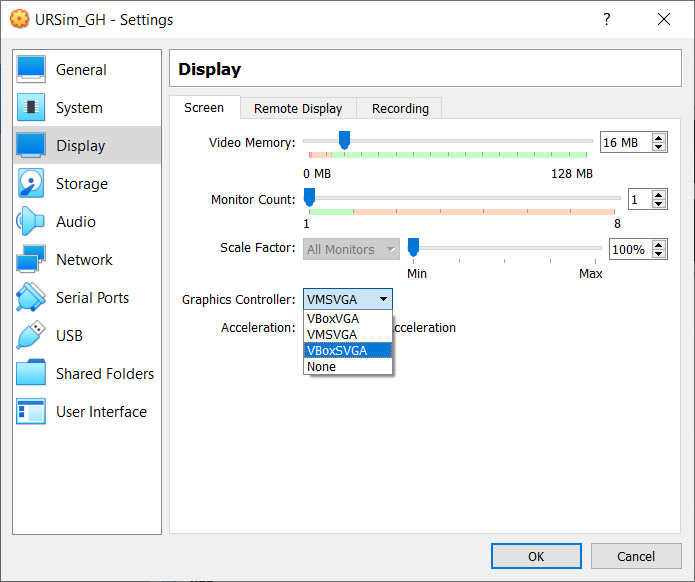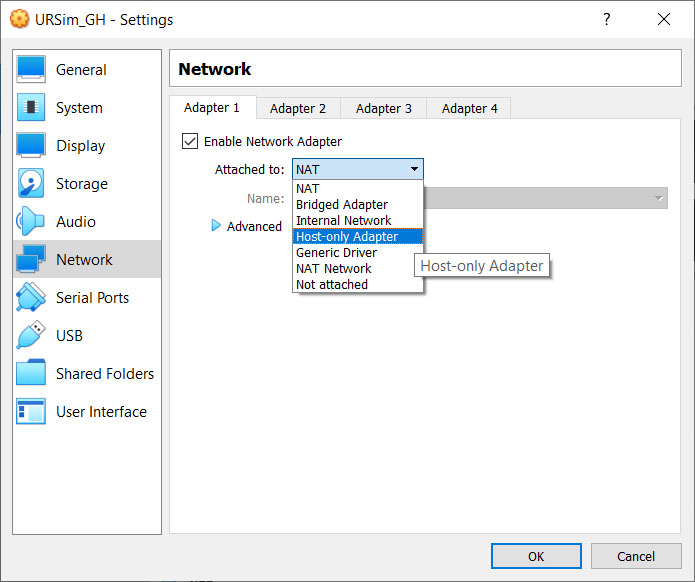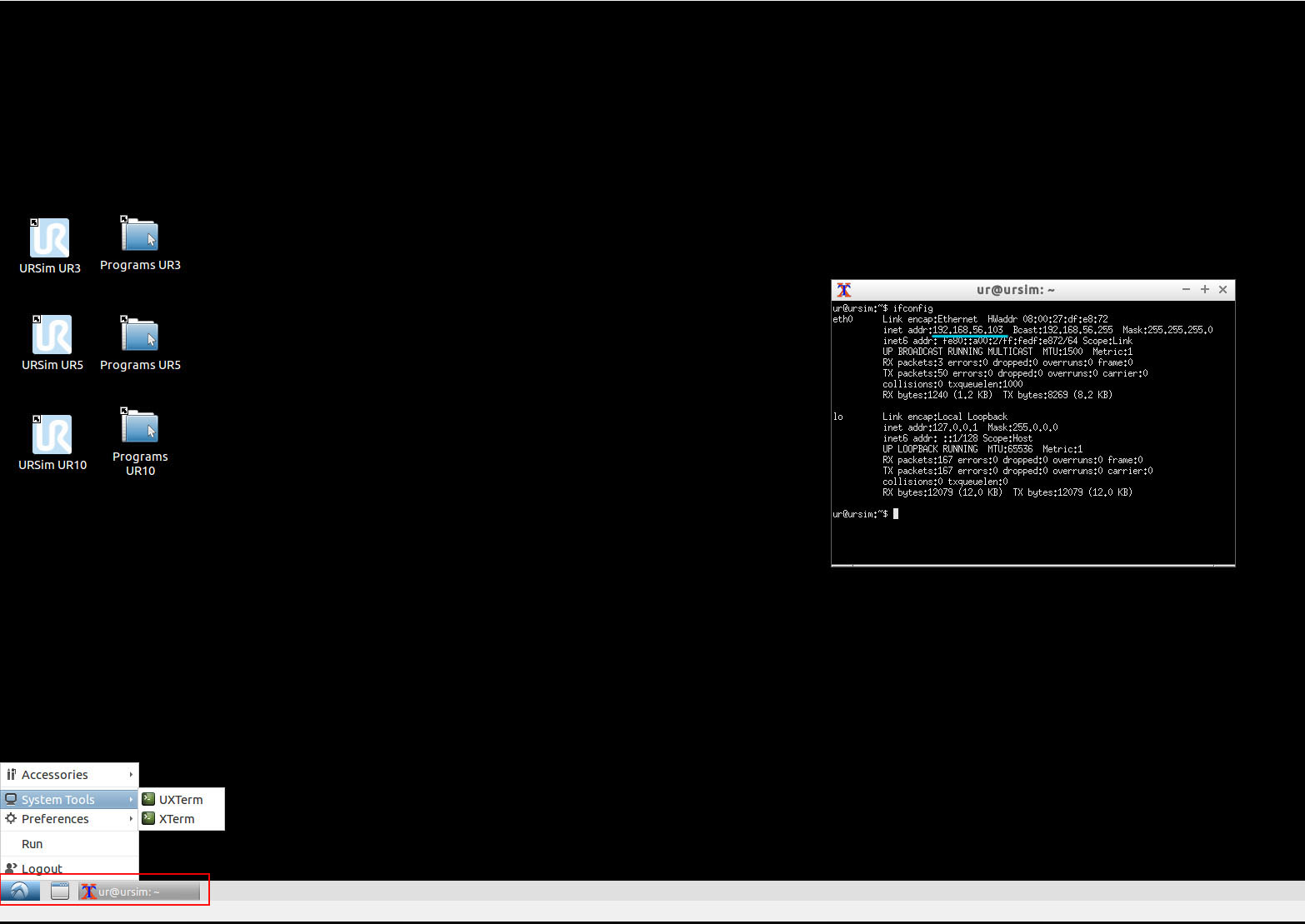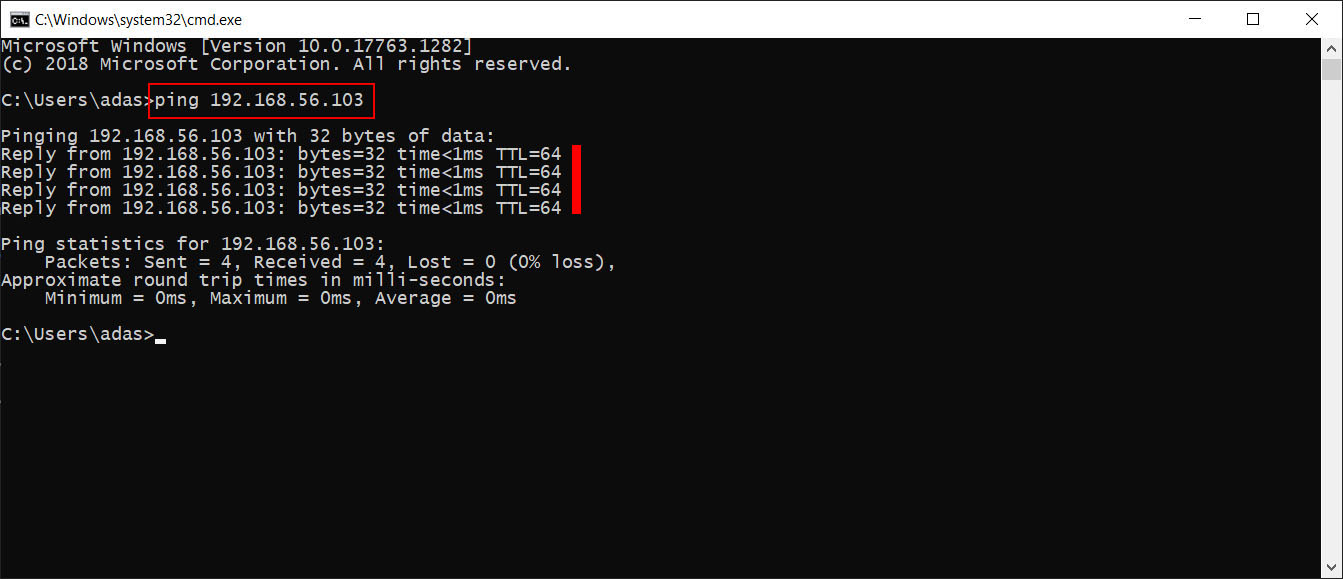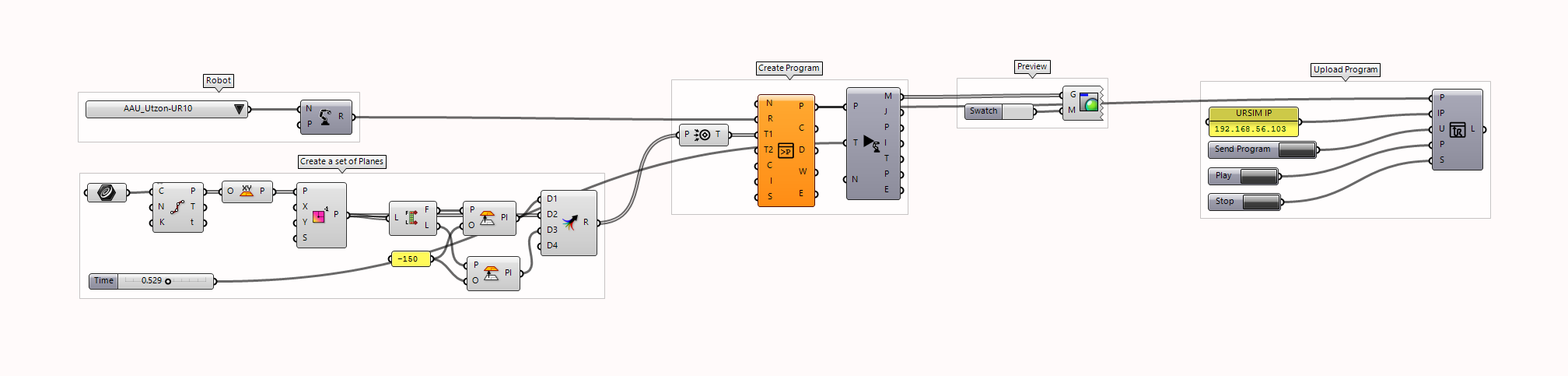URSim is a offline simulator for Universal Robots for offline programming and simulation for robot programs and manual jogging of robots with limited capacities.
It also can be combined with Rhino-Grasshopper with Robots to test robot codes for Universal robots with the limitations mentioned earlier. One can simulate the code, read positions, set digital outputs among many other things from Grasshopper. This project/method was very useful to test various robot codes during the recent lockdown situation without having access to a physical robot.
This method is built upon this guide.
- Install Oracle VM Virtualbox
- Download preferred version of URSim
- Install URSim in VirualBox
- Configure VMWare to connect with Windows
- Simulate with Grasshopper
- Download Oracle VM VirualBox from here and install.
- Download your preferred version of URSim ( CB-series or e-Series) from here. This guide is meant for Windows. So when prompted please chose the non linux version of the software. While downloading you need to follow the steps in the download link.
- 1. Robot Type: either CB or e Series (mine is a CB series)
- 2. Select type of download for CB-Series: Software
- 3. Select type of software: Offline simulator
- 4.Select operating system for your computer: Non linux
- 5.Select Software version: 3.13.* (Mine is 3.13. You can chose to have older version even)
- Save the Zip file and Unzip the contents of the file to a folder with preferably administrative rights.
- The contents of the folder should look like this.
Now follow the steps to get a working version of URSim in VM VirualBox
- Open Oracle Vm VirtualBox Manager and click on 'New'
- Give it a relevant name and chose where to keep the Virual Machine. On machine type select Linux and Version as Ubuntu 64 Bit.
- Assign around 1-2 GB of memory depending on your base system
- Next step is to assign an existing hard disk. When prompted, clck on Use and Existing virtual hard disk file and click on the Folder icon beside it.
- Click on Add and browse to the folder where you have extracted the URSim ZIP file and select the file on top of the list.
- Now click on Create button and your Virtual Machine will be ready.
- Now click on the settings to change a crucial network property and a display property.
- On Display tab change the Graphics Controller to VBoxSVGA.
- On Network tab change the Attached to to Host-only Adapter
- Now you can start your Virtual Machine.
- Click on the icon on the bottom left and open Systm Tools> UXTerm and type
ifconfig. The network address under eth0 is the robot IP. In this case 192.168.56.103
- Open URSim UR10. And click on about.
- Under IP address it should show the same IP.
- While the VM is active, in Windows, go to Run> CMD and ping the IP address using
ping 192.168.56.103. If everything has been followed properly you should get reply from the server.
Dependency: https://github.com/visose/Robots
In the Grasshopper code in the example folder, the code is arranged according to robot model, plane generation, program simulation and code uploading using the Remote Connection component.
In the P: connect the program; in the IP: connect a panel with the IP we gathered from the earlier step ( in this case 192.168.56.103 ). Add three button in Upload Code, Play and Stop. Once the program is ready, press the Upload button and Grasshopper will send the robot code to the URSim.
- Upload a robot code to check the functionality
- Read robot position real time
- Read Digital outputs
- No force-torque data