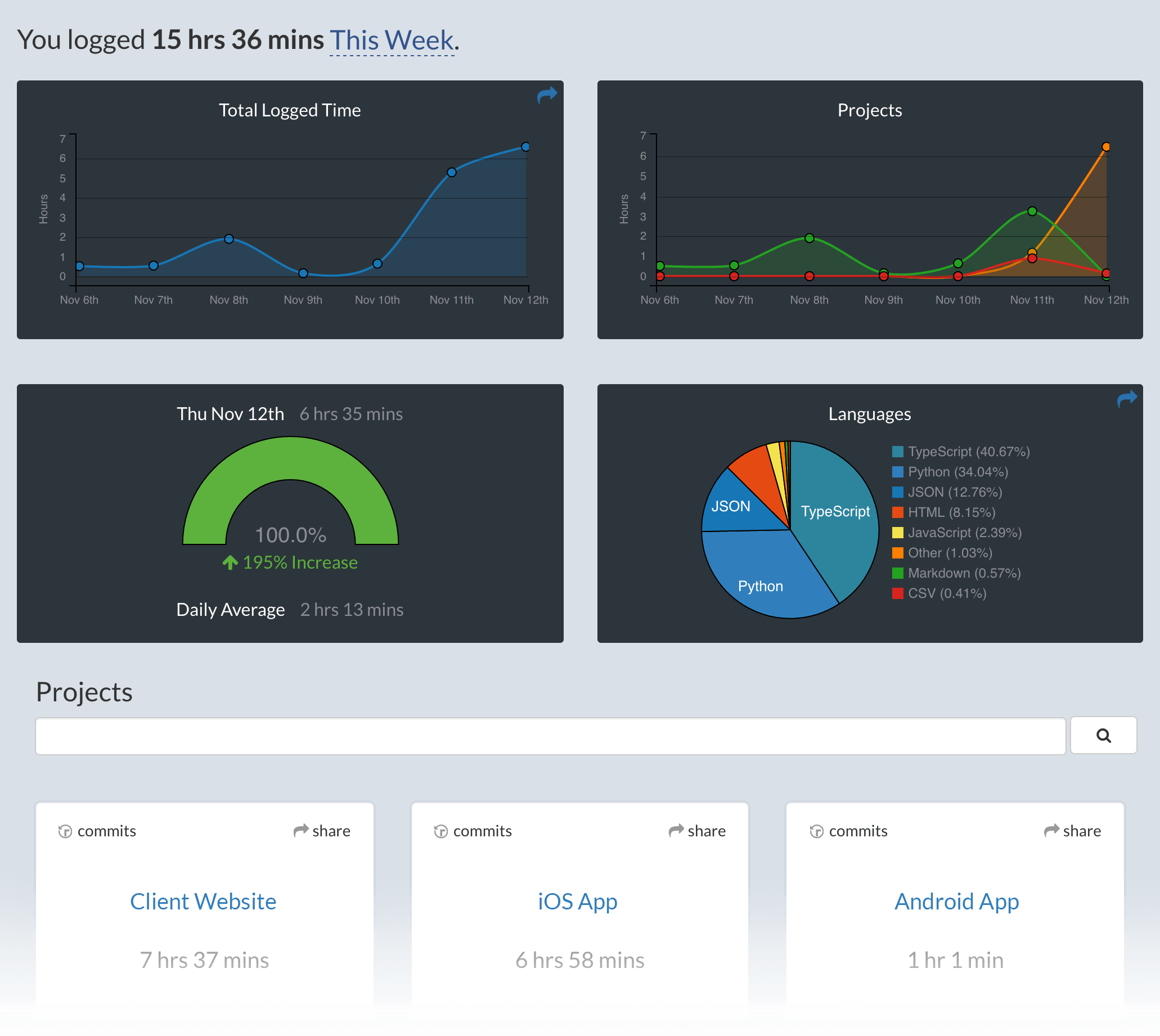Metrics, insights, and time tracking automatically generated from your programming activity.
- Press
F1orCMD + Shift + Pand typeinstall. PickExtensions: Install Extension.

- Type
wakatimeand hitenter.

-
Restart Visual Studio Code.
-
Enter your api key, then press
enter.
(If you already have a WakaTime plugin installed, you won't be prompted for your api key.)
- Use VSCode like you normally do and your time will automatically be tracked for you.
Visit https://wakatime.com to see your coding activity.
Settings are stored in the INI file at $HOME/.wakatime.cfg.
More information can be found from wakatime core.
Open your Developer Console to view errors: Help -> Toggle Developer Tools.
For more general troubleshooting information, see wakatime/wakatime#troubleshooting.