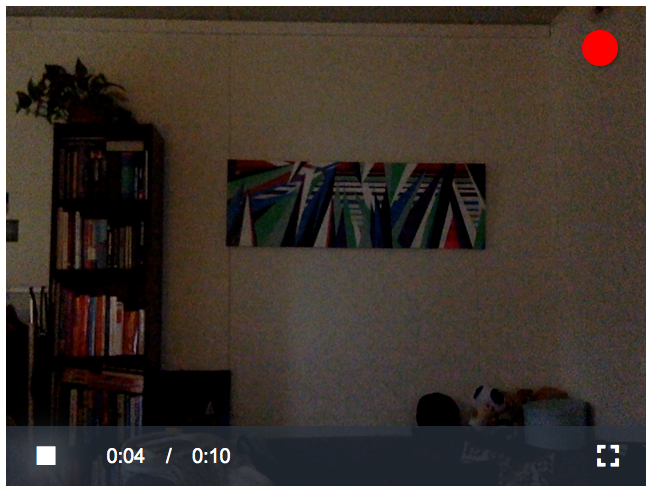A Video.js plugin for recording audio/video/image files.
Use bower (bower install videojs-record) or
npm (npm install videojs-record) to install
the plugin or download
the library and dependencies elsewhere.
Since v1.0 this plugin is compatible with video.js 5.0 and newer. If you want to use this plugin with an older video.js 4.x version, check the archived releases for a 0.9.x or older release.
The plugin has the following mandatory dependency:
- Video.js - HTML5 media player that provides the user interface.
When recording audio and/or video you also need:
- RecordRTC.js - Adds support for audio/video/GIF recording.
And when recording audio-only, the following dependencies are also required:
- wavesurfer.js - Provides a navigable waveform for audio files. Comes with a microphone plugin used for realtime visualization of the microphone audio signal.
- videojs-wavesurfer - Transforms Video.js into an audio-player.
Optional dependencies when using other audio libraries:
- libvorbis.js - Converts PCM audio data to compressed Ogg Vorbis audio, resulting a smaller audio files with similar quality.
- recorder.js - A plugin for recording/exporting the output of Web Audio API nodes.
Start by including the video.js stylesheet and library:
<link href="//vjs.zencdn.net/5.2.1/video-js.css" rel="stylesheet">
<script src="//vjs.zencdn.net/5.2.1/video.js"></script>If you're going to record audio and/or video you need to include RecordRTC as well:
<script src="//cdn.webrtc-experiment.com/RecordRTC.js"></script>The videojs-record plugin automatically registers itself when the script is included on the page:
<script src="videojs.record.js"></script>Add the extra stylesheet for the plugin that includes a custom font with additional icons:
<link href="videojs.record.css" rel="stylesheet">When recording either audio/video, video-only, animated GIF or a single image,
include a video element:
<video id="myVideo" class="video-js vjs-default-skin"></video>Check out the full audio/video (demo / source), image (demo / source), animated GIF (demo / source) or the video-only (demo or source) examples.
Note that recording both audio and video into a single WebM file is currently only supported in Mozilla Firefox >= 29. In the Chrome browser two separate Blob objects are created: one for audio and one for video.
When recording audio-only, also include the wavesurfer.js library and
the videojs-wavesurfer and microphone plugins. Make sure to place this before
the videojs.record.js script.
<script src="//katspaugh.github.io/wavesurfer.js/dist/wavesurfer.min.js"></script>
<script src="//katspaugh.github.io/wavesurfer.js/dist/plugin/wavesurfer.microphone.min.js"></script>
<script src="videojs.wavesurfer.js"></script>And define an audio element:
<audio id="myAudio" class="video-js vjs-default-skin"></audio>Check out the full audio-only example (demo / source).
Configure the player using the video.js
options,
and enable the plugin by adding a record configuration to plugins. For
example:
var player = videojs("myVideo",
{
controls: true,
loop: false,
width: 320,
height: 240,
plugins: {
record: {
image: false,
audio: false,
video: true,
maxLength: 5
}
}
});The available options for this plugin are:
| Option | Type | Default | Description |
|---|---|---|---|
image |
boolean or object | false |
Create single snapshot image. |
audio |
boolean or object | false |
Include audio in the recorded clip. |
video |
boolean or object | false |
Include video in the recorded clip. |
animation |
boolean | false |
Animated GIF. |
maxLength |
float | 10 |
Maximum length of the recorded clip. |
audioEngine |
string | recordrtc |
Audio recording library to use. Legal values are recordrtc, libvorbis.js and recorder.js. |
audioBufferSize |
float | 4096 |
The size of the audio buffer (in sample-frames per second). Legal values: 0, 256, 512, 1024, 2048, 4096, 8192 and 16384. |
audioSampleRate |
float | 44100 |
The audio sample rate (in sample-frames per second) at which the AudioContext handles audio. Legal values are in the range of 22050 to 96000. |
audioWorkerURL |
string | '' |
URL for the audio worker, for example: libvorbis.oggvbr.asyncencoder.worker.min.js. Currently only used for libvorbis.js. |
audioModuleURL |
string | '' |
URL for the audio module, for example: libvorbis.asmjs.min.js. Currently only used for libvorbis.js. |
animationFrameRate |
float | 200 |
Frame rate for animated GIF (in frames per second). |
animationQuality |
float | 10 |
Sets quality of color quantization (conversion of images to the maximum 256 colors allowed by the GIF specification). Lower values (minimum = 1) produce better colors, but slow processing significantly. The default produces good color mapping at reasonable speeds. Values greater than 20 do not yield significant improvements in speed. |
debug |
boolean | false |
Enables console log messages. |
Methods for this plugin documented below are available on the recorder object
of the video.js player instance. For example:
player.recorder.destroy();| Method | Description |
|---|---|
isRecording |
Returns a boolean indicating whether recording is active or not. |
getRecordType |
Get recorder type as string. Either image_only, animation, audio_only, video_only or audio_video. |
destroy |
Destroys the recorder instance and children (including the video.js player). |
stopDevice |
Stop the recording and the active audio and/or video device(s). |
getDevice |
Start the audio and/or video device(s). |
Plugin events that are available on the video.js player instance. For example:
player.on('startRecord', function()
{
console.log('started recording!');
});| Event | Description |
|---|---|
deviceReady |
The webcam and/or microphone is ready to use. |
deviceError |
User doesn't allow the browser to access the webcam and/or microphone. Check player.deviceErrorCode for the specific error code. |
startRecord |
User pressed the record or camera button to start recording. |
stopRecord |
User pressed the stop button to stop recording. |
finishRecord |
The recorded stream or image is available. Check the player.recordedData object for the recorded data. |
Media stream constraints allow you to specify the types of media to request, along with any requirements for each type.
Use the width and height settings to change the camera resolution for example:
var player = videojs("myVideo",
{
controls: true,
loop: false,
// dimensions of player
width: 1280,
height: 720,
plugins: {
record: {
audio: false,
video: {
// resolution of camera
width: 1280,
height: 720
},
maxLength: 5
}
}
});Listen for the finishRecord event and obtain the recorded data from the
player.recordedData object for further processing:
// user completed recording and stream is available
player.on('finishRecord', function()
{
// the recordedData object contains the stream data that
// can be downloaded by the user, stored on server etc.
console.log('finished recording: ', player.recordedData);
});Check the jquery.fileupload or Fine Uploader examples on how to upload the data to a server.
Note that in the Chrome browser player.recordedData returns an object with
audio and video properties when recording both audio/video. In Firefox
it returns a single WebM Blob object containing both audio and video.
To disable and hide specific controls, use the video.js controlBar
option:
controlBar: {
// hide volume and fullscreen controls
volumeMenuButton: false,
fullscreenToggle: false
},RecordRTC is the default recording library but there is also support for other audio libraries.
Microphone recordings can result in large audio files, especially when there is no native support for other audio formats (.ogg for example) in the browser (like Chrome).
libvorbis.js provides a Javascript implementation of a PCM to Ogg Vorbis encoder and you can choose to use this instead of RecordRTC. libvorbis.js is currently only supported when recording audio-only.
Include the libvorbis.js library (instead of RecordRTC.js) and place it before any other scripts:
<script src="/path/to/libvorbis.oggvbr.asyncencoder.min.js" async></script>And specify the libvorbis.js audioEngine, audioWorkerURL and
audioModuleURL options.
Check out the audio-only Ogg example (demo / source).
recorder.js is another plugin for recording/exporting the output of Web Audio API nodes, similar to RecordRTC. recorder.js is currently only supported when recording audio-only.
Include the recorder.js library (instead of RecordRTC.js) and include it on the page:
<script src="/path/to/recorder.js" async></script>And specify the recorder.js audioEngine option.
Check out the audio-only recorder.js example (demo / source).
This plugin supports multiple languages. Each language has it's own file
(found in the lang directory) that contains the translated text.
Using a different language, for example Dutch (nl), is done by including
the Video.js language file and the plugin's language file:
<script src="videojs-record/dist/lang/nl.js"></script>
<script src="//vjs.zencdn.net/5.2.1/lang/nl.js"></script>And setting the Video.js player's language option:
language: "nl"Adding support for an additional language is done by adding a new file with
a filename that consists of the countrycode and the .json extension, eg.
fr.json. The build script compiles the JSON into a usable
language file, eg. fr.js. Check the Video.js wiki for a
list of supported countrycodes.
Pull requests to add more languages to this plugin are always welcome!
The Video.js community created
lots of plugins
that can be used to enhance the player's functionality. Plugins actually
tested with videojs-record:
- videojs-persistvolume -
Saves user's volume setting using
localStorage, but falls back to cookies if necessary.
Install grunt-cli:
sudo npm install -g grunt-cli
Install dependencies using npm:
npm install
Or using bower:
bower install
Build a minified version:
grunt
Generated files are placed in the dist directory.
Generate or update the font files:
grunt font
Check the the font readme for more information.
This work is licensed under the MIT License.