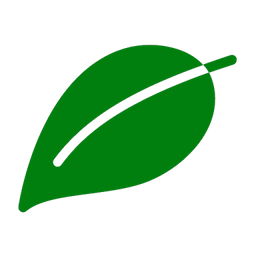Evergreen is a simple PowerShell module to return the latest version and download URLs for a set of common enterprise Windows applications. The module consists of a number of simple functions to use in scripts when performing several tasks including:
- Retrieve the latest version of an application when compare against a version already installed or downloaded
- Return the URL for the latest version of the application if you need to download it locally for installation or deployment
Via Get-EvergreenApp each Evergreen application returns at least two properties in the object is sends to the pipeline:
Version- a string property that is the version number of the application. If you need these in a version format, cast them with[System.Version]URI- a string property that is the download location for the latest version of the application. These will be publicly available locations that provide installers in typically Windows installer formats, e.g.,exe,msi. Some downloads may be in other formats, such aszipthat will need to be extracted before install
Application version and download links are only pulled from official sources (vendor's web site, vendor's application update API, GitHub, SourceForge etc.) and never a third party.
Evergreen uses an approach that returns at least the version number and download URI for applications programmatically - thus for each run an Evergreen function it should return the latest version and download link.
Evergreen uses several strategies to return the latest version of software:
- Application update APIs - by using the same approach as the application itself, Evergreen can consistently return the latest version number and download URI - e.g., Microsoft Edge, Mozilla Firefox or Microsoft OneDrive. Fiddler can often be used to find where an application queries for updates
- Repository APIs - repo hosts including GitHub and SourceForge have APIs that can be queried to return application version and download links - e.g., Atom, Notepad++ or WinMerge
- Web page queries - often a vendor download pages will include a query that returns JSON when listing versions and download links - this avoids page scraping. Evergreen can mimic this approach to return application download URLs; however, this approach is likely to fail if the vendor changes how their pages work - e.g., Adobe Acrobat Reader DC
- Static URLs - some vendors provide static or evergreen URLs to their application installers. These URLs often provide additional information in the URL that can be used to determine the application version and can be resolved to the actual target URL - e.g., Microsoft FSLogix Apps or Zoom
Evergreen does not scape HTML - scraping web pages to parse text and determine version strings and download URLs can be problematic when text in the page changes or the page is out of date. Pull requests that use web page scraping will be closed.
While the use of RegEx to determine application properties (particularly version numbers) is used for some applications, this approach is not preferred, if possible.
For additional applications where the only recourse it to use web page scraping, see the Nevergreen project.
There are several community and commercial products that manage application deployment and updates already. This module isn't intended to compete against those. In fact, they can be complementary - for example, Evergreen can be used with the Chocolatey Automatic Package Updater Module to find the latest version of an application and then creating and submitting a Chocolatey package, or it can be used to create a Windows Package Manager manifest (see a sample script here: New-WinGetManifest.ps1).
Evergreen's focus is on integration for PowerShell scripts to provide product version numbers and download URLs. Ideal for use with the Microsoft Deployment Toolkit or Microsoft Endpoint Configuration Manager for operating system deployment, creating applications packages in Microsoft Intune, or with Packer to create evergreen machine images in Azure or AWS.
Documentation for Evergreen, including usage examples, is located here: https://stealthpuppy.com/evergreen/.
The module uses a version notation that follows: YearMonth.Build. It is expected that the module will have changes on a regular basis, so the version numbering is intended to make it as simple as possible to understand when the last update was made. See the CHANGELOG for details on changes introduced in each version.
Evergreen supports Windows PowerShell 5.1 and PowerShell 7.0+. Evergreen should work on PowerShell Core 6.x; however, we are not actively testing on that version of PowerShell, so support cannot be guaranteed.
The Evergreen module is published to the PowerShell Gallery and can be found here: Evergreen. This is the best and recommend method to install Evergreen.
The module can be installed from the gallery with:
Install-Module -Name Evergreen
Import-Module -Name EvergreenIf you have installed a previous version of the module from the gallery, you can install the latest update with Update-Module and the -Force parameter:
Update-Module -Name Evergreen -ForceThe module can be downloaded from the GitHub source repository and includes the module in the Evergreen folder. The folder needs to be installed into one of your PowerShell Module Paths. To see the full list of available PowerShell Module paths, use $env:PSModulePath.split(';') in a PowerShell console.
Common PowerShell module paths include:
- Current User:
%USERPROFILE%\Documents\WindowsPowerShell\Modules\ - All Users:
%ProgramFiles%\WindowsPowerShell\Modules\ - OneDrive:
$env:OneDrive\Documents\WindowsPowerShell\Modules\
To install from the repository
- Download the
main branchto your workstation - Copy the contents of the Evergreen folder onto your workstation into the desired PowerShell Module path
- Open a Powershell console with the Run as Administrator option
- Run
Set-ExecutionPolicyusing the parameterRemoteSignedorBypass - Unblock the files with
Get-ChildItem -Path <path to module> -Recurse | Unblock-File
Once installation is complete, you can validate that the module exists by running Get-Module -ListAvailable Evergreen. To use the module, load it with:
Import-Module EvergreenThis module is maintained by the following community members
- Aaron Parker, @stealthpuppy
- Bronson Magnan, @CIT_Bronson
- Trond Eric Haarvarstein, @xenappblog
leaf by The Icon Z from the Noun Project