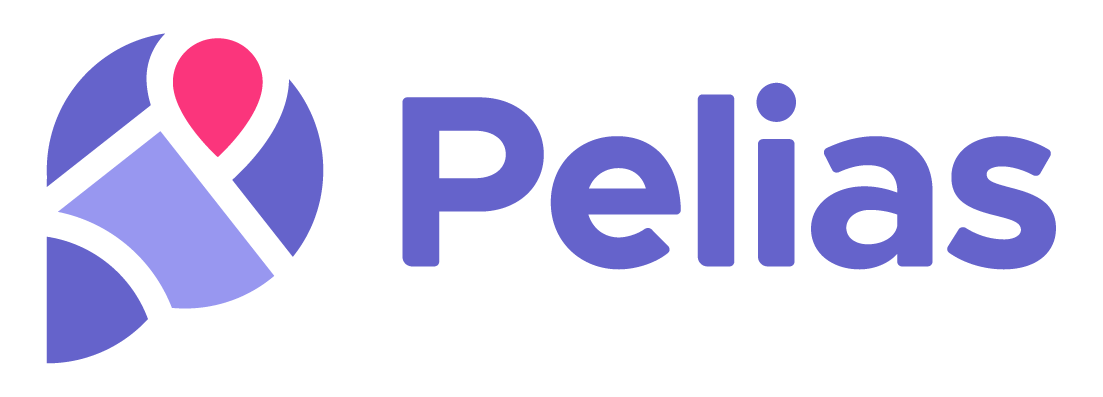Pelias is a geocoder powered completely by open data, available freely to everyone.
Local Installation · Cloud Webservice · Documentation · Community Chat
What is Pelias?
Pelias is a search engine for places worldwide, powered by open data. It turns addresses and place names into geographic coordinates, and turns geographic coordinates into places and addresses. With Pelias, you’re able to turn your users’ place searches into actionable geodata and transform your geodata into real places.
We think open data, open source, and open strategy win over proprietary solutions at any part of the stack and we want to ensure the services we offer are in line with that vision. We believe that an open geocoder improves over the long-term only if the community can incorporate truly representative local knowledge.
This repository contains Kubernetes configuration files to create a production ready instance of Pelias.
We use Helm to manage everything.
This configuration is meant to be run on Kubernetes using real hardware or full sized virtual machines in the cloud. It could work on a personal computer with minikube, but larger installations will likely benefit from additional RAM.
First, set up a Kubernetes cluster however works best for you. A popular choice is to use kops on AWS. The Getting Started on AWS Guide is a good starting point.
Helm 2 must be installed before continuing. Helm 3 is not yet supported.
See https://github.com/helm/helm#install for instructions.
A working Pelias cluster contains at least some of the following services:
- Pelias API (requires about 50MB of RAM)
- Libpostal Service (requires about 2GB of RAM)
- Placeholder Service (Requires 256MB of RAM)
- Point in Polygon (PIP) Service (Requires up to 6GB of RAM)
- Interpolation Service (requires ~2GB of RAM)
See the Pelias Services documentation to determine which services to run.
If using kops, it defaults to t2.small instances, which are far too small (they only have 2GB of ram).
You can edit the instance types using kops edit ig nodes before starting your cluster. m5.large is a good choice to start.
It's recommended to use a separate .yaml file to configure the Pelias chart. See values.yaml for a list of what can be configured, then we recommend you create a new, empty yaml file and modify only the values you need to change.
The pelias helm chart can be installed as follows:
helm install --name pelias --namespace pelias ./path/to/pelias/chart -f path/to/pelias-values.yaml
Elasticsearch is used as the primary data store for Pelias.
Because Elasticsearch is a complex and performance critical piece of a Pelias installation, it is not included in this Helm chart.
Instead, we recommend Pelias users decide for themselves how to instal Elasticsearch and then configure their Pelias services in Kubernetes to connect to Elasticsearch.
Some methods for setting up Elasticsearch:
- Pelias Elasticsearch Terraform scripts. Recommended on AWS and tested with this project
- Elasticsearch operator by UPMC Enterprises
- Elasticsearch operator by Zalando
- Elastic Cloud by Elastic, for those looking for a hosted solution
- Amazon Elasticsearch Service: hosted Elasticsearch on AWS (be sure sure to change the port from AWS's default of 443)
By default, this project will download data for the Portland Metro area.
In addition to the primary Helm chart in this repo, which is used for running the Pelias services, the build directory contains an experimental Helm chart for running a build on Kubernetes.
However, you probably shouldn't use it, as it hasn't been maintained in some time. Instead, use the Pelias Docker setup to run a build, and save the Elasticsearch index and other data in locations where your primary Pelias cluster can use it.
We find ourselves using these from time to time.
Sometimes an 'init container' fails to start, you can view the init logs:
# kubectl logs {{pod_name}} -c {{init_container_name}}
kubectl logs geonames-import-4vgq3 -c geonames-downloadIt can be useful to open a shell inside a running container for debugging:
# kubectl exec -it {{pod_name}} -- {{command}}
kubectl exec -it pelias-pip-3625698757-dtzmd -- /bin/bashThe following table lists common configurable parameters of the chart and their default values. See values.yaml for all available options.
| Parameter | Description | Default |
|---|---|---|
elasticsearch.host |
Elasticsearch hostname | elasticsearch-service |
elasticsearch.port |
Elasticsearch access port | 9200 |
elasticsearch.protocol |
Elasticsearch access protocol | http |
elasticsearch.auth |
Elasticsearch authentication user:pass |
- |
pip.enabled |
Whether to enable pip service | true |
pip.host |
Pip service url | http://pelias-pip-service:3102/ |
pip.pvc.create |
To use a custom PVC | - |
pip.pvc.name |
Name of the PVC | - |
pip.pvc.storageClass |
Storage Class to use for PVC | - |
pip.pvc.storage |
Amount of space to claim for PVC | - |
pip.pvc.annotations |
Storage Class annotation for PVC | - |
pip.pvc.accessModes |
Access mode to use for PVC | - |
interpolation.enabled |
Whether to enable interpolation service | false |
interpolation.host |
Pip service url | http://pelias-interpolation-service:3000/ |
interpolation.pvc.create |
To use a custom PVC | - |
interpolation.pvc.name |
Name of the PVC | - |
interpolation.pvc.storageClass |
Storage Class to use for PVC | - |
interpolation.pvc.storage |
Amount of space to claim for PVC | - |
interpolation.pvc.annotations |
Storage Class annotation for PVC | - |
interpolation.pvc.accessModes |
Access mode to use for PVC | - |