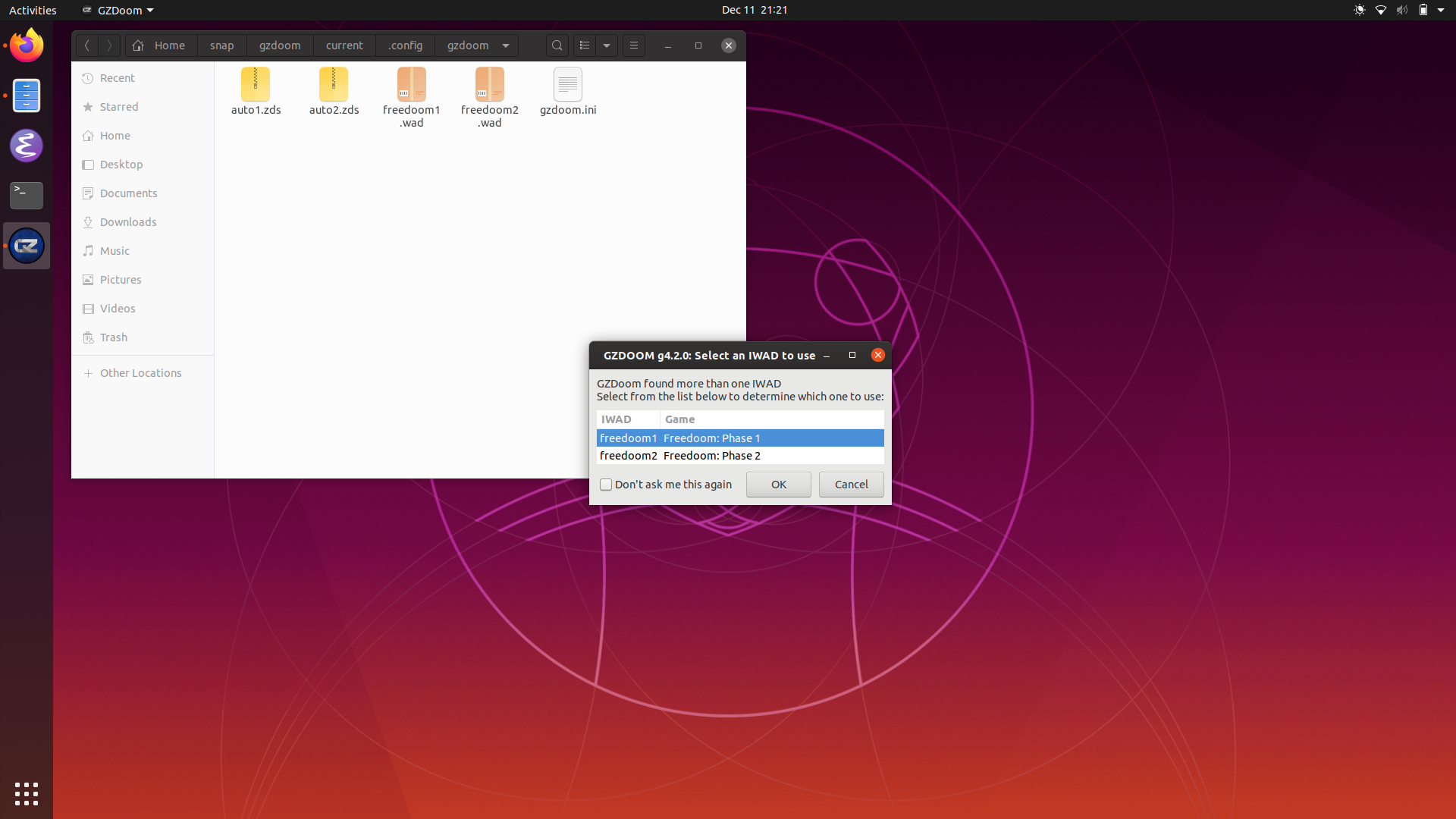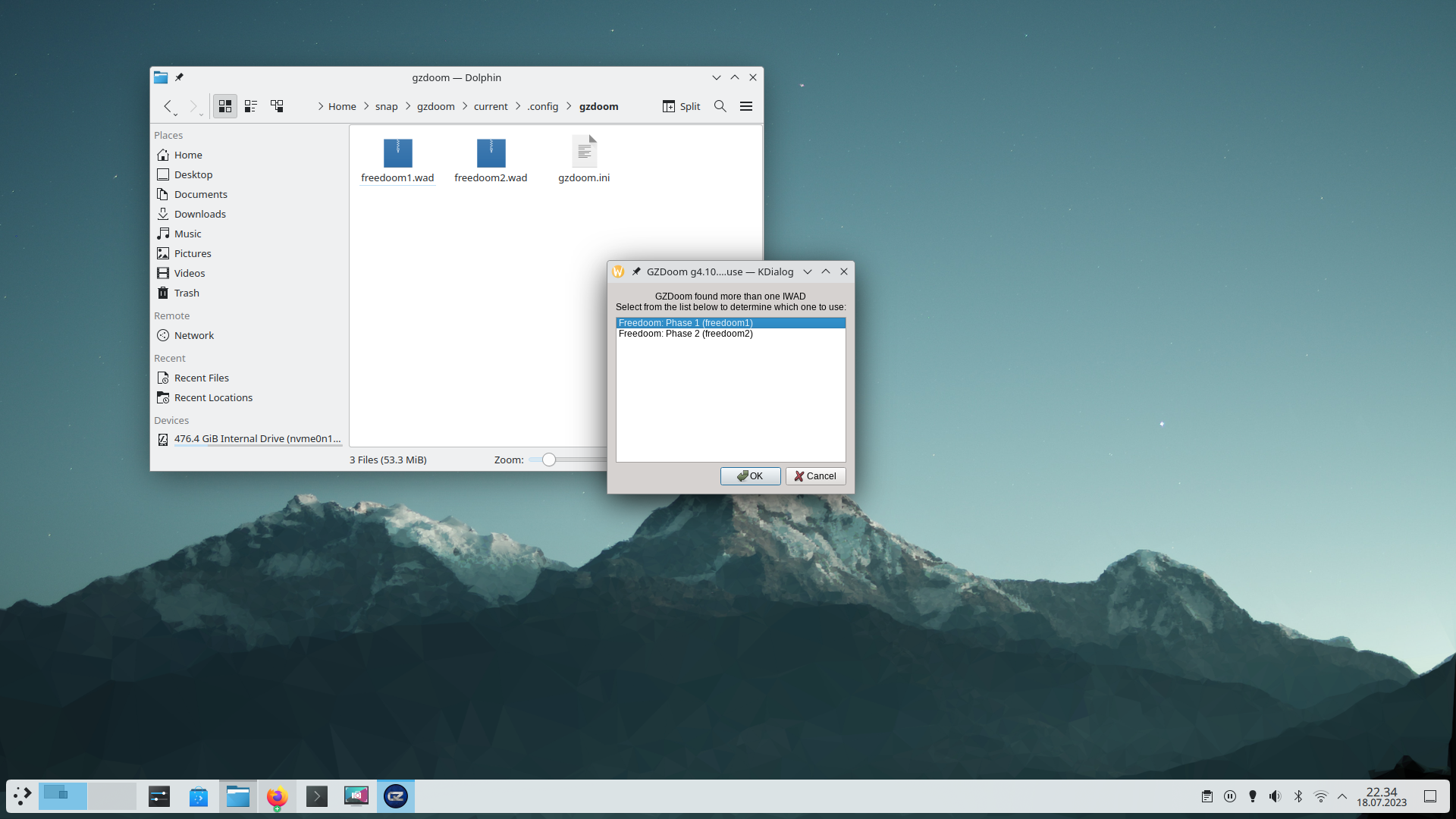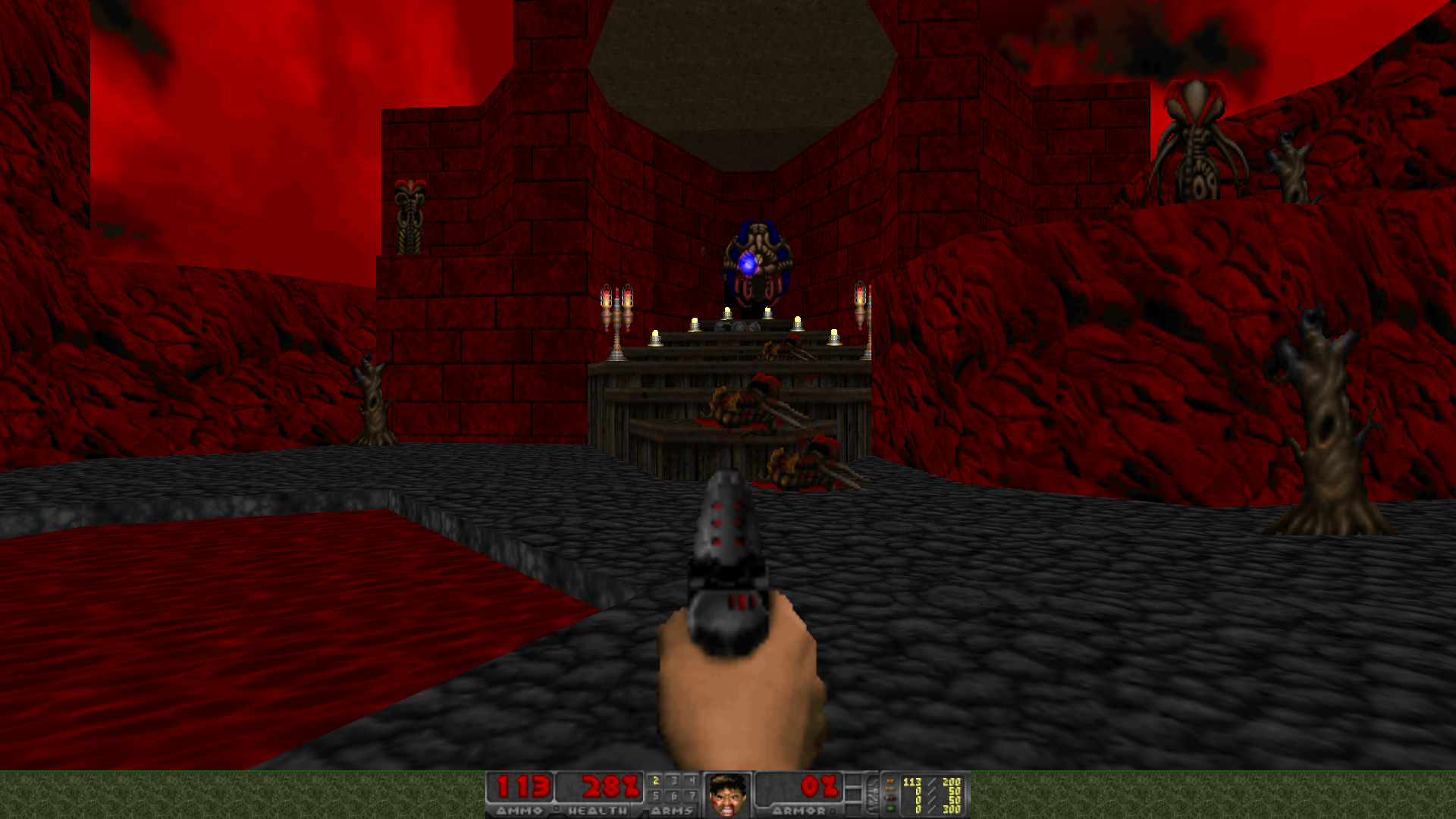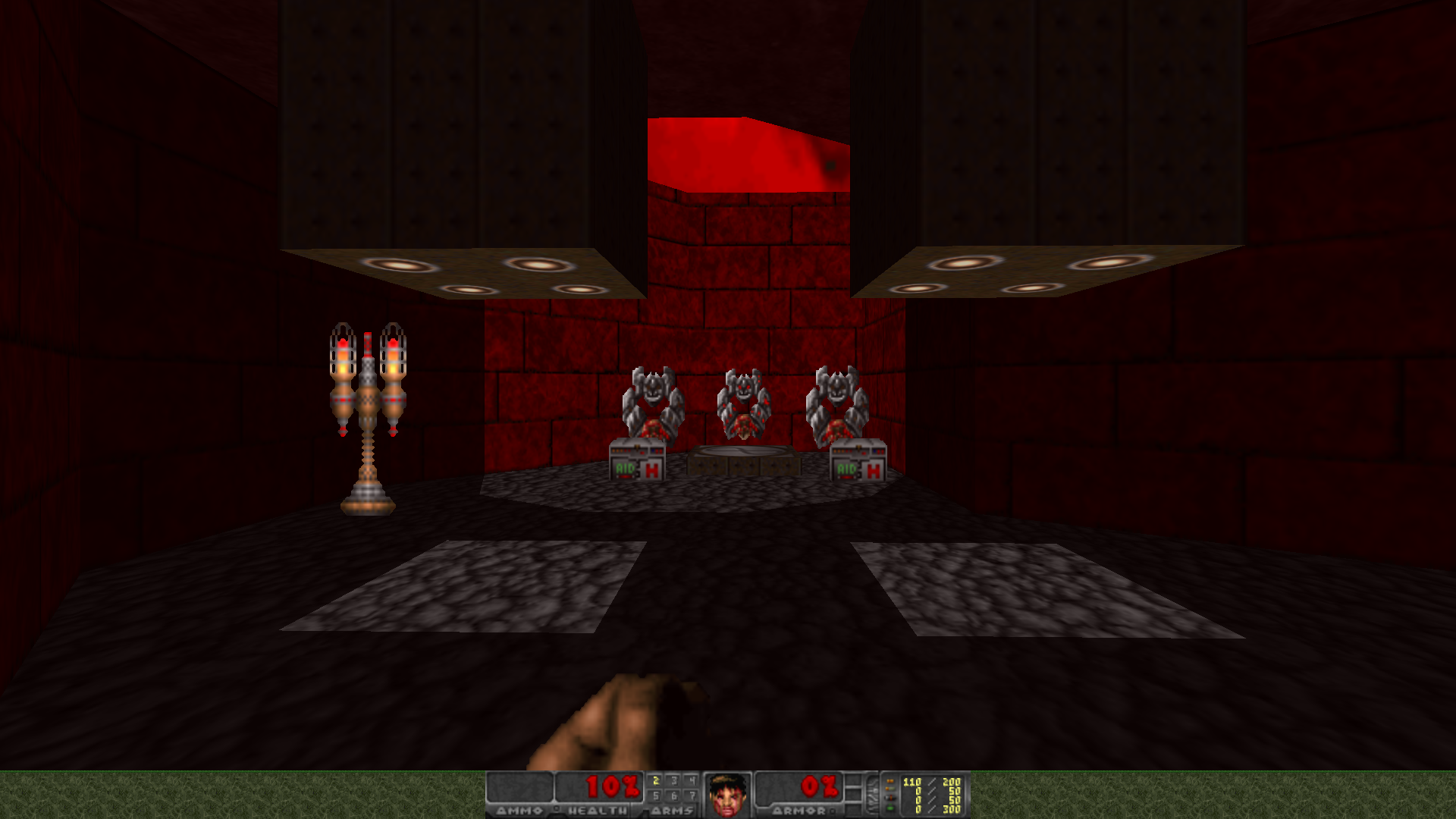This is a snap for GZDoom, it is not official in any way!
This is the Doom source port GZDoom, as a snap.
I tried using the newest conventions and so from snapcraft, but if you have any recommendation or corrections, please do let me know.
Furthermore, I only have amd64 hardware avaible, so that is what I can test it on. If you have other hardware avaible and you have tested it there, let me know as well.
4.10
This snap is now in the store, simply run
$ snap install gzdoom
Clone this repo and run
$ snapcraft
in the git repo (gzdoom-snap). Then install the produced snap with
$ snap install *.snap --dangerous
First run the snap once to generate the directory structure. See Running GZDoom. Then put your WADs in ~/snap/gzdoom/current/.config/gzdoom
Run it from shell:
$ gzdoom
(ensure $ which gzdoom returns /snap/bin/gzdoom)
or simply run the desktop entry, called GZdoom.
The first time you launch the app, it will inform you that no WADs were found, don't worry! Follow the steps in WADs to set up your WADs.
Sound does not seem to be working- The snap has to be run before the directory structure is set up (for WADs/.ini)
Some problems on KDE (see https://forum.snapcraft.io/t/how-to-integrate-with-kde/14887/4)(tested under plasma 5.21.4 on ubuntu 21.04)
The WAD selector, under Gnome
The WAD selector, under KDE Plasma on Wayland!
Scene from Freedoom: Phase 1
Another scene from Freedoom: Phase 1
All credit naturally goes to the GZDoom/ZDoom developers.
See https://github.com/coelckers/gzdoom/tree/master/docs/licenses and https://zdoom.org/wiki/License
(Primarily GPL-3.0)
- For some reason, the snap seemed to not work, that should be fixed now!
- (using
dekstop-qt5instead ofdesktop-glib-onlyfordesktop-launch)
- Updated to GZDoom 4.10
- Updated to use
core22 - Dropped
organizein favor oflayout(for locating pk3, soundfonts, ...) - Music now works!
- Fork the Snapcrafters template repository to your own GitHub account.
- If you have already forked the Snapcrafter template to your account and want to create another snap, you'll need to use GitHub's Import repository feature because you can only fork a repository once.
- Rename the forked Snapcrafters template repository
- Update the description of the repository
- Update logos and references to
[Project]and[my-snap-name] - Create a snap that runs in
devmode - Register the snap in the store, using the preferred upstream name
- Add a screenshot to this
README.md - Publish the
devmodesnap in the Snap store edge channel - Add install instructions to this
README.md - Update snap store metadata, icons and screenshots
- Convert the snap to
strictconfinement, orclassicconfinement if it qualifies - Publish the confined snap in the Snap store beta channel
- Update the install instructions in this
README.md - Post a call for testing on the Snapcraft Forum - link to the post
- Make a post in the Snapcraft Forum asking for a transfer of the snap name from you to snapcrafters - link
- Ask a Snapcrafters admin to fork your repo into github.com/snapcrafters, and configure the repo for automatic publishing into edge on commit
- Add the provided Snapcraft build badge to this
README.md - Publish the snap in the Snap store stable channel
- Update the install instructions in this
README.md - Post an announcement in the Snapcraft Forum - link
- Submit a pull request or patch upstream that adds snap install documentation - link
- Submit a pull request or patch upstream that adds the
snapcraft.yamland any required assets/launchers - link - Add upstream contact information to the
README.md - If upstream accept the PR:
- Request upstream create a Snap store account
- Contact the Snap Advocacy team to request the snap be transferred to upstream
- Ask the Snap Advocacy team to celebrate the snap - link