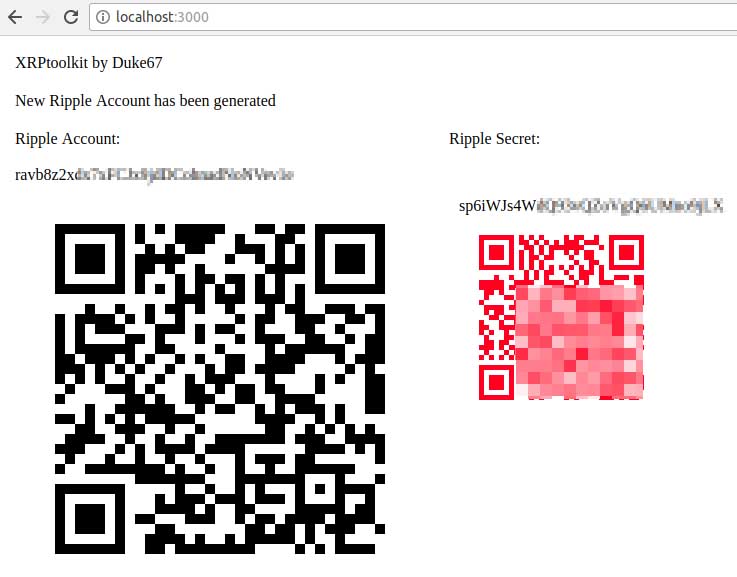A toolkit for safe and secure access to XRP ledger (Ripple Network).
If used properly, these tools allow you to actively use your XRP assets, while keeping the highest possible level of safety and security
- Follows and leverages Ripple’s Reliable Transaction Submission
- Allows you to keep sensitive info (Ripple Secret) always offline and thus secure
- Maintains the air-gap between online and offline devices
- Connected device can only see encrypted data
- QR codes and OCR makes data transfers quick and convenient
- Avoids using USB devices
- Clean and compact code allows inspection by end-user, 3rd party or community
- Access to XRP ledger from:
- Node.js (Linux, MacOS, Windows)
- Android client (xrptoolkit-android)
- iOS client (xrptoolkit-ios - planned)
- Monitors XRP ledger (ledger, accounts, balances, etc.)
- Securely creates new accounts (offline)
- Securely signs payments (offline)
- Submits offline-signed transactions to XRP ledger
- Extracts Ripple address (public) from Ripple secret (private)
- Shows Ripple address as a QR code
- NEW: AccountDelete
First try to familiarize yourself with how Ripple network works:
Install Dependencies
Install Node.js, if you haven't already. In the following steps, either yarn or npm can be used, but yarn is preferred for the extra reliability.
Clone the xrptoolkit-nodejs repository and install dependencies
$ git clone https://github.com/Duke67/xrptoolkit-nodejs xrptoolkit
$ cd xrptoolkit
$ yarn install
Test your installation:
$ node new
You should see something like this:
user@host:~/xrptoolkit$ node new
Ripple Account : ryH1ckEKUm4yeLTziToAltWYtsrYSV4Po
Ripple Secret : ss467Gz1g5YikcCxHePFShkoZBPzr
user@host:~/xrptoolkit$
Now test the QR version of the script to check if internal web server and QR code generation works:
$ node newQR
Now your web browser should open and display something like this:
- Make a fresh Linux installation (Ubuntu 16+ or similar)
- Copy here complete “xrptoolkit-nodejs” folder including its subfolders from the online computer
- Never connect this computer to the Internet (i.e. disable WiFi in BIOS, or switch network button off)
- Linux (online) – Linux (offline)
- Android (online) – Linux (offline)
- Linux (online)
$ node new
- You will see Ripple Account and Secret in console (terminal)
- Save to a secure location for future use
- Hint: Do some work before this, to give the OS a chance to collect some entropy. Never create accounts immediately after the system boots up!
$ node newQR
- You will see Ripple Account and Secret in web browser
- Save text and QRcode images to a secure location for future use
- Hint: Do some work before this, to give the OS a chance to collect some entropy. Never create accounts immediately after the system boots up!
$ node account_info [RCL|TEST] account
- Use RCL or TEST parameter to select production or test network
- You will see account’s Balance (in XRP, not drops) and Sequence in console
$ node account_info RCL rAAAAAAAAAAAAAAAAAAAAAAACNT
Balance : 22500
Sequence: 7
$ node server_info [RCL|TEST]
- Use RCL or TEST parameter to select production or test network
- You will see a complex JSON-formatted server information
- Hint: parameter "ledgerVersion" in section "validatedLedger" is used when signing offline transactions
$ node check_stash
- Use text editor to preset array of variables with your accounts list
- You will see accounts complete balances, including non-XRP assets
$ node sign SRC SECRET SEQ DST DSTTAG AMOUNT MAXLEDGER
-
Before signing payment offline, you will need to know:
- source account
- source account’s secret
- source sequence (use Android client, or account_info)
- destination address
- destination tag (can be ignored, if not required by receipient)
- maximum ledger (use Android client, or server_info and adjust accordingly)-
-
Payment amount is in drops (1,000,000 drops = 1 XRP)
-
Hints:
- Use text editor to preset default variables with your own data
- You may want to create custom copies of this script for frequent payments
- New ledger is closed every 3-4 seconds. If you will need 1-2 minutes to submit this payment to live network, better add 20-50 or even more to what is reported by server_info.
-
You will see JSON-formatted payment details and then signed transaction’s text blob
-
Transfer signed transaction to online device (computer or Android client) for submission to Ripple network
$ node sign raakAtsGGZGGs8xb8AxDEUyWj7UxNGHGb7 shkJ3HM8jcrKvpYAifJhwvkaGDEtm 16
rGNLJ5VLZWKt7RrQrbyUZjXa2mCCcEenpu 1967 25000000 35000000
{"TransactionType":"Payment","Account":"raakAtsGGZGGs8xb8AxDEUyWj7UxNGHGb7",
"Destination":"rGNLJ5VLZWKt7RrQrbyUZjXa2mCCcEenpu","DestinationTag":"1967","Amount":"25000000",
"Flags":2147483648,"LastLedgerSequence":35000000,"Fee":"12","Sequence":16}
SIGNED TX:
120000228000000024000000102E000007AF201B02160EC06140000000017D784068400000000000000C7321022CC705F
4FEE39CEFE883FE86853EF866EF26764AC31362AAD37E6573F8CFE9E074473045022100D2D6A554D11E55290F216A8FB9
CC2921A498DC4FF357D480589F72550810A7CC02202BBB48C1342631BA514A307AF523C77CBD4406D19CEC69F0508187A
7BD7265F7811437EF64A707F99867C5E2B8DB5E902D9CD04158D28314A70F68DD4D41D95468A8E61BC32DE25862F63CA6
$
$ node signQR SRC SECRET SEQ DST DSTTAG AMOUNT MAXLEDGER
-
Before signing payment offline, you will need to know:
- source account
- source account’s secret
- source sequence (use Android client, or account_info)
- destination address
- destination tag (can be ignored, if not required by receipient)
- maximum ledger (use Android client, or server_info and adjust accordingly)
-
Payment amount is in drops (1,000,000 drops = 1 XRP)
-
Hints:
- Use text editor to preset default variables with your own data
- You may want to create custom copies of this script for frequent payments
- New ledger is closed every 3-4 seconds. If you will need 1-2 minutes to submit this payment to live network, better add 20-50 or even more to what is reported by server_info.
-
In a web browser you will see QR code and text blob representing signed transaction
-
Use Android client QR feature to scan and instantly submit transaction to Ripple network
$ node submit [RCL|TEST] SIGNED_TX
- Use RCL or TEST parameter to select production or test network
- Use sign or signQR to generate SIGNED_TX text blob
- After a submission you will see a preliminary information on status
- Final information about validation by the network can be obtained by monitoring the account or the transation
$ node secret2address [SECRET]
- Extracts Ripple address (public) from Ripple secret (private)
- If no secret is provided, it creates a new address
$ node secret2addressQR [SECRET]
- Extracts Ripple address (public) from Ripple secret (private)
- Displays all data including QR codes in a web browser
- If no secret is provided, it creates a new address
$ node warp2account [PASSWORD] [SALT]
- Extracts Ripple address (public) and Ripple secret (private) from RippleWarpWallet Password and Salt
$ node warp2accountQR [PASSWORD] [SALT]
- Extracts Ripple address (public) and Ripple secret (private) from RippleWarpWallet Password and Salt
- Displays all data including QR codes in a web browser
$ node showQR [ACCOUNT|SECRET]
- Generates a QR code for a text provided
- Display it in a web browser
- Support for other crypto currencies, fiat and IOUs
- Escrow
- Multi-sign
- iOS client for Apple iPhone
- 1.0.0 - initial release
- 1.0.1 - improved web browser launching (QR scripts versions)
- Follow @MrDuke67 on twitter