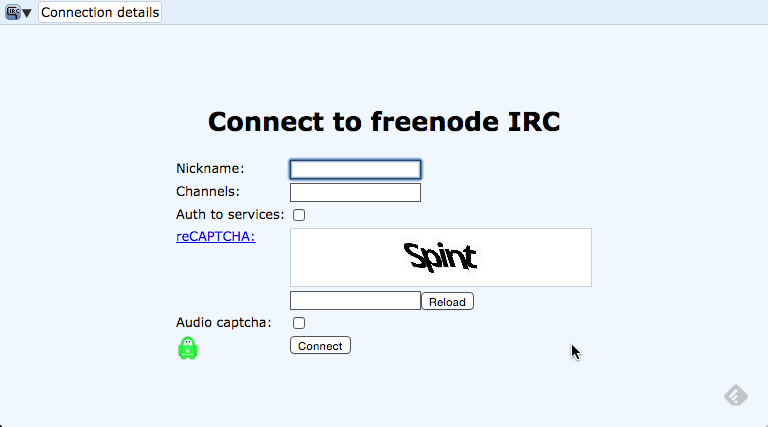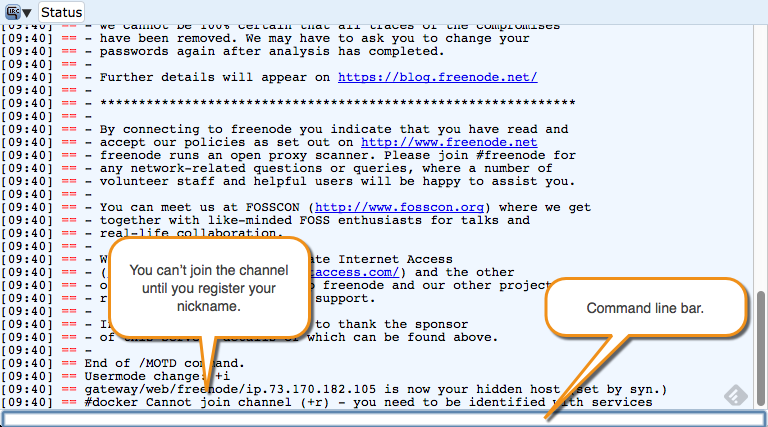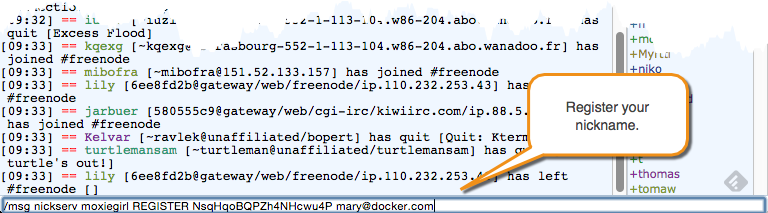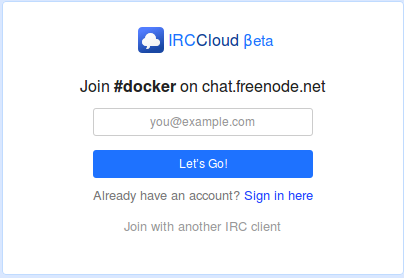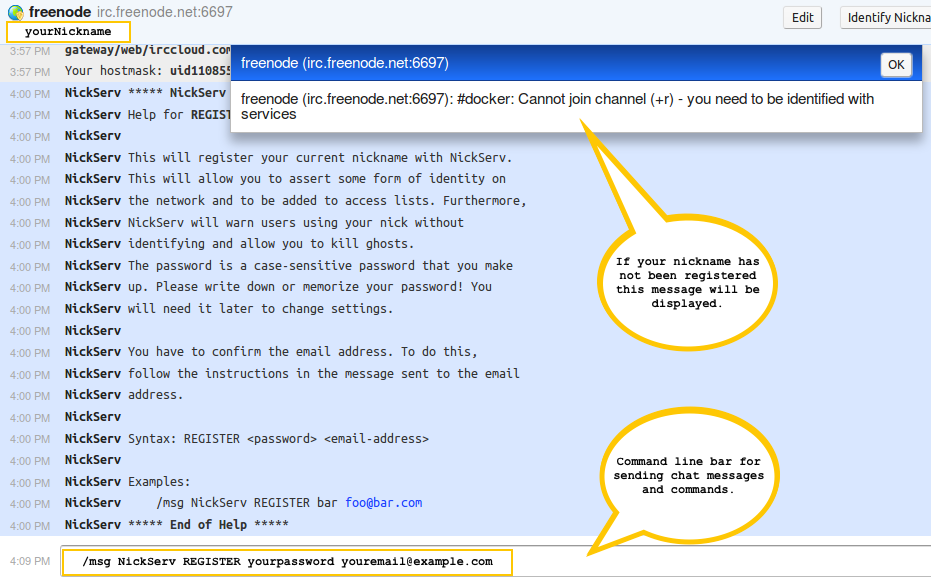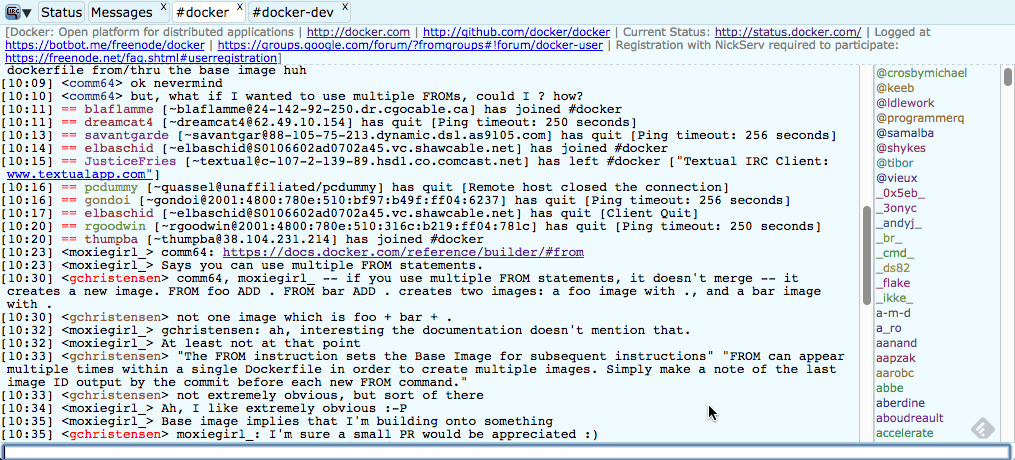| description | keywords | title |
|---|---|---|
Describes Docker's communication channels |
IRC, Google group, Twitter, blog, Stackoverflow |
Where to chat or get help |
There are several communications channels you can use to chat with Docker community members and developers.
| Forum | The Docker Community Forum is for contributors and others working with Docker software or projects. |
| Internet Relay Chat (IRC) |
IRC a direct line to our most knowledgeable Docker users.
The |
| You can follow Docker's twitter to get updates on our products. You can also tweet us questions or just share blogs or stories. | |
| Stack Overflow | Stack Overflow has over 7000K Docker questions listed. We regularly monitor Docker questions and so do many other knowledgeable Docker users. |
The following instructions show you how to register with two web based IRC tools. Use one illustrated here or find another. While these instructions are only for two IRC web clients there are many IRC Clients available on most platforms.
Using Webchat from Freenode.net is a quick and easy way to get chatting. To register:
-
In your browser open https://webchat.freenode.net
-
Fill out the form.
Nickname The short name you want to be known as on IRC chat channels. Channels #dockerreCAPTCHA Use the value provided. -
Click on the "Connect" button.
The browser connects you to Webchat. You'll see a lot of text. At the bottom of the Webchat web page is a command line bar. Just above the command line bar a message is shown asking you to register.
-
Register your nickname by entering the following command in the command line bar:
/msg NickServ REGISTER yourpassword [email protected]This command line bar is also the entry field that you will use for entering chat messages into IRC chat channels after you have registered and joined a chat channel.
After entering the REGISTER command, an email is sent to the email address that you provided. This email will contain instructions for completing your registration.
-
Open your email client and look for the email.
-
Back in the browser, complete the registration according to the email by entering the following command into the webchat command line bar:
/msg NickServ VERIFY REGISTER yournickname somecodeYour nickname is now registered to chat on freenode.net.
Jump ahead to tips to join a docker channel and start chatting
IRCCloud is a web-based IRC client service that is hosted in the cloud. This is a Freemium product, meaning the free version is limited and you can pay for more features. To use IRCCloud:
-
Select the following link: Join the #docker channel on chat.freenode.net
The following web page is displayed in your browser:
-
If this is your first time using IRCCloud enter a valid email address in the form. People who have already registered with IRCCloud can select the "sign in here" link. Additionally, people who are already registered with IRCCloud may have a cookie stored on their web browser that enables a quick start "let's go" link to be shown instead of the above form. In this case just select the "let's go" link and jump ahead to start chatting
-
After entering your email address in the form, check your email for an invite from IRCCloud and follow the instructions provided in the email.
-
After following the instructions in your email you should have an IRCCloud Client web page in your browser:
The message shown above may appear indicating that you need to register your nickname.
-
To register your nickname enter the following message into the command line bar at the bottom of the IRCCloud Client:
/msg NickServ REGISTER yourpassword [email protected]This command line bar is for chatting and entering in IRC commands.
-
Check your email for an invite to freenode.net:
-
Back in the browser, complete the registration according to the email.
/msg NickServ VERIFY REGISTER yournickname somecode
The procedures in this section apply to both IRC clients.
Next time you return to log into chat, you may need to re-enter your password on the command line using this command:
/msg NickServ identify <password>
With Webchat if you forget or lose your password you'll need to join the
#freenode channel and request them to reset it for you.
Join the #docker group using the following command in the command line bar of
your IRC Client:
/j #docker
You can also join the #docker-dev group:
/j #docker-dev
To ask questions to the group just type messages in the command line bar:
This quickstart was meant to get you up and into IRC very quickly. If you find IRC useful there is more to learn. Drupal, another open source project, has written some documentation about using IRC for their project (thanks Drupal!).