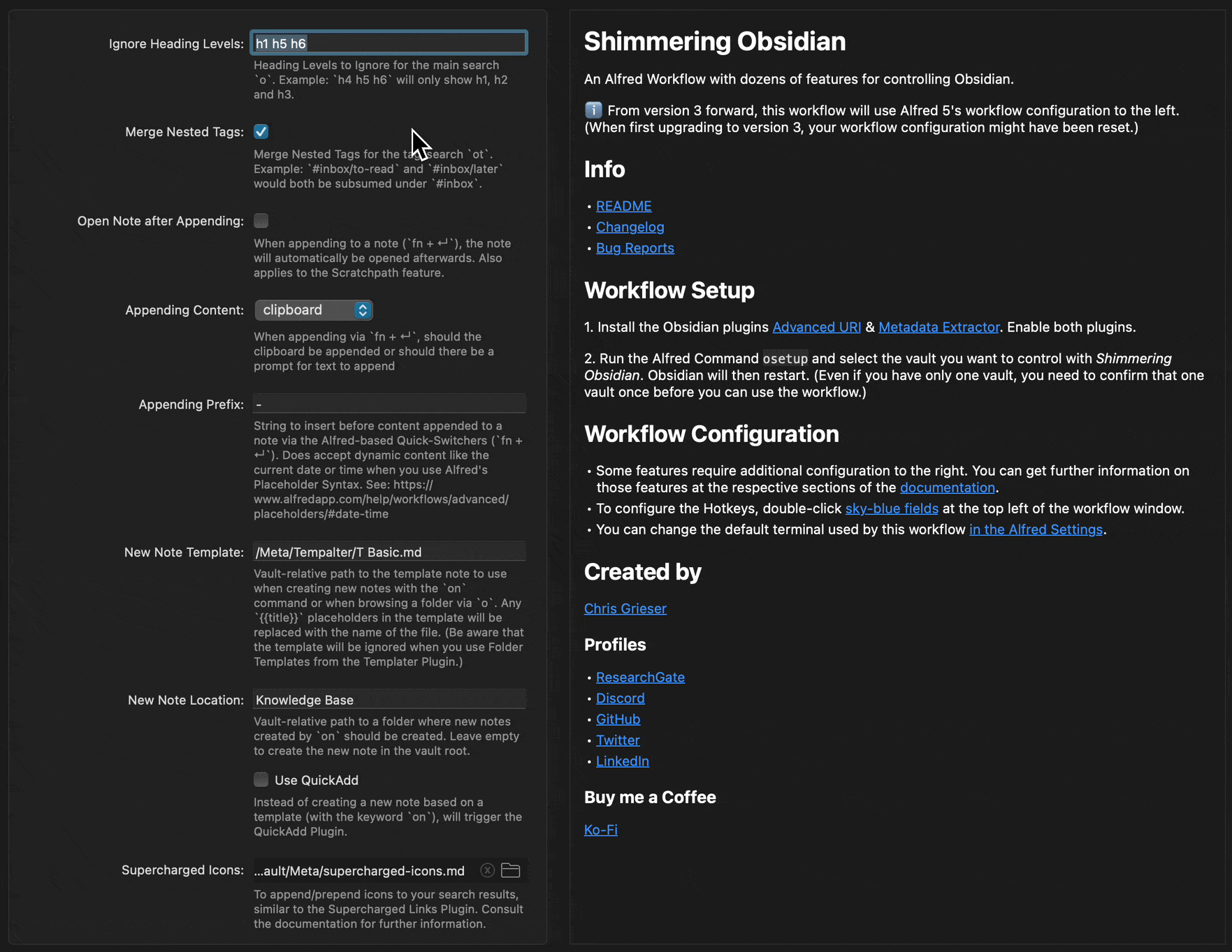An Alfred Workflow with dozens of features for Obsidian.
Note
For inclusion in the upcoming Alfred Gallery, this workflow's auto-update feature had to be removed. However, the submission process for the upcoming Alfred Gallery takes longer than expected, and until admitted in the Gallery, you have to update the workflow manually by downloading the latest release at GitHub.
For a full documentation & usage guide, follow the links to the respective subsection.
- Search for Notes
- Includes Aliases
- Search Headings (included heading levels configurable)
- Search Starred Notes
- Search Recent Notes
- Browse Folders (move to parent folders, create notes in folders)
- Search Notes via Tags
- Browse a note's links (outgoing, backlinks, external)
- Open External Links of a Note (without switching to the document or opening Obsidian)
- Search only for attachments (non-markdown files) in your vault
- Graph Traversal via Alfred
- Smart Search: A query like
o foobar #moc starreddisplays only files named "foobar" with the tag "#moc" that are also starred. - Visual Search: Add Icons to your tags based on their tags, similar to the Supercharged Links Plugin.
- …
➡️ Documentation of Quick Switcher Features
- Create new Notes (based on Template or via QuickAdd)
- Quickly append to a scratchpad note
➡️ Documentation of Note-related Features
- OCR Screenshots
- Image Screenshot
- Both work for screenshots taken in quick succession, e.g. during a live presentation or lecture.
➡️ Documentation of Screenshot Features
- 🆕 Open the current browser tab directly in Obsidian.
- Backup your Vault
- Access various folders like
.obsidianor.trash - Update Plugins (including Beta Plugins installed via BRAT)
➡️ Documentation of all Utility Features
- Search Community Plugins and Themes
- Open in Obsidian or GitHub
- Access Plugin Settings
- Search & Create GitHub Issues
➡️ Documentation of the Plugin & Theme Search
- Quickly switch (load) workspaces
- works with via Switcher Modal or Hotkeys
- Save Workspaces
- Manage Workspaces
- Automatically toggle spellchecking when switching to certain workspaces
➡️ Documentation of the Workspace Switcher
- Search & quickly open specific Settings Tabs, the Theme Browser, or the Community Browser
- Quickly update all plugins
- Open Plugin Settings
- Open local plugin folders in
.obsidian/plugins/ - Enable/Disable plugins
➡️ Documentation of the Settings Search
- Search the Official Obsidian Documentation
- Simultaneously search the Obsidian Hub
- Search the Obsidian Forum
- Browse Forum Categories
➡️ Documentation of the Documentation & Forum Search
- Switch the Vault controlled by this Alfred workflow.
- Open vaults in Obsidian, Finder, or the Terminal.
➡️ Documentation of the Vault Switcher
- Quickly access themes & CSS Snippets
- Create new snippets from the clipboard
➡️ Documentation of CSS-related Features
- Quickly open various development-related folders
- Open a local plugin's folder in Finder or the Terminal
- Quick Copy of a plugin's ID
- Open the Vault's root in the default Terminal or in Finder
- Add & Update Beta Plugins via BRAT
- Search the unofficial plugin docs
➡️ Documentation of Features for Developers
This workflow requires the Alfred 5 with Powerpack.
- Install the Obsidian plugins Advanced URI & Metadata Extractor. Enable both plugins.
- Verify you have not renamed your Obsidian config folder, i.e., it's still
.obsidian(Settings → About → Advanced → Override config folder). - Download the latest release at GitHub. Double-click the
.alfredworkflowfile to install it. - Run the Alfred Command
osetupand select the vault you want to control with Shimmering Obsidian. Obsidian will then restart. (Even if you have only one vault, you need to confirm that one vault once before you can use the workflow.)
There are extensive settings to configure everything to your heart's content.
- Big shout-out to @kometenstaub for developing the metadata extractor plugin, for which this workflow is right now the main client.
- Also thanks to @Vinzent03 for his invaluable Advanced URI plugin, which enables Alfred to control various aspects of Obsidian.
- Main icon by Jack Liu.
- Other icons created by Freepik - Flaticon
In my day job, I am a sociologist studying the social mechanisms underlying the digital economy. For my PhD project, I investigate the governance of the app economy and how software ecosystems manage the tension between innovation and compatibility. If you are interested in this subject, feel free to get in touch.
Note that for questions, bug reports, or feature requests for this workflow, it's better if you open an GitHub issue, since it is better suited for technical support.