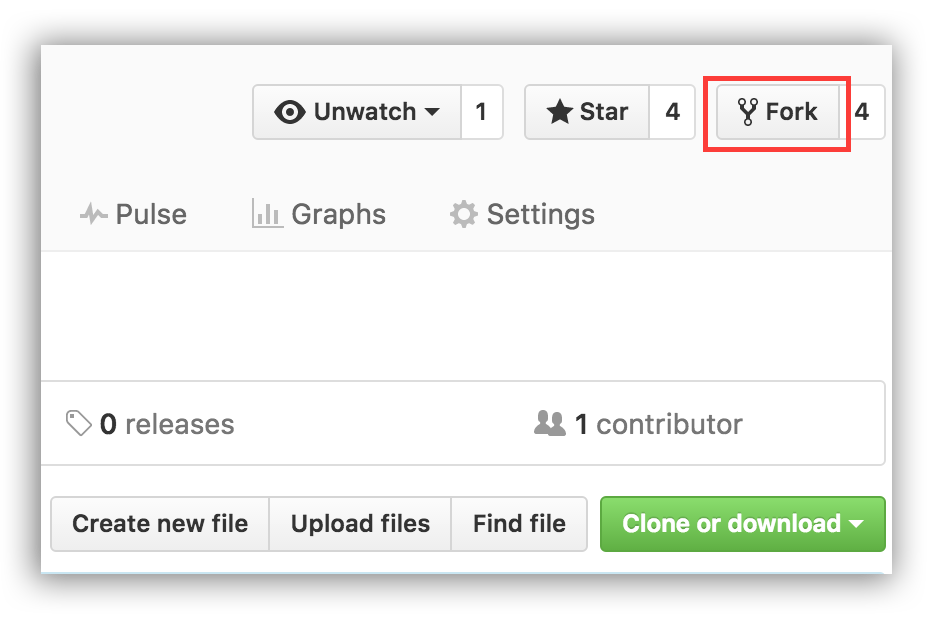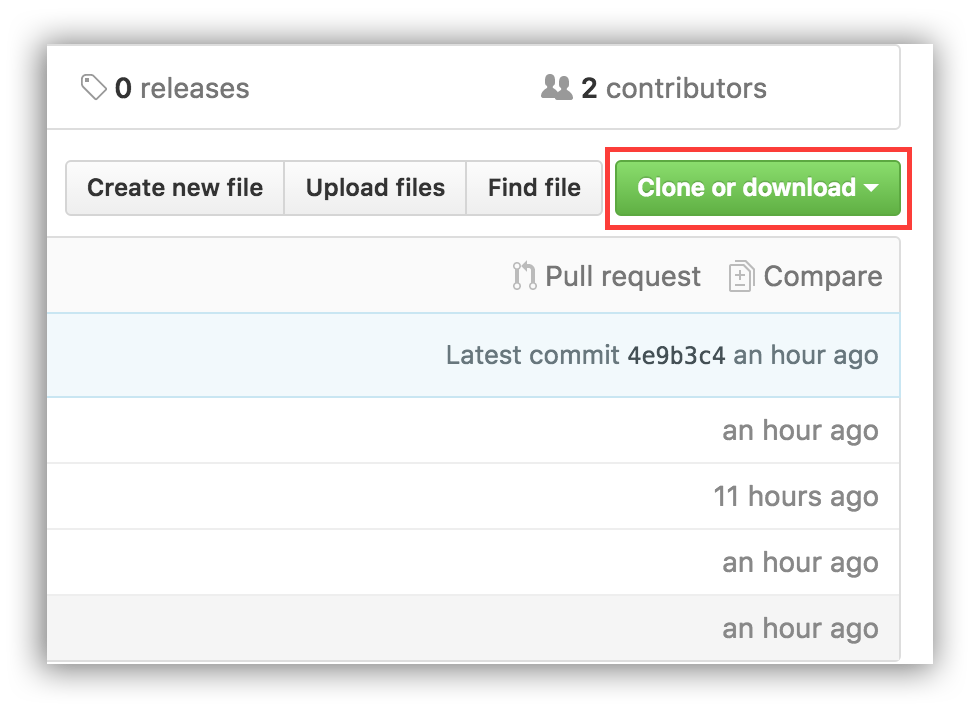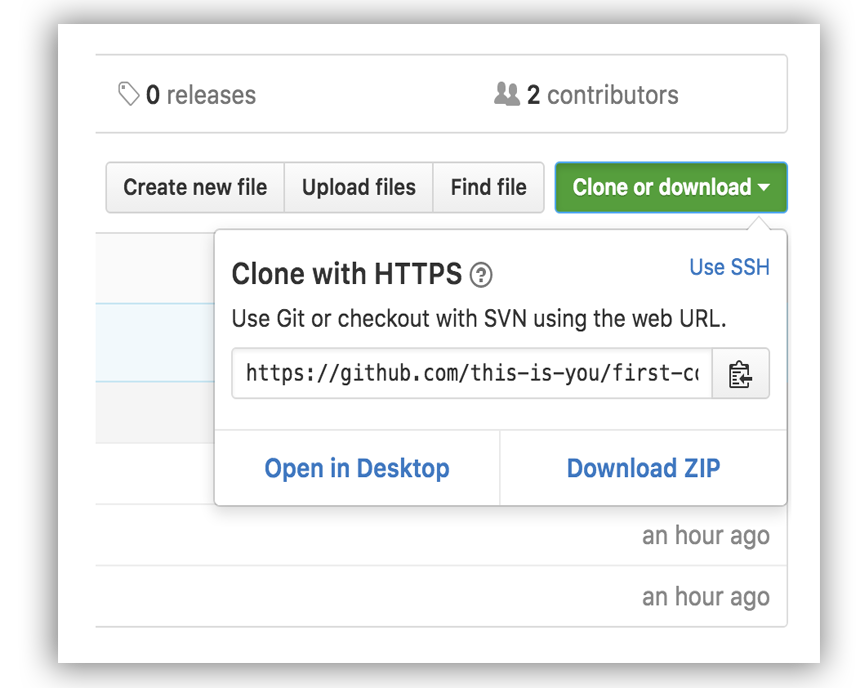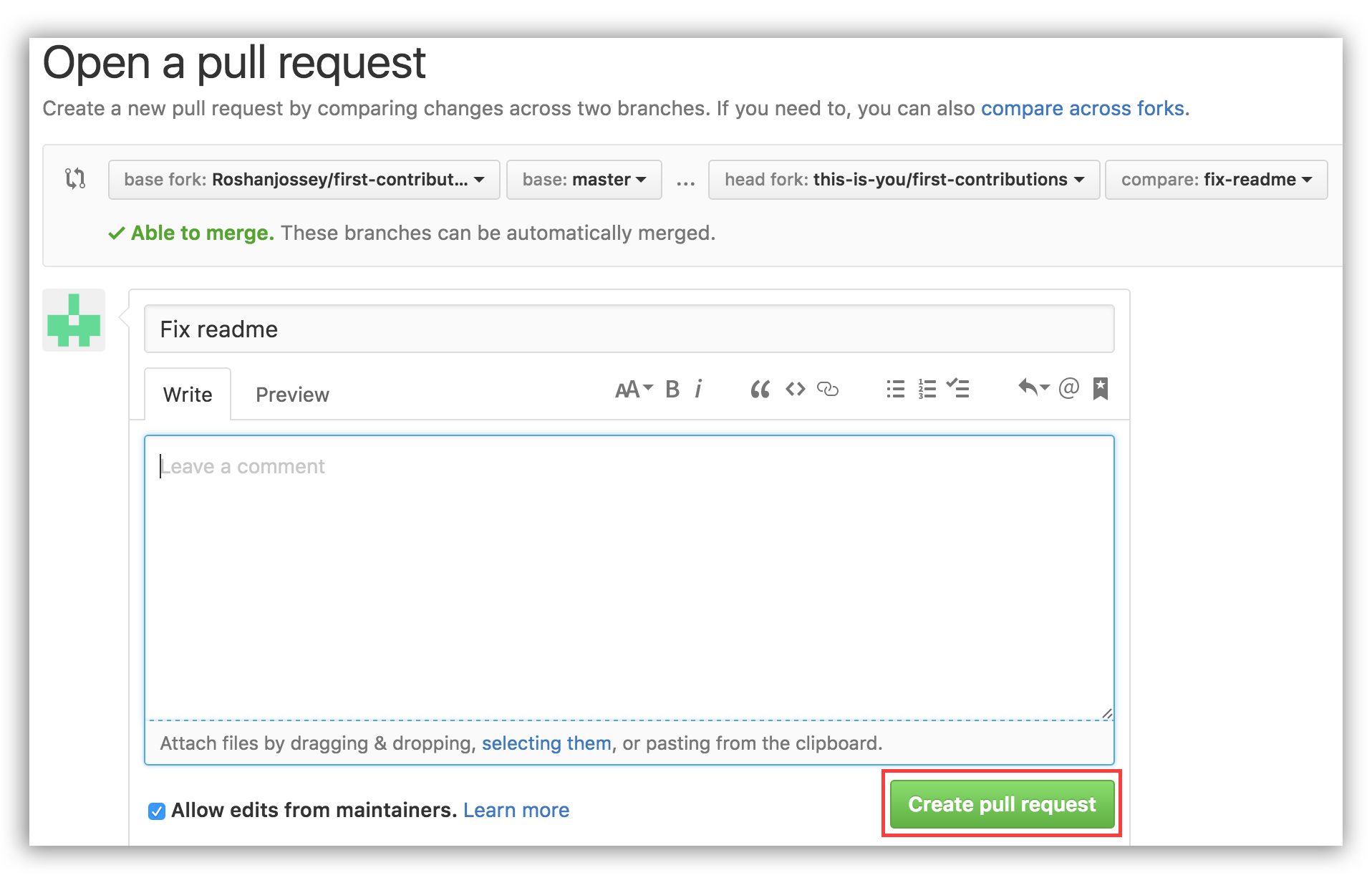It's hard. It's always hard the first time you do something. Especially when you are collaborating, making mistakes isn't a comfortable thing. But open source is all about collaboration & working together. We wanted to simplify the way new open-source contributors learn & contribute for the first time.
Reading articles & watching tutorials can help, but what comes better than actually doing the stuff without messing up anything. This project aims at providing guidance & simplifying the way rookies make their first contribution. Remember the more relaxed you are the better you learn. If you are looking for making your first contribution just follow the simple steps below. We promise you, it will be fun.
Read this in other languages: Spanish, Dutch, Hindi, Russian, Japanese, Vietnamese, Polish, Korean, German, Simplified Chinese, Traditional Chinese, Greek.
If command-line tools make you uneasy, try our guide based on GitKraken.
If you don't have git on your machine, install it
Fork this repo by clicking on the fork button on the top of this page. This will create of copy of this repository in your account.
Now clone this repo to your machine. Click on the clone button and then click the copy to clipboard icon
Open a terminal and run the following git command:
git clone "url you just copied"
Where "url you just copied" (without the quote marks) is the url to this repository. See the previous steps to obtain the url.
For example:
git clone https://github.com/this-is-you/first-contributions.git
Where 'this-is-you' is your GitHub username. Here you're copying the contents of first-contributions repository in GitHub to your computer
Change to the repository directory on your computer if you are not already there.
cd first-contributions
Now create a branch using git checkout command
git checkout -b <add-your-name>
For example:
git checkout -b add-alonzo-church
Now open Contributors.md file in a text editor and add your name to it, then save the file. If you go to the project directory and do git status, you'll see there are changes. Add those changes using the below git add command.
git add Contributors.md
Now commit those changes using the below git commit command.
git commit -m "Add <your-name> to Contributors list"
replace <your-name> with your name
Push your changes using git push
git push origin <add-your-name>
Replace <add-your-name> with the name of the branch you created earlier
If you go to your repository on GitHub, you'll see Compare & pull request button. click on that button.
Now submit the pull request.
Now I'll be merging all your changes into the master branch of this project. You will get a notification email once the changes have been merged.
Master branch of your fork won't have those changes. In order to keep your fork synced with mine, follow the steps below.
First, switch to master branch.
git checkout master
Then, add my repo's url as upstream remote url.
git remote add upstream https://github.com/Roshanjossey/first-contributions
This is a way of telling git that another version of this project exists in the specified url and we're calling it upstream. Once the changes are merged, fetch the new version of my repository.
git fetch upstream
Here we're fetching all the changes in my fork (upstream remote). Now, you need to merge the new revision of my repository into your master branch.
git rebase upstream/master
Here you're applying all the changes you fetched to master branch. If you push master branch now, your fork will also have the changes
git push origin master
Notice here you're pushing to the remote named origin.
 |
 |
|
|---|---|---|
| GitHub Desktop | Visual Studio 2017 | GitKraken |
You will find many beginner-friendly issues on: contributor.ninja.
You could also join our slack team in case you need any help or have any questions. Join slack team
Here's some beginner level issues in popular repos that you can solve. Go ahead and go to those repos to learn more