Gotham is a very dark colorscheme. It was built for vim (link to vim colorscheme), but this repository contains versions of the colorscheme tailored for a bunch of other platforms.
If you use GUI vim (MacVim or gVim), vim-gotham is the vim version of the Gotham colorscheme. Details and installation instructions for vim are available in the vim-gotham repository.
If you use terminal vim, check if your terminal emulator is listed in one of the following ones. If it is, follow the instructions to install the colorscheme for the terminal emulator; if it's not there, you can use the 256 colors version of the colorscheme but it doesn't look as polished as the regular one. Instructions are available at the vim-gotham repository.
You're more than welcome to add support for more platforms. Send me a PR!
Download the repository, unzip it and double-click on the
iterm2/Gotham.itermcolors file. iTerm will confirm the colorscheme has been
installed.
Note if you're on iTerm ~2.0 (stable), do the same thing but with the
iterm2/Gotham-stable.itermcolors file.
Now go into Preferences > Profiles > Colors and select Gotham (or
Gotham-stable) from the Color Presets... menu.
If double-clicking doesn't work, you can go to Preferences > Profiles > Colors
and select Import... from the Color Presets... menu. From there, select the
theme file (.itermcolors) and it will be imported. Now set the colorscheme to
Gotham (or Gotham-stable).
Download terminal.app/Gotham.terminal. Go into
Terminal.app > Preferences > Profiles and on the bottom left of the window,
click the little gear icon and click Import...; now select the file you
downloaded. If you want to set the colorscheme as the default one, click the
Default button on the right of the gear icon.
Note this has been tested with OSX >= 10.9 only, but let me know if it works with previous versions too (just open an issue), thanks!
Copy the contents of xresources/gotham into your
~/.Xresources config file.
Then run xrdb ~/.Xresources to reload the config file and load the gotham
colors.
For more details about configuring Xresources see the Arch Linux wiki page.
Download putty/gotham.reg.
Double-clicking on it should ask for confirmation that you want to modify the registry.
Start PuTTY, select "Gotham" from the "Saved Sessions" list and then click "Load" to load the colors.
Copy the contents of termite/gotham to your Termite configuration file.
mkdir -p ~/.config/termite
cd gotham-contrib
cat termite/gotham >> ~/.config/termite/configIf Termite is running, do CTRL + SHIFT + R to reload the config file.
Make a backup of any existing session layouts and other options you may have
and copy terminator/gotham to ~/.config/terminator/config
or $XDG_CONFIG_HOME/terminator/config if you're running OS X.
Restart terminator to load the Gotham colorscheme.
Download intellij/Gotham.icls and then follow the instructions for your OS.
Navigate to the location where you downloaded the file above and copy it
(⌘+c). Then press ⇧+⌘+g
and go to ~/Library/Preferences/WebIde80/colors/ or
~/Library/Preferences/PyCharm30/colors/.
Paste (⌘+v) and restart your IDE. Then navigate to
Settings > Editor > Colors & Fonts and select the Gotham colorscheme.
On Windows Explorer, select the file you downloaded and copy it to the
clipboard. Navigate to the colors folder, located in:
C:/Users/USERNAME/.WebIde80/config/colors or
C:/Users/USERNAME/.PyCharm30/config/colors.
Paste the .icls file in and restart your IDE. Then navigate to File > Settings > Editor > Colors & Fonts and select the Gotham colorscheme.
On Linux, the color files are located in ~/.WebIde80/config/colors/ or
~/.PyCharm30/config/colors/.
Move the file you downloaded in the appropriate directory and restart your IDE,
then (in the IDE) navigate to File > Settings > Editor > Colors & Fonts and
select the Gotham colorscheme.
Download mintty/.minttyrc and place the contents into your .minttyrc file.
An Emacs port has been made! The theme with all the necessary installation instructions are available on the Emacs gotham-theme repository.
The Gotham colorscheme has been ported to a Chrome theme, which is available on the Chrome Web Store.
Copy file xcode/Gotham.dvtcolortheme into your
~/Library/Developer/Xcode/UserData/FontAndColorThemes/.
Open Xcode, then navigate to Xcode > Preferences > Fonts & Colors and select the Gotham theme.
Go to Preferences > Browse Packages in the menu and create a
Colorsublime-Themes directory if it doesn't exist yet. Copy
sublime-text/Gotham.tmTheme there.
You will find the Gotham theme in Preferences > Color Scheme > Colorsublime-Themes.
Download and source on your shell rc file.
curl --create-dirs -o $HOME/.config/gotham/gotham.sh https://raw.githubusercontent.com/whatyouhide/gotham-contrib/master/shell/gotham.sh
Bash/ZSH
# Gotham Shell
GOTHAM_SHELL="$HOME/.config/gotham/gotham.sh"
[[ -s $GOTHAM_SHELL ]] && source $GOTHAM_SHELL
Fish
# Gotham Shell
eval sh $HOME/.config/gotham/gotham.sh
See shell/README.md for more information.
Gotham color scheme for Jupyter notebook is available with installation instructions in gotham-jupyter repository.
Go to your local repository of the st, merge your own config.h with the
values in st/config.h. Run make and [sudo] make install.
Gotham theme is now available on the VSCode Marketplace. You can find more information in the vscode-theme-gotham repository.
I'm more than happy to accept Pull Requests of any kind: bug fixes, support for other editors/terminal emulators, suggestions. If something is wrong, you can help even by just opening an issue.
When you make a PR with support for a new platform (terminal emulator, editor, whatever) attach a screenshot of the colorscheme in the new platform so it's easier for me to merge right away! Also, make sure to add a section in this repository's README that explains how to install the theme on the new platform.
Note if you want to tweak the colors and open a PR, make sure to open in in vim's repository and not here. Attach before and after screenshots!
You can see a list of contributors here. Thanks to every one of them!
MIT © 2014-2015 Andrea Leopardi, see the license.