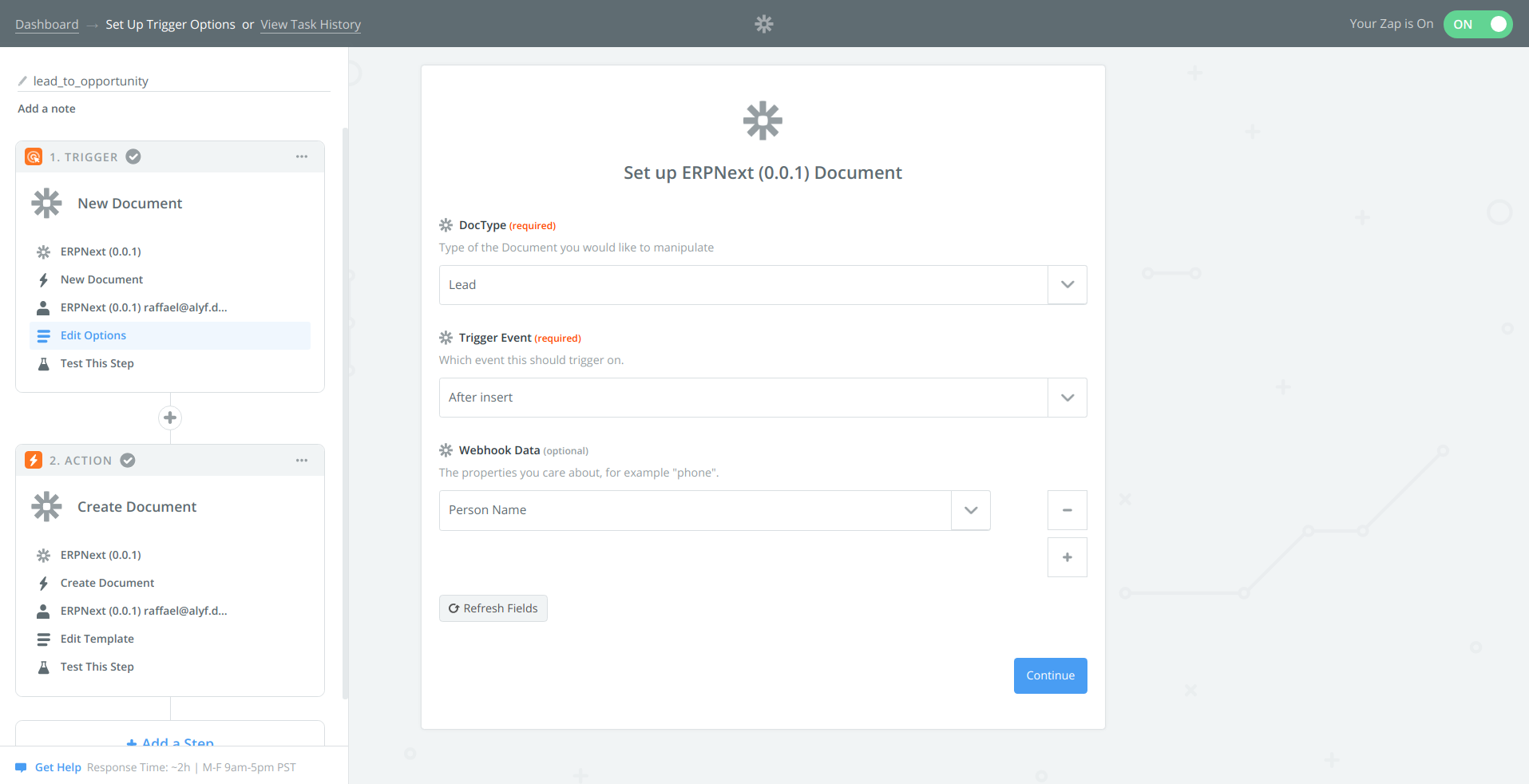Zapier App to automate ERPNext. Deploy this app to Zapier and connect thousands of other apps to your ERP-System, for example, Google Forms, Calendly or Stripe. At the moment, creating Leads or Opportunities works especially well.
- Clone this repository,
- Install the Zapier CLI:
npm install -g zapier-platform-cli
zapier login- Install dependencies
npm install zapier push- Set the base URL of your ERPNext instance, for example https://demo.erpnext.com (without trailing
/slash).
zapier env 0.0.1 BASE_URL https://demo.erpnext.com- Get your client ID and secret from ERPNext (details below) an let zapier know about it:
zapier env 0.0.1 CLIENT_ID abcd1234
zapier env 0.0.1 CLIENT_SECRET a1b2c3d4Please follow Frappe's guide on How to set up oAuth in ERPNext.
If this is your first time configuring oAuth you'll need to set your second-level-domain in ERPNext. For example, if your instance runs at https://erp.domain.tld, use https://domain.tld (without the "erp" subdomain). In ERPNext, go to Setup > Integrations > Social Login Keys, enter your second-level-domain in the field called "Frappe Server URL" and hit save. (If you don't do this you will later get a 417 ValidationError in Zapier.)
Next, run zapier describe in the app folder to find this output:
Authentication
┌────────┬───────────────────────────────────────────────────────────────┬────────────────────────────────────────────────┐
│ Type │ Redirect URI │ Available Methods │
├────────┼───────────────────────────────────────────────────────────────┼────────────────────────────────────────────────┤
│ oauth2 │ https://zapier.com/dashboard/auth/oauth/return/App0000CLIAPI/ │ authentication.test │
│ │ │ authentication.oauth2Config.getAccessToken │
│ │ │ authentication.oauth2Config.refreshAccessToken │
└────────┴───────────────────────────────────────────────────────────────┴────────────────────────────────────────────────┘
In ERPNext, go to Setup > Integrations > OAuth Client and click New. (You need to have the System Manager role.)
To add a client for Zapier, fill in the following details:
- App Name: Zapier (or whatever you like)
- Redirect URIs: use the Redirect URI from the output above.
- Default Redirect URIs: use the Redirect URI from the output above.
Leave all other fields to default and hit save.
Now you should see the App Client ID. Set it as environment variable CLIENT_ID using the following command:
zapier env 0.0.1 CLIENT_ID abcd1234
zapier env 0.0.1 CLIENT_SECRET a1b2c3d4When you run zapier env 0.0.1 it should look similar to this:
┌─────────┬───────────────┬──────────────────────────────┐
│ Version │ Key │ Value │
├─────────┼───────────────┼──────────────────────────────┤
│ 0.0.1 │ BASE_URL │ https://demo.erpnext.com │
│ 0.0.1 │ CLIENT_ID │ abcd1234 │
│ 0.0.1 │ CLIENT_SECRET │ a1b2c3d4 │
└─────────┴───────────────┴──────────────────────────────┘
Your app is ready to start. Head over to zapier.com and create a new Zap.
- Tested only on ERPNext Version 11
- Dates must be passed as strings in ISO format:
YYYY-MM-DD
Copyright (C) 2018 Raffael Meyer [email protected]
This program is free software: you can redistribute it and/or modify it under the terms of the GNU General Public License as published by the Free Software Foundation, either version 3 of the License, or (at your option) any later version.
This program is distributed in the hope that it will be useful, but WITHOUT ANY WARRANTY; without even the implied warranty of MERCHANTABILITY or FITNESS FOR A PARTICULAR PURPOSE. See the GNU General Public License for more details.
You should have received a copy of the GNU General Public License along with this program. If not, see https://www.gnu.org/licenses/.