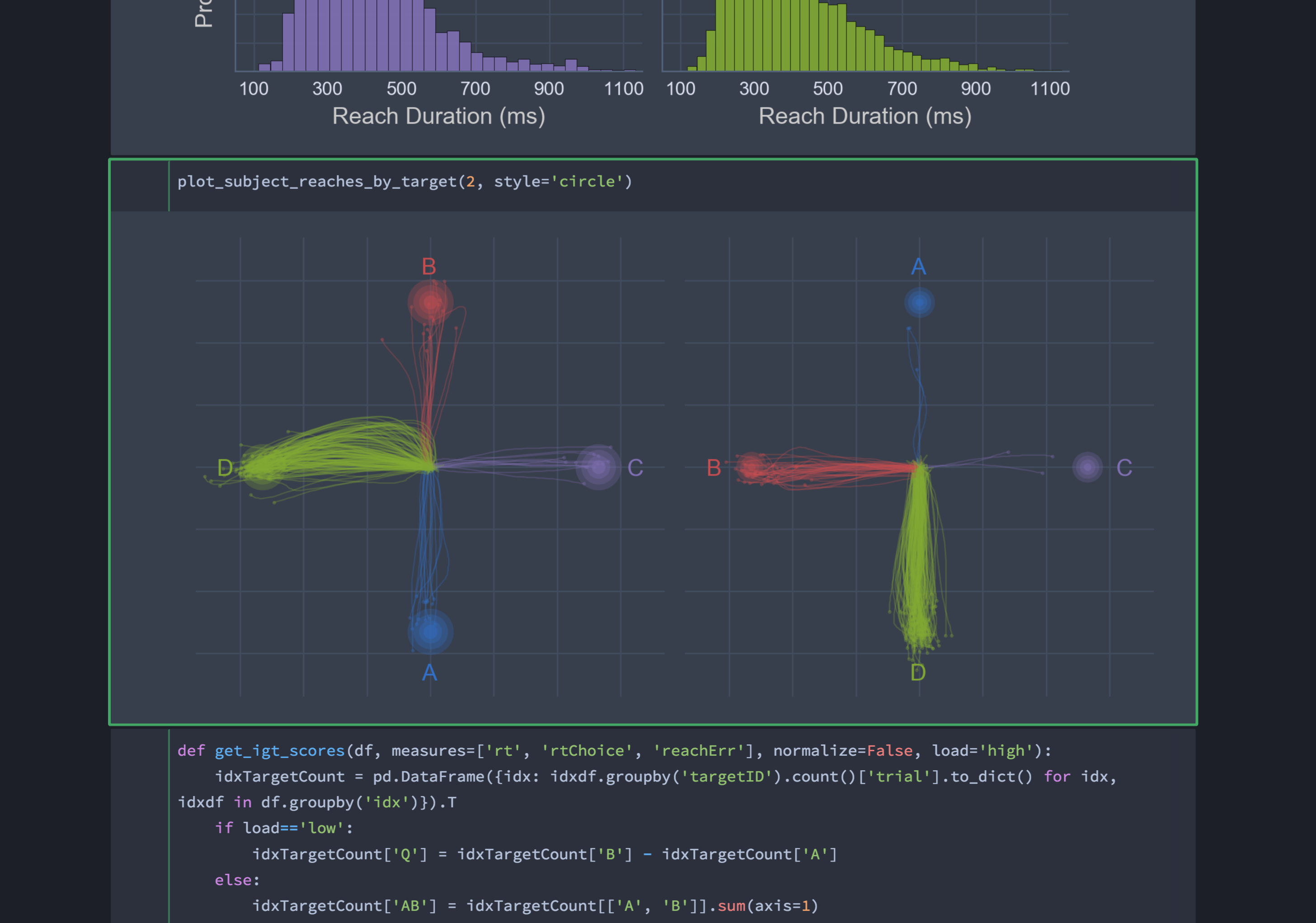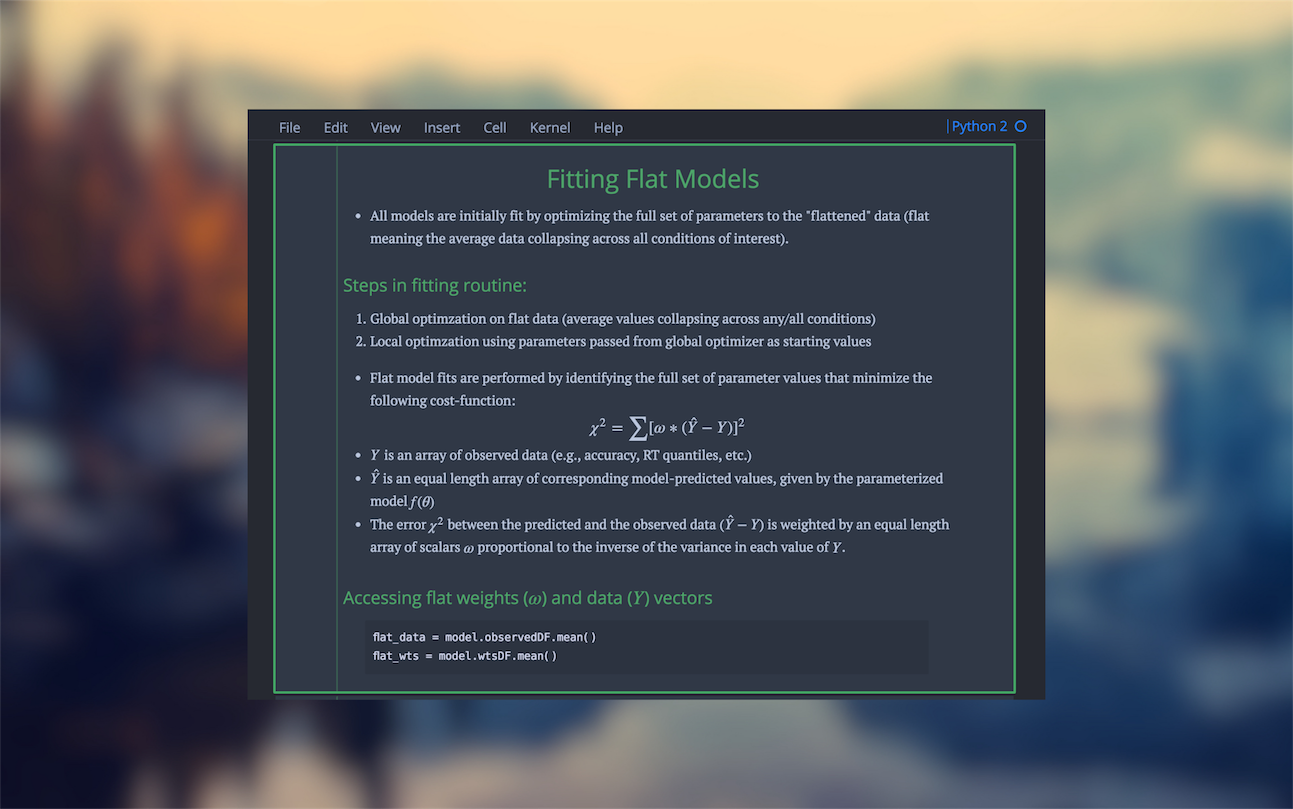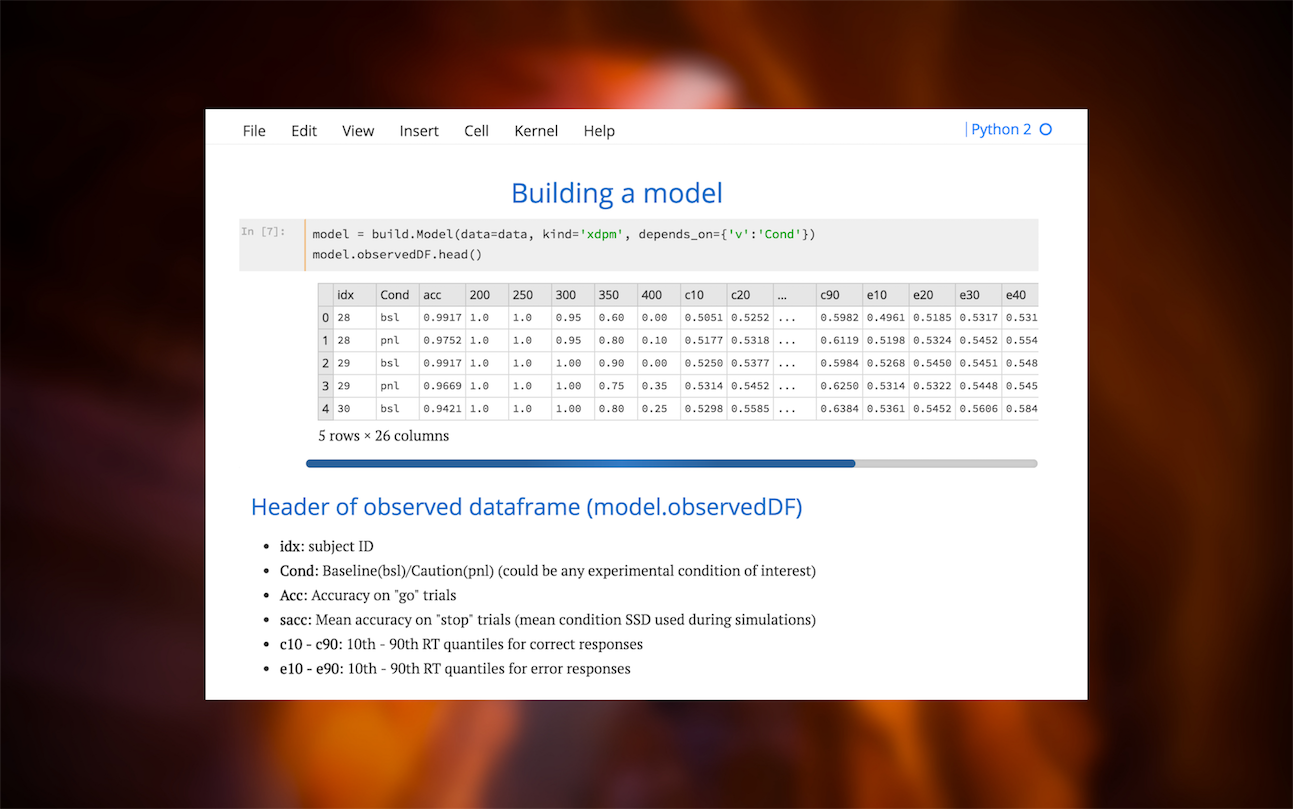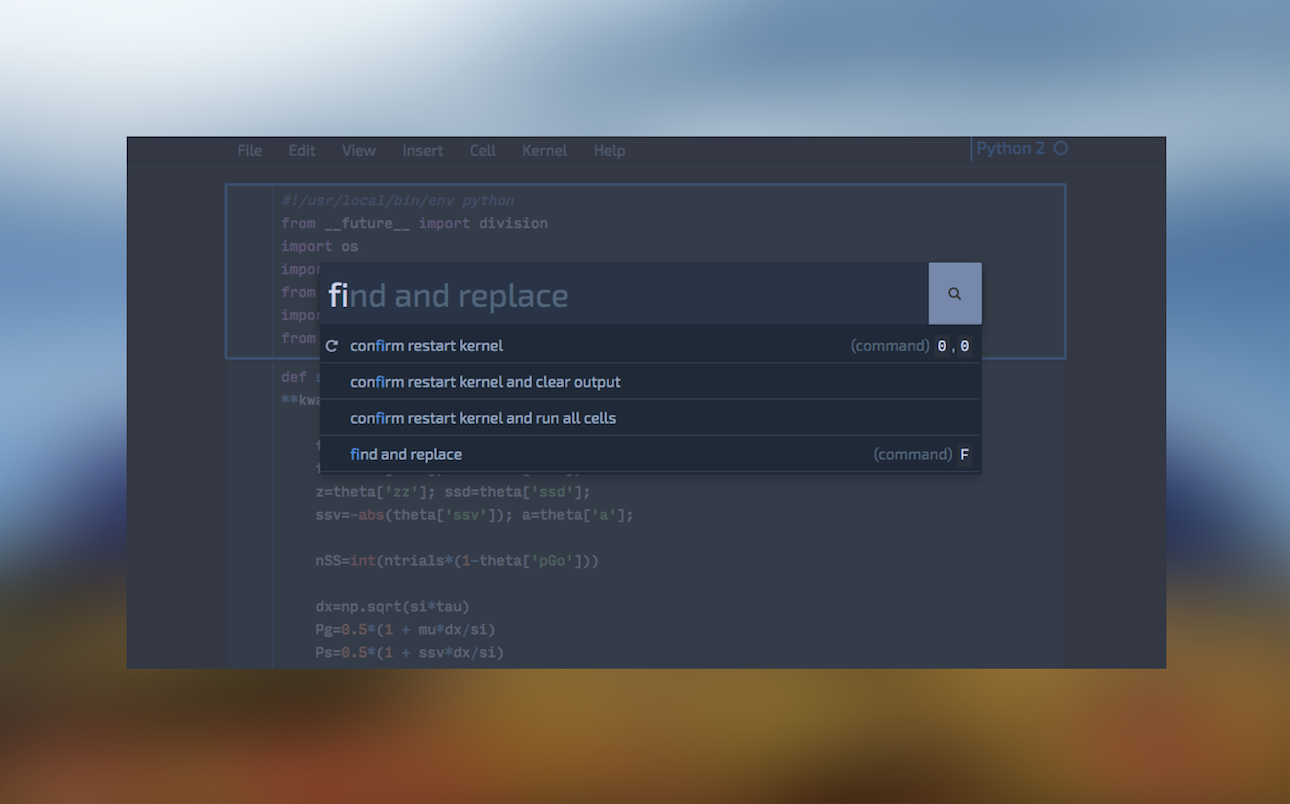| Author | Version | Status | Demo |
|---|---|---|---|
| Kyle Dunovan |  |
While I love my job as a researcher, it doesn't exactly bring home the bacon. I mean.. it brings home some bacon... but like... not enough bacon? Right.
Anyway, a colleague suggested I add an optional donation badge so users can help support projects like jupyter-themes (and the forthcoming lab-themes which will give users similar control over the look and feel of Jupyter Lab. Currently in early stages of development).
I firmly believe that software is best served open and, as such, am committed to providing free and easy access to all my code. So if you can't make a financial contribution, then don't and pip install it anyway! But if you're sitting on some extra cash and enjoy using a package I've developed, then any amount helps and I greatly appreciate it.
Click here to make a quick donation -->
- Python 2.7, 3.4, 3.5, 3.6
- Jupyter (Anaconda recommended)
- matplotlib
# install jupyterthemes
pip install jupyterthemes
# upgrade to latest version
pip install --upgrade jupyterthemes- for best results: use notebook>=5.6.0 (
pip install --upgrade notebook) - refreshing / removing / resetting: depending on your system, browser, etc., you may need to empty your browser cache after installing a new theme (
-t) or attempting to restore the default (-r) in order for those changes to take effect. (see discussion here). At the very least you'll need to refresh your browser window (usuallycmd+rorctrl+r). - install issue: if you get an error saying
jtis not recognized, try this fix. - slow render when scrolling: fix available here
jt [-h] [-l] [-t THEME] [-f MONOFONT] [-fs MONOSIZE] [-nf NBFONT]
[-nfs NBFONTSIZE] [-tf TCFONT] [-tfs TCFONTSIZE] [-dfs DFFONTSIZE]
[-m MARGINS] [-cursw CURSORWIDTH] [-cursc CURSORCOLOR] [-vim]
[-cellw CELLWIDTH] [-lineh LINEHEIGHT] [-altp] [-altmd] [-altout]
[-P] [-T] [-N] [-r] [-dfonts]
| cl options | arg | default |
|---|---|---|
| Usage help | -h | -- |
| List Themes | -l | -- |
| Theme Name to Install | -t | -- |
| Code Font | -f | -- |
| Code Font-Size | -fs | 11 |
| Notebook Font | -nf | -- |
| Notebook Font Size | -nfs | 13 |
| Text/MD Cell Font | -tf | -- |
| Text/MD Cell Fontsize | -tfs | 13 |
| Pandas DF Fontsize | -dfs | 9 |
| Output Area Fontsize | -ofs | 8.5 |
| Mathjax Fontsize (%) | -mathfs | 100 |
| Intro Page Margins | -m | auto |
| Cell Width | -cellw | 980 |
| Line Height | -lineh | 170 |
| Cursor Width | -cursw | 2 |
| Cursor Color | -cursc | -- |
| Alt Prompt Layout | -altp | -- |
| Alt Markdown BG Color | -altmd | -- |
| Alt Output BG Color | -altout | -- |
| Style Vim NBExt* | -vim | -- |
| Toolbar Visible | -T | -- |
| Name & Logo Visible | -N | -- |
| Kernel Logo Visible | -kl | -- |
| Reset Default Theme | -r | -- |
| Force Default Fonts | -dfonts | -- |
# list available themes
# onedork | grade3 | oceans16 | chesterish | monokai | solarizedl | solarizedd
jt -l
# select theme...
jt -t chesterish
# restore default theme
# NOTE: Need to delete browser cache after running jt -r
# If this doesn't work, try starting a new notebook session.
jt -r
# toggle toolbar ON and notebook name ON
jt -t grade3 -T -N
# toggle kernel logo. kernel logo is in same container as name
# toggled with -N. That means that making the kernel logo visible is
# pointless without also making the name visible
jt -t grade3 -N -kl
# set code font to 'Roboto Mono' 12pt
# (see monospace font table below)
jt -t onedork -f roboto -fs 12
# set code font to Fira Mono, 11.5pt
# 3digit font-sizes get converted into float (115-->11.5)
# 2digit font-sizes > 25 get converted into float (85-->8.5)
jt -t solarizedd -f fira -fs 115
# set font/font-size of markdown (text cells) and notebook (interface)
# see sans-serif & serif font tables below
jt -t oceans16 -tf merriserif -tfs 10 -nf ptsans -nfs 13
# adjust cell width (% screen width) and line height
jt -t chesterish -cellw 90% -lineh 170
# or set the cell width in pixels by leaving off the '%' sign
jt -t solarizedl -cellw 860
# fix the container-margins on the intro page (defaults to 'auto')
jt -t monokai -m 200
# adjust cursor width (in px) and make cursor red
# options: b (blue), o (orange), r (red), p (purple), g (green), x (font color)
jt -t oceans16 -cursc r -cursw 5
# choose alternate prompt layout (narrower/no numbers)
jt -t grade3 -altp
# my two go-to styles
# dark
jt -t onedork -fs 95 -altp -tfs 11 -nfs 115 -cellw 88% -T
# light
jt -t grade3 -fs 95 -altp -tfs 11 -nfs 115 -cellw 88% -Tjtplot.style() makes changes to matplotlib's rcParams dictionary so that figure aesthetics match those of a chosen jupyterthemes style. In addition to setting the color scheme, jtplot.style() allows you to control various figure properties (spines, grid, font scale, etc.) as well as the plotting "context" (borrowed from seaborn).
Note, these commands do not need to be re-run every time you generate a new plot, just once at the beginning of your notebook or whenever style changes are desired after that.
Pro-tip: Include the following two lines in ~/.ipython/profile_default/startup/startup.ipy file to set plotting style automatically whenever you start a notebook:
# import jtplot submodule from jupyterthemes
from jupyterthemes import jtplot
# currently installed theme will be used to
# set plot style if no arguments provided
jtplot.style()# import jtplot module in notebook
from jupyterthemes import jtplot
# choose which theme to inherit plotting style from
# onedork | grade3 | oceans16 | chesterish | monokai | solarizedl | solarizedd
jtplot.style(theme='onedork')
# set "context" (paper, notebook, talk, poster)
# scale font-size of ticklabels, legend, etc.
# remove spines from x and y axes and make grid dashed
jtplot.style(context='talk', fscale=1.4, spines=False, gridlines='--')
# turn on X- and Y-axis tick marks (default=False)
# turn off the axis grid lines (default=True)
# and set the default figure size
jtplot.style(ticks=True, grid=False, figsize=(6, 4.5))
# reset default matplotlib rcParams
jtplot.reset()| -f arg | Monospace Font |
|---|---|
| anka | Anka/Coder |
| anonymous | Anonymous Pro |
| aurulent | Aurulent Sans Mono |
| bitstream | Bitstream Vera Sans Mono |
| bpmono | BPmono |
| code | Code New Roman |
| consolamono | Consolamono |
| cousine | Cousine |
| dejavu | DejaVu Sans Mono |
| droidmono | Droid Sans Mono |
| fira | Fira Mono |
| firacode | Fira Code |
| generic | Generic Mono |
| hack | Hack |
| hasklig | Hasklig |
| inconsolata | Inconsolata-g |
| inputmono | Input Mono |
| iosevka | Iosevka |
| liberation | Liberation Mono |
| meslo | Meslo |
| office | Office Code Pro |
| oxygen | Oxygen Mono |
| roboto | Roboto Mono |
| saxmono | saxMono |
| source | Source Code Pro |
| sourcemed | Source Code Pro Medium |
| ptmono | PT Mono |
| ubuntu | Ubuntu Mono |
| -nf/-tf arg | Sans-Serif Font |
|---|---|
| opensans | Open Sans |
| droidsans | Droid Sans |
| exosans | Exo_2 |
| latosans | Lato |
| ptsans | PT Sans |
| robotosans | Roboto |
| sourcesans | Source Sans Pro |
| -nf/-tf arg | Serif Font |
|---|---|
| loraserif | Lora |
| ptserif | PT Serif |
| georgiaserif | Georgia |
| cardoserif | Cardo |
| crimsonserif | Crimson Text |
| ebserif | EB Garamond |
| merriserif | Merriweather |
| neutonserif | Neuton |
| goudyserif | Sorts Mill Goudy |