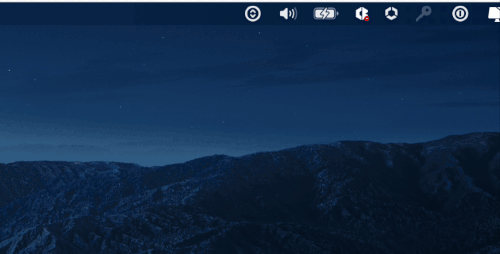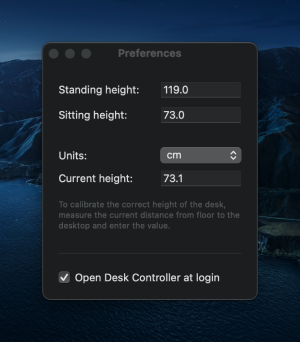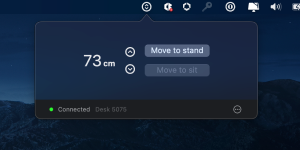This is a Mac Status Bar application for controlling your IKEA IDÅSEN (Linak) Desk
If you find this at least a little bit useful, why don't you help me out by:
- Starring this project
- Shout me a cup of coffee via PayPal
- Follow me on Twitter @davidwilliames
The best way I've found to get myself to use my sit/stand desk more; is to remove as much friction around moving it as possible.
The Linak 'Desk Control' mobile app let's you set favourite positions — but then you need to open the app, and press and hold the up/down arrow until it get's into position. Having to hold the button the whole time was just a bit annoying for me; and I found myself changing height positions less.
I found a couple of different solutions across Github; but there were no truly Native Mac apps... until now.
I'm already on my Mac when sitting/standing at my desk — so why can't I quickly control the desk from here; without needing to open Linak's Desk Control Mobile app or having to use physical controller?
- Easy access from the Mac Status Bar
- View current height
- Save sit/stand height positions
- Move up/down
- Move to sit/stand position without having to hold down the button
- Automatic launch on startup (configurable in preferences)
- Supports AppleScript to interact with it (e.g. via an Alfred App workflow)
- Download the 'Desk Controller' App, and move it to your 'Applications' folder
- Double-click to open it
- Now it will show up in your Status Bar
Other info:
- To access the preferences either right-click on the Status bar icon and click
Preferences– or after clicking on the icon, click on the settings icon in the bottom right - To quit the application entirely; right-click on the Status bar icon and click
Quit
- Make sure no other phones / computers currently have one of the 'Desk Control' apps open and connected to your desk, if you do, simply quit that app, and this Desk Controller app should work
- Make sure your Idasen Desk still has the word "Desk" in the name of the device — e.g if you changed its name via Linak's Desk Control mobile app
- If it's still not finding your desk; try resetting your desk. To do this:
- Lower your desk as low as it goes
- Now once more hold down the physical controller to lower it even more, after a second or 2 it should jump down and up
- Now press and hold the 'bluetooth' button on the front of the physical controller, for a few seconds – until the blue light starts blinking
If you want to interact with your Desk via AppleScript; you can talk directly through the 'Desk Controller' mac app.
This is great for setting up an Alfred App workflow
move "to-sit": Will move to the saved 'Sitting position'
move "to-stand": Will move to the saved 'Standing position'
move "up": Will move the desk up a tiny bit
move "down": Will move the desk down a tiny bit
move to "120cm": Will move the desk to a height of 120cm
move to "55in": Will move the desk to a height of 55 inches
move to "80": Will move the desk to a height of either 80cm or 80in depending on your preferences
So you may have an AppleScript script that looks like this:
tell application "Desk Controller"
move "to-sit"
end tell