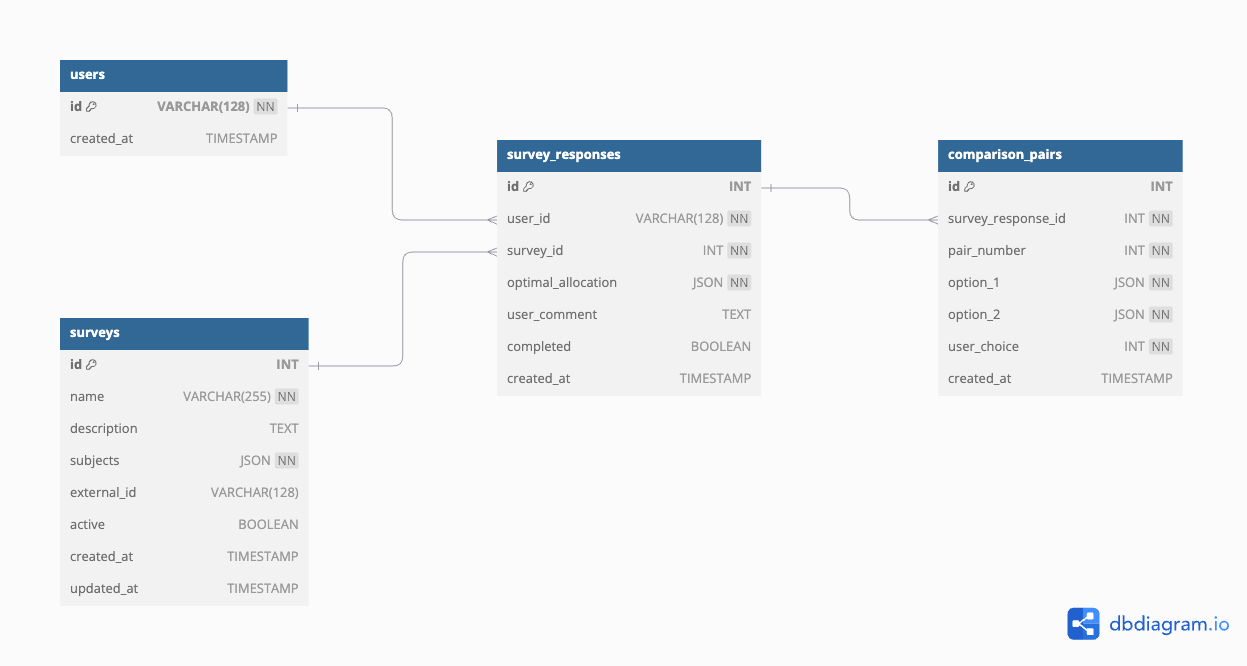- Overview
- Features
- Prerequisites
- Installation
- Database Setup
- Running the Application
- Endpoints
- Screen Text Locations
- Database
- Modifying the Survey
- Algorithm
- Analysis
- Testing
- Development
This project aims to collect data to develop an algorithm for optimal budget calculations, considering the votes of many users. Users allocate money among a few subjects, creating their optimal allocation. They then compare ten pairs of options, optimizing for difference and ratio against their optimal allocation.
The application includes an automatic rescaling feature that helps users create valid budget allocations:
-
Purpose: Helps users adjust their budget allocations to:
- Sum to exactly 100
- Ensure all numbers are divisible by 5
- Maintain relative proportions between departments
-
How it works:
- Proportionally adjusts non-zero values to sum to 100
- Rounds each value to the nearest multiple of 5
- Makes final adjustments to ensure the total remains exactly 100
- Maintains a minimum value of 5 for any non-zero allocation
- Preserves zero allocations (does not rescale them)
-
Button States: The "Rescale" button becomes disabled when:
- The total sum is already exactly 100
- All values are zero
- Any input contains invalid numbers
- The total is zero
-
Constraints:
- Requires at least two departments with non-zero allocations
- Maintains relative proportions between original values as closely as possible while satisfying the constraints
Users can trigger rescaling at any time using the "Rescale" button in the budget allocation interface.
The application uses the Strategy pattern to support multiple pair generation algorithms. Each survey can be configured with its own pair generation strategy.
-
Optimization Metrics Strategy
- Strategy name:
optimization_metrics - Generates pairs that force users to choose between minimizing sum of differences and maximizing minimal ratio
- Each pair contains two non-ideal allocations where one is better in terms of sum of differences while the other is better in terms of minimal ratio
- Parameters:
num_pairs: Number of pairs to generate (default: 10)
- Example:
# User's ideal: (60, 20, 20) # Option 1: (40, 30, 30) Better minimal ratio (0.67) but worse sum of differences (40) # Option 2: (70, 15, 15) Better sum of differences (20) but worse minimal ratio (0.75)
- Strategy name:
-
Weighted Vector Strategy
- Strategy name:
weighted_average_vector - Generates pairs by combining user's ideal vector with random vectors using weighted averages
- Each pair contains:
- A random vector different from user's ideal allocation
- A weighted combination of the random vector and user's ideal allocation
- Weighting pattern:
- Starts with 10% user vector, 90% random vector
- Gradually increases user vector weight by 10% each round
- Includes two pairs at 50-50 weight
- Ends with 100% user vector weight
- Parameters:
num_pairs: Number of pairs to generate (default: 10)
- Example:
# For user_vector = [20, 30, 50]: # Round 1: x=0.1, y=0.9 # - Random vector: [40, 40, 20] # - Weighted result: [38, 39, 23] (40*0.9 + 20*0.1, 40*0.9 + 30*0.1, 20*0.9 + 50*0.1)
- Strategy name:
-
Rounded Weighted Vector Strategy
- Strategy name:
rounded_weighted_average_vector - Extends the Weighted Vector Strategy to ensure all allocations are multiples of 5
- Each pair contains:
- A random vector different from user's ideal allocation (in multiples of 5)
- A weighted combination rounded to multiples of 5
- Maintains all weighting patterns from the parent strategy
- Parameters:
num_pairs: Number of pairs to generate (default: 10)
- Example:
# For user_vector = [60, 25, 15]: # With x_weight = 0.3: # - Random vector: [30, 45, 25] # - Before rounding: [39, 39, 22] (30*0.7 + 60*0.3, 45*0.7 + 25*0.3, 25*0.7 + 15*0.3) # - After rounding to multiples of 5: [40, 40, 20]
- Strategy name:
-
Root Sum Squared Sum Strategy
- Strategy name:
root_sum_squared_sum - Compares root of sum of squared differences vs regular sum of differences
- Each pair contains two non-ideal allocations where one is better in terms of root sum squared differences while the other is better in terms of regular sum of differences
- Parameters:
num_pairs: Number of pairs to generate (default: 10)
- Example:
# User's ideal: (50, 25, 25) # Option 1: (25, 70, 5) Better root sum squared (55.23) but worse sum differences (90) # Option 2: (10, 25, 65) Better sum differences (80) but worse root sum squared (56.57)
- Strategy name:
-
Root Sum Squared Ratio Strategy
- Strategy name:
root_sum_squared_ratio - Compares root of sum of squared differences vs minimal ratio
- Each pair contains two non-ideal allocations where one is better in terms of root sum squared differences while the other is better in terms of minimal ratio
- Parameters:
num_pairs: Number of pairs to generate (default: 10)
- Example:
# User's ideal: (60, 25, 15) # Option 1: (50, 30, 20) Better minimal ratio (0.83) but worse root sum squared (12.25) # Option 2: (65, 25, 10) Better root sum squared (7.07) but worse minimal ratio (0.67)
- Strategy name:
-
Extreme Vectors Strategy
- Strategy name:
extreme_vectors - Tests user preferences between extreme allocations and their weighted combinations with the ideal vector
- Generates two types of pairs:
- Extreme vector pairs: Each extreme vector allocates 100% to one department
- Weighted average pairs: Combines user's ideal vector with extreme vectors using weights of 25%, 50%, and 75%
- Parameters:
num_pairs: Number of pairs to generate (default: 9)
- Example:
# For vector_size=3 and user_vector = [70, 20, 10]: # Extreme pairs: # [100, 0, 0] vs [0, 100, 0] # [100, 0, 0] vs [0, 0, 100] # [0, 100, 0] vs [0, 0, 100] # Weighted average pairs (50% weight): # [85, 10, 5] vs [35, 60, 5] (weighted averages with [100,0,0] and [0,100,0])
- Purpose: Tests the hypothesis that if a user prefers extreme vector A over extreme vector B, they will also prefer weighted averages that incorporate extreme vector A over those with extreme vector B
- Strategy name:
To add a new pair generation strategy:
- Create a new file in
application/services/pair_generation/(e.g.,new_strategy.py):
from application.services.pair_generation.base import PairGenerationStrategy
class NewStrategy(PairGenerationStrategy):
def generate_pairs(self, user_vector: tuple, n: int, vector_size: int):
# Implement your pair generation logic here
pass
def get_strategy_name(self):
return "new_strategy_name"- Register the strategy in
application/services/pair_generation/__init__.py:
from .new_strategy import NewStrategy
StrategyRegistry.register(NewStrategy)For examples of how to configure surveys to use different strategies, see the Adding or Modifying Surveys section.
The application provides comprehensive bilingual support:
-
Available Languages:
- Hebrew (default)
- English
-
Key Features:
- Language switcher in the UI header
- Automatic RTL layout for Hebrew
- LTR layout for English
- Language preference persistence across sessions
- Fallback to Hebrew for missing translations
-
Translation Coverage:
- User interface elements
- Error messages
- Survey questions and instructions
- Survey subjects (e.g., ministry names)
- System messages and alerts
- Button labels and tooltips
- Form validations
- Success/failure notifications
-
How to Switch Languages:
- Via UI: Click the language toggle in the top-right corner
- Via URL: Add 'lang' parameter to the URL
- For Hebrew:
?lang=he - For English:
?lang=en - Example:
https://survey.csariel.xyz/?userID=abc&surveyID=123&lang=en
- For Hebrew:
- Selection is remembered for future visits
- Can be changed at any point during the survey
All translations are managed through the translations system, making it easy to maintain and update content in both languages.
The application includes an attention check mechanism to ensure survey quality:
-
Purpose: Validate user attention during survey completion
-
Implementation:
- Two attention check questions mixed within comparison pairs
- Validates that users recognize their own optimal allocation
- Failed checks are recorded and do not allow retries
-
Panel4All Integration:
- Sends "attentionfilter" status for failed attention checks
- Sends "finish" status for successful completions
- Allows proper handling by survey management system
-
Data Storage:
- Failed checks are stored with
attention_check_failedflag - Maintains data for analysis while excluding from main results
- Supports research on survey response quality
- Failed checks are stored with
- Python 3.8+
- MySQL 8.0+
- pip
- virtualenv
- Docker (optional, only if you prefer to use Docker for database setup)
-
Clone the repository:
git clone https://github.com/ariel-research/budget-survey cd budget-survey -
Create and activate a virtual environment:
python -m venv venv source venv/bin/activate -
Install dependencies:
pip install -r requirements.txt -
Set up the MySQL database (see Database section below)
-
Create a
.envfile in the project root and add the necessary environment variables (see.env.examplefor reference)
You can set up the database using one of two methods:
-
Connect to your MySQL server using the MySQL client.
-
Create a new database:
CREATE DATABASE survey;
-
Use the newly created database:
USE survey;
-
Run the SQL commands from the database/schema.sql file to create the necessary tables and structure:
-
Ensure you have Docker and Docker Compose installed on your system.
-
Navigate to the project root directory where the docker-compose.yml file is located.
-
Run the following command to start the MySQL container and set up the database:
docker-compose up -d db
This will create a MySQL container, create the database, and run the initialization script (database/schema.sql) to set up the necessary tables and structure.
Note: Make sure your .env file is properly configured with the correct database connection details before running either method.
-
Activate the virtual environment (if not already activated)
-
Run the Flask application using either of these commands:
python app.pyThis will run the application on port 5001.
or
flask runThis will run the application on port 5000.
-
Access the application based on the command used:
- If using
python app.py: http://localhost:5001 - If using
flask run: http://localhost:5000
- If using
-
Survey Taking
/?userID=...&surveyID=...- Take survey (with default survey ID)/?userID=...&surveyID=...&internalID=N- Take survey with specific internal ID/create_vector- Create budget allocation/survey- Compare budget pairs/thank_you- Survey completion page
-
Analysis & Reports
/report- View survey analysis report (PDF)- Automatically refreshes based on latest data
- Updates CSVs and PDF as needed
- Shows PDF in browser with download option
/dev/report- Development report for testing- Always generates fresh report
- Useful for testing template changes
- Creates 'survey_analysis_report_dev.pdf'
-
Survey Results
/surveys/dashboard- Analytics dashboard/surveys/responses- View all responses across all surveys/surveys/{survey_id}/responses- View responses for specific survey/surveys/users/{user_id}/responses- View all responses from specific user/surveys/{survey_id}/users/{user_id}/responses- View specific user's response for a survey/surveys/comments- View all comments/surveys/{survey_id}/comments- View comments for specific survey
/get_messages- Returns JSON dictionary of error messages
Notes:
- For survey taking endpoints, both 'userID' and 'surveyID' parameters are required
- The 'surveyID' parameter in the URL is required but not used internally
- The survey ID is determined by either:
- Custom internal survey ID via
internalIDparameter - Default survey ID from config file
- Custom internal survey ID via
-
Survey Taking
- Default survey: https://survey.csariel.xyz/?userID=...&surveyID=...
- Custom survey: https://survey.csariel.xyz/?userID=...&surveyID=...&internalID=N
-
Analysis & Reports
- Survey Report: https://survey.csariel.xyz/report
- Development Report: https://survey.csariel.xyz/dev/report
-
Survey Results
- Dashboard: https://survey.csariel.xyz/surveys/dashboard
- All Responses: https://survey.csariel.xyz/surveys/responses
- Survey Responses: https://survey.csariel.xyz/surveys/{survey_id}/responses
- User Responses: https://survey.csariel.xyz/surveys/users/{user_id}/responses
- User Survey Response: https://survey.csariel.xyz/surveys/{survey_id}/users/{user_id}/responses
- All Comments: https://survey.csariel.xyz/surveys/comments
- Survey Comments: https://survey.csariel.xyz/surveys/{survey_id}/comments
Notes:
- URL parameters required for survey taking:
- userID: Required for user identification
- surveyID: Required but not used internally
- internalID: Optional, overrides default survey ID from config
To modify the text displayed on each screen of the application, here's a guide to which files contain the text for each screen:
-
Translations
- File:
application/translations.py - Contains all translatable text in both Hebrew and English
- Includes both user interface text and error messages
- Organized in sections: "messages" for errors, "survey" for UI text
- File:
-
Templates
- All templates use translation keys instead of hardcoded text
- Hebrew is the default language
- Templates automatically handle RTL/LTR based on selected language
- Files:
- Survey Taking:
templates/index.html- Landing/consent pagetemplates/create_vector.html- Budget allocationtemplates/survey.html- Pair comparisonstemplates/thank_you.html- Completion page
- Survey Results:
templates/dashboard/surveys_overview.html- Dashboard viewtemplates/responses/list.html- All responsestemplates/responses/detail.html- Survey responsestemplates/responses/user_detail.html- User responses
- Common:
templates/error.html- Error pages
- Survey Taking:
Note: Dynamic content (survey name, subjects) is loaded from the database in the appropriate language based on user preference.
The application uses a MySQL database with multilingual support. Here's the schema:
To modify the survey that users will get, you need to manually update the SURVEY_ID value in the file config.py. Look for the following line and change the number to the desired survey ID:
SURVEY_ID = 1 # Change this to the desired survey IDTo add new surveys or modify existing ones, follow these steps:
-
Connect to the database on the remote server using MySQL Workbench via SSH:
- Create a new connection
- Choose "Standard TCP/IP over SSH" as the connection method
- SSH Hostname: [your_server_address]
- SSH Username: [your_ssh_username]
- SSH Password: [your_ssh_password] (or use SSH Key File)
- MySQL Hostname: 127.0.0.1
- MySQL Server Port: 3306
- Username: [your_mysql_username]
- Password: [your_mysql_password]
-
Once connected, you can run SQL queries to add or modify surveys. Here are some example queries:
Add a new survey:
INSERT INTO surveys ( name, description, subjects, active, pair_generation_config ) VALUES ( JSON_OBJECT( 'he', 'סקר תקציב 2024', 'en', 'Budget Survey 2024' ), JSON_OBJECT( 'he', 'סקר שנתי להקצאת תקציב', 'en', 'Annual budget allocation survey' ), JSON_ARRAY( JSON_OBJECT('he', 'בריאות', 'en', 'Health'), JSON_OBJECT('he', 'חינוך', 'en', 'Education'), JSON_OBJECT('he', 'ביטחון', 'en', 'Defense') ), TRUE, JSON_OBJECT( 'strategy', 'extreme_vectors', 'params', JSON_OBJECT('num_pairs', 10) ) );
Modify an existing survey:
UPDATE surveys SET name = JSON_OBJECT( 'he', 'סקר תקציב מעודכן 2024', 'en', 'Updated Budget Survey 2024' ), description = JSON_OBJECT( 'he', 'סקר שנתי מעודכן להקצאת תקציב', 'en', 'Revised annual budget allocation survey' ), subjects = JSON_ARRAY( JSON_OBJECT('he', 'בריאות', 'en', 'Health'), JSON_OBJECT('he', 'חינוך', 'en', 'Education'), JSON_OBJECT('he', 'ביטחון', 'en', 'Defense') ), pair_generation_config = JSON_OBJECT( 'strategy', 'optimization_metrics', 'params', JSON_OBJECT('num_pairs', 15) ) WHERE id = 1;
Update just the pair generation strategy:
UPDATE surveys SET pair_generation_config = JSON_OBJECT( 'strategy', 'new_strategy_name', 'params', JSON_OBJECT('num_pairs', 10) ) WHERE id = 1;
Deactivate a survey:
UPDATE surveys SET active = FALSE WHERE id = 1;
Remember to:
- Use valid strategy names as defined in the pair generation strategies
- Include all required parameters for the chosen strategy
- Update the
SURVEY_IDinconfig.pyafter adding or modifying surveys
The core algorithm of this application is implemented in the generate_user_example function. The function generates a graph based on the user's optimal budget allocation, creating comparison pairs that optimize for both difference and ratio.
The project includes an 'analysis' package that processes the collected survey data and generates insightful statistics and reports. This package is crucial for understanding user responses and deriving meaningful conclusions from the survey data.
To run the survey analysis, use the following command from the project root directory:
python -m analysis.survey_analysis
To generate a comprehensive PDF report of the survey results, use the following command from the project root directory:
python -m analysis.survey_report_generator_pdf
This command will create a PDF report named 'survey_analysis_report.pdf' in the 'data' directory. The report includes:
- Executive summary
- Overall survey participation statistics
- Visualizations of algorithm preferences:
- Per-survey answer percentages
- User survey majority choices
- Overall majority choice distribution
- Total answer percentage distribution
- Detailed survey-wise analysis
- Individual participant analysis
- Key findings and conclusions
- Methodology description
The analysis package consists of several key components:
-
Data Retrieval and Processing:
get_all_completed_survey_responses(): Retrieves and processes all completed survey responses from the database.
-
Statistical Analysis:
generate_survey_optimization_stats(df): Generates optimization statistics for all survey responses.summarize_stats_by_survey(df): Summarizes statistics by survey ID, including a total summary row.
-
Report Generation:
generate_report(): Orchestrates the entire report generation process, including data loading, analysis, visualization, and PDF creation.- Various functions for generating specific report sections (e.g., executive summary, survey analysis, visualizations).
-
Visualization:
- Multiple functions for creating charts and graphs to visualize survey results and trends.
For a complete list of functions and their descriptions, please refer to the source code in the analysis directory.
The analysis scripts generate the following files in the data directory:
- all_completed_survey_responses.csv: Raw data of all completed survey responses.
- survey_optimization_stats.csv: Optimization statistics for each survey response.
- summarize_stats_by_survey.csv: Aggregated statistics for each survey and overall summary.
- survey_analysis_report.pdf: Comprehensive PDF report of survey results and analysis.
-
All Completed Survey Responses
- Each row represents a single comparison pair from a completed survey.
- Includes survey ID, user ID, optimal allocation, and details of each comparison pair.
-
Survey Optimization Stats
- Each row represents a completed survey response.
- Shows the number of sum-optimized and ratio-optimized choices for each response.
-
Summarize Stats by Survey
- Each row represents aggregate data for a single survey, with a final row summarizing across all surveys.
- Includes metrics such as unique users, total answers, and percentages of sum/ratio optimized choices.
Remember to regularly run both the analysis script and the report generator to keep these statistics and reports up-to-date as new survey responses are collected.
The project includes comprehensive test coverage across multiple testing domains. All tests are located in the tests/ directory.
The project includes comprehensive test coverage across multiple testing domains. All tests are located in the tests/ directory.
tests/
├── analysis/ # Data analysis and reporting tests
│ ├── utils/
│ │ ├── test_analysis_utils.py
│ │ ├── test_file_utils.py
│ │ └── test_visualization_utils.py
│ ├── test_report_content_generators.py
│ ├── test_survey_analysis.py
│ └── test_survey_report_generator.py
├── api/ # API endpoint tests
│ └── test_routes.py
├── database/ # Database integration tests
│ └── test_database_integration.py
├── performance/ # Load and performance tests
│ └── load_test.py
├── services/ # Service layer tests
│ └── test_survey_vector_generator.py
├── UI/ # Frontend/UI tests
│ └── test_client_side.pyRun all tests:
pytestDescription: Data processing and reporting
pytest tests/analysis/Description: Endpoint functionality and error handling
pytest tests/api/Description: Data persistence and integrity
pytest tests/database/Description: Core algorithms and utilities
pytest tests/unit/Description: Frontend functionality
pytest tests/UI/Description: Performance and scalability testing We use Locust for performance testing. The load tests simulate realistic user behavior patterns.
To run the load test, follow these steps:
-
Start your application server if it's not already running.
-
Run Locust in headless mode using the following command:
locust -f tests/performance/load_test.py --headless -u 100 -r 2 -t 1m --host=[your host]
Replace [your host] with the appropriate host address (e.g., http://localhost:5001).
This command does the following:
-f tests/performance/load_test.py: Specifies the Locust file to use--headless: Runs Locust in headless mode (no web UI)-u 100: Simulates 100 users-r 10: Spawns 2 users per second-t 5m: Runs the test for 1 minute--host=[your host]: Specifies the host to load test
-
Locust will run the test and output the results to the console. You'll see real-time statistics including request counts, response times, and failure rates.
-
After the test is completed, Locust will generate a summary of the test results in the console output.
Note: It's crucial to have your application server running before starting the Locust test. The load test will attempt to interact with your live application, so an active server is necessary for accurate results.
- Use the provided
.pre-commit-config.yamlfor code formatting and linting - Run tests using
pytest - Logs are stored in the
logsdirectory - Database migrations are stored in
migrations/directory - Follow the timestamp-based naming convention (e.g.,
20250216_add_attention_check_column.sql)