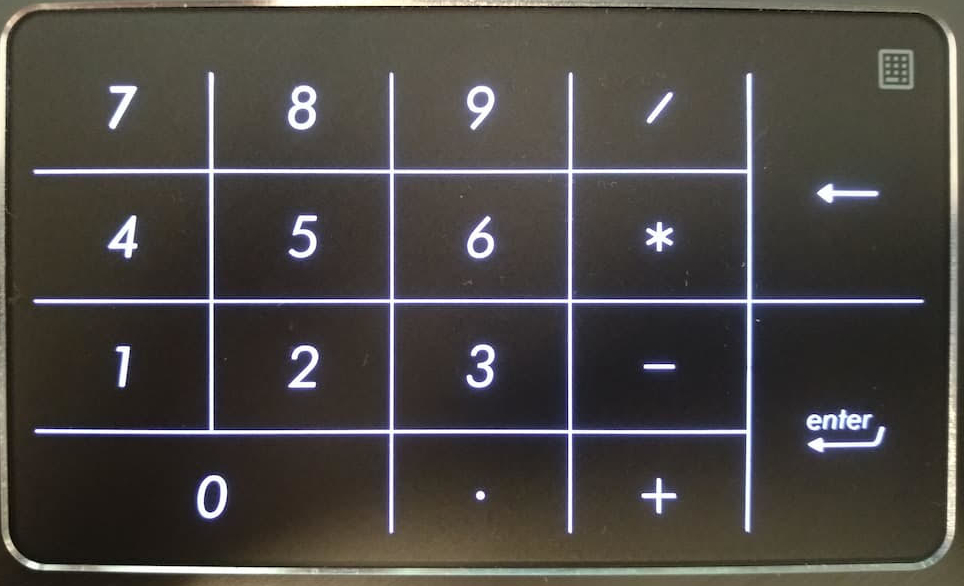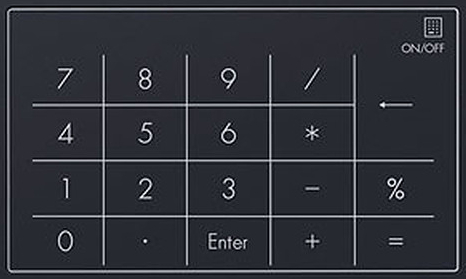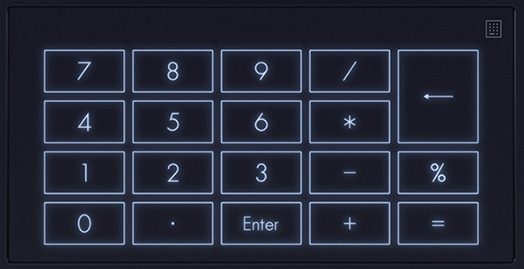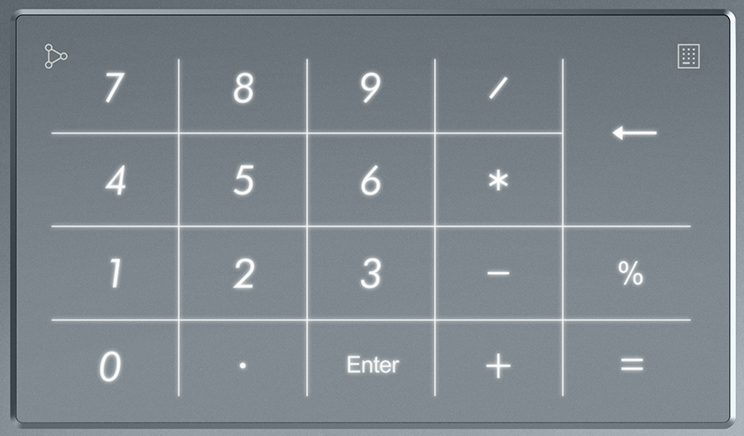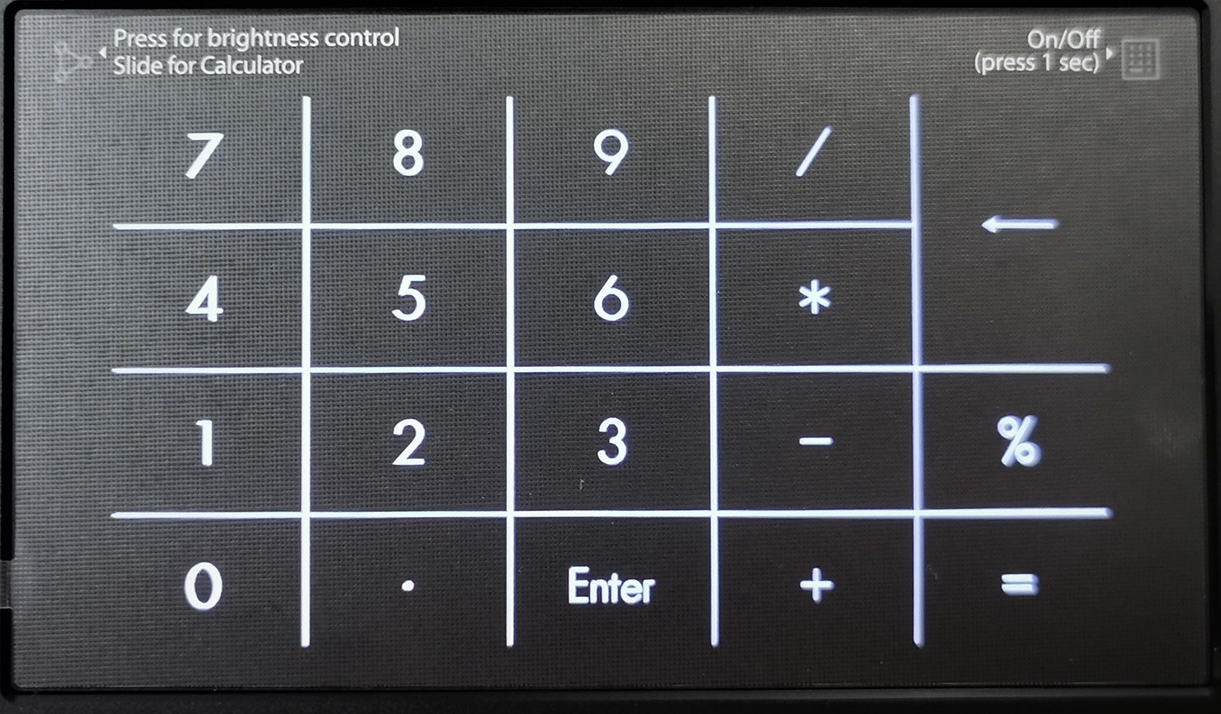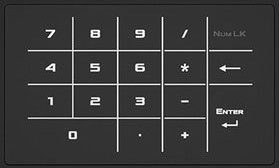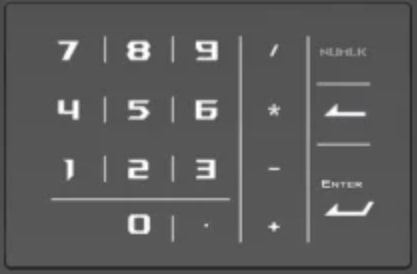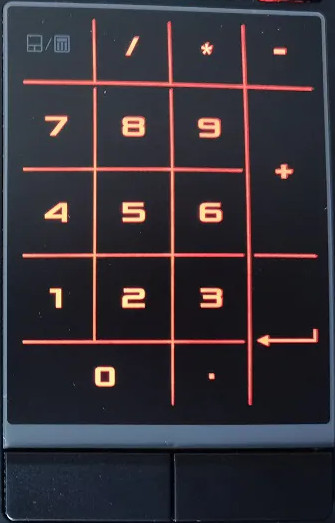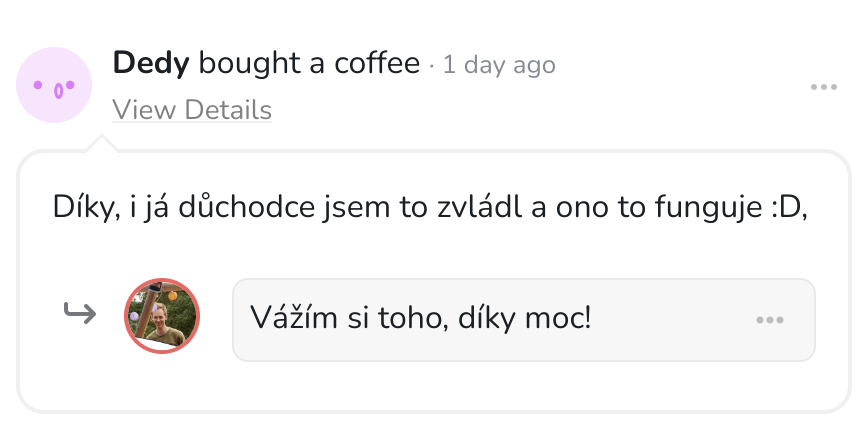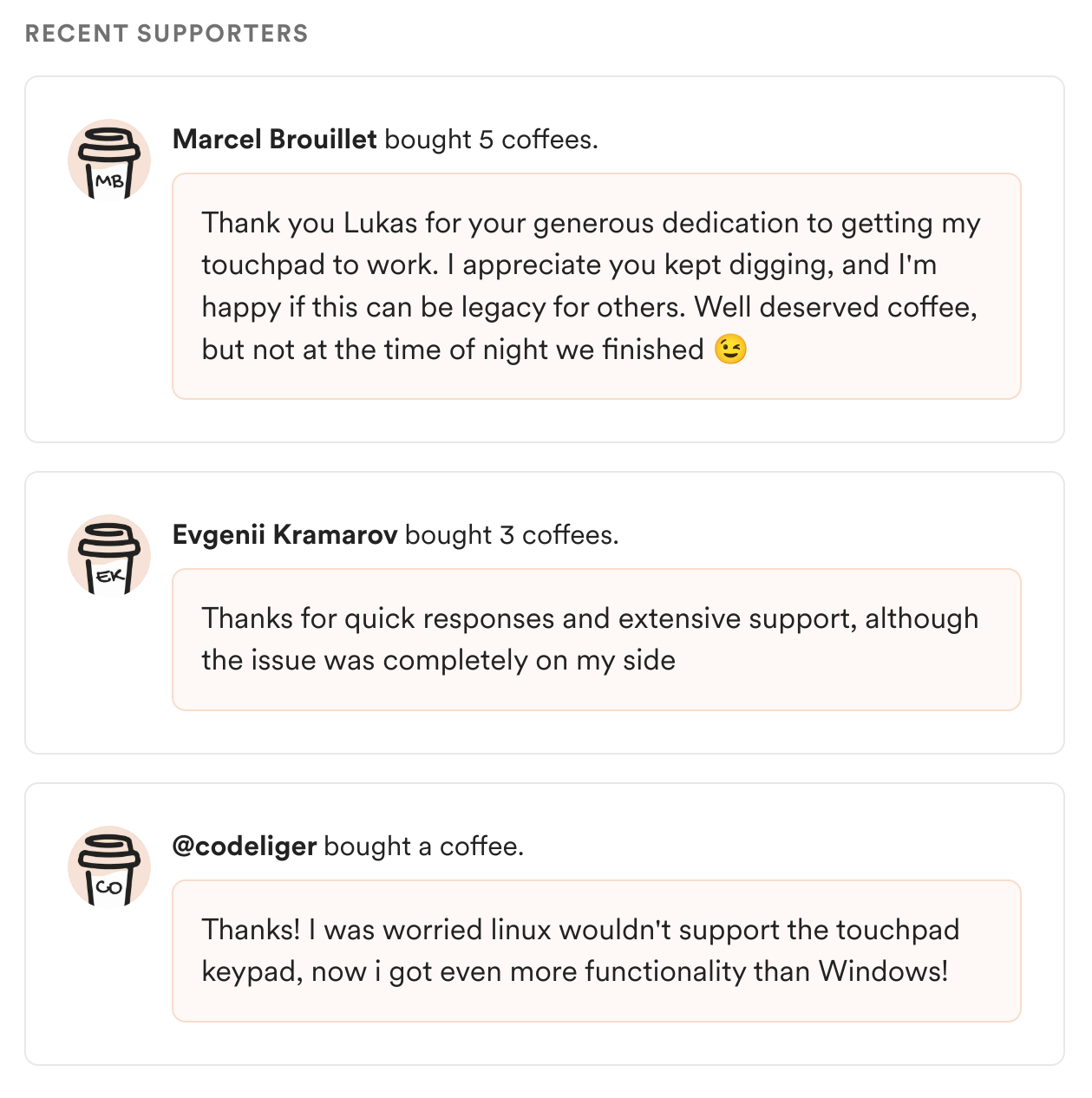The driver is written in python and does not necessarily run as a systemd service (How to start NumberPad without systemd service?). It contains the common NumberPad layouts, you can pick up the right one during the install process. Default settings aim to be the most convenient for the majority. All possible customizations can be found here.
If you find this project useful, please do not forget to give it a 
- Driver during installation collects anonymous data with goal improve driver (e.g. automatic layout detection; data are publicly available here, you can provide used config using
$ bash install_config_send_anonymous_report.sh) - Driver (including backlighting if hardware supported) installed for the current user
- Driver creates own virtual environment of currently installed version of
Python3 - Multiple pre-created NumberPad layouts with the possibility of creating custom layouts or improving existing ones (keys, sizes, paddings..)
- Customization through 2-way sync configuration file (when
$ bash ./install.shis run, changes previously made in the config file will not be overwritten without user permission, similarly when$ bash ./uninstall.shis run the config file will be kept. In either case, when the config file or parts of it do not exist they will be automatically created or completed with default values) - Automatic NumberPad layout detection
- Activation/deactivation of NumberPad by pressing and holding the top-right icon or another spot associated with the key
KEY_NUMLOCK(activation time by default is 1s) - Fast activation/deactivation of NumberPad via slide gesture beginning at top right
- A customizable slide gesture beginning at top left can be used (by default the key
EV_KEY.KEY_CALCis transmitted toXF86Calculator, so that the preferred calculator app is loaded and responds to the system keyboard shortcuts - for example in my toggling script; by default is NumberPad activated if is not already and the first slide gesture activates the calculator app and the next one closes it) - Support for field to be sent via unicode shortcut
<left_shift>+<left_ctrl>+<U>+<0-F>+<space> - Smooth change of backlight levels (endless loop with customizable interval, default 1s)
- Customizable default level of backlight (by default the last-used default level)
- NumberPad is automatically disabled due to inactivity (default 1 min, maximum value is around 2 minutes and is limited by hardware, more in #143)
- NumberPad cooperation with system NumLock is configurable (activation/deactivation of NumberPad may also enable/disable system NumLock and vice versa)
- Activation of NumberPad with a configurable distance beyond which the movement of a pressed key is considered as a pointer movement rather than a key specification
- Activation of NumberPad disables pointer taps (has to be set )
- Protection against accidental multitouching (when a second finger is simultaneously used)
- Protection against sending a NumberPad key when a pointer button (left, right, middle) is clicked (configuration value set to
press_key_when_is_done_untouch=1) - Disabling the Touchpad (e.g. Fn+special key) disables by default the NumberPad as well (can be disabled)
- An external keyboard is recognized and automatically connected subject to appropriate configuration
- A power supply on battery mode is recognized and automatically is enabled idle functionality (after 10s and 30% brightness by default, configurable)
- Repeating a continually depressed key (disabled by default)
- Multitouch up to 5 fingers (disabled by default)
Get the latest dev version using git:
$ git clone https://github.com/asus-linux-drivers/asus-numberpad-driver
$ cd asus-numberpad-driveror download the latest release (stable version) from the release page, extract and install for current user and current Python3 (How to install the driver with specific Python3 version using pyenv?):
$ bash install.sh
# ENV VARS (with the defaults)
INSTALL_DIR_PATH="/usr/share/asus-numberpad-driver"
CONFIG_FILE_DIR_PATH="$INSTALL_DIR_PATH"
CONFIG_FILE_NAME="numberpad_dev"
LOGS_DIR_PATH="/var/log/asus-numberpad-driver" # only for install and uninstall logs
SERVICE_INSTALL_DIR_PATH="/usr/lib/systemd/user"
INSTALL_UDEV_DIR_PATH="/usr/lib/udev"
# e.g. for BazziteOS (https://github.com/asus-linux-drivers/asus-numberpad-driver/issues/198)
$ INSTALL_DIR_PATH="/home/$USER/.local/share/asus-numberpad-driver"\
INSTALL_UDEV_DIR_PATH="/etc/udev"\
SERVICE_INSTALL_DIR_PATH="/home/$USER/.config/systemd/user/"\
bash install.shor run separately parts of the install script.
Try found Touchpad with NumberPad:
$ bash install_device_check.shAdd a user to the groups i2c,input,uinput:
$ bash install_user_groups.shInstall a predefined rule to change the configuration when is external keyboard connected/disconnected:
$ bash install_external_keyboard_toggle.shRun driver now and every time that user logs in (do NOT run as $ sudo, works via systemctl --user):
$ bash install_service.shActivate top left corner slide gesture as function to show/disable calculator app (script supporting io.elementary.calculator and gnome-calculator via gsettings):
$ bash install_calc_toggle.shBy installing this rule can be activated power supply saver every time when the power supply mode is changed to battery mode:
$ bash install_power_supply_saver.shor an available package on AUR (replace asus-numberpad-driver with one of the available models, e.g. asus-numberpad-driver-ux433fa-git)
$ paru -S asus-numberpad-driver-${model}-gitor for NixOS you can use flakes for the installation of this driver.
Important
In case the layout isn't provided, the default numpad layout is "up5401ea" make sure to change it to your layout in the configuration.
The default value for runtimeDir is /run/usr/1000/, for waylandDisplay is wayland-0 and wayland is true.
The driver installation (NixOS)
This repo contains a Flake that exposes a NixOS Module that manages and offers options for asus-numberpad-driver. To use it, add the flake as an input to your flake.nix file and enable the module:
# flake.nix
{
inputs = {
# ---Snip---
asus-numberpad-driver = {
url = "github:asus-linux-drivers/asus-numberpad-driver";
inputs.nixpkgs.follows = "nixpkgs";
};
# ---Snip---
}
outputs = {nixpkgs, asus-numberpad-driver, ...} @ inputs: {
nixosConfigurations.HOSTNAME = nixpkgs.lib.nixosSystem {
specialArgs = { inherit inputs; };
modules = [
./configuration.nix
asus-numberpad-driver.nixosModules.default
];
};
}
}Then you can enable the program in your configuration.nix file:
# configuration.nix
{inputs, pkgs, ...}: {
# ---Snip---
# Enable Asus Numpad Service
services.asus-numberpad-driver = {
enable = true;
layout = "up5401ea";
wayland = true;
runtimeDir = "/run/user/1000/";
waylandDisplay = "wayland-0";
config = {
# e.g. "activation_time" = "0.5";
# More Configuration Options
};
};
# ---Snip---
}Calculator toggling set up for NixOS (home-manager)
The home manager config sets up toggling the calculator using dconf:
{
# Assuming gnome-calculator is installed
# Configure custom keybinding for calculator
dconf.settings = {
"org/gnome/settings-daemon/plugins/media-keys" = {
# Empty the default bindings if present
calculator = [ "''" ];
calculator-static = [ "''" ];
# Set up custom keybinding
custom-keybindings = [
"/org/gnome/settings-daemon/plugins/media-keys/custom-keybindings/custom0/"
];
};
# Configure the custom keybinding
"org/gnome/settings-daemon/plugins/media-keys/custom-keybindings/custom0" = {
name = "Calculator";
binding = "XF86Calculator";
command = "sh -c 'if pidof gnome-calculator > /dev/null; then kill $(pidof gnome-calculator); else gnome-calculator; fi'";
};
};
}To uninstall run
$ bash uninstall.sh
# ENV VARS (with the defaults)
INSTALL_DIR_PATH="/usr/share/asus-numberpad-driver"
CONFIG_FILE_DIR_PATH="$INSTALL_DIR_PATH"
CONFIG_FILE_NAME="numberpad_dev"
LOGS_DIR_PATH="/var/log/asus-numberpad-driver" # only for install and uninstall logs
SERVICE_INSTALL_DIR_PATH="/usr/lib/systemd/user"
INSTALL_UDEV_DIR_PATH="/usr/lib/udev"
# e.g. for BazziteOS (https://github.com/asus-linux-drivers/asus-numberpad-driver/issues/198)
$ INSTALL_DIR_PATH="/home/$USER/.local/share/asus-numberpad-driver"\
INSTALL_UDEV_DIR_PATH="/etc/udev/"\
SERVICE_INSTALL_DIR_PATH="/home/$USER/.config/systemd/user/"\
bash uninstall.shor run separately parts of the uninstall script
$ bash uninstall_calc_toggle.sh
$ bash uninstall_external_keyboard_toggle.sh
$ bash uninstall_power_supply_saver.sh
$ bash uninstall_service.sh
$ bash uninstall_user_groups.shThe project should currently support every layout of NumberPad. Layouts below are named by laptop models, but the name is not important. What is important is their visual appearance because they are repeated on multiple laptop models across series. The install script should recognize the correct one automatically for your laptop. If yours was not recognized, please create issue.
Everything is included in the install scripts
To see the exact commands for the package manager look here (for python dependencies take a look at requirements.txt)
-
The install and uninstall logs are here
/var/log/asus-numberpad-driver/*.log. The runtime logs can be found usingjournalctl -f | grep asus-numberpad-driverorjournalctl -f --user-unit asus_numberpad_driver@$USER.service. -
The start point [x:0,y:0] of touchpad is at the left top!
-
Before debugging make sure you have disabled the [email protected]
$ systemctl stop --user asus_numberpad_driver@<$USER>.service- To show debug logs run the following command in a terminal (Do not forget to specify the numpad layout and the config file path):
# Debugging installed driver:
#
# $ G_MESSAGES_DEBUG=all LOG=DEBUG /usr/share/asus-numberpad-driver/.env/bin/python3 ./numberpad.py <REQUIRED:numpad layout file name without extension .py> <OPTIONAL:directory where is located config file with name: numberpad_dev, by default is taken CWD - current working directory, if inexistent the config file is created and filled with default values>
#
# Or downloaded (uninstalled yet) driver:
#
# $ virtualenv --python=$(python3 --version | cut -d" " -f2) .env
# $ source .env/bin/activate
# $ pip3 install -r requirements.txt
# $ $ G_MESSAGES_DEBUG=all LOG=DEBUG .env/bin/python3 ./numberpad.py
# $ deactivate
cd asus-numberpad-driver
G_MESSAGES_DEBUG=all LOG=DEBUG ./numberpad.py "up5401ea" "" # now driver use root of repository as directory for config file named numberpad_dev which if does not exist will be autocreated with default values
cd asus-numberpad-driver
G_MESSAGES_DEBUG=all LOG=DEBUG ./numberpad.py "up5401ea" "/usr/share/asus-numberpad-driver/" # now driver use installed config- To show pressed keys:
sudo apt install libinput-tools
sudo libinput debug-events
- To simulate key press:
sudo apt install xdotool
xdotool key XF86Calculator
How to start NumberPad without systemd service?
- layout name is required as first argument and as second argument can be optionally passed path to directory where will be autocreated config
numberpad_dev(default is current working directory):
/usr/share/asus-numberpad-driver/.env/bin/python3 /usr/share/asus-numberpad-driver/numberpad.py <up5401ea|e210ma|..>
How to install the driver when is used pyenv for managing multiple Python versions?
$ git clone https://github.com/asus-linux-drivers/asus-numberpad-driver
$ cd asus-numberpad-driver
$ # pyenv install Ubuntu 22.04
$ apt install -y make build-essential libssl-dev zlib1g-dev libbz2-dev libreadline-dev libsqlite3-dev wget curl llvm libncurses5-dev libncursesw5-dev xz-utils tk-dev libffi-dev liblzma-dev python3-openssl git
$ curl https://pyenv.run | bash
# install & change to the Python version for which one do you want to install the driver
$ CC=clang pyenv install 3.9.4
$ pyenv global 3.9.4 # change as global
$ # pyenv local 3.9.4 # will create file .python-version inside source dir so next (re)install will be used automatically saved Python version in this file
# install the driver
$ bash install.sh
# change to the standardly (previously) used Python version
$ pyenv global system
How can NumberPad be activated via CLI?
-
if
sys_numlock_enables_numpad = 1is set in the config file (enabled by default), then NumberPad will be activated/disabled according to the status of system NumLock, source of the system numlock signal can be physical numlock key on the same laptop or external keyboard or simulated key viaxdotool key Num_Lockornumlockx onandnumlockx off -
directly just change
enabledin the appropriate lines of the config file:
# enabling NumberPad via command line
sed -i "s/enabled = 0/enabled = 1/g" numberpad_dev
sed -i "s/enabled = 0/enabled = 1/g" /usr/share/asus-numberpad-driver/numberpad_dev
# disabling
sed -i "s/enabled = 1/enabled = 0/g" numberpad_dev
sed -i "s/enabled = 1/enabled = 0/g" /usr/share/asus-numberpad-driver/numberpad_dev
Is any key of NumberPad not sent properly?
$ sudo evtest
No device specified, trying to scan all of /dev/input/event*
Available devices:
...
/dev/input/event12: ASUE140D:00 04F3:31B9 Touchpad
/dev/input/event13: ASUE140D:00 04F3:31B9 Keyboard
...
/dev/input/event22: Asus Touchpad/Numpad
Select the device event number [0-22]: 22
Input driver version is 1.0.1
Input device ID: bus 0x0 vendor 0x0 product 0x0 version 0x0
Input device name: "Asus Touchpad/Numpad"
Supported events:
Event type 0 (EV_SYN)
Event type 1 (EV_KEY)
Event code 14 (KEY_BACKSPACE)
Event code 18 (KEY_E)
Event code 22 (KEY_U)
Event code 29 (KEY_LEFTCTRL)
Event code 30 (KEY_A)
Event code 31 (KEY_S)
Event code 32 (KEY_D)
Event code 33 (KEY_F)
Event code 42 (KEY_LEFTSHIFT)
Event code 46 (KEY_C)
Event code 48 (KEY_B)
Event code 55 (KEY_KPASTERISK)
Event code 57 (KEY_SPACE)
Event code 69 (KEY_NUMLOCK)
Event code 71 (KEY_KP7)
Event code 72 (KEY_KP8)
Event code 73 (KEY_KP9)
Event code 74 (KEY_KPMINUS)
Event code 75 (KEY_KP4)
Event code 76 (KEY_KP5)
Event code 77 (KEY_KP6)
Event code 78 (KEY_KPPLUS)
Event code 79 (KEY_KP1)
Event code 80 (KEY_KP2)
Event code 81 (KEY_KP3)
Event code 82 (KEY_KP0)
Event code 83 (KEY_KPDOT)
Event code 96 (KEY_KPENTER)
Event code 98 (KEY_KPSLASH)
Event code 117 (KEY_KPEQUAL)
Event code 140 (KEY_CALC)
Event code 272 (BTN_LEFT)
Event code 273 (BTN_RIGHT)
Event code 274 (BTN_MIDDLE)
Properties:
Testing ... (interrupt to exit)
Event: time 1679133719.799252, type 1 (EV_KEY), code 140 (KEY_CALC), value 1
Event: time 1679133719.799252, -------------- SYN_REPORT ------------
Event: time 1679133719.799295, type 1 (EV_KEY), code 140 (KEY_CALC), value 0
Event: time 1679133719.799295, -------------- SYN_REPORT ------------
Toggling calculator app does not work
-
When new keybindings are added to list
custom-keybindings, it is necessary to log out. Otherwise the newly added shortcut will not work. -
When using custom keybinding via
custom-keybindingsvaluescalculatorandcalculator-statichave to be empty:
$ sudo install dconf-editor
$ gsettings set org.gnome.settings-daemon.plugins.media-keys calculator [\'\']
$ gsettings set org.gnome.settings-daemon.plugins.media-keys calculator-static [\'\']
-
Whether the script works can be tested via
bash /usr/share/asus-numberpad-driver/scripts/calculator_toggle.sh -
Whether keybinding works can be tested via a slide gesture on NumberPad or by simulating the
XF86Calculatorkey withxdotool key XF86Calculator
Dconf permissions problem
When the driver is installed under the current user and this error occurs:
(process:393177): dconf-CRITICAL **: 14:12:44.964: unable to create file '/run/user/1000/dconf/user': Permission denied. dconf will not work properly.
fix it by changing the owner and group to the current user from
ldrahnik@Zenbook-UP5401EA:/run/user/1000/dconf$ ls -la
total 4
drwx------ 2 ldrahnik ldrahnik 60 Jun 3 21:57 .
drwx------ 16 ldrahnik ldrahnik 520 Jun 4 14:04 ..
-rw------- 1 root root 2 Jun 3 22:52 user
to
ldrahnik@Zenbook-UP5401EA:/run/user/1000/dconf$ ls -la
total 4
drwx------ 2 ldrahnik ldrahnik 60 Jun 3 21:57 .
drwx------ 16 ldrahnik ldrahnik 520 Jun 4 14:04 ..
-rw------- 1 ldrahnik ldrahnik 2 Jun 4 14:14 user
using these commands:
# owner
sudo chown ldrahnik user
# group
sudo chown :ldrahnik user
Invalid MIT-MAGIC-COOKIE-1 key
When this happens on X11, try simply removing the currently used .Xauthority discovered via the xauth command and then rebooting to autocreate the file:
$ xauth
Using authority file /home/ldrahnik/.Xauthority
xauth>^C
$ rm /home/ldrahnik/.Xauthority
$ reboot
Backlight was not activated
Below with <device_id> I mean i2c device which can be found by running the script from repository $ bash install_device_check.sh, <device_addr> is usually 0x15 except for devices ASUF1416, ASUF1205, ASUF1204 is value 0x38. Execute the command below (you have to change only the previous last hex value <0x01> with other possible values like is described below under the command):
$ i2ctransfer -f -y <device_id> w13@<device_addr> 0x05 0x00 0x3d 0x03 0x06 0x00 0x07 0x00 0x0d 0x14 0x03 <0x01> 0xad
Just manually try these values below as replacements for <0x01> but keep in mind that first has to be NumberPad activated and then you can try to change the level of brightness:
-
0x01should activate the backlight of NumberPad -
0x60should activate the backlight of NumberPad -
change brightness levels
0x41-0x48
# below might change brightness level in special cases
"0x2f",
"0x2e",
"0x2d",
"0x2c",
"0x2b",
"0x2a",
"0x29",
"0x28",
"0x27",
"0x26",
"0x25",
"0x24",
"0x23",
"0x22",
"0x21",
"0x20"
0x00should deactivate the backlight of NumberPad0x61should deactivate the backlight of NumberPad
Read environment variables for systemctl service
$ systemctl status <name>.service # read PID
$ sudo strings /proc/<PID>/environ
During the install process bash ./install.sh, you're required to select your keyboard layout:
...
1) b7402.py
2) e210ma.py
3) g533.py
4) gx551.py
5) gx701.py
6) up5401ea.py
7) ux433fa.py
8) ux581l.py
9) Quit
Please enter your choice
...
Each key layout (g533.py, gx701.py, ..) chosen during the install process corresponds to a specific file. To change any layout depending settings you need to locally edit the selected layout file and change the value of the corresponding variable from the first table below.
Example: If you want to set the size of top right icon to bigger and you have chosen the layout up5401ea.py during the install process. You need to change the corresponding variables (top_right_icon_width = 400,top_right_icon_height = 400) in the layout file (asus-numberpad-driver/layouts/up5401ea.py) and install the layout again.
| Option | Required | Default | Description |
|---|---|---|---|
| Key layout | |||
keys |
Required | map of keys as array of arrays, dimension has to be at least array of lenght 1 inside array everything else that is not an event (e.g. EV_KEY.KEY_KP7) or array of events (are sent together! e.g. [EV_KEY.KEY_LEFTSHIFT, EV_KEY.KEY_KP5]]) except None is sent as a unicode character <left_shift>+<left_ctrl>+<U>+<0-F> (use apostrophes!, e.g. "%" in layouts up5401ea, ux581l or "#" in layout gx701. It is also allowed to also use string of unicode characters e.g. "±%") |
|
keys_ignore_offset |
[] |
map of keys which should be touchable even in an offset area e.g. used in layout gx551 with value [0,0] where is NumLock key on the top left and right icon as primary activation area for NumLock is not used |
|
| Top left icon | these functions are disabled when the option top_left_icon_height or top_left_icon_width is missing and the icon has to be touchable (0 dimensions) |
||
top_left_icon_width |
width of the top left icon | ||
top_left_icon_height |
height of the top left icon | ||
top_left_icon_slide_func_keys |
[EV_KEY.KEY_CALC] |
array of InputEvent |
|
| Top right icon | send numlock key and activate/deactivate NumberPadactivation/deactivation touch has to start over the icon area declared by top_right_icon_width and top_right_icon_height |
||
top_right_icon_width |
width of the top right icon | ||
top_right_icon_height |
height of the top right icon | ||
| Paddings | NumberPad has padding zones around it where nothing happens when is touched except for top icons | ||
top_offset |
0 (px) |
top NumberPad offset | |
right_offset |
0 (px) |
right NumberPad offset | |
left_offset |
0 (px) |
left NumberPad offset | |
bottom_offset |
0 (px) |
bottom NumberPad offset | |
| Backlight | |||
backlight_levels |
array of backlight levels in hex format 0x00 for brightness change by top_left_icon (values for turn on (0x01) and turn off (0x00) are hard-coded) |
Attributes which do not depend on a specific Numpad keyboard can be changed according to the table below in the config numberpad_dev in the installed driver location /usr/share/asus-numberpad-driver. See the example below showing the default attibutes:
[main]
numpad_disables_sys_numlock = 1
disable_due_inactivity_time = 0
touchpad_disables_numpad = 1
key_repetitions = 0
multitouch = 0
one_touch_key_rotation = 0
activation_time = 1
sys_numlock_enables_numpad = 1
top_left_icon_activation_time = 1
top_left_icon_slide_func_activation_radius = 1200
top_left_icon_slide_func_activates_numpad = 1
top_left_icon_brightness_func_max_min_only = 1
top_right_icon_slide_func_activation_radius = 1200
enabled_touchpad_pointer = 3
press_key_when_is_done_untouch = 1
enabled = 0
default_backlight_level = 0x01
top_left_icon_brightness_func_disabled = 0
brightness = 0x41
distance_to_move_only_pointer = 250
idled = 0
idle_brightness = 30
idle_time = 30
idle_enabled = 0
top_left_icon_slide_func_disabled = 0
| Option | Required | Default | Description |
|---|---|---|---|
| System | |||
enabled |
0 |
NumberPad running status (enabled/disabled) | |
disable_due_inactivity_time |
0 [s] |
NumberPad is automatically disabled when no event received during this interval decimal numbers allowed (e.g. 60.0 [s] is one minute, 0 set up by default disables this functionality) |
|
touchpad_disables_numpad |
1 |
when Touchpad is disabled is NumberPad is disabled aswell, valid value is 1 or 0 (e.g. via Fn+special key)status is being attempted for the first time from gsettings get org.gnome.desktop.peripherals.touchpad send-events or using qdbus (more in code), can be tested via direct change gsettings set org.gnome.desktop.peripherals.touchpad send-events 'enabled' or simulation of Touchpad toggling via CLI xdotool key XF86TouchpadToggle or xdotool key XF86TouchpadOn and xdotool key XF86TouchpadOff, secondly the result of xinput is taken - in this case this script which has to be bound to a specific Touchpad key |
|
sys_numlock_enables_numpad |
1 |
NumLock status obtained via active LED_NUML of keyboard device (by default NumberPad is enabled or disabled when the system NumLock is toggled)System NumLock can be simulated xdotool key Num_Locksys_numlock_enables_numpad to be set to 1 automatically even when is in config file value is 0 (overwritten) in cases when no position key EV_KEY.KEY_NUMLOCK has been defined in the key layout and top right icon is not defined (size values top_right_icon_width and top_right_icon_height) |
|
numpad_disables_sys_numlock |
1 |
when is set to 1 at each inactivation of NumberPad EV_KEY.KEY_NUMLOCK is sent. This is useful to not send NumLock when a laptop is connected to an external keyboard and one wants to disable NumberPad on laptop keeping NumLock on the external keyboard enabled |
|
enabled_touchpad_pointer |
3 |
valid values are 0, 1, 2, 3 when set to 1 the touchpad pointer can be used for moving and for clicking the left, right and middle pointer buttons when NumberPad is activated, 0 disables this usage and 2 allowes only pointer button clicks, 3 allowes only touchpad pointer movements without clicks (touchpad tap-to-click is disabled/enabled using gsettings on gnome, qdbus on kde and using xinput for X11 with this order priority) |
|
press_key_when_is_done_untouch |
1 |
valid values are 0, 1 when set to 1 the touchpad sends keys when the finger is released (e.g. allows moving with the pointer and allows canceling sending when is the finger before untouch moved outside of the grid spot for touched character or moved inside the grid spot more than is defined by distance_to_move_only_pointer) |
|
| Key layout | |||
activation_time |
1.0 [seconds] |
amount of time you have to hold top_right_icon or another predefined key EV_KEY.KEY_NUMLOCK for NumberPad activation/deactivationdecimal numbers allowed |
|
multitouch |
0 |
up to quint tap when enabled Example 1: can be enabled when two fingers somewhere on the Touchpad while using NumberPad for calculating; |
|
one_touch_key_rotation |
0 |
possibility of sending multiple keys during one-touch | |
key_repetitions |
0 |
when set to 1 and key is held, the associated character is repeatedly sent until the key is released |
|
distance_to_move_only_pointer |
0 [px] |
when press_key_when_is_done_untouch = 1 (by default) and one_touch_key_rotation = 0 (by default) and finger crossed the line separating from bordering key, a reset of current key is implemented so that will not be printedthis option allows specify the same behaviour but inside key area with distance in px crossed to another key and is set up to enable with value 1 hold key for repeated pressing key like on a physical keyboard |
|
| Top left icon | a customized function called when NumberPad activated and the top_left_icon is touched and the finger is slided towards the center and removed, moving by atleast as far as specified by the designed ratios of touchpad width > top_left_icon_slide_func_activation_x_ratio and height > top_left_icon_slide_func_activation_y_ratio and the array top_left_icon_slide_func_keys is not emptye.g. when NumberPad is activated, top_left_icon_brightness_function_disabled is not 1, array backlight_levels is not empty, the brightness function works in an endless loop of incrementing brightness in the interval top_left_icon_activation_time |
||
top_left_icon_activation_time |
1.0 [s] |
amount of time for touch top_left_icondecimal numbers allowed |
|
top_left_icon_slide_func_activates_numpad |
1 |
valid value is 0 or 1, whether is NumberPad activated if is not already |
|
top_left_icon_slide_func_activation_radius |
1200 [px] |
minimum radius of slide | |
top_left_icon_brightness_func_disabled |
0 |
valid value is 0 or 1, allow forced disablement of brightness change functionbrightness function is auto disabled when array backlight_levels is empty and when top_left_icon_width or top_left_icon_width is not set |
|
top_left_icon_brightness_func_max_min_only |
0 |
valid value is 0 or 1 |
|
top_left_icon_slide_func_disabled |
0 |
valid value is 0, 1, 2, 30 - func is not disabled1 - func is disabled at all2 - func is disabled only when NumberPad is not activated3 - func is disabled only when NumberPad is activated |
|
| Top right icon | send numlock key and activate/deactivate NumberPadactivating/deactivating touch has to start over icon area declared by top_right_icon_width and top_right_icon_height for amout of time in activation_time or NumberPad is activated/deactivated with slide function from this icon to center and removed, moving atleast as far as specified by the ratios of touchpad width > top_right_icon_slide_func_activation_x_ratio and height > top_right_icon_slide_func_activation_y_ratio |
||
top_right_icon_slide_func_activation_radius |
1200 [px] |
minimum radius of slide | |
| Backlight | |||
default_backlight_level |
0x01 |
default backlight level in hex format 0x00 (must be the value from layout backlight_levels or value for disabled brightness 0x00 or value for usage of last used brightness 0x01) |
|
| Idle | |||
idled |
0 |
state whether is NumberPad idled (not disabled but decreased brightness) | |
idled_brightness |
30 [%] |
in percents decreased brightness in idle | |
idle_time |
10 [s] |
after how many seconds of NumberPad inactivity will be triggered idle state | |
idle_enabled |
0 |
whether is idle functionality enabled (use optionally installed udev rule which detects change of power supply mode to battery and enables idle functionality) |
Also installed is udev rule 90-numberpad-external-keyboard which runs .sh scripts for NumberPad configuration change when an external keyboard is connected or disconnected.
To specify that an external keyboard is connected or add an external keyboard requires these changes:
sys_numlock_enables_numpad=0
numpad_disables_sys_numlock=0
To specify having no external keyboard or to remove an external keyboard requires these changes:
sys_numlock_enables_numpad=1
numpad_disables_sys_numlock=1
Thank you very much all the contributors of asus-numberpad-driver for your work.
Thank you who-t for great post about multitouch Understanding evdev.
- [python service, first initialization] https://gitlab.com/Thraen/gx735_touchpad_numpad
- [python service] https://github.com/danahynes/Asus_L410M_Numpad inspired by [python service, first initialization] https://gitlab.com/Thraen/gx735_touchpad_numpad
- [python service, configurable, the most widely used repository] https://github.com/mohamed-badaoui/asus-touchpad-numpad-driver inspired by [python service] https://gitlab.com/Thraen/gx735_touchpad_numpad
- [c++ and meson] https://github.com/xytovl/asus-numpad inspired by/rewritten version of [python service, configurable, the most widely used repository] https://github.com/mohamed-badaoui/asus-touchpad-numpad-driver
- [rust] https://github.com/iamkroot/asus-numpad rewritten in rust the same python project which was starting point for this repository https://github.com/mohamed-badaoui/asus-touchpad-numpad-driver
- [python service, configurable, the most up-to-date] The above project with continuing work based on [python service, configurable, the most spread repository] https://github.com/mohamed-badaoui/asus-touchpad-numpad-driver
- [c++] https://github.com/haronaut/asus_numberpad
- [c] https://github.com/valoran-M/asus_driver_touchpad
- [WIP, package for arch based open rc systems] https://codeberg.org/BenWestcott/asus-numpad-driver-openrc prepared driver PKGBUILD and other infrastructure needed for Arch-based OpenRC systems
- [Numpad linux driver — implementation of multitouch] https://medium.com/@ldrahnik/numpad-linux-driver-implementation-of-multitouch-bd8ae76a8d6c
Why have been these projects initiated? Because linux does not support integration of NumberPad into a Touchpad (see the reported issue for Ubuntu)
Why was this project created? Because the above mentioned lack needed features, contain unfixed bugs and are not regularly updated
Stargazer evolution for the project
Buy me a coffee
Do you think my effort put into open source is useful for you / others? Please put a star in the GitHub repository. Every star makes me proud. Any contribution is also welcome. Would you like to reward me more? There now exists a way : you can invite me for a coffee! I would really appreciate that!
For this ko-fi.com/ldrahnik is preferred instead of buymeacoffee.com/ldrahnik because of zero commissions.