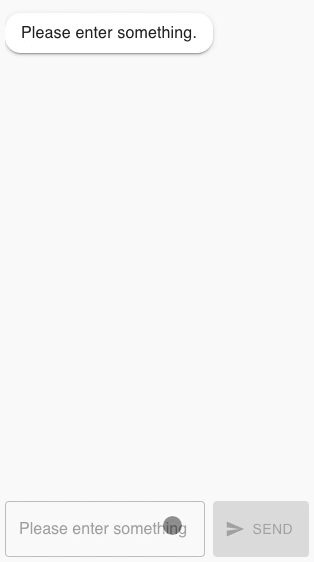chat-ui-react is an npm package for building conversational web UIs. This package offers the following:
- React component
- Chat message
- Message input form
- Class that controls the display of components
You can incorporate this into your online chats and chatbots.
Currently, the component uses React's UI framework Material-UI. If you want a component other than Material-UI, you can replace it with the original component and use it.
See the demo site.
See the example directory.
- echo-bot: A chatbot that echoes user input.
- cdn: An easy way to get started quickly.
With npm:
npm install chat-ui-react react react-dom @material-ui/coreWith yarn:
yarn add chat-ui-react react react-dom @material-ui/core<script crossorigin="anonymous" src="https://unpkg.com/react@16/umd/react.development.js"></script>
<script crossorigin="anonymous" src="https://unpkg.com/react-dom@16/umd/react-dom.development.js"></script>
<script crossorigin="anonymous" src="https://unpkg.com/@material-ui/core@4/umd/material-ui.development.js"></script>
<script crossorigin="anonymous" src="https://unpkg.com/chat-ui-react@latest/dist/browser/chat-ui-react.umd.polyfill.js"></script>
<script crossorigin="anonymous" src="https://unpkg.com/@babel/standalone@7/babel.min.js"></script>This package consists of a MuiChat component that displays the chat and a ChatController class that controls the display of the chat. The figure below shows each relationship.
+------------+ +------------------+ +-----------+
| | Call | | Call | |
| | | | | |
| Your App | +-----> | ChatController | +-----> | MuiChat |
| | | | | |
| | | | | |
+------------+ +------------------+ +-----------+
This structure allows us to focus solely on passing the chat display to the ChatController. You don't have to worry about display control of components.
If you don't like what you see, you can replace MuiChat with another component. There is no change in the app due to replacement.
Here's a simple example to understand how to use it.
function App(): React.ReactElement {
const [chatCtl] = React.useState(new ChatController());
React.useMemo(async () => {
// Chat content is displayed using ChatController
await chatCtl.addMessage({
type: 'text',
content: `Hello, What's your name.`,
self: false,
});
const name = await chatCtl.setActionRequest({ type: 'text' });
}, [chatCtl]);
// Only one component used for display
return <MuiChat chatController={chatCtl} />;
}In the following, we will explain how to use ChatController.
To display the chat message, use the addMessage method.
In the self option, specify whether it is your own message or someone else's message.
await chatCtl.addMessage({
type: 'text',
content: `Hello, What's your name.`,
self: false,
});Use the setActionRequest method to prompt the user for a message.
There are two ways to request an action: one-time action and always request action.
Specify false for the always option to request a one-time action from the user.
The return value of the method is a Promise that returns the user input.
const response = await chatCtl.setActionRequest({
type: 'text',
always: false,
});
console.log(response.value);To always request an action from the user, specify true in the always option.
Specify the callback function that receives the input because it is input multiple times by the user.
To cancel the input request from the user, call the cancelActionRequest method.
chatCtl.setActionRequest(
{ type: 'text', always: true },
(response) => {
console.log(response.value);
}
);
chatCtl.cancelActionRequest();There are several types of actions such as text and selection.
This action inputs a string.
Specify text for type.
The return value of the method is the message entered by the user.
const response = await chatCtl.setActionRequest({ type: 'text' });
console.log(response.value);This action selects one from the options.
Specify select for type. Specify the options in options. value is used for html attributes and text is used for screen display.
The return value of the method is the element of the options selected by the user.
const response = await chatCtl.setActionRequest({
type: 'select',
options: [
{
value: 'a',
text: 'A',
},
{
value: 'b',
text: 'B',
},
],
});
console.log(response.option);
// If A is selected
// { value: 'a', text: 'A' }This action selects multiple options.
Specify multi-select for type. Specify the options in options. value is used for html attributes and text is used for display. The return value of the method is the selected options.
const response = await chatCtl.setActionRequest({
type: 'multi-select',
options: [
{
value: 'a',
text: 'A',
},
{
value: 'b',
text: 'B',
},
],
});
console.log(response.options);
// If A and B are selected
// [{ value: 'a', text: 'A' }, { value: 'b', text: 'B' }]This action inputs a file.
Specify file for type. You can specify accept and multiple as attributes of the input tag. The return value of the method is an array of files entered by the user.
const response = await chatCtl.setActionRequest({
type: 'file',
accept: 'image/*',
multiple: true,
});
console.log(response.files);This action inputs audio.
Specify audio for type. The return value of the method is the Blob of the audio input by the user. If the audio input fails, the Reject rejected Promise is returned.
try {
const response = await chatCtl.setActionRequest({
type: 'audio',
});
console.log(response.audio);
} catch (e) {
console.log(e);
}This action uses your custom component as input.
Specify custom for type. Specify your component in Component.
Custom components follow the React conventions to create input forms as usual.
It receives chatController and actionRequest as properties. This is automatically set by chat-ui-react.
Then, set the input received from the user to the setActionResponse method of the ChatController class.
This can be received by the application as the return value of setActionRequest.
function GoodInput({
chatController,
actionRequest,
}: {
chatController: ChatController;
actionRequest: ActionRequest;
}) {
const chatCtl = chatController;
const setResponse = React.useCallback((): void => {
const res = { type: 'custom', value: 'Good!' };
chatCtl.setActionResponse(actionRequest, res);
}, [actionRequest, chatCtl]);
return (
<Button
type="button"
onClick={setResponse}
variant="contained"
color="primary"
>
Good!
</Button>
);
}
const custom = await chatCtl.setActionRequest({
type: 'custom',
Component: GoodInput,
});
console.log(custom.value);Copyright (c) 2020 twihike. All rights reserved.
This project is licensed under the terms of the MIT license.