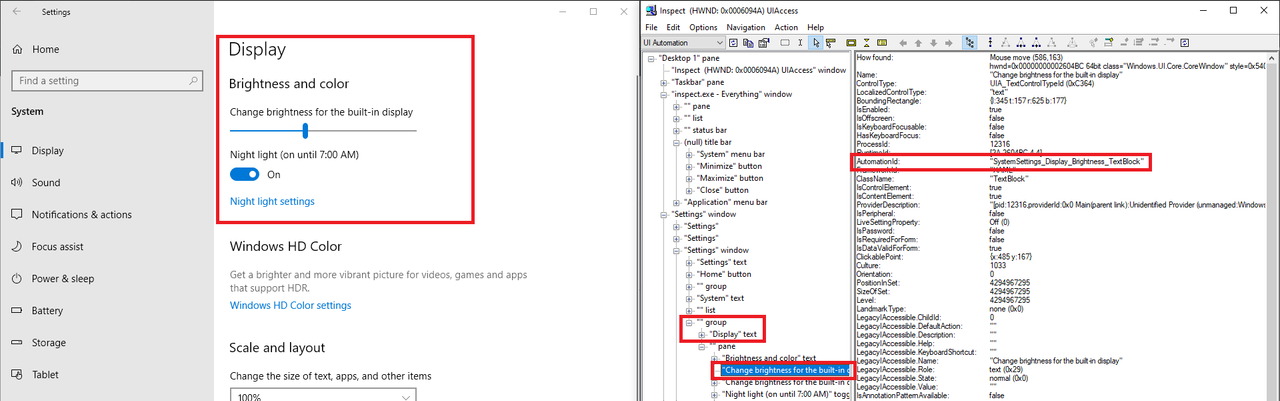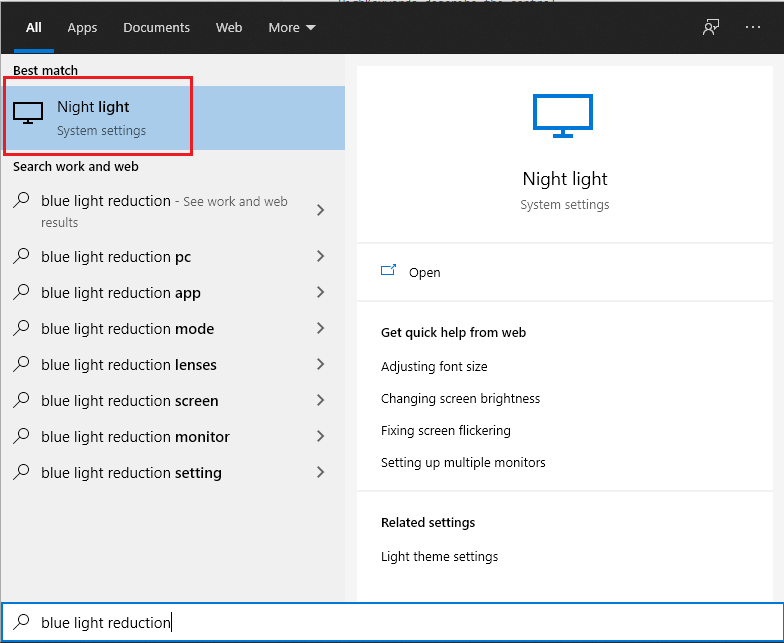-
UWP app under c:\windows\ImmersiveControlPanel\SystemSettings.exe
-
References settings from c:\windows\ImmersiveControlPanel\Settings\AllSystemSettings_{253E530E-387D-4BC2-959D-E6F86122E5F2}.xml
- The format is the same as .settingcontent-ms
<?xml version="1.0" encoding="utf-8"?>
<PCSettings>
<SearchableContent>
<Filename>AAA_SystemSettings_Accessibility_Display_DisplayBrightness</Filename>
<SettingIdentity>
<PageID>SettingsPageEaseOfAccessDisplay</PageID>
<SettingID>SystemSettings_Accessibility_Display_DisplayBrightness</SettingID>
<GroupID>SettingsGroupEaseOfAccessMakeEverythingBrighter</GroupID>
</SettingIdentity>
<SettingInformation>
<Description>@{windows?ms-resource://Windows.UI.SettingsAppThreshold/SearchResources/SystemSettings_Accessibility_Display_DisplayBrightness/Description}</Description>
<HighKeywords>@{windows?ms-resource://Windows.UI.SettingsAppThreshold/SearchResources/SystemSettings_Accessibility_Display_DisplayBrightness/HighKeywords}</HighKeywords>
</SettingInformation>
</SearchableContent>
</PCSettings>
- Use inspector from Windows SDK to look at the UWP controls of the app while running - PageID and GroupID points to where the control is found and Description & HighKeywords describe the control
-
The HighKeywords & Description are used by the search in Start menu
-
The values for the resources can be extracted using shell
MakePri.exe /dump /if C:\Windows\SystemResources\Windows.UI.SettingsAppThreshold\pris\Windows.UI.SettingsAppThreshold.en-US.pri- See the file here
- For example for display some of the entries are:
Description HighKeywords Automatically adjust color when lighting changes adaptive color Adjust strength of adaptive color adaptive color settings Night light sleep;flux;night light settings;blue light reduction
-
Example searching in start for "blue light reduction" starts the Settings app -> navigates to the System section -> goes to Display page