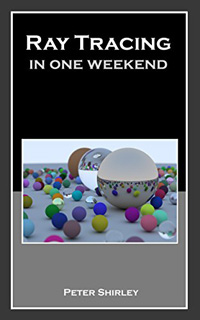 |
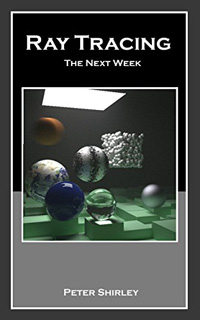 |
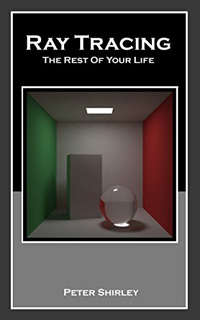 |
|---|---|---|
| In One Weekend | The Next Week | The Rest of Your Life |
The Ray Tracing in One Weekend series of books are now available to the public for free directly from the web:
These books have been formatted for both screen and print. For printed copies, or to create PDF versions, use the print function in your browser.
Hot on the heels of v3.2.1, we have a special Halloween release, v3.2.2, less than four weeks later. After this, we're going to hunker down for a while, working on our next major release: v4.0.0. We'll be tackling some larger refactorings to further simplify the code, tackle some large outstanding issues, and focus on more development of book 3: Ray Tracing: The Rest of Your Life.
If you have a change you'd like to contribute, please see our contribution guidelines.
The organization of this repository is meant to be simple and self-evident at a glance:
This folder contains the three raytracing books (in HTML), and some supporting material.
Contains all of the images and figures of the books. Can also be used to compare your results.
Contains the css for the books and the site.
Contains the source.
Contains any headers that are common to two or more books. This is also where external headers are stored.
Contains the source specific to any one book. Their is no sharing of source outside of the common directory.
This repository is not meant to act as its own tutorial. The source is provided so you can compare your work when progressing through the book. We strongly recommend reading and following along with the book to understand the source. Ideally, you'll be developing your own implmentation as you go, in order to deeply understand how a raytracer works.
The GitHub home for this project contains all source and documentation associated with the Ray Tracing in One Weekend book series. To clone or download the source code, see the green "Clone or download" button in the upper right of the project home page.
This book is written in C++, and uses some modern features of C++11. The language and features were chosen to be broadly understood by the largest collection of programmers. It is not meant to represent ideal (or optimized) C++ code.
The Ray Tracing in One Weekend series has a long history of implementations in other programming languages (see Implementations in Other Languages), and across different operating systems. Feel free to add your own implementation to the list!
The master branch contains the latest released (and live) assets. All ongoing development, with
all of the latest changes, can be found in the dev-patch, dev-minor, and dev-major branches.
We try to keep CHANGELOG.md up to date, so you can easily browse what's new in each development
branch.
Copies of source are provided for you to check your work and compare against. If you wish to build the provided source, this project uses CMake. To build, go to the root of the project directory and run the following commands to create the debug version of every executable:
$ cmake -B build
$ cmake --build build
You can specify the target with the --target <program> option, where the program may be
inOneWeekend, theNextWeek, theRestOfYourLife, or any of the demonstration programs. By default
(with no --target option), CMake will build all targets.
On Windows, you can build either debug (the default) or release (the optimized version). To
specify this, use the --config <debug|release> option.
You may choose to use the CMake GUI when building on windows.
- Open CMake GUI on Windows
- For "Where is the source code:", set to location of the copied directory. For example,
C:\Users\Peter\raytracing.github.io. - Add the folder "build" within the location of the copied directory. For example,
C:\Users\Peter\raytracing.github.io\build. - For "Where to build the binaries", set this to the newly-created build directory.
- Click "Configure".
- For "Specify the generator for this project", set this to your version of Visual Studio.
- Click "Done".
- Click "Configure" again.
- Click "Generate".
- In File Explorer, navigate to build directory and double click the newly-created
.slnproject. - Build in Visual Studio.
If the project is succesfully cloned and built, you can then use the native terminal of your operating system to simply print the image to file.
On Linux or OSX, from the terminal, run like this:
$ build/inOneWeekend > image.ppm
On Windows, run like this:
build\debug\inOneWeekend > image.ppm
or, run the optimized version (if you've built with --config release):
build\release\inOneWeekend > image.ppm
The generated PPM file can be viewed directly as a regular computer image, if your operating system supports this image type. If your system doesn't handle PPM files, then you should be able to find PPM file viewers online. We like ImageMagick.
If you spot errors, have suggested corrections, or would like to help out with the project, please review the CONTRIBUTING document for the most effective way to proceed.