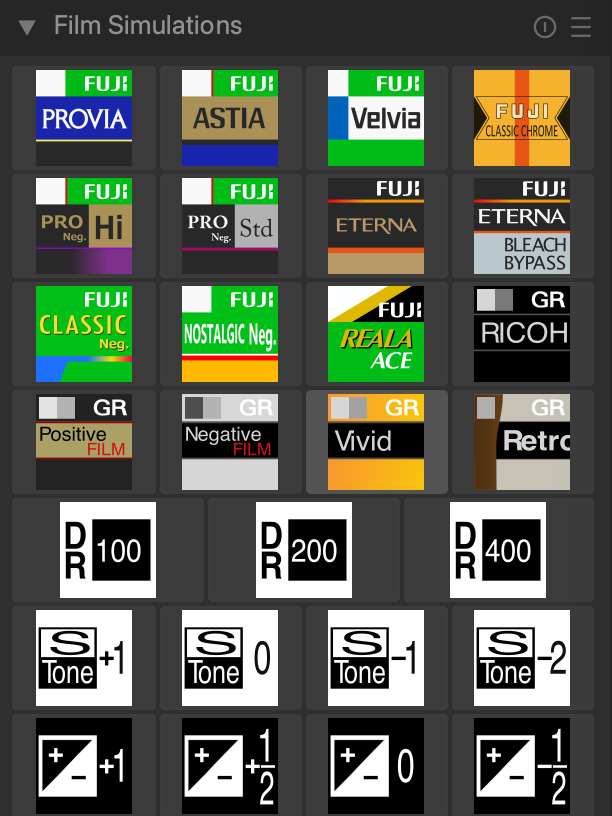A graphical panel in darktable's lighttable and darkroom for applying presets.
This darktable extension consists of
- a Lua script that adds a "Film Simulations" panel to the darkroom and lighttable
- a number of styles, which the buttons apply
The supplied styles are:
- Fuji/Provia
- Fuji/Astia
- Fuji/Velvia
- Fuji/Classic Chrome
- Fuji/Pro Neg High
- Fuji/Pro Neg Std
- Fuji/Eterna
- Fuji/Bleach Bypass
- Fuji/Classic Neg
- Fuji/Nostalgic Neg
- Fuji/Reala Ace
- Ricoh/Ricoh Standard
- Ricoh/Positive Film
- Ricoh/Negative Film
- Ricoh/Vivid
- Ricoh/Retro
- Ricoh/Bleach Bypass (not included in panel)
- Ricoh/Cross Processing (not included in panel)
- 4 × Shadows (simple tone curve RGB adjustments)
- 4 × Exposure (simple exposure adjustments)
- DR100, DR200, DR400 (tone equalizer presets for raising shadows/midtones by 0/1/2 EV)
The Fuji and Ricoh styles were created using darktable-chart and a color checker photo. Darktable-chart can create darktable styles for emulating the look of rendered JPEG. In this case, I took a picture of a color checker, and converted it in my Fuji and Ricoh camera to the various film simulations. The darktable source render uses Sigmoid with preserve hue at 50%.
Adding a new button to the Film Simulations panel involves:
- adding the button in FilmSimPanel.lua using
darktable.new_widget, and giving it aapply_style_to_selection("yourstylename")andimage. - adding a style with a matching name
- adding an icon that matches the
image
Copy the contents of the repository (excluding README.md and screenshot.png and styles_source, although they won't hurt) to your darktable configuration directory (e.g. ~/.config/darktable or ~/.var/app/org.darktable.Darktable/config/darktable).
Start darktable and use import action of the styles panel in the lighttable view, then select all files in the styles directory of this repository for import. After that, the styles should be already applicable. Close darktable (or make sure you restart the application at the end of installation).
The directories icons and lua must be copied to darktable configuration directory (e.g. ~/.config/darktable, ~/.var/app/org.darktable.Darktable/config/darktable or C:\Users\<username>\AppData\Local\darktable).
You may still need to create luarc in the configuration directory.
Finally, activate the FilmSimPanel lua script by adding this to luarc:
> require "contrib/FilmSimPanel"
(This description should work for darktable 4, but at the time of writing has only been tested with darktable 4.4.2 on the current Linux Arch OS.)
The styles are meant to be applied after Sigmoid with 1.5 Contrast, 0 skew, per-color processing with 50% preserve hue (as tested in darktable 4.8).
The styles were compiled using darktable-chart:
- edit your darktablerc and set
allow_lab_output=TRUE - export each of the JPEGs in style_source as PFM, with profile Lab (only available with the above edit)
- export the two RAF/DNG as PFM as well, make sure that white balance and exposure matches the JPEGs, and that the input profile is in its default state, and that only a bare minimum of modules is active
- run
darktable-chartorflatpak run --command=darktable-chart org.darktable.Darktable - select the exported RAF/DNG and the supplied color_checker.cht in the first tab (and adjust boundaries to match image, increase scale if necessary)
- select the exported JPEG in the second tab (also adjust boundaries)
- calculate and export in the third tab. If the difference is inf, check the masks in the first and second tab. I like to export only tone curve and color lookup table. Don't forget to set a style name.
- Restart darktable-chart, as it won't work correctly if you export more than once
The supplied target images were shot in sideways midday sunlight, white-balanced on a sheet of white paper. They were processed in-camera to the various film simulations.
When exporting the RAF/DNG target PFM, set up darktable to your preferred baseline. In my case, I want the style to apply after Sigmoid, so I include Sigmoid with my default settings in the RAF/DNG. As a fun diversion, you can mix and match source and target files as you please, for example, you can readily create a style for replicating Ricoh's "Positive Film" simulation from a Fuji camera.