Personalized NeoVim configurations
Install NeoVim first if you haven't done so.
git clone https://github.com/bencao/vimo.git ~/.vimo
~/.vimo/install_neovim.sh
Also install Universal Ctags for ctags based code navigation.
~/.vimo/uninstall_neovim.sh
rm -rf ~/.vimo
- [normal mode] Space then h open vimo help in VIM
- [normal mode] Space then f quick jump to any words in the screen
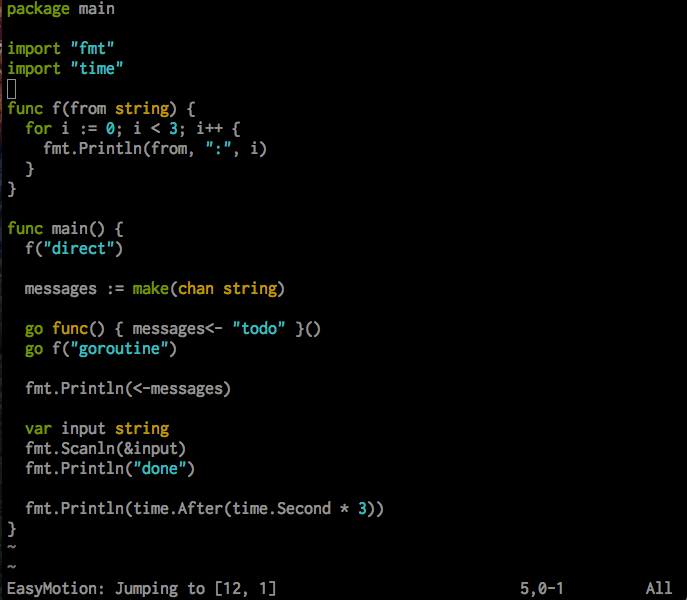
- [normal mode] Space then r rebuild ctags for current directory
- [normal mode] Ctrl + ] jump to definition, need to rebuild ctags first
- [normal mode] Ctrl + o jump back to last cursor position
- [normal mode] Ctrl + i jump back to next cursor position
- [normal mode] Space then Space jump to and jump back between the current editing file and the last edited file
- [normal mode] Ctrl + n press multiple times to select multiple current word and edit all of them at the same time
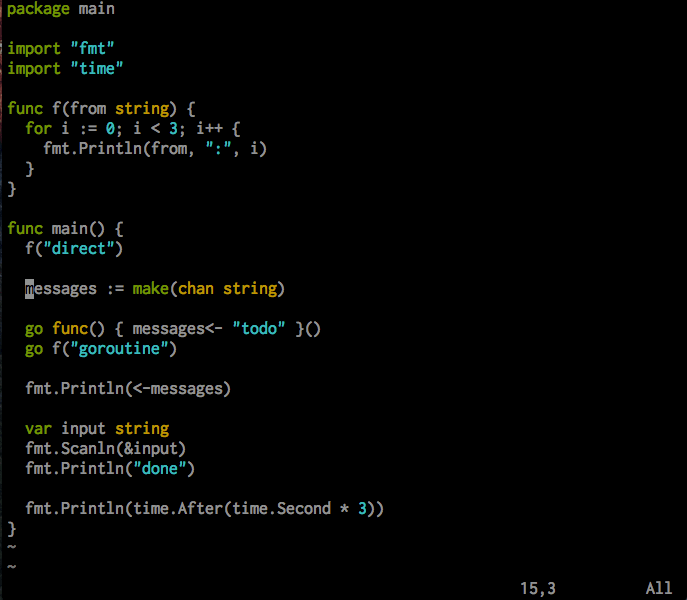
- [visual mode] g then c toggle comment
- [insert mode] Tab auto complete with next candidate
- [insert mode] Shift + Tab auto complete with previous candidate
- [visual mode] space then p format the file with Prettier
- [visual mode] Enter then = align selected lines by =
- [visual mode] Enter then : align selected lines by :
- [normal mode] Space then b browse files, use Ctrl + j/Ctrl + k to move between candidates
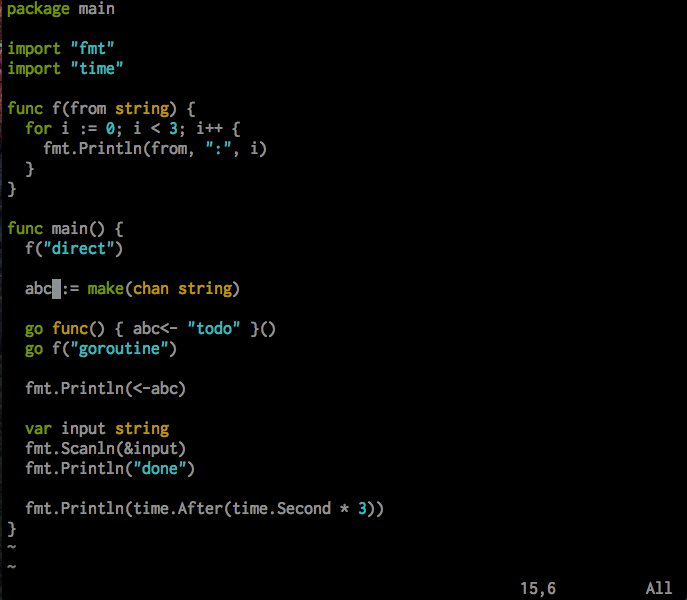
- [normal mode] Space then a search text patterns in directories using Ag, the result will be shown in a Quickfix window
- [normal mode] Space then t toggle directory tree
- [normal mode] Space then T open directory tree and select current editing file
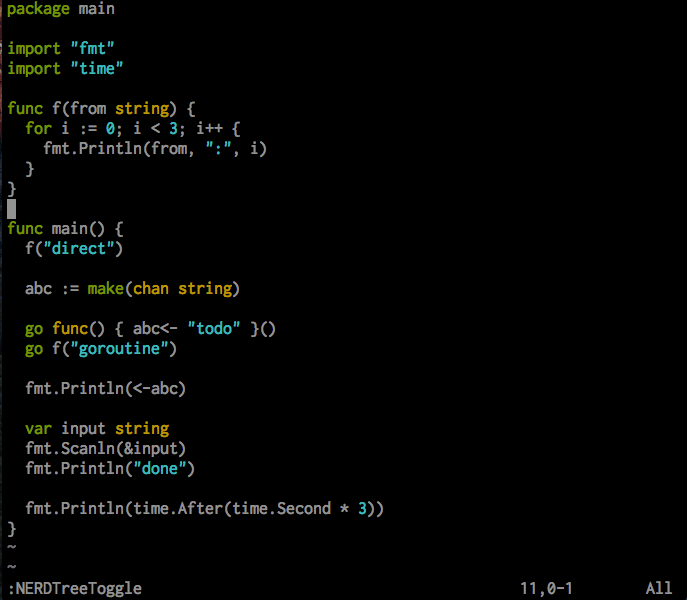
- [normal mode] Space then s split a new horizontal window to the left
- [normal mode] Space then S split a new vertical window to the top
- [normal mode] Space then o toggle window/fullscreen
- [normal mode] Space then w shortcut for :w
- [normal mode] Space then W shortcut for :w!
- [normal mode] Space then q shortcut for :q
- [normal mode] Space then Q shortcut for :q!
- [normal mode] Ctrl + h/Ctrl + j/Ctrl + k/Ctrl + l move left/up/down/right among windows
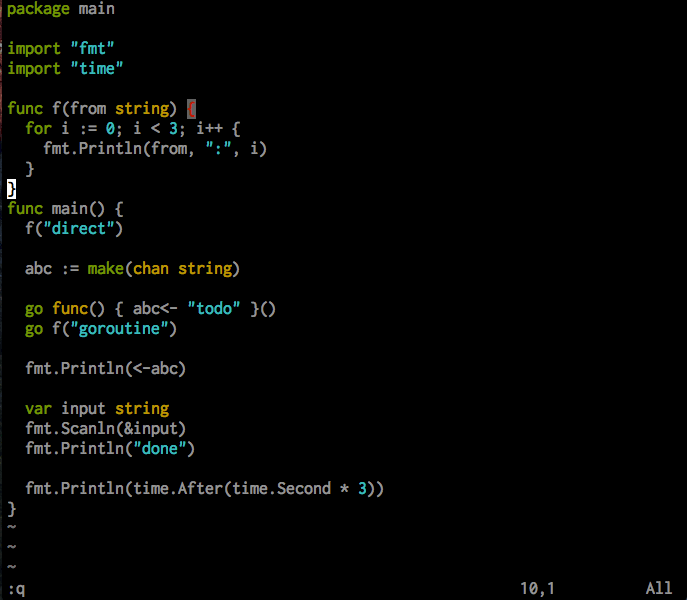
:mapall mode key mappings:nmapnormal mode key mappings:vmapvisual mode key mappings:imapinsert mode key mappings