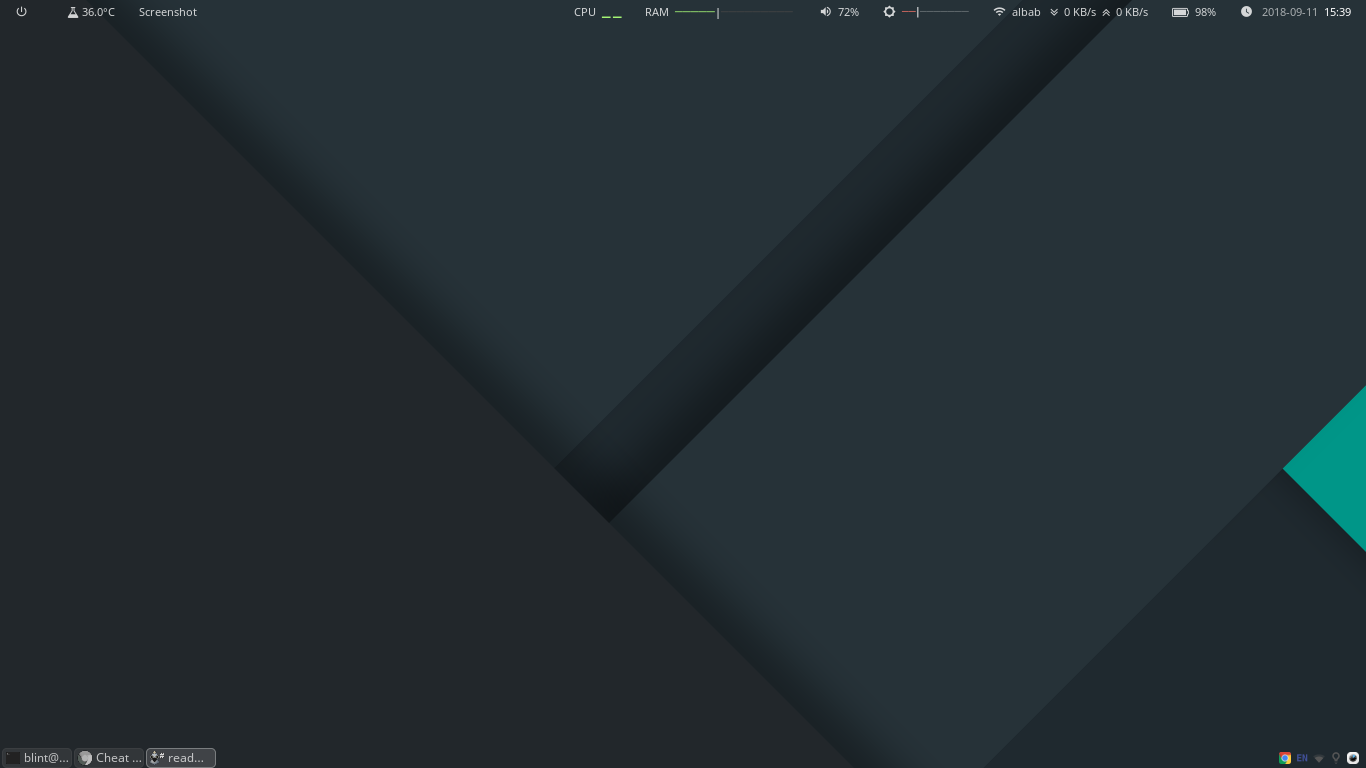Configuration from my openbox, tint2, polybar config and dependencies in my Linux Mint OS (Linux Mint 18.3 Sylvia x86_64)
- openbox
- obconf
- obmenu
- nitrogen
- tint2
- compton
- obmenu-generator and dependencies
- polybar and dependencies
Can install with CLI Terminal or GUI Synaptic Package Manager
Installation with CLI Terminal :
$ sudo apt-get install openbox obconf obmenu nitrogen tint2 compton
Openbox will present when you log out to the login screen and click on session option. This will present you with a list of all the window managers and desktop environments you have installed.
Installation Dependencies First with CLI Terminal :
$ sudo apt-get install cmake cmake-data pkg-config libcairo2-dev libxcb1-dev libxcb-util0-dev libxcb-randr0-dev python-xcbgen xcb-proto libxcb-image0-dev libxcb-ewmh-dev libxcb-icccm4-dev
Install Polybar :
$ git clone --recursive https://github.com/jaagr/polybar
$ mkdir polybar/build
$ cd polybar/build
$ cmake ..
$ sudo make install
You can try to run command
polybar exampleto see your polybar program.
Clone this repo and move dotfiles files to home directory.
$ git clone
$ mv * ~/
Main of configuration are on ~/.config/openbox/autostart , the file is auto created when we install openbox. The file contains any application that we want to run on start openbox session.
~/.config/openbox/autostart
# Start Compositor
compton -b --config ~/.config/compton.conf &
# Start Panel
tint2 &
# Start Polybar
polybar top -c /home/blint/.config/polybar/space-theme &
# Start Nitrogen (wallpaper)
(sleep 1; nitrogen --restore) &You can customizing Openbox menu on~/.config/openbox/menu.xml or you can customizing with GUI Program obmenu.
Auto customizing with obmenu-generator and dependencies. You should to install it first with steps :
$ sudo apt-get install build-essential cpanminus git
$ git clone git://github.com/trizen/obmenu-generator
$ sudo cp obmenu-generator/obmenu-generator /usr/bin
$ sudo cp -r obmenu-generator/schema.pl ~/.config/obmenu-generator
$ sudo cpanm Linux::DesktopFiles
$ sudo cpanm Data::Dump
$ sudo chmod +x /usr/bin/obmenu-generator
Dynamic Menu with icon
$ obmenu-generator -p -i
Static Menu without icon
$ obmenu-generator -s -c
Customizing tint2 just run in terminal tint2conf then show GUI program and edit your panel.
Customizing polybar just with editing manual file. You can edit file on ~/.config/polybar/config or you can create config file with reference from Polybar Wiki.