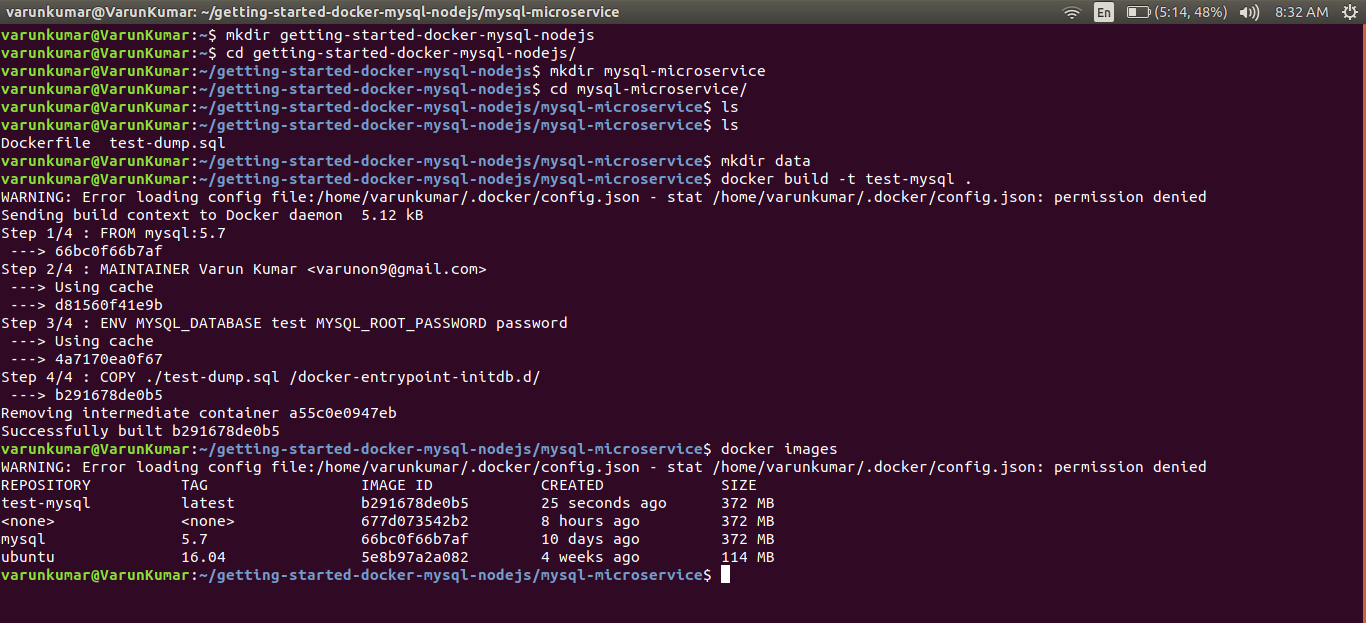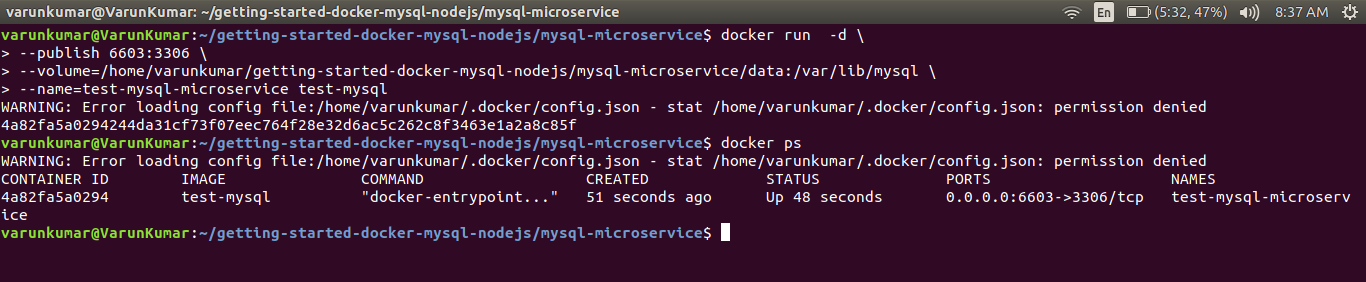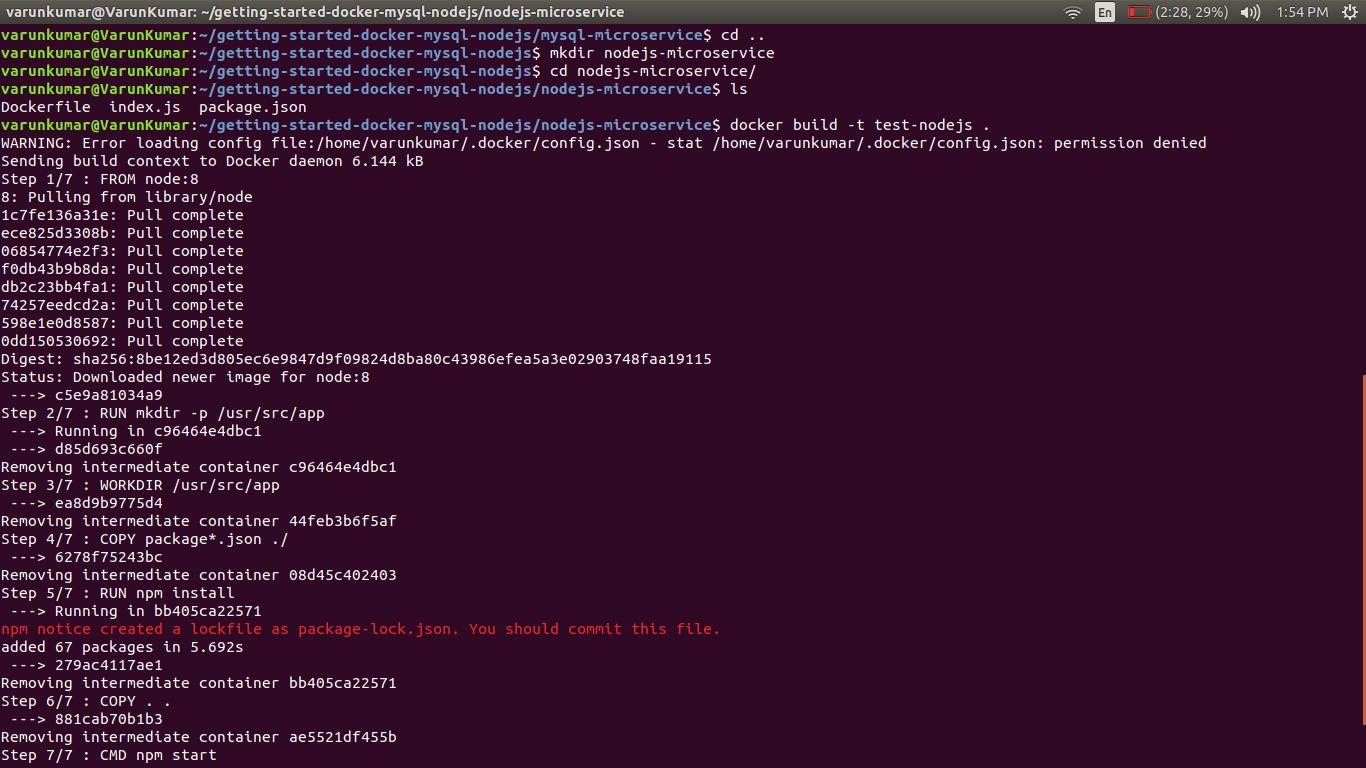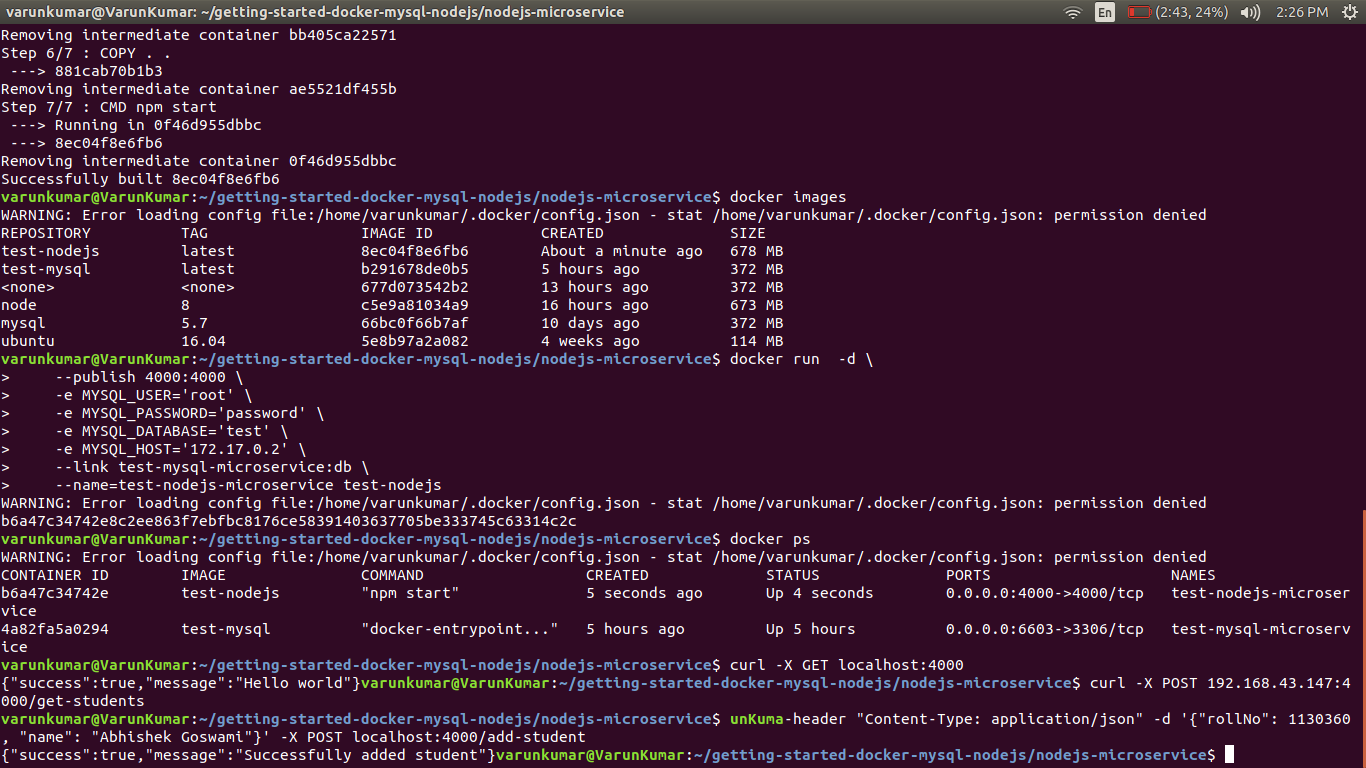Running a nodejs application with mysql database using docker and microservice architecture
- Launch mysql server in a docker container.
- Launch our simple node app in a separate container.
- Link these two containers and test our integrated mysql-nodejs app.
Watch this tutorial at https://youtu.be/tIbMSqTEpfY
- must have docker set up and running on your system
-
Create a directory for our tutorial
mkdir getting-started-docker-mysql-nodejs -
Move to this directory
cd getting-started-docker-mysql-nodejs/ -
Create a directory for our mysql microservice
mkdir mysql-microservice -
Move to this directory
cd mysql-microservice/ -
Create a Dockerfile with following content (name of file will be
Dockerfile)## Pull the mysql:5.7 image FROM mysql:5.7 ## The maintainer name and email MAINTAINER Your Name <[email protected]> # database = test and password for root = password ENV MYSQL_DATABASE=test \ MYSQL_ROOT_PASSWORD=password # when container will be started, we'll have `test` database created with this schema COPY ./test-dump.sql /docker-entrypoint-initdb.d/ -
We'll initialize our test database with a sample schema. Download test-dump.sql and put it inside mysql-microservice folder along with Dockerfile
-
Create a data directory where mysql will store its content
mkdir data. We will specify this directory wile running our mysql container. On Linux default storage directory is/var/lib/mysqlbut in this tutorial we'll use a custom storage directory. -
Build the image with Dockerfile
docker build -t test-mysql .Note that we are inside mysql-microservice directory.test-mysqlwould be name of our image -
Run the newly created docker image as container
docker run -d \ --publish 6603:3306 \ --volume=/home/varunkumar/getting-started-docker-mysql-nodejs/mysql-microservice/data:/var/lib/mysql \ --name=test-mysql-microservice test-mysql -
With above command we started our container in detach mode
-dand mapped host(your machine) port 6603 with container port 3306 (mysql server)--publish 6603:3306. We are also using our custom data storage directory by specifying host path volume--volume. Replace/home/varunkumar/getting-started-docker-mysql-nodejs/mysql-microservice/datapath to absolute path of data directory which you created on your system. We are also naming our container as test-mysql-microservice--name -
Check logs to see if everything went smooth
docker logs test-mysql-microservice -
We have successfully launched a mysql container
To verify that our test-mysql-microservice container is up and running, we'll connect to it. Follow below steps if you have mysql (mysql-client) installed on your system.
-
Check the ip of your system. On Linux use
ifconfig. Lets say that ip is 192.168.43.147 -
Connect to test-mysql-microservice container with following params- user-root, host=192.168.43.147, port=6603, database=test and password=password. Remember that we have specified root username and password in Dockerfile. Also our container is initialized with test-dump.sql (a schema with database name test)
-
mysql -u root -p -h 192.168.43.147 -P 6603 -D testUse password=password when prompt and hit enter -
If connected successfully you can see a sample table students
show tablesexitwhen done.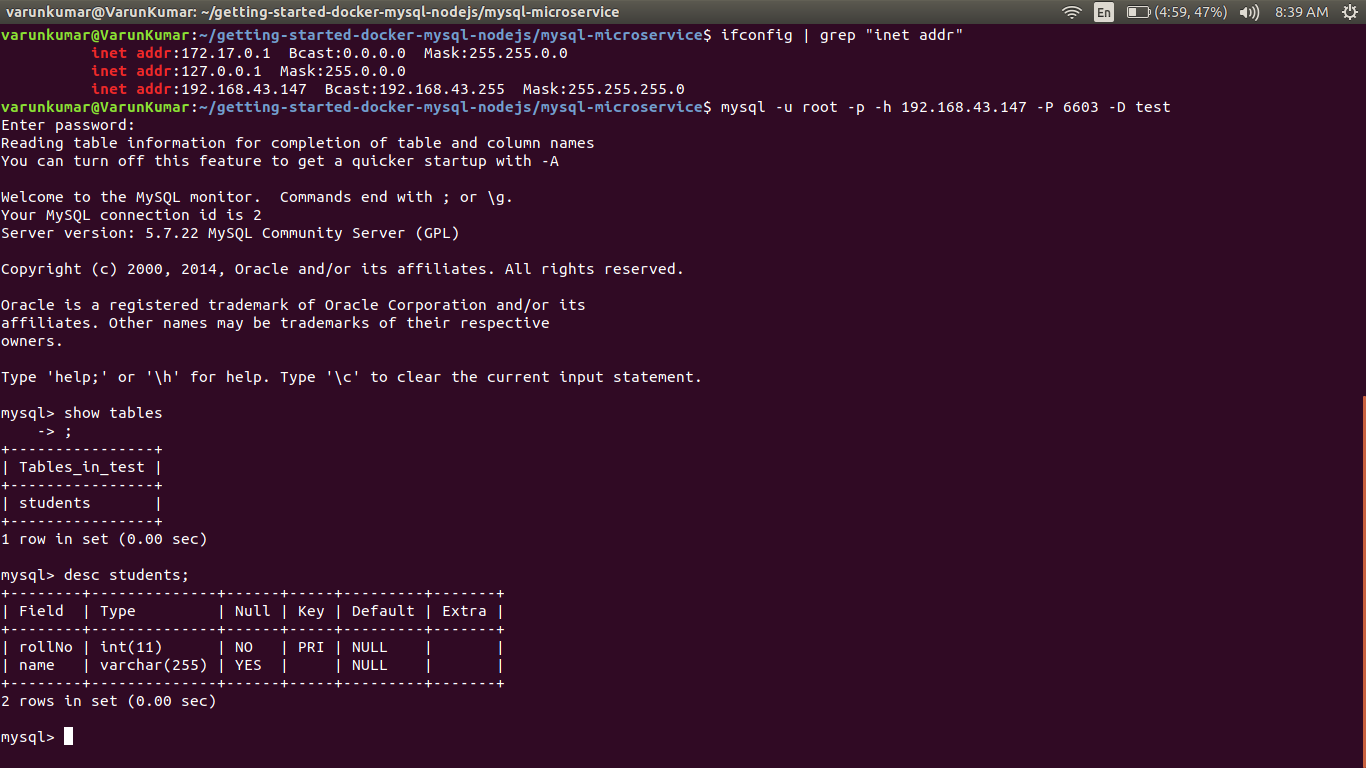
-
Right now we are in mysql-microservice directory. We go to project root directory
cd .. -
create directory for node microservice
mkdir nodejs-microservice -
Move to this directory
cd nodejs-microservice/ -
Create a Dockerfile with following content (name of file will be
Dockerfile)# Use Node v8 as the base image. FROM node:8 # create and set app directory RUN mkdir -p /usr/src/app WORKDIR /usr/src/app # Install app dependencies # A wildcard is used to ensure both package.json AND package-lock.json are copied # where available (npm@5+) COPY package*.json ./ RUN npm install # Copy app source from current host directory to container working directory COPY . . # Run app CMD ["npm", "start"] -
We need a package.json file for our node-microservice app as well as source code. For this tutorial, I've already created one. Download package.json as well as index.js and put it inside nodejs-microservice folder along with Dockerfile.
-
Build the image with Dockerfile
docker build -t test-nodejs .Note that we are inside nodejs-microservice directory.test-nodejswould be name of our image -
Run the newly created docker image as container
docker run -d \ --publish 4000:4000 \ -e MYSQL_USER='root' \ -e MYSQL_PASSWORD='password' \ -e MYSQL_DATABASE='test' \ -e MYSQL_HOST='172.17.0.2' \ --link test-mysql-microservice:db \ --name=test-nodejs-microservice test-nodejs
- Explaination of above command-
-drun in detach mode--publishmap the host port 4000 to the container port 4000-epass environment variables to nodejs app necessary to make mysql connection (check index.js file)--link test-mysql-microservice:dblink to the container named test-mysql-microservice and refer to it as db--namenaming our container as test-nodejs-microservice
- How to know your MYSQL_HOST-
Note that I am using
172.17.0.2ip-address as MYSQL_HOST. This is the IpAddress of our test-mysql-microservice container. You must replace this value to your container's ipAddress. Usedocker inspect test-mysql-microservice | grep IPAddress
If everything is good so far then congratulations 😄 You have a complete app running with two microservices. To test this you can use CURL command from your host machine
-
Get homepage of your app
curl -X GET localhost:4000 -
Get list of all students from test database
curl -X POST 192.168.43.147:4000/get-studentsHere 192.168.43.147 is my host IpAddressifconfig | grep inet -
Add a new student to your test db
curl --header "Content-Type: application/json" -d '{"rollNo": 1130360, "name": "Abhishek Goswami"}' -X POST localhost:4000/add-student -
Again fetch all students to see updated results
curl -X POST 192.168.43.147:4000/get-students -
Modify source code of nodejs app, build image, run container and test again.
You can contact me at [email protected] or create github issues.