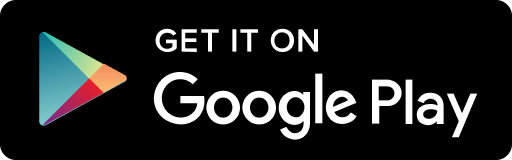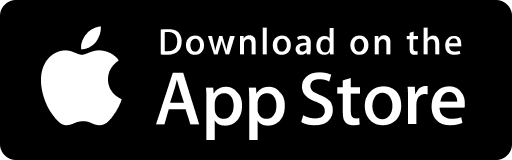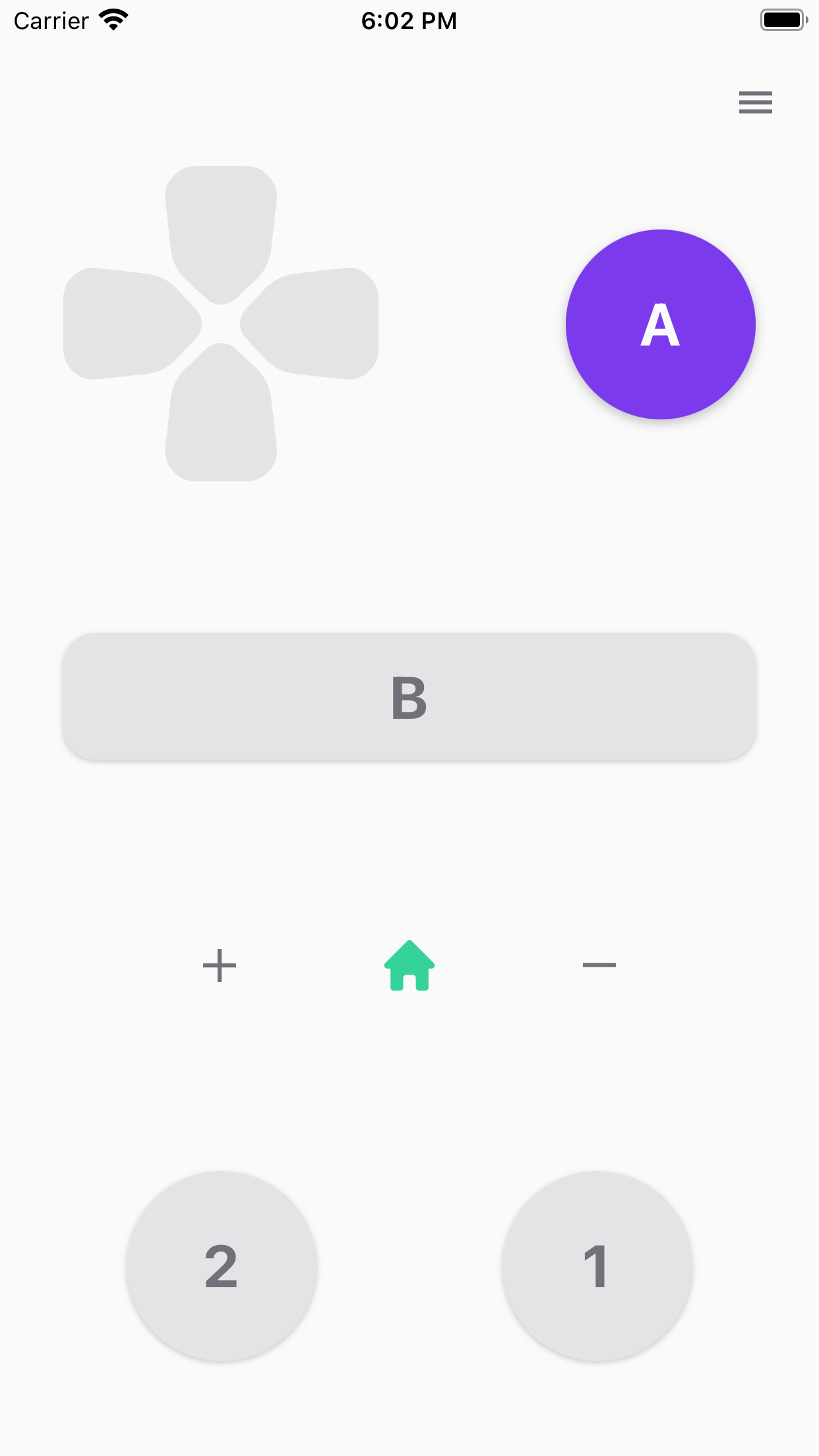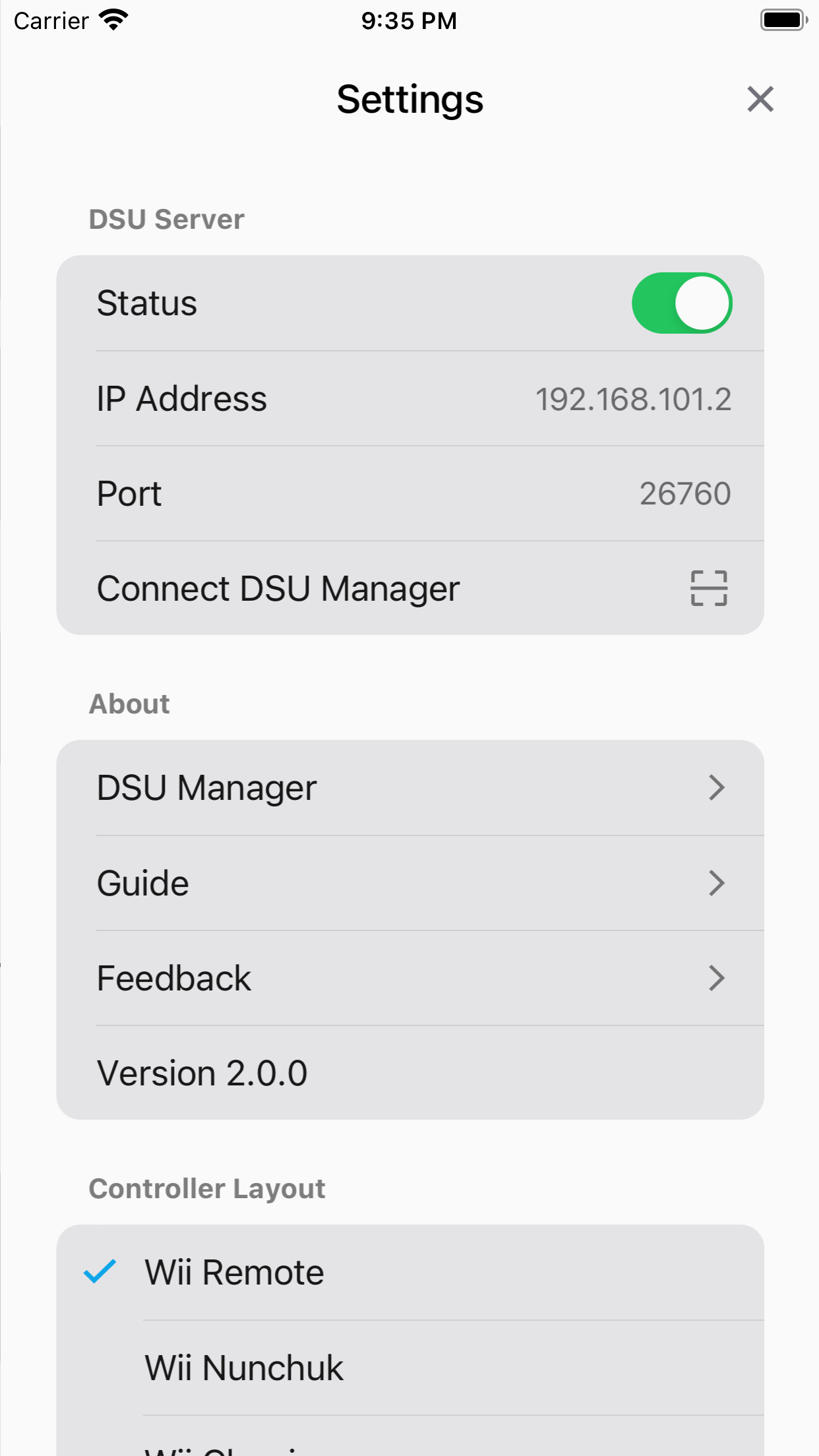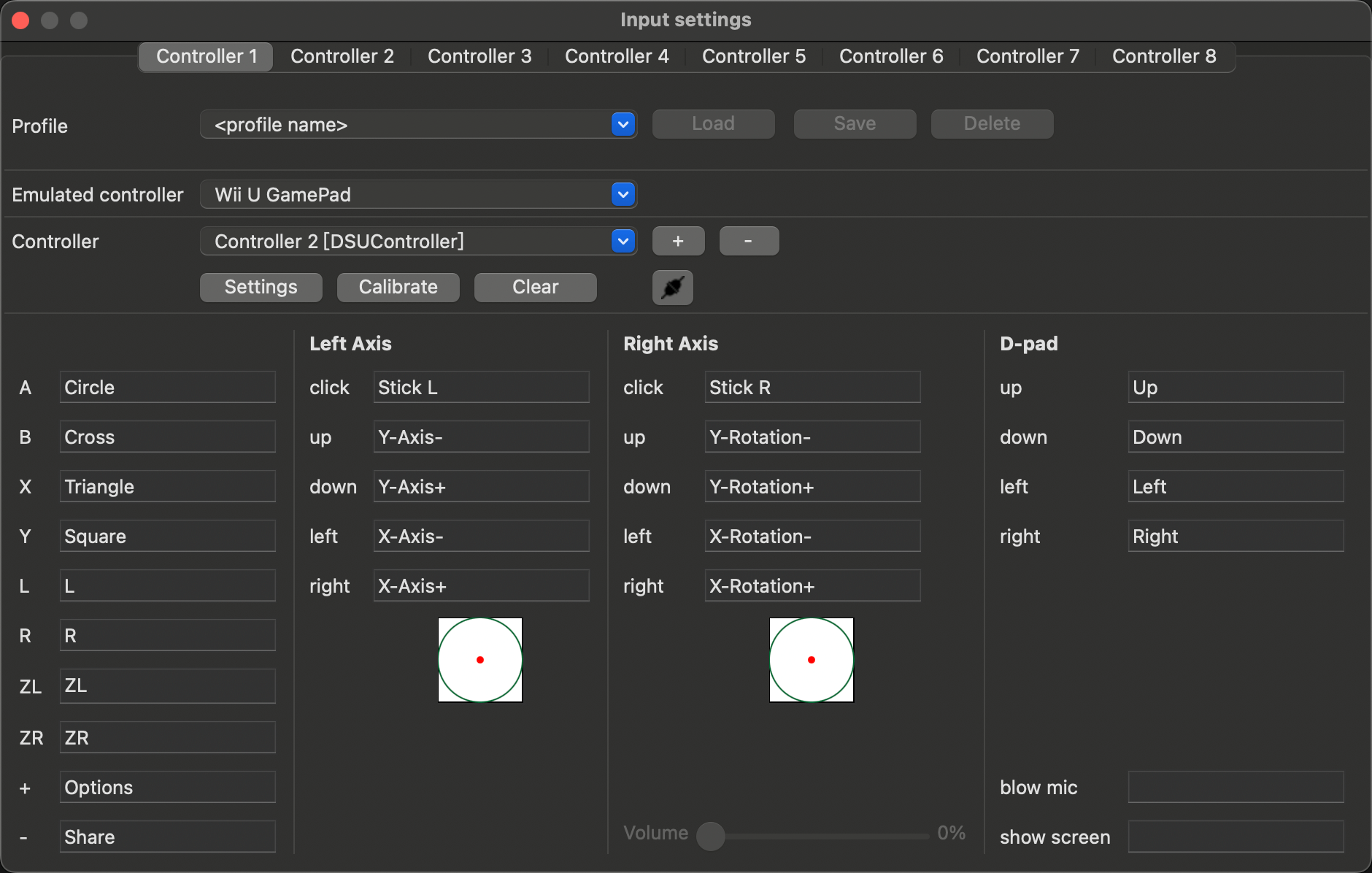DSUController (means DualShock UDP controller) is a mobile app based on cemuhook-protocol to simulate some game controllers. It can be used with Cemu using Cemuhook, Citra, Dolphin, Yuzu and other more game console emulators.
Run with Dolphin
-
Open Controller Settings on Dolphin.
-
Click Alternate Input Sources.
-
Check Enable.
-
Click Add..., input the DSUController's IP address and port number (find them on the settings page).
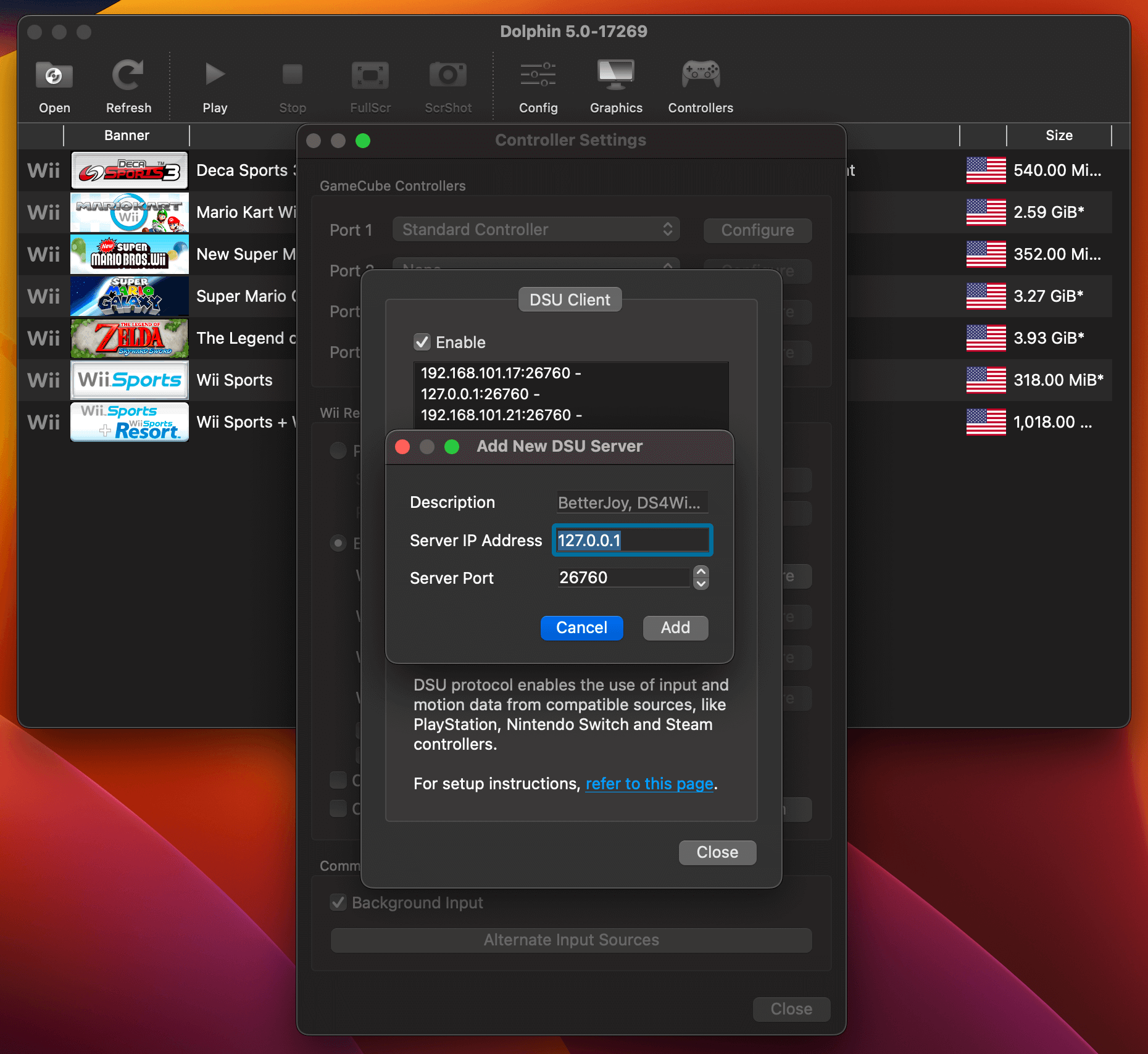
-
Select
Emulated Wii Remoteas Wii Remote 1 and click Configure. -
Select
DSUClient/1/as Device. -
Download DSUController.ini into the Dolphin Config folder:
- windows:
~/Documents/Dolphin\ Emulator/Config/Profiles/Wiimote/ - macOS:
~/Library/Application\ Support/Dolphin/Config/Profiles/Wiimote/
- windows:
-
Select
DSUControlleras Profile, and click load.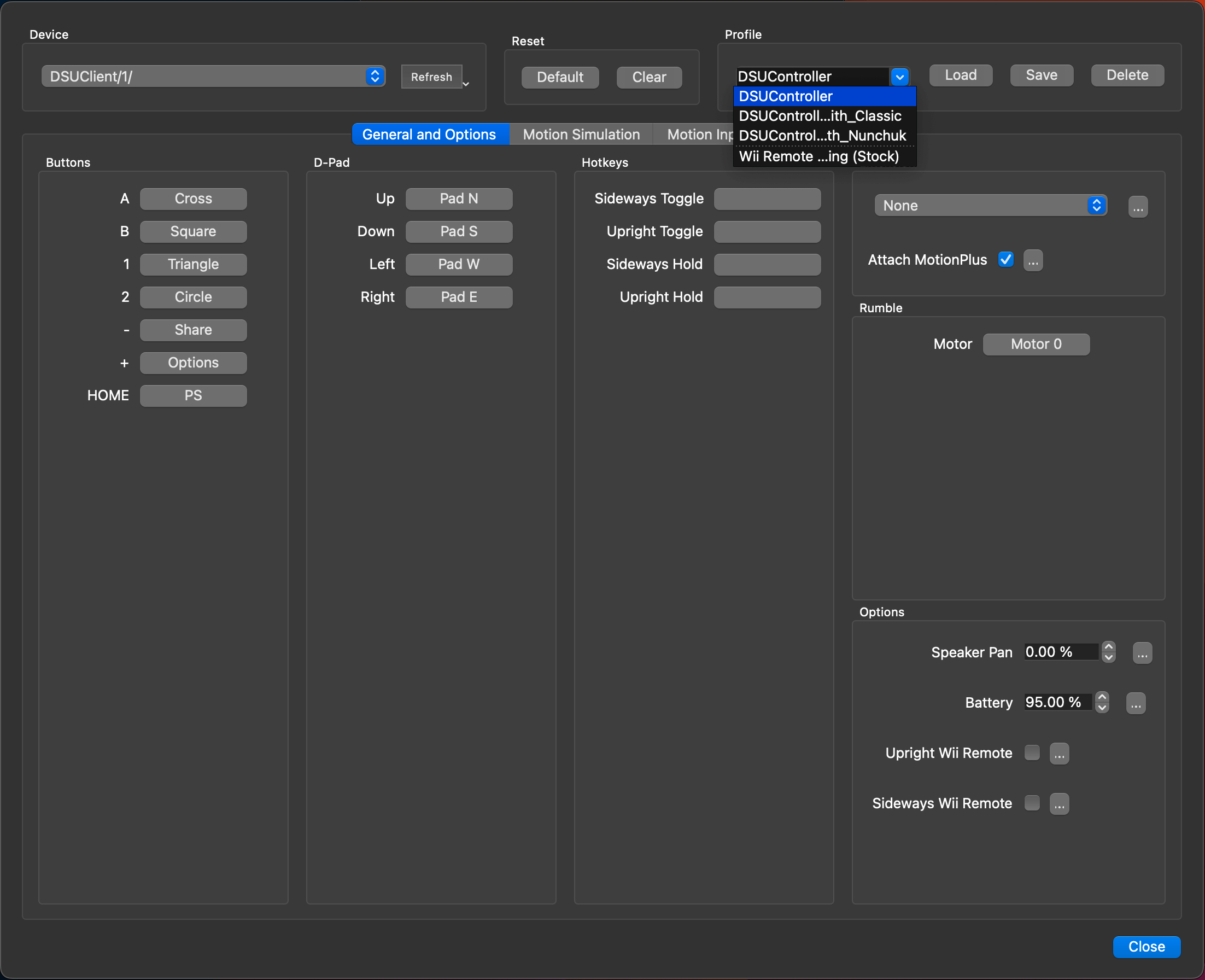
-
Close Controller Settings and start some games to have fun.
- Why doesn't
DSUClient/x/appear on Dolphin's Devices list?Try to restart the DSU server or relaunch the app.
Make sure the app and emulator are on the same Wi-Fi network, and Local Network Access is enabled on the app. - Can it rumble?
Yes, but the PR for this feature is not merged currently.
You can download the trial version of Dolphin Emulator from the artifacts.
Click Motor, and selectMotor 0orMotor 1on Configure Output window. The phone will vibrate when you click Test.
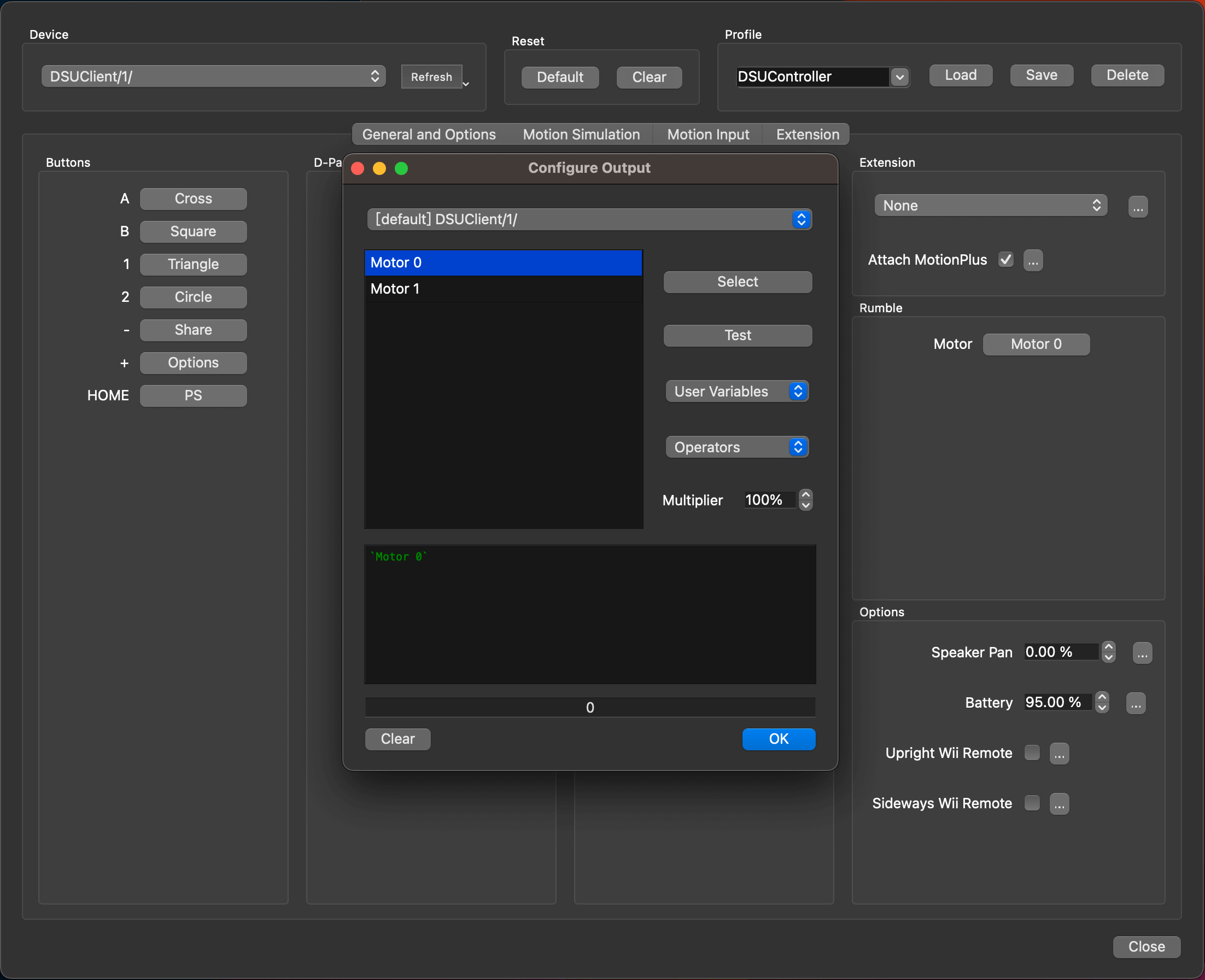
- Can it simulate Wii Nunchuk?
Yes, but you need two smartphones.
First, download DSUController_with_Nunchuk.ini into the Dolphin Config folder.
Then selectDSUController_with_Nunchukas Profile on Dolphin Emulator controller settings window and load it.
Make sure the phoneDSUClient/1/uses layoutWii Remoteand the phoneDSUClient/0/uses layoutWii Nunchukon DSUController settings page.
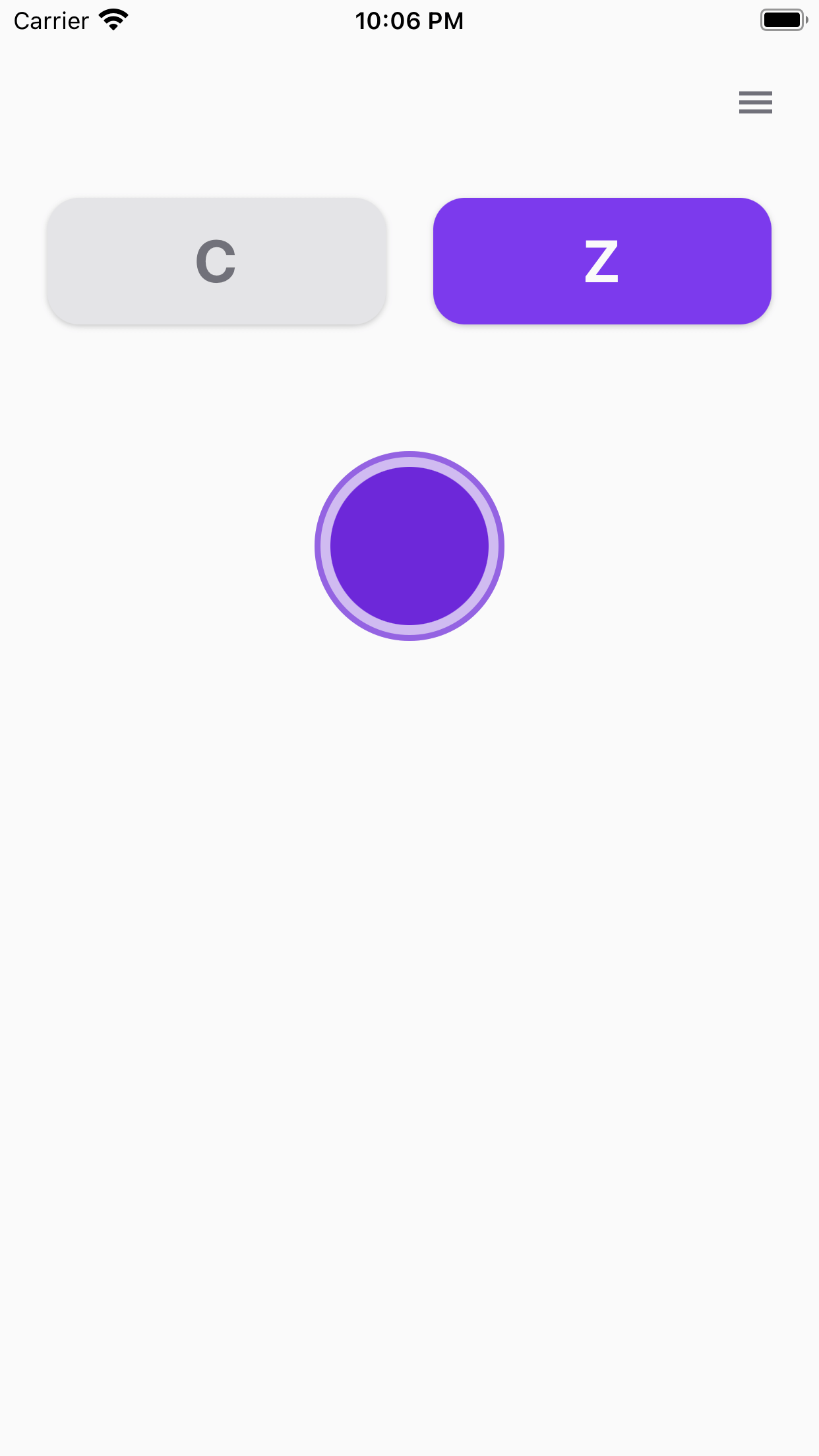
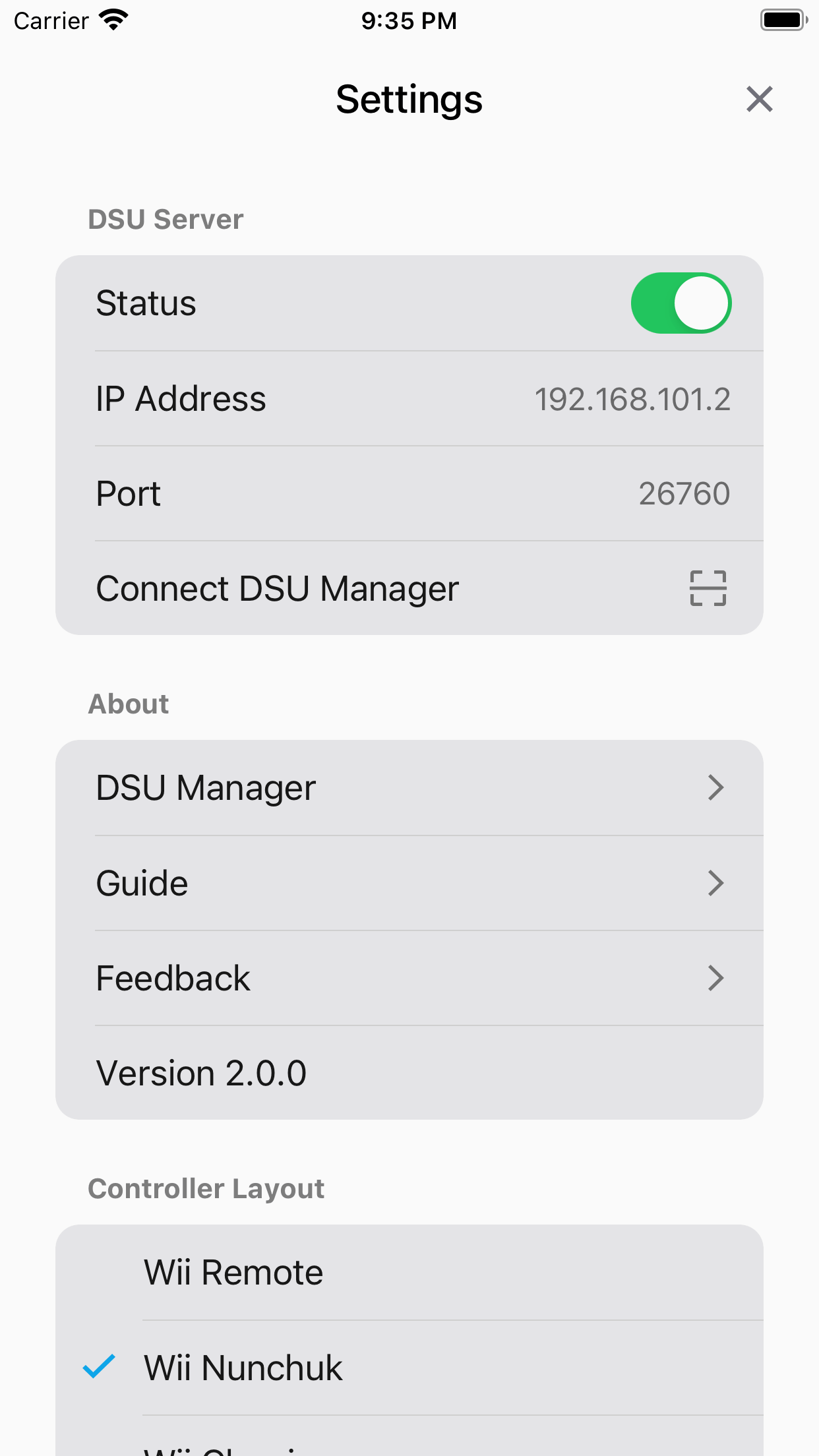
- Can it simulate Wii Classic Controller?
Yes.
First, download DSUController_with_Classic.ini into the Dolphin Config folder.
Then selectDSUController_with_Classicas Profile on Dolphin Emulator controller settings window and load it.
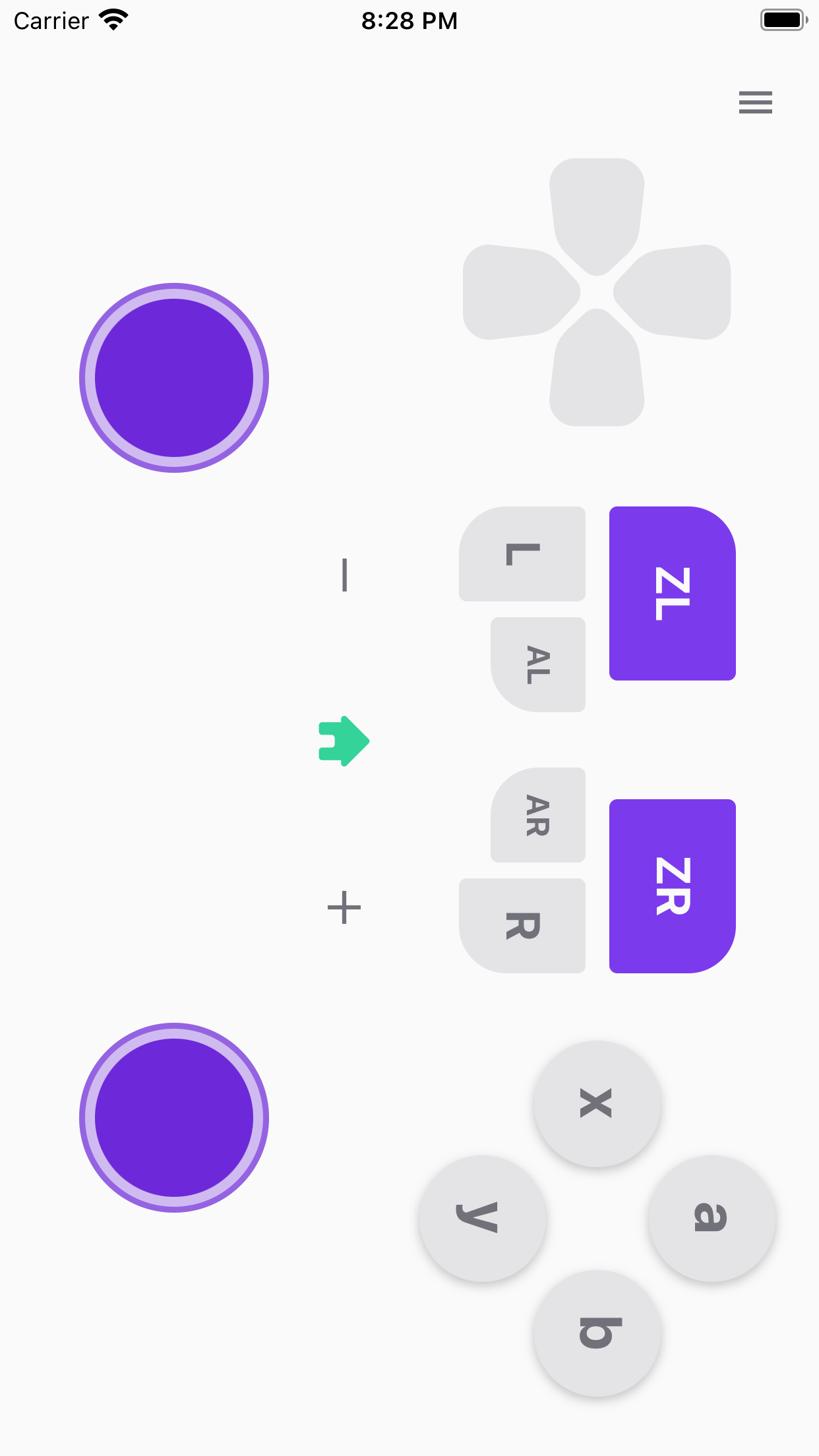
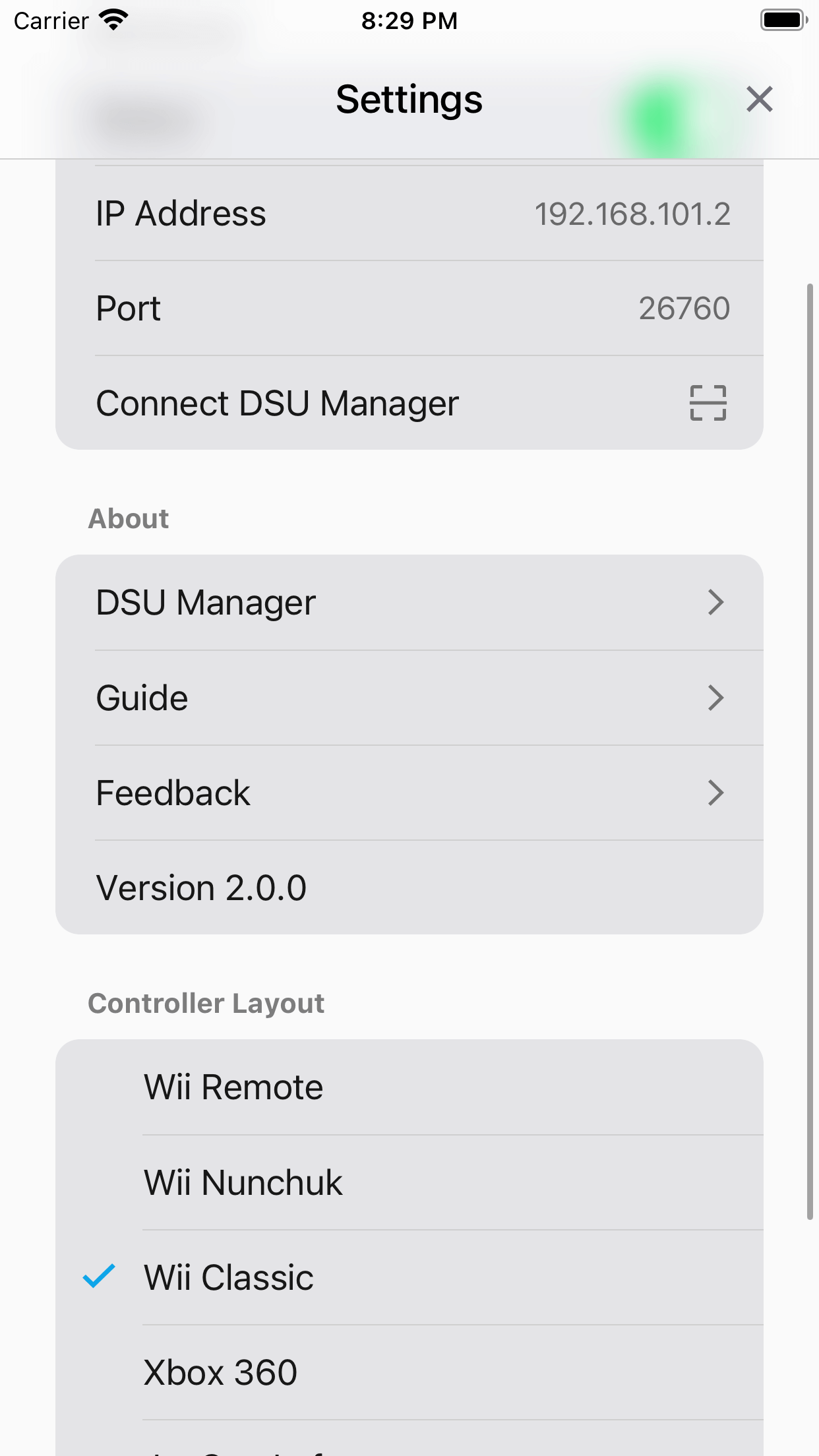
- Open Input settings on Cemu 2.0,
- Select
Wii U GamePadas Emulated controller (suppose you selectWii Classicas Controller Layout on DSUController app).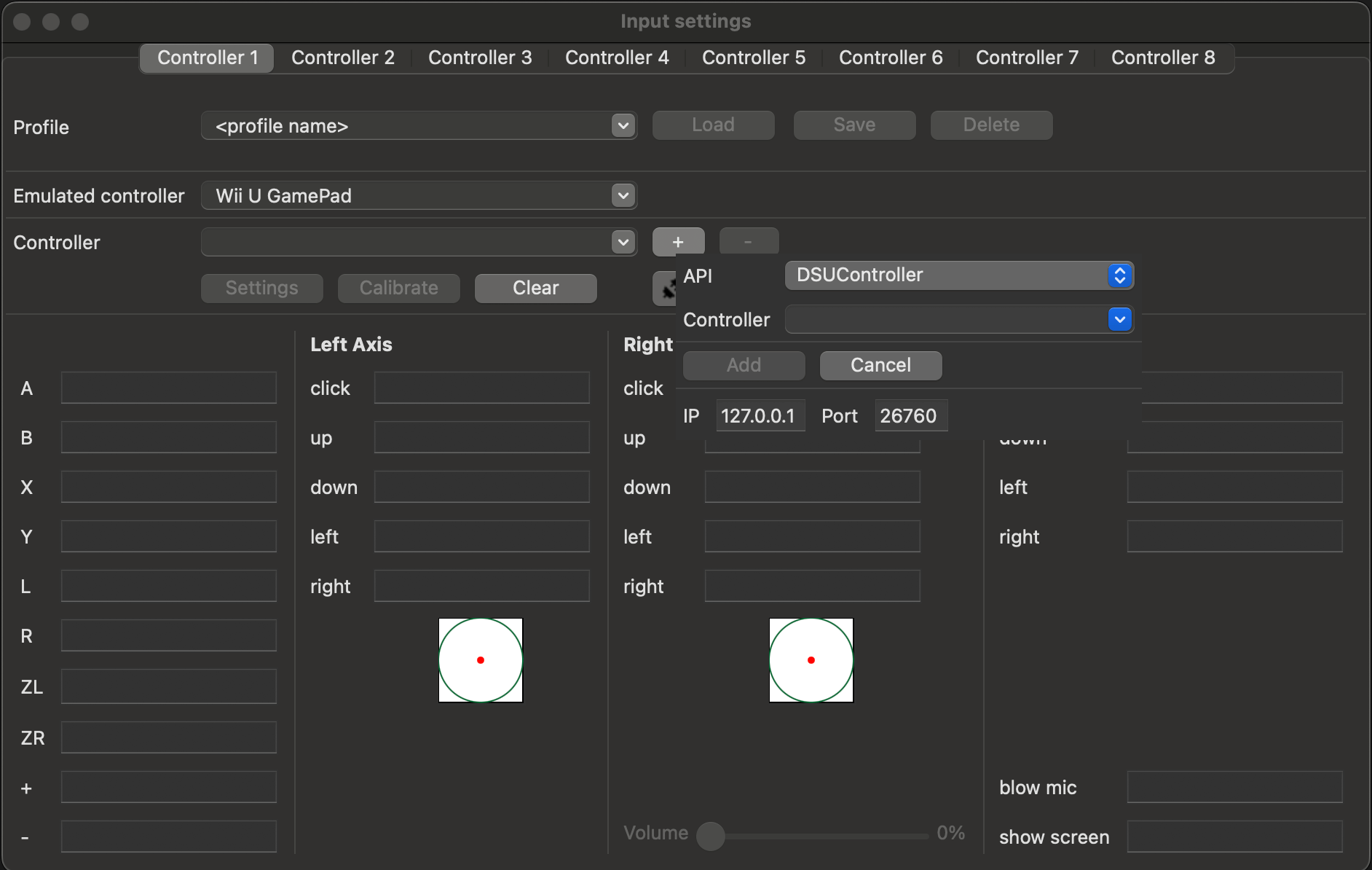
- Click the
+button next to the Controller dropdown, selectDSUControlleras API and input the ip and port (you can find them on DSUController app).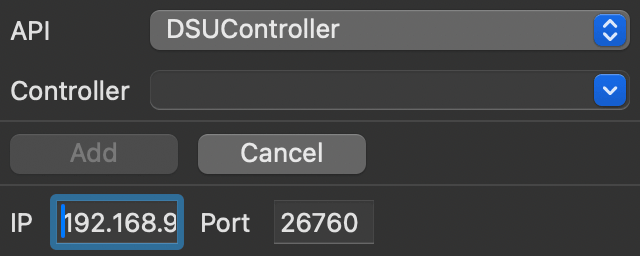
- Wait for the searching, select
Controller 2as Controller and click theAddbutton.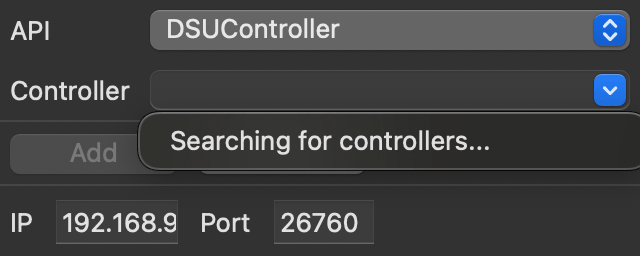
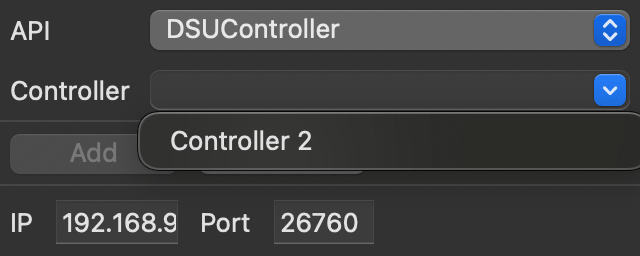
- Click Settings and check Use motion.
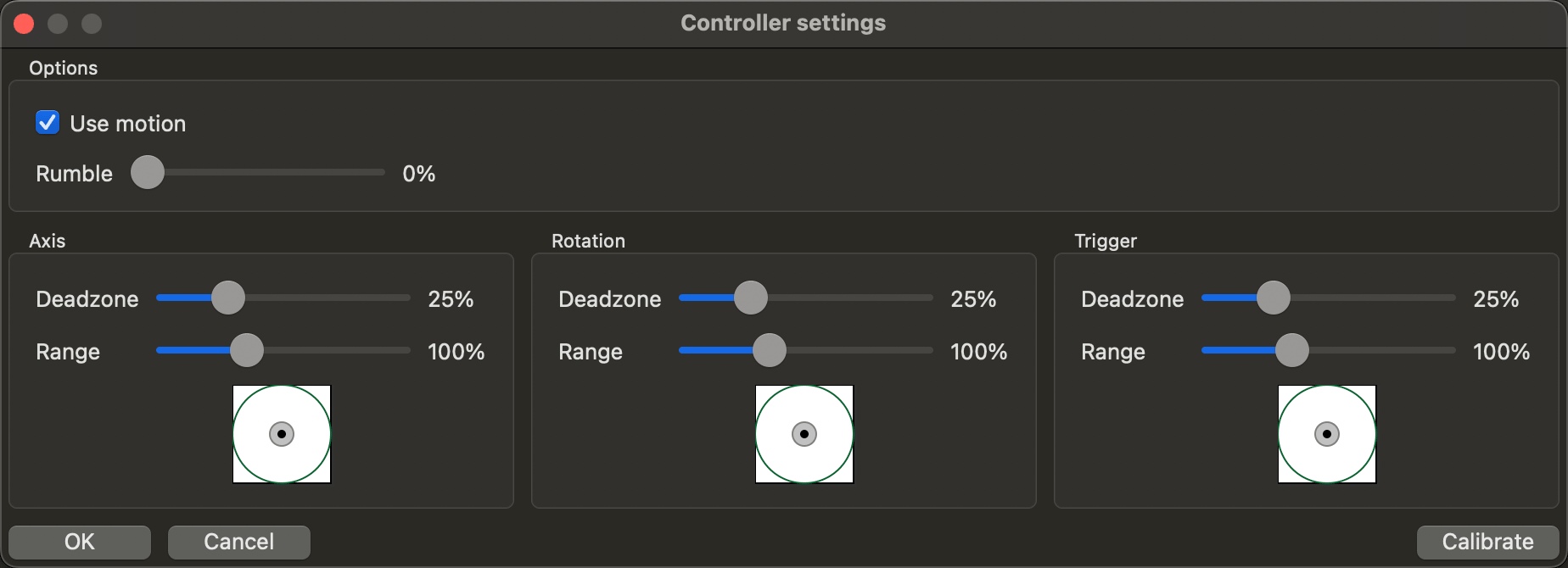
- Configure key mappings:
- Close Input settings and start some games to have fun.
Only supports windows at present
- Download and install latest ViGEmBus.
- Download and install latest DSU Manager.
- Open DSU Manager, and click Start, you will get a QRCode.
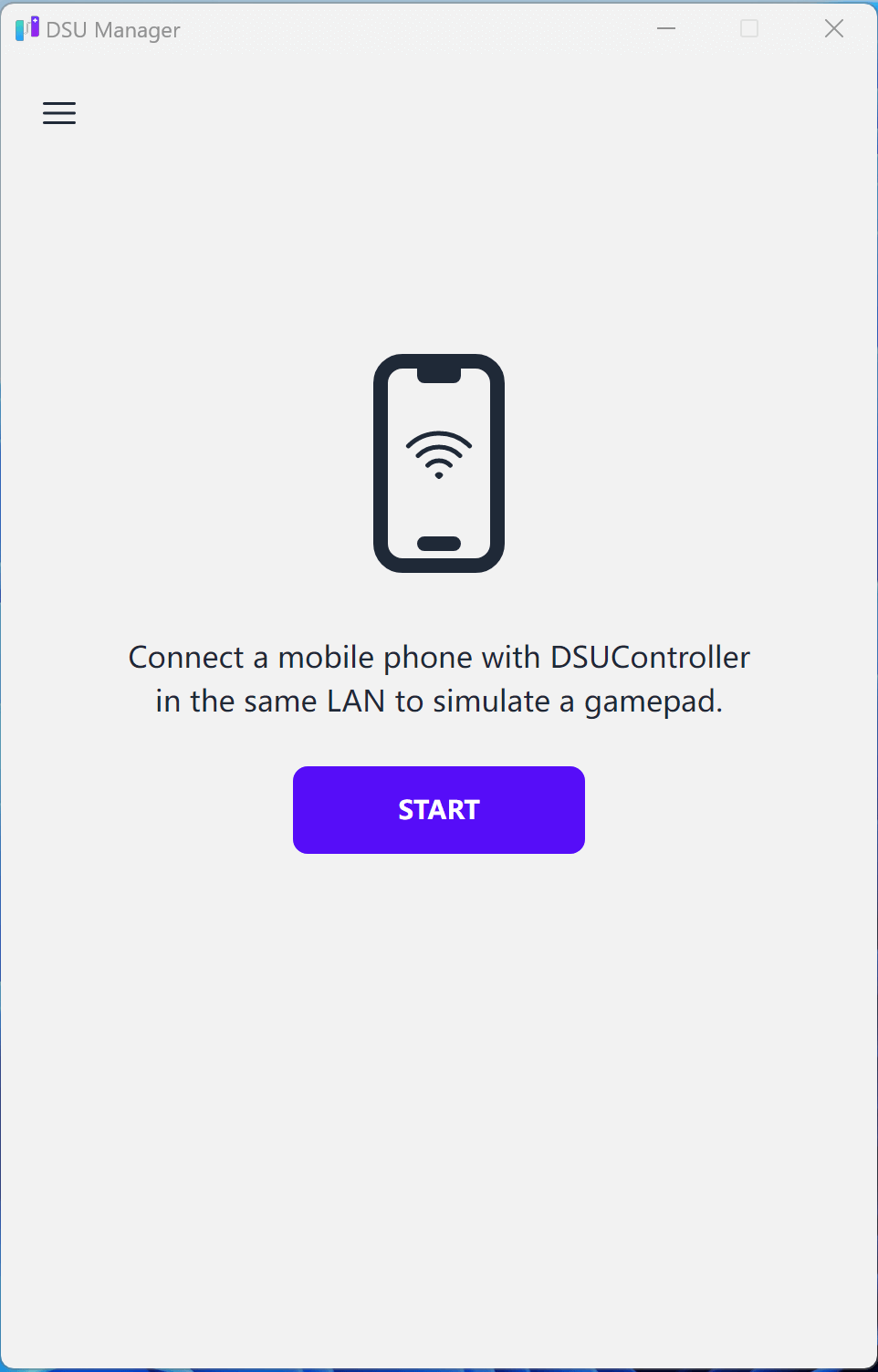
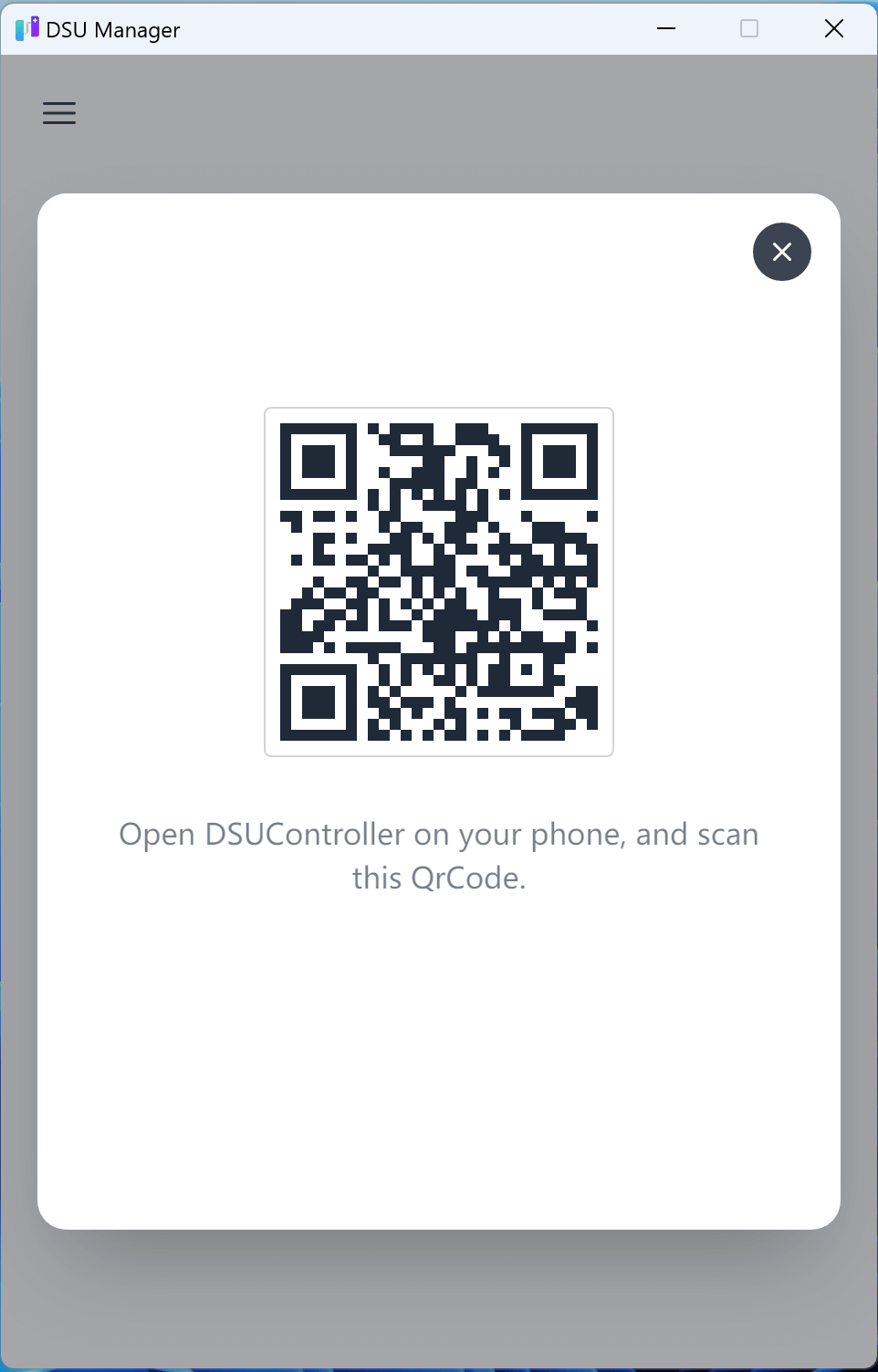
- Open the settings page on DSU Controller (v2.0 at least), click Connect DSU Manager, and then scan the QRCode.
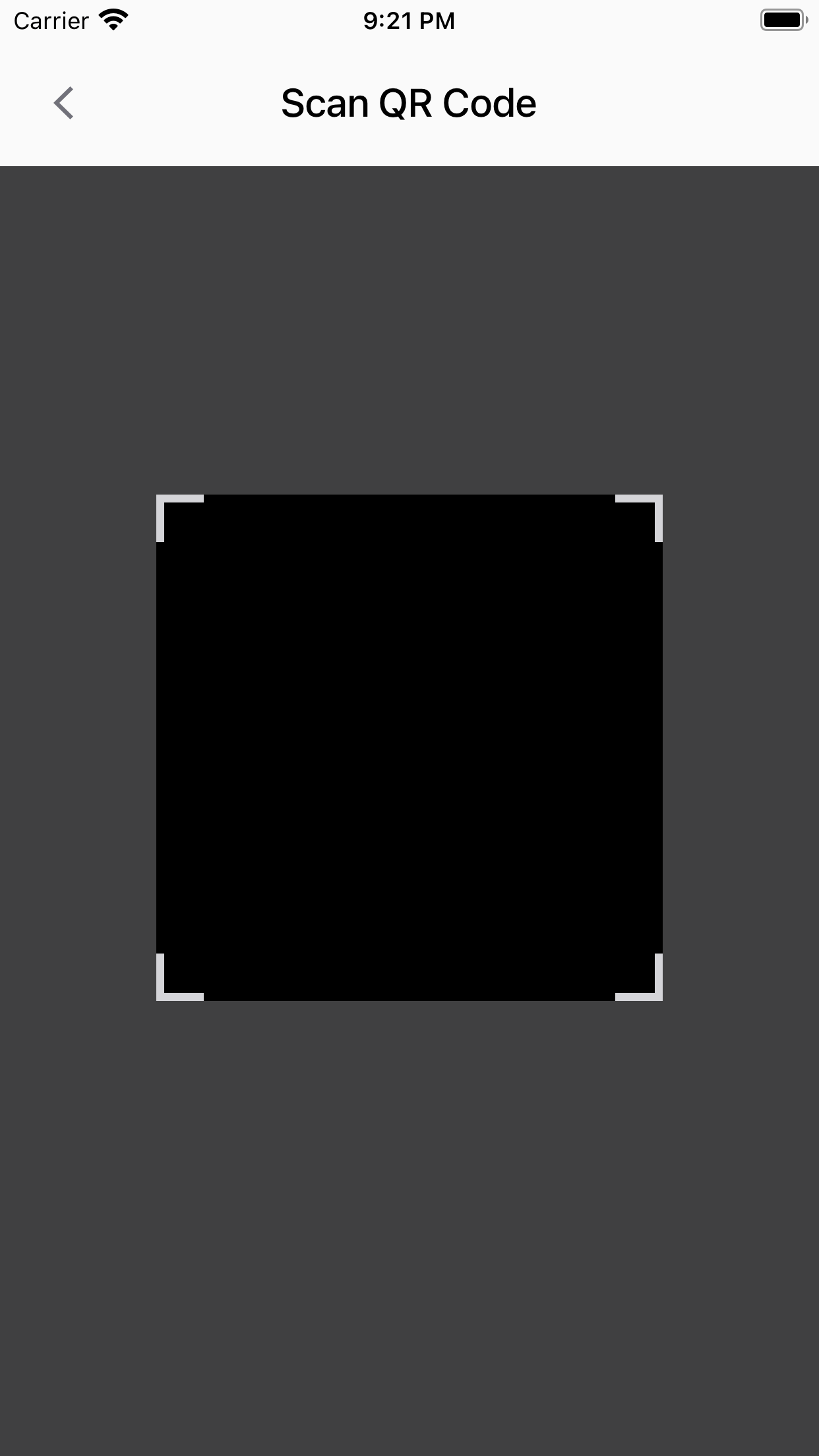
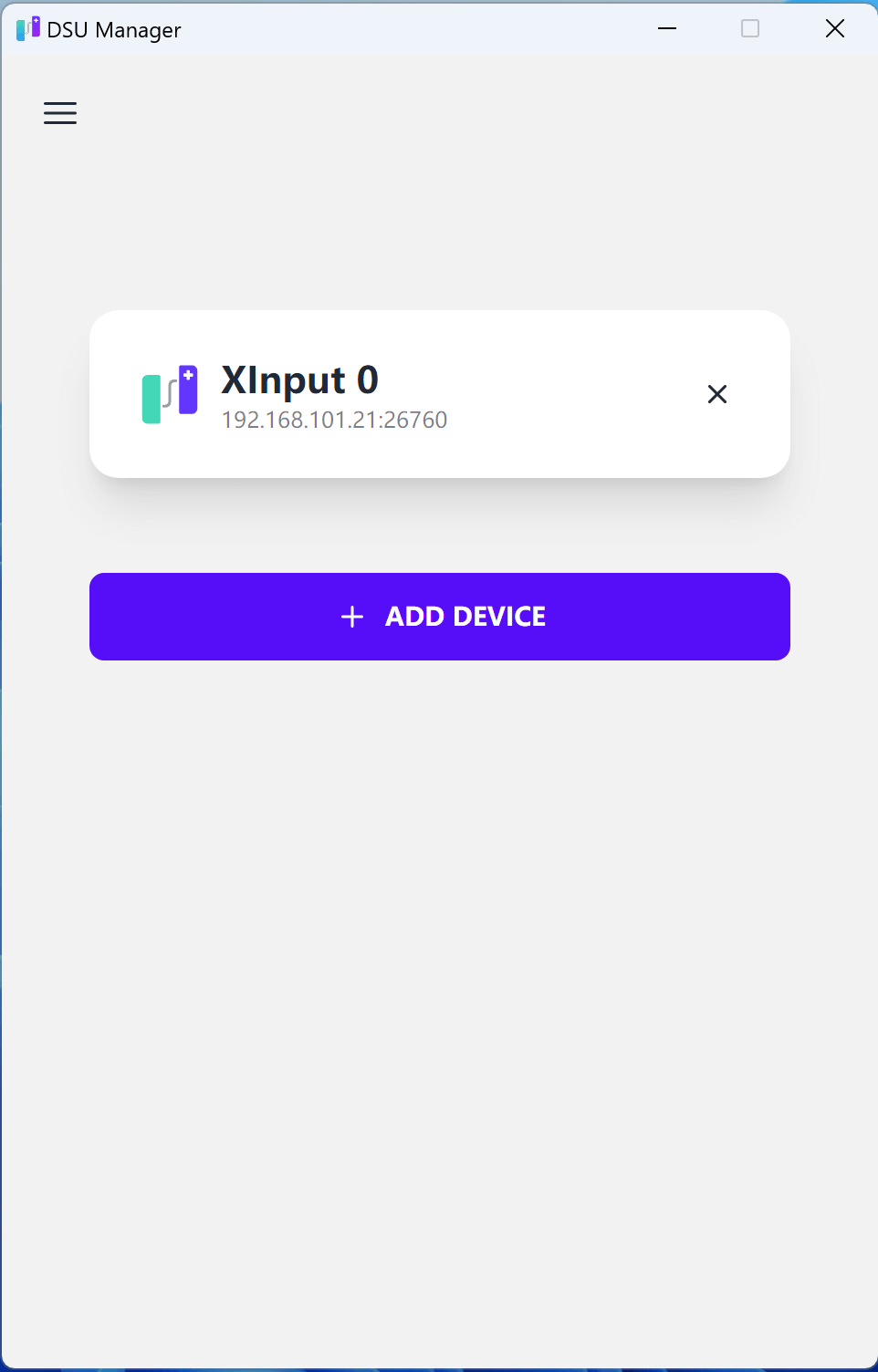
- Now you get a virtual XInput controller, you can use it to play any games on your PC 🎉🎉🎉.
- How to press JoyStick (trigger l3 or r3) ?
Within half a second (0.5s), double tap the joystick on DSUController (v2.3.0 at least), will trigger the joystick pressing.
- After scanning the QR code, nothing happened?
Make sure DSUManager can communicate through Windows Firewall, please refer to this video, How to Allow a program to communicate through Windows Firewall for Microsoft.
Run with yuzu (on Windows)
- Similarly, you need to have ViGEmBus and DSU Manager installed first.
- Make sure DSU Controller is connected with DSU Manager.
- Open the settings page on DSU Controller, select
Xbox 360orJoyCon Leftas Controller Layout. - Open the yuzu Configuration window, select Controls tab, select
Pro ControllerorLeft JoyConas Connect Controller, and selectXbox 360 Controller 0as Input Device, then yuzu will complete button mappings automatically.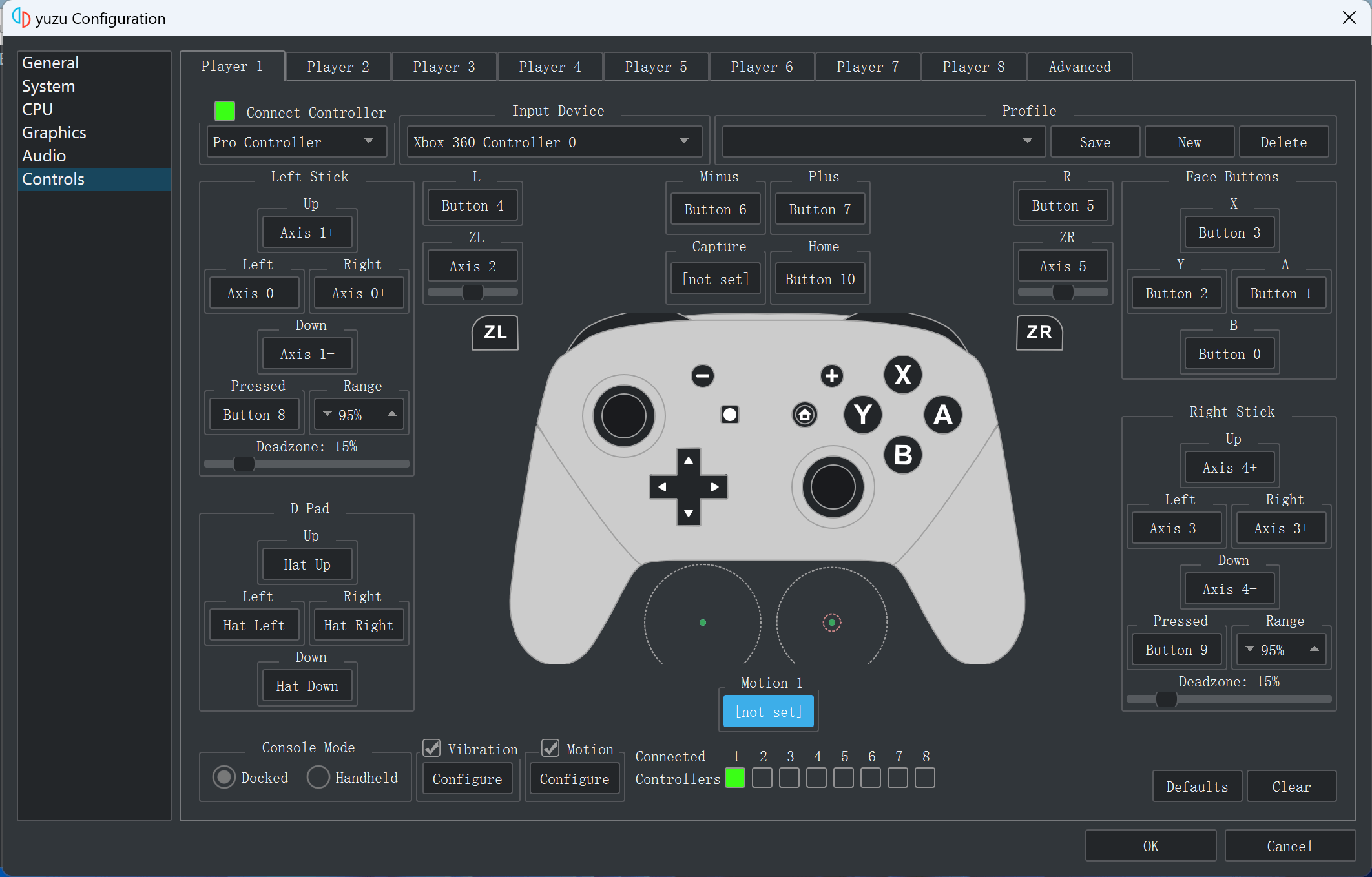
- Check the Vibration.
- Check the Motion, Click Motion Configure.
- Open the Configure Motion/Touch window, add CemuhookUDP server (you can find the ip and port on DSU Manager), then click OK to close this window.
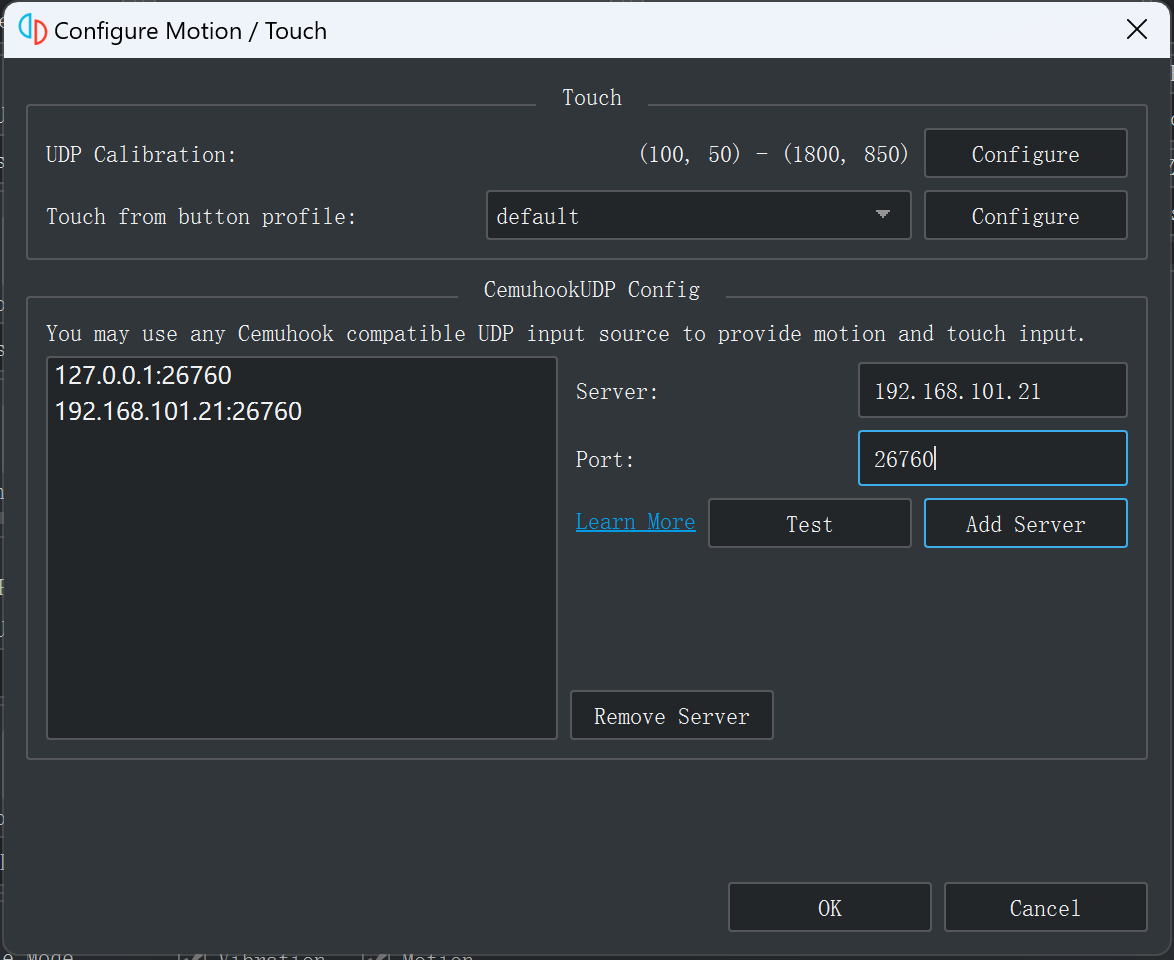
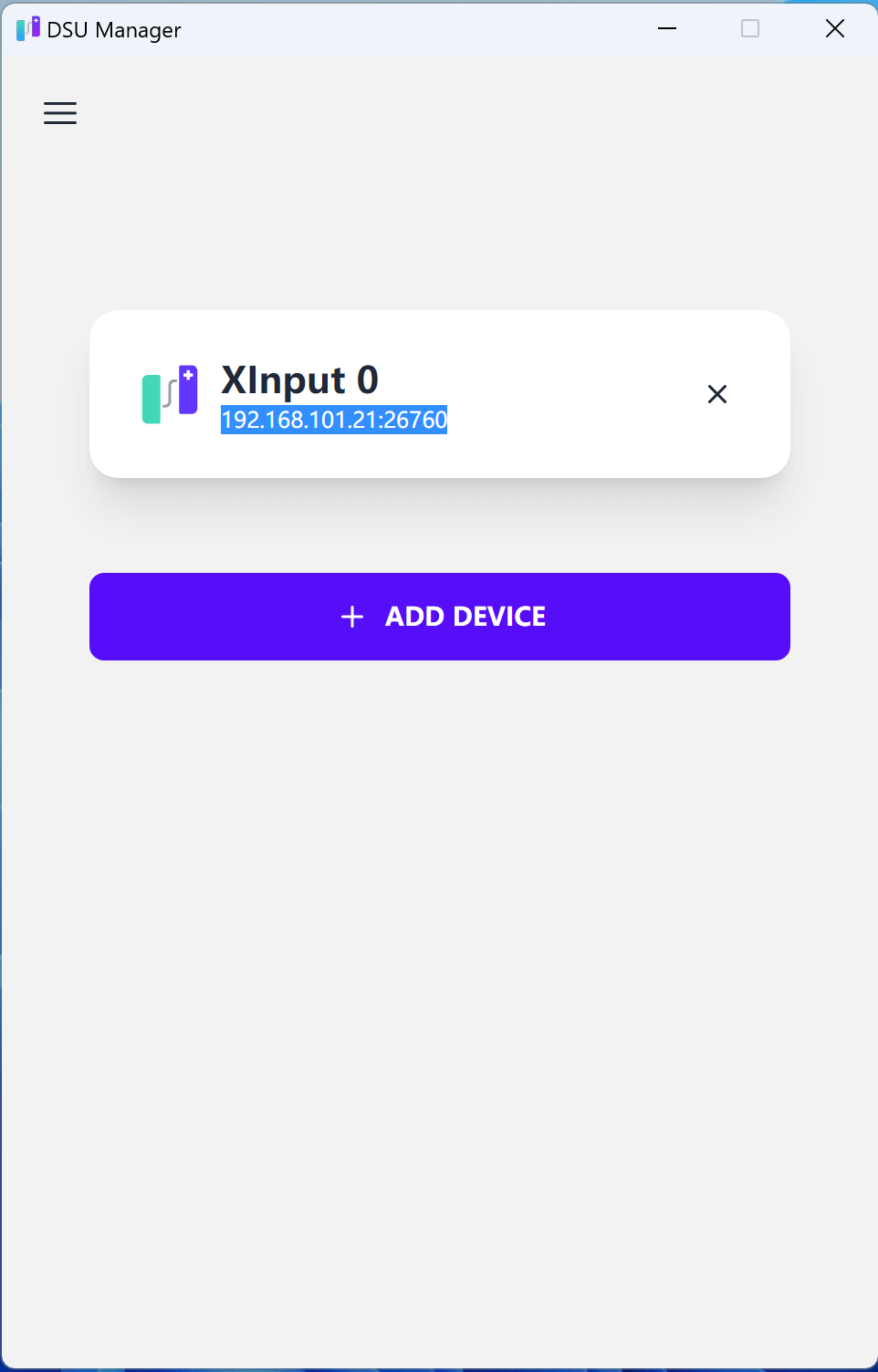
- Click Motion1 [not set] or Motion1 [mouse], shake your phone, it will change to Motion1 [cemuhookudp].
- Next just enjoy your game on yuzu 🎉🎉🎉.
Run with Ryujinx (on Windows)
- Similarly, you need to have ViGEmBus and DSU Manager installed first.
- Make sure DSU Controller is connected with DSU Manager.
- Open the settings page on DSU Controller, select
Xbox 360orJoyCon Leftas Controller Layout. - Open the Ryujinx Settings window, select Input tab, select
Pro ControllerorLeft JoyConas Controller Type, and selectXbox 360 Controller (0)as Input Device, then Ryujinx will complete button mappings automatically.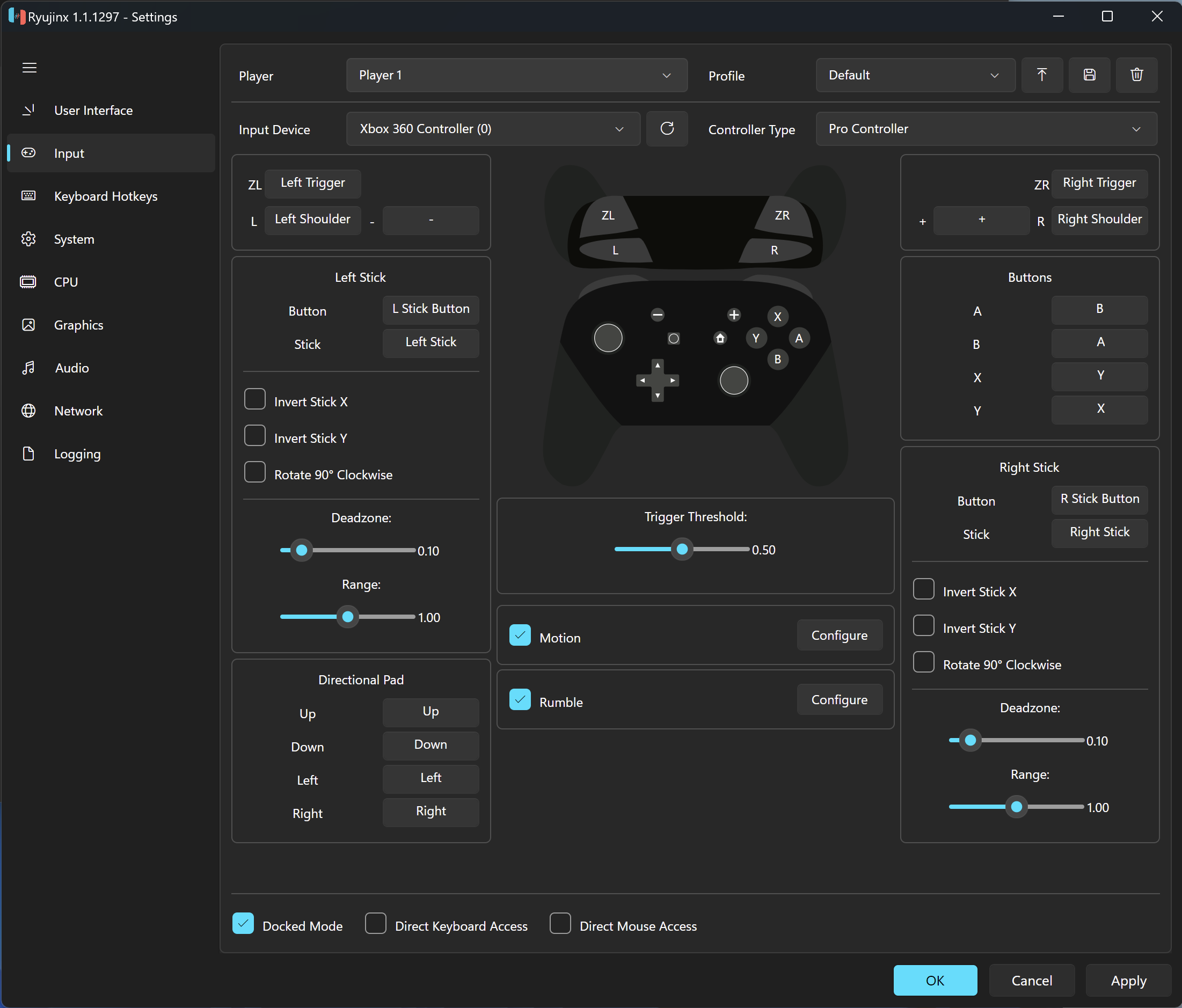
- Check the Rumble.
- Check the Motion, Click Configure.
- Open the Motion Control Settings window, check the Use CemuHook compatible motion, input the ip and port of the server host (you can find the ip and port on DSU Manager), input
1as Controller Slot.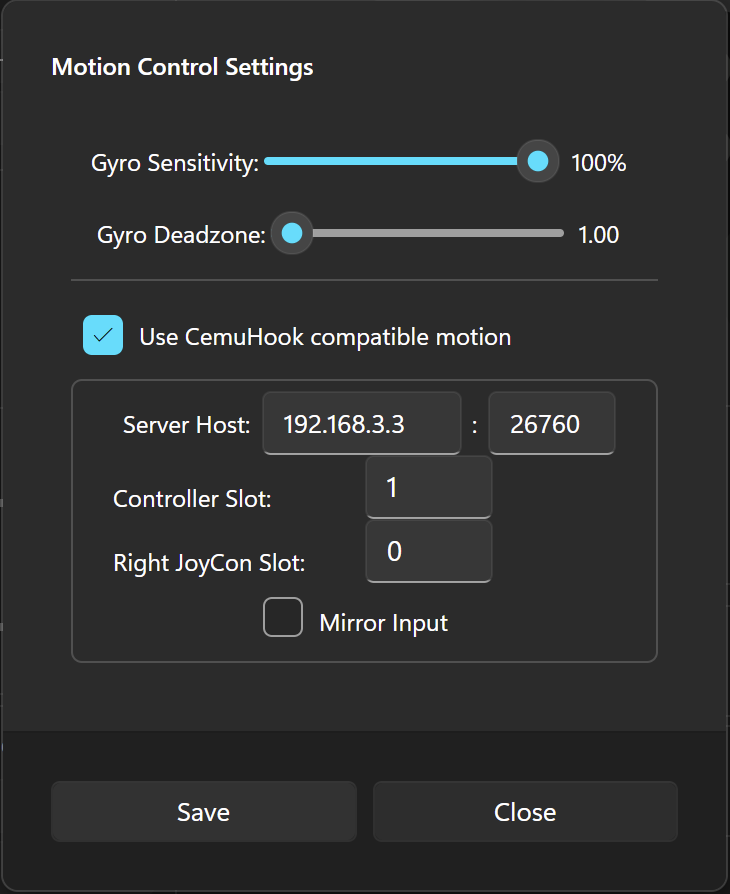
- Click Save and click OK.
- Next just enjoy your game on Ryujinx 🎉🎉🎉.
- Select one magic layout, like
Xbox 360 Lite Magic, orJoyCon Left Magic(v2.1 at least). - Configure combination keys.
- For example, configure as shown, then press the
🔼button and move, it will trigger theL(move to right) orZL(move to left) pressing.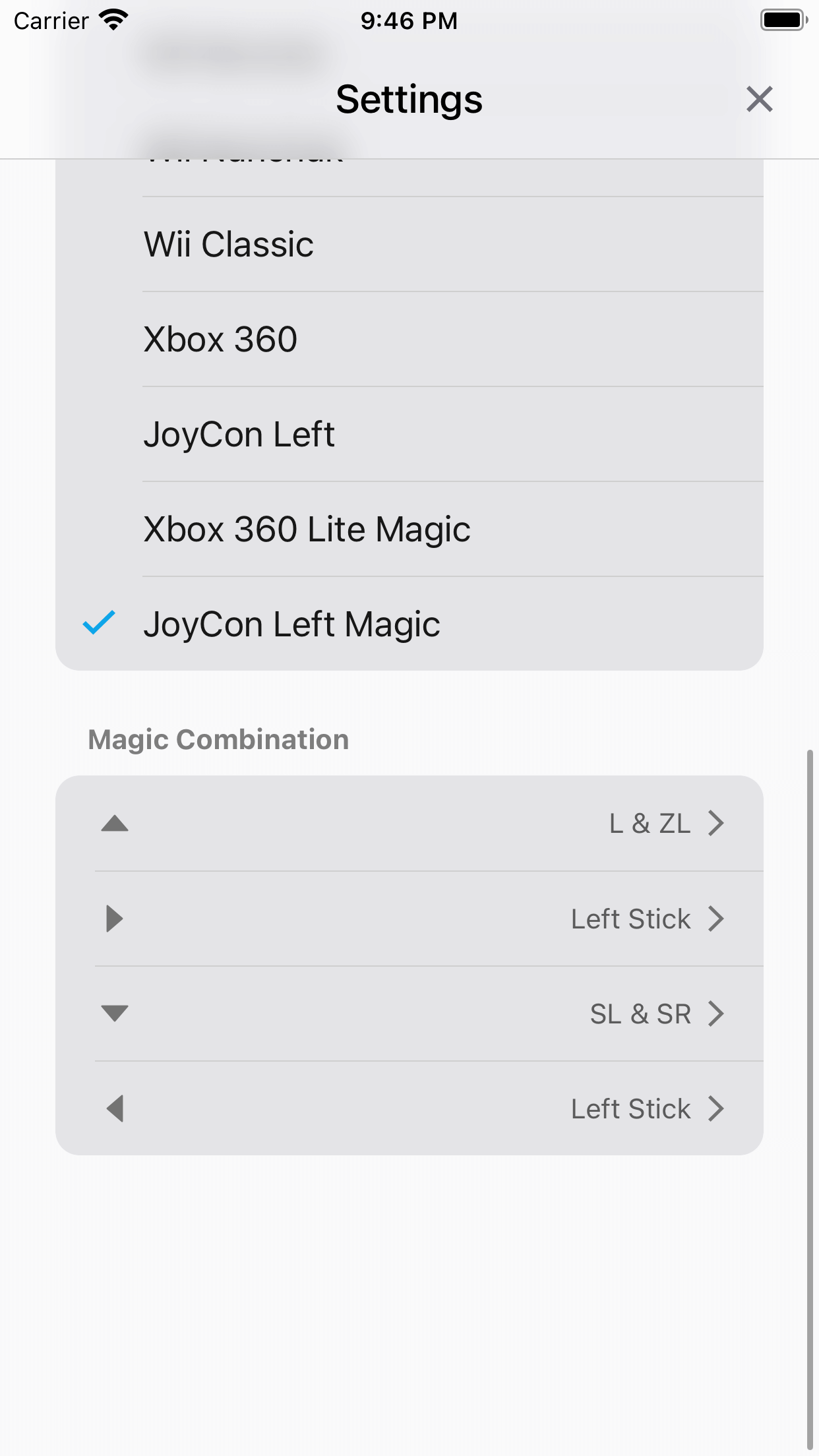
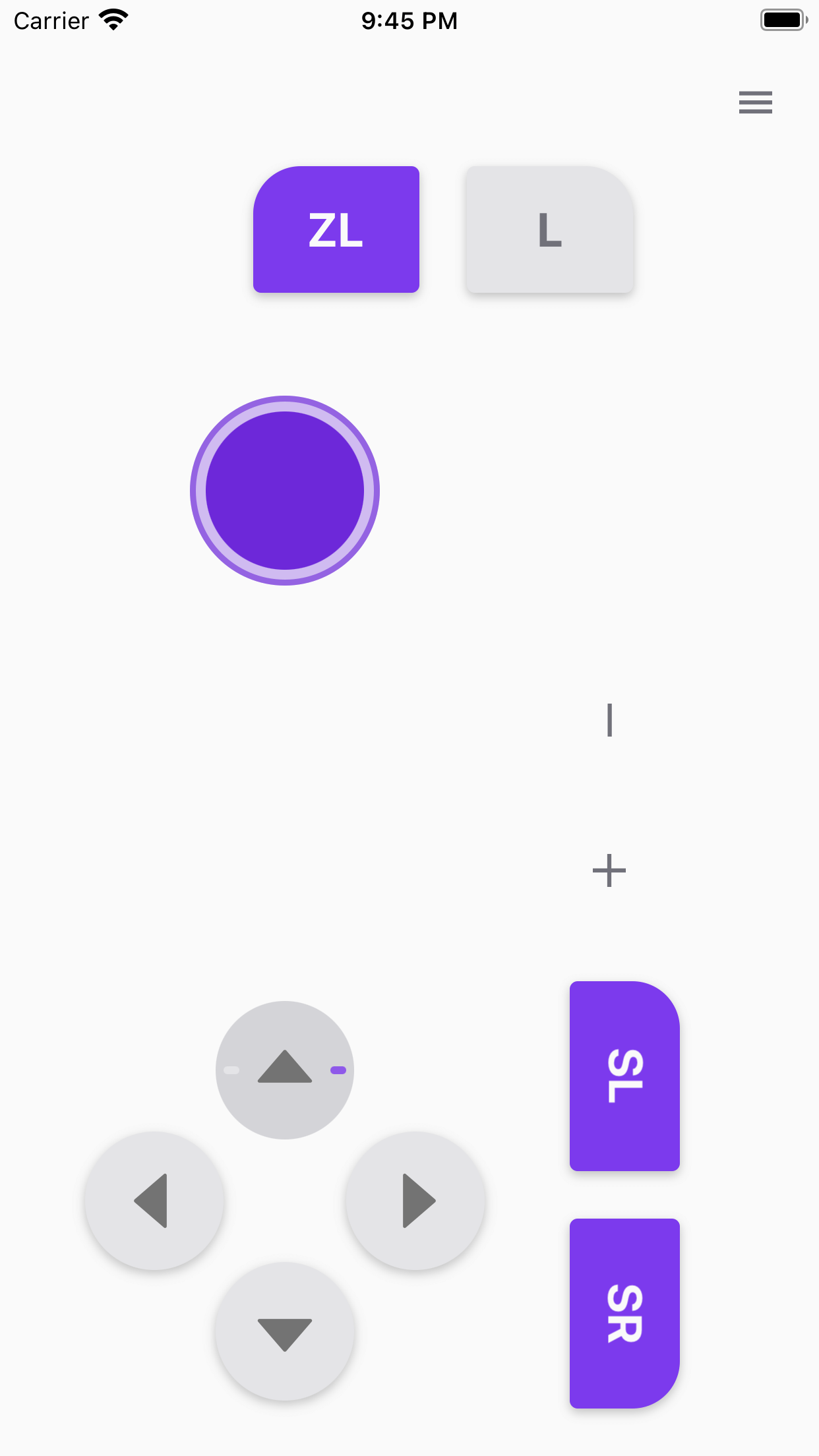
See #12
See #25