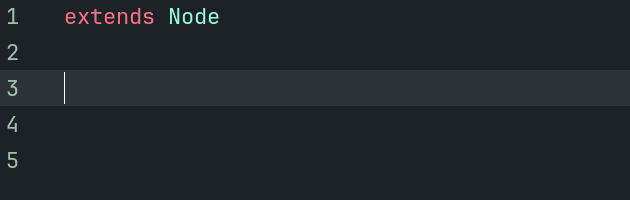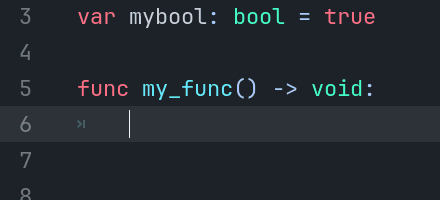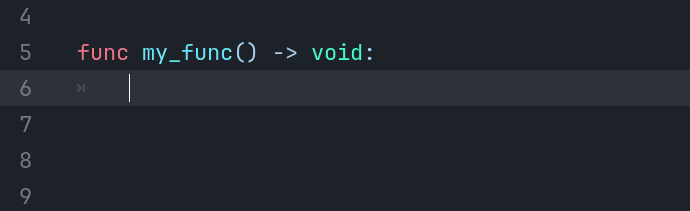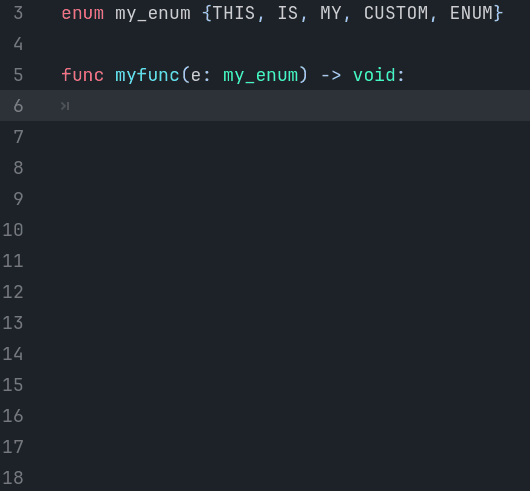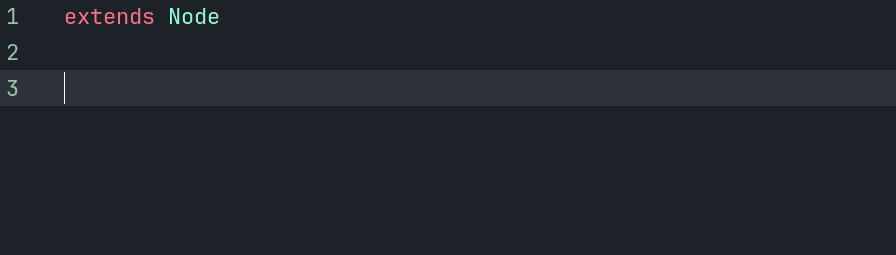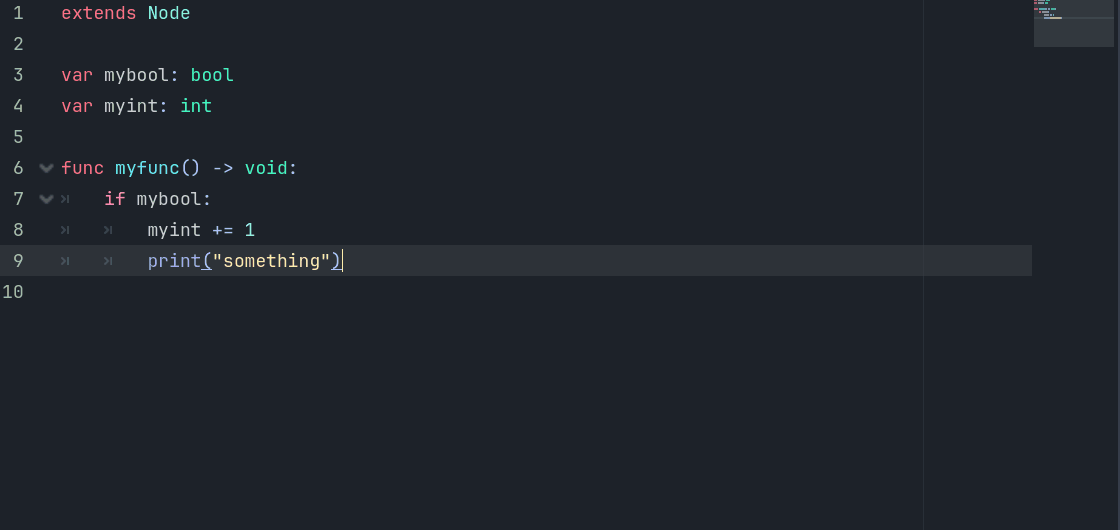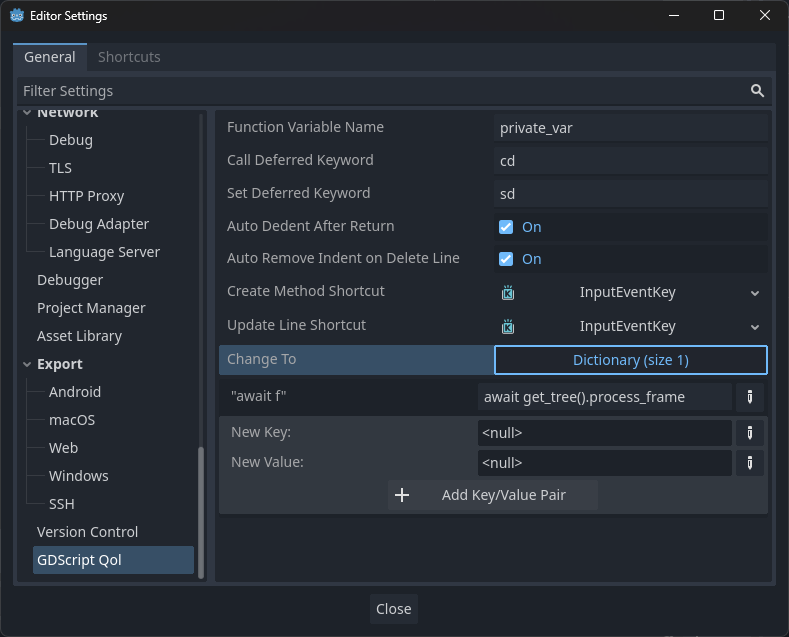Bring some quality of life features for GDScript inside godot code editor.
This plugin should work for Godot 4.2+.
If you really like it and feel like buying me a piece of cake for my efforts, it would be greatly appreciated, thank you!
- Easiest way: install via Godot Asset Store.
OR:
- Download and unzip the plugin at
res://, in the end your project should have this path:res://addons/ScriptEditorQoL. - Make sure to enable the plugin at
Project -> Project Settings -> Plugins
As simple as that, have fun with your new quality of life GDScript.
The line is updated as soon as you press Enter to change the line.
Alternatively, you can press the shortcut to update the line without adding a new one. The default shortcut is Ctrl + U, but it can be changed at the plugin settings.
Note
If you end your line with a colon :, this line will be considered completed and not be updated.
Note
This code will change only one thing at a time. It will not do multiple operations at once.
Instead of writing var var_name: Type = value, just use Type var_name = value
You can also declare multiple variables in the same line, they will be split by commas , and there is no need to give every variable a value
You can even declare multiple variables using the var keyword to split different types at once
Do fast calculations using ++ or --, it even accepts any float number after to use as calculation.
Instead of writing boolean = !boolean, just use boolean!
Just type an interrogation mark ? to change it for an if
Instead of writing if class: class.method(), just use class?method()
Use the keyword cd at the end of a method call, to change it to deferred. (The keyword can be changed at the plugin settings)
It can also take parameters
Use the keyword sd at the end of variable being set, to change it to deferred. (The keyword can be changed at the plugin settings)
Instead of writing await get_tree().create_timer(1).timeout, just use await 1. Any float can go instead of 1.
In the plugin settings, at Change To option, you can add any keyword you'd like to replace for any line.
The default line that is there is:
await f change to await get_tree().process_frame
Important
It must be a string key and will change the value for a string.
It also only changes one line. To change multiple lines, I recommend give a look at GDScriptMacros
If you copied a block of code, the copied indentation is preserved when pasting, and it can be annoying if you are pasting somewhere that the indentation is different.
With this plugin, you don't need to worry about it anymore. It will always try to keep the indentation based on the line above.
Warning
Because of that, if you try to paste a method under a line that has some indentation, the method will be pasted with one indentation.
In this cases, always be sure to have at least one empty unindented line above the line you are pasting.
I could indentify if it has the func keyword, but sometimes, like inside a inner class, the methods do have one indentation.
Usually, after those words, you don't want to write anything with the same indentation (because it won't be read anyways).
Just give it a enter and the indentation will automatic be removed by 1. If you are too used to give enter + backspace already, you can disable it at plugin settings.
When pressing delete at the end of a line, automatically remove the indentation that stays in the middle of the line.
This feature can be disabled at plugin settings.
Have you ever forgotten to finish your if with : just to receive an error in your face? (Or is it only me?)
Now it will always be completed to you.
Note
It will not complete if your if has multiple lines, like being broken by \ or inside ()
Also, when you write an open else or elif (withou :), it will search on the lines above for an if and auto correct its indentation.
If you use the match keyword with a enum, don't worry about populate everysingle enum key into it.
The plugin will automatically populate it for you and even add an else case _: at the end.
You can write match ENUM_VAR or match(ENUM_VAR).
Important
You must have successfully saved the code where the enum keys exists at least once before trying to use the match.
If you do not save, the keys will NOT be autopopulated!
You can even use enum keys from a parent script.
Warning
You can also use a property variable from a parent script if this parent is a custom code written in GDScript, but unfortunately, trying to use a property variable from built-in classes will not auto populate the match.
This means that you can, as showed in gif, use Node.ProcessMode to create your variable, but trying to use directly Node.process_mode will not be autopopulated.
One workaround for it is to pass the enum as parameter of a method, as shown in first gif. This way, the plugin will know from where to take the enum keys to populate the match.
Instead of writing func my_func() -> void:, just use func my_func.
You can also, optionally, use parameters and a return type using func my_func(parameters) type.
You can also write parameters like you write typed variables and it will be automatically be adjusted for you.
But it will NOT change the order of items, so be sure to keep your optinal parameters at the end.
The name of the created variable can be adjusted at plugin settings.
Use the shortcut Ctrl + M to create a method from selected text. You can change the shortcut at plugin settings.
You can optionally choose the method name, parameters and return type.
You can navigate through the popup window just with Tab to change focused item, Enter to create the method, and Esc to cancel.
The new created method will be placed at the very bottom of your code, and where the selected text was, it will be placed the method call.
If you use the shortcut Ctrl + M and there is no selected text, the word under caret will be selected and a method will be automatically created with this word as method name.
If the caret is at the end of a word, it will first select the whole word, and the shortcut need to be pressed again to create the method.
The word will become a method call with () at the end, in some cases you might want to delete it (as shown in gif bellow).
You can change the shortcut at plugin settings.
You can change the settings at Editor -> Editor Settings -> GDScript QoL
The plugin settings are saved in the folder returned by EditorPaths.get_config_dir in a different file that will be used to keep your settings among your projects, so you don't have to set them again if you change project.
The name of the variable that will be auto created when creating a method with return type.
Default value:
private_var
The keyword used at the end of a line to change the called method to call_deferred.
Default value:
cd
The keyword used at the end of a line to change the set variable to set_deferred.
Default value:
sd
If it should auto dedent (remove one tab) after the keywords return, break and continue.
Default value:
true
If it should remove the indentation from middle of line when a delete action joins two lines.
Default value:
true
The shortcut to create method from selection. The method created will be placed at the end of the code.
Default value:
ctrl + M
The shortcut to update the current line without pressing ENTER.
Default value:
ctrl + U
A dictionary of keys that when they are found as a line text, will auto change to respective values as String.
The keys must be from type [b]String[/b], or it will not be found.
Default value:
"await f": "await get_tree().process_frame"
For now, it only accepts single line changes. To use multiline changes, I recommend give a look at GDScriptMacros.