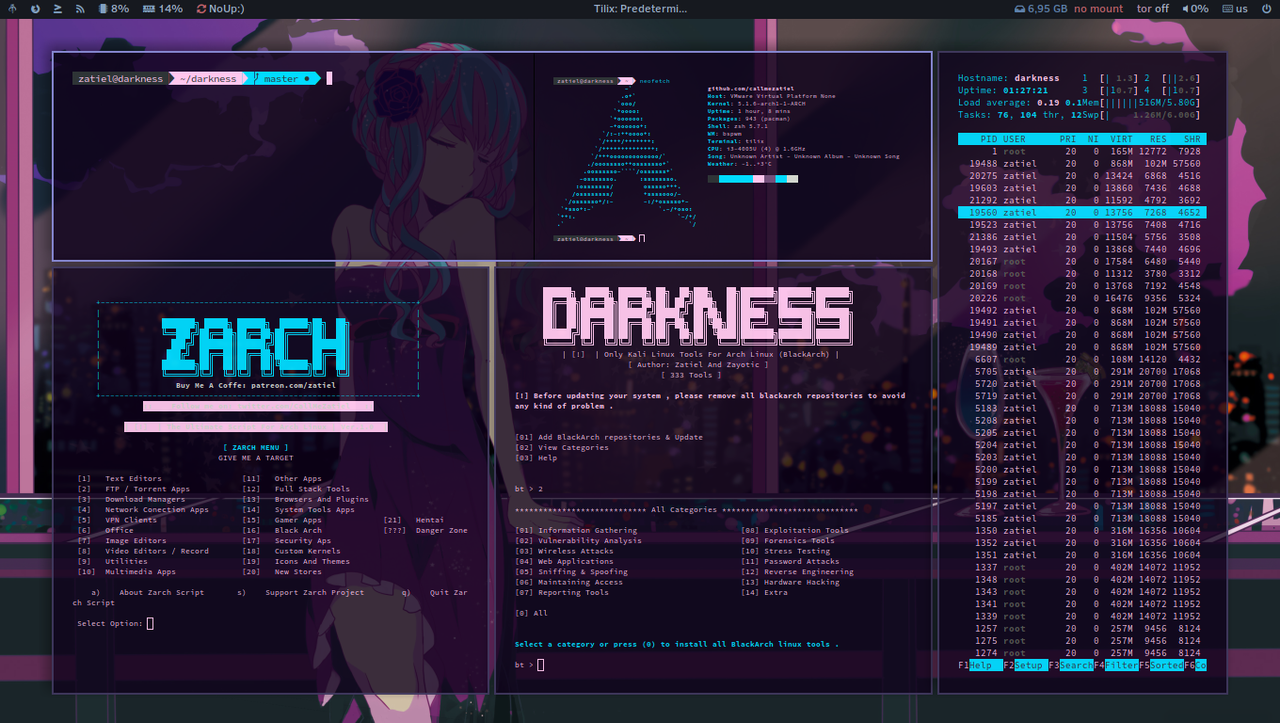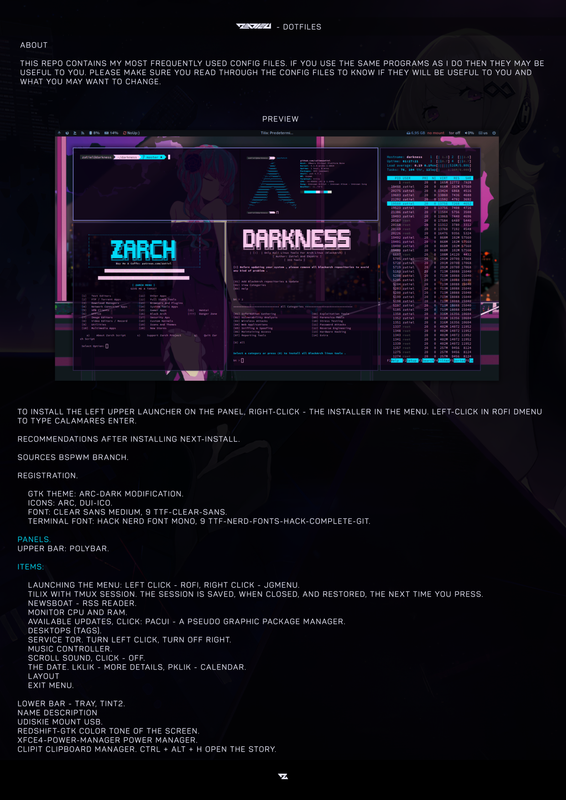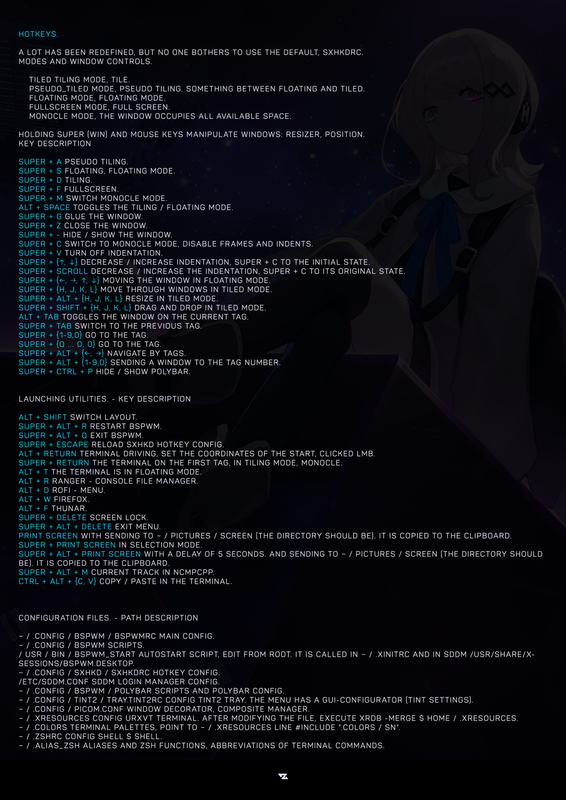This repo contains my most frequently used config files. If you use the same programs as I do then they may be useful to you. Please make sure you read through the config files to know if they will be useful to you and what you may want to change.
- add
bspwm, herbstluftwm support bspwm specific polybar- urxvt & .Xresources support
Some of this packages might not be available on your distro's repository, please refer to your distro package manager. For Arch-based users, you may use AUR for those packages.
~~tip : rofi works best on version 1.6.1. if you are using version 1.7.0, it only showing the outline of the selected apps.
yes, this is the bug but since i don't know how to configure rofi properly, i can't really fix that rn. ~~
Update : rofi compatibillity with 1.7.0 is now added. now you can use rofi 1.7.0
for 1.6.1, there is a fallback folder for rofi 1.6.1
You don't need to install both i3 and bspwm. you are only required to install one of them
Important : Make sure to backup your existing configuration files before installing to avoid loss
- Install the dependencies
- Clone this repository
- Install Starship Prompt
- Install powerlevel10k
- copy powerlevel10k.zsh-theme to your powerlevel10k folder
- copy .p10k.zsh to your home directory.
- install the required fonts by copying .fonts directory to your home directory
Note : for Source han and ttf-font-awesome, install it from your repository
Arch : sudo pacman -S adobe-source-han-sans-jp-fonts ttf-font-awesome
- copy all .config files to your .config directory
- copy all .themes, .icons folders to your home directory
- install oh-my zsh then manually then move .zshrc into your home directory
- install pywal and move .cache/wal into your .cache directory
- install vim-plug
- copy vimrc into .vim directory
- manually install the plug by opening vimrc using vim then instal the plugin using :PlugInstall
- Set the wallpaper using nitrogen
- Set Lockscreen Wallpaper using this command
betterlockscreen -u /path/to/wallpaper.png
To apply The GTK Theme and icons, you can use LXappearance
super key is the windows key
read more here
Super + Return Terminal
Super + Shift + Q close
Alt + F4 Close
Super + D rofi
Super + 0-9 go to workspace x
Super + Shift + 0-9 move window to workspace x
Super + R resize mode (use arrows to resize or using wasd)
Super + Shift + G Toggle gap resizing mode
Super + Shift + M Toggle move mode
Super + Left Click move window with drag
Super + Right Click resize window with drag
Super + W Toggle tabbing layout
Super + E Toggle tiling layout
Super + S Toggle stacking layout
Super + Shift + Space Toggle Floating mode
Super + F Toggle Fullscreen
Super + Shift + E Powermenu (requires clearine)
Super + Shift + R restart wm
Super + Escape lockscreen
Super + F1 Enable Polybar
Super + F2 Thunar
Super + F3 chromium
Super + F4 cmus
Super + F5 vim
Super + F12 Disable Polybar
Alt + F1 gotop
Alt + F2 connmann-gtk
Super + Return Terminal
Super + w close
Super + space rofi
Super + 0-9 go to workspace x
Super + Shift + 0-9 move window to workspace x
Super + Alt + H, J, K ,L Increase window size
Super + Alt + Shift + H, J, K ,L Decrease window size
Super + S Toggle Floating mode
Super + T Toggle Tiling Mode
Super + F Toggle Fullscreen
Super + Alt + Q Powermenu (requires clearine)
Super + Alt + R restart wm
Super + Escape restart keybinding
Super + X lockscreen
Super + F1 Enable Polybar
Super + F2 Thunar
Super + F3 chromium
Super + F4 cmus
Super + F5 vim
Super + F12 Disable Polybar
Alt + F1 gotop
Alt + F2 connmann-gtk
note
Workspace 0 is assigned as workspace 10
I opened Thunar but it appears to be black theme
Delete the gtk-dark.css on the theme folder, on gtk3.0
- If you are installing this on systemd , don't forget to change the loginctl command to systemctl on clearine.conf and polybar config
- Polybar is disabled by default. to enable it run "launchbar" if you are on zsh shell. or uncomment the launch.sh on i3/config. this only affect i3 users. user that using bspwm as their default didn't need to configure this as the polybar is executed during startup