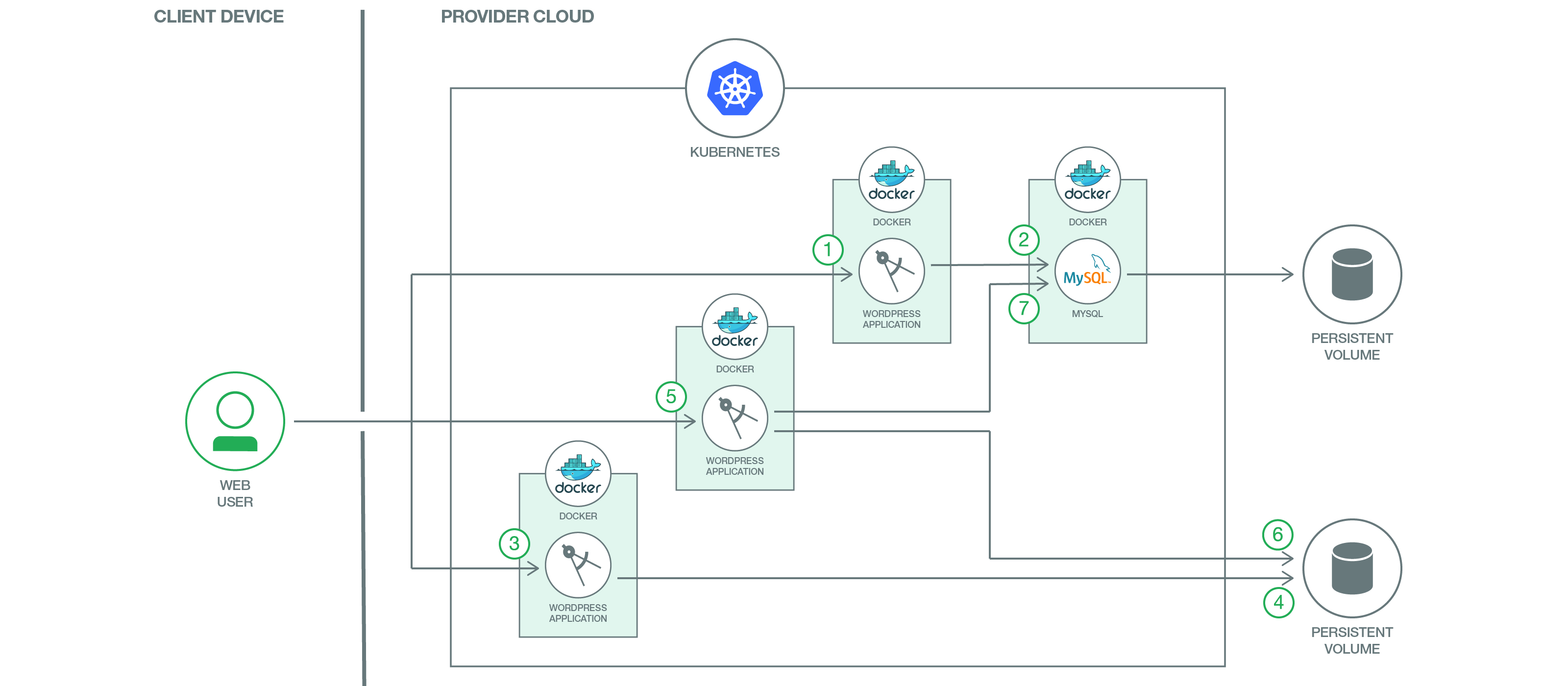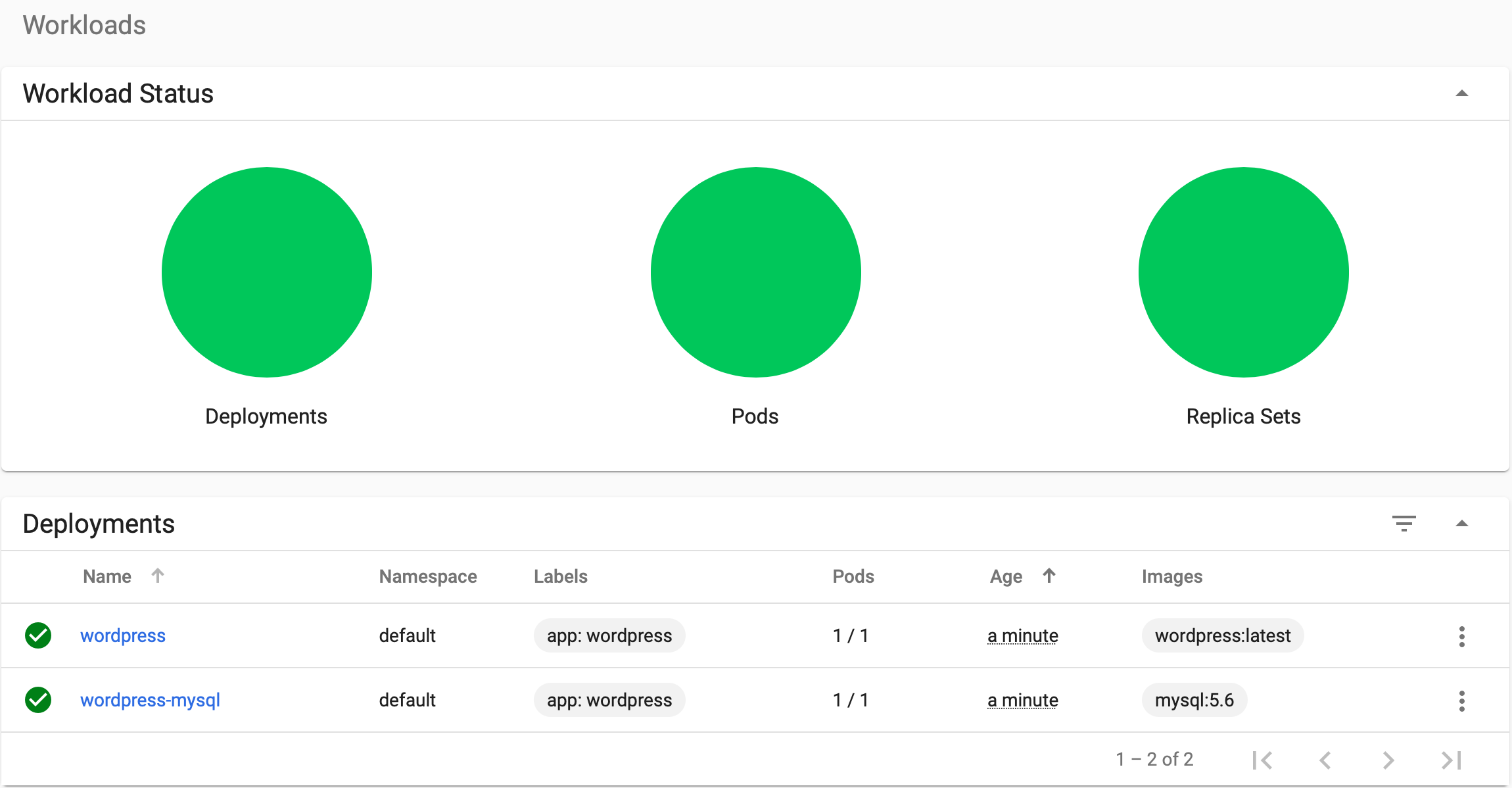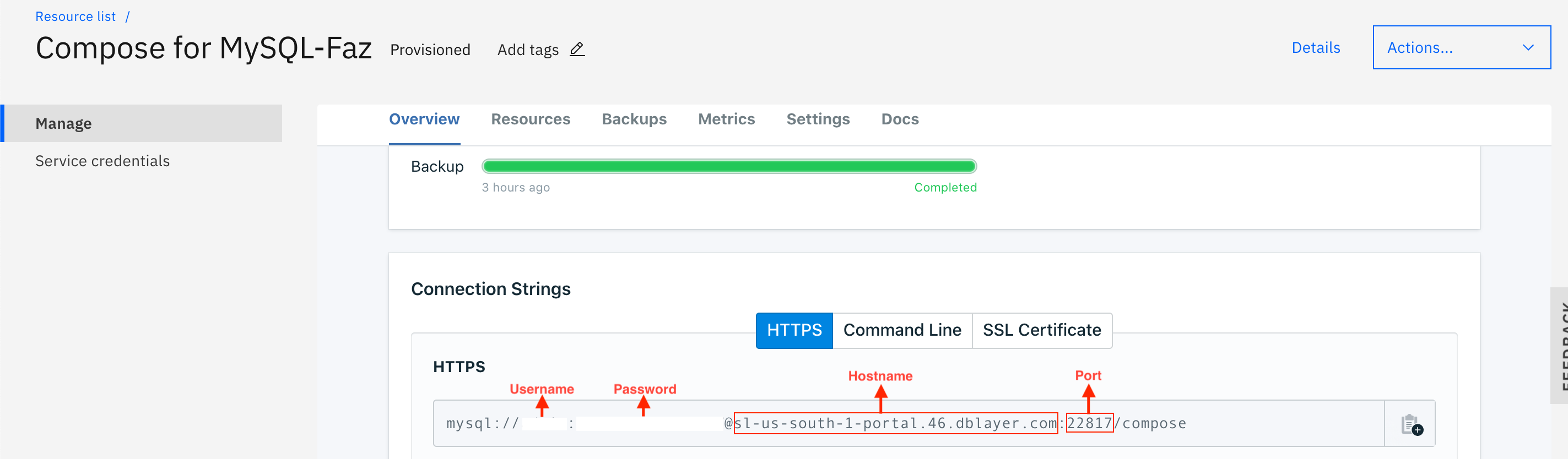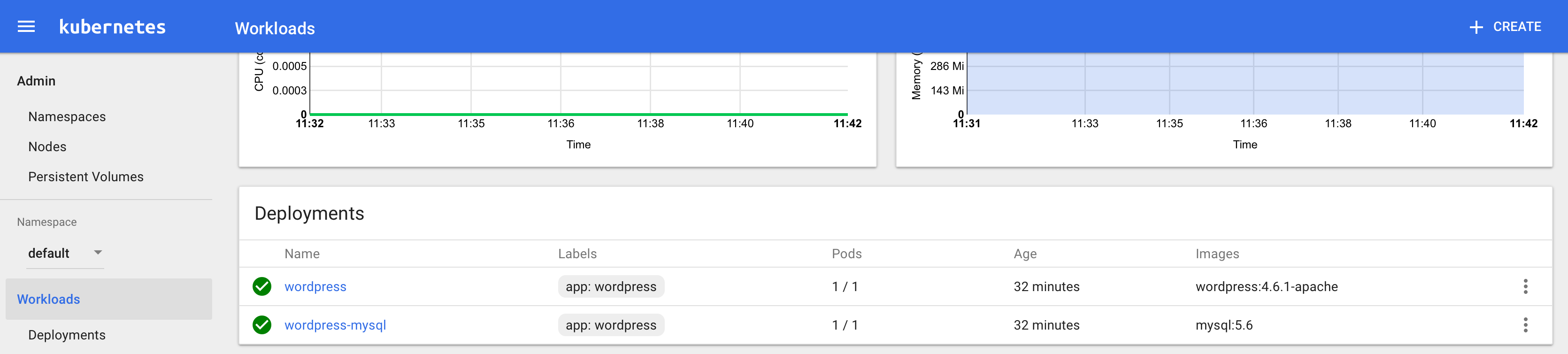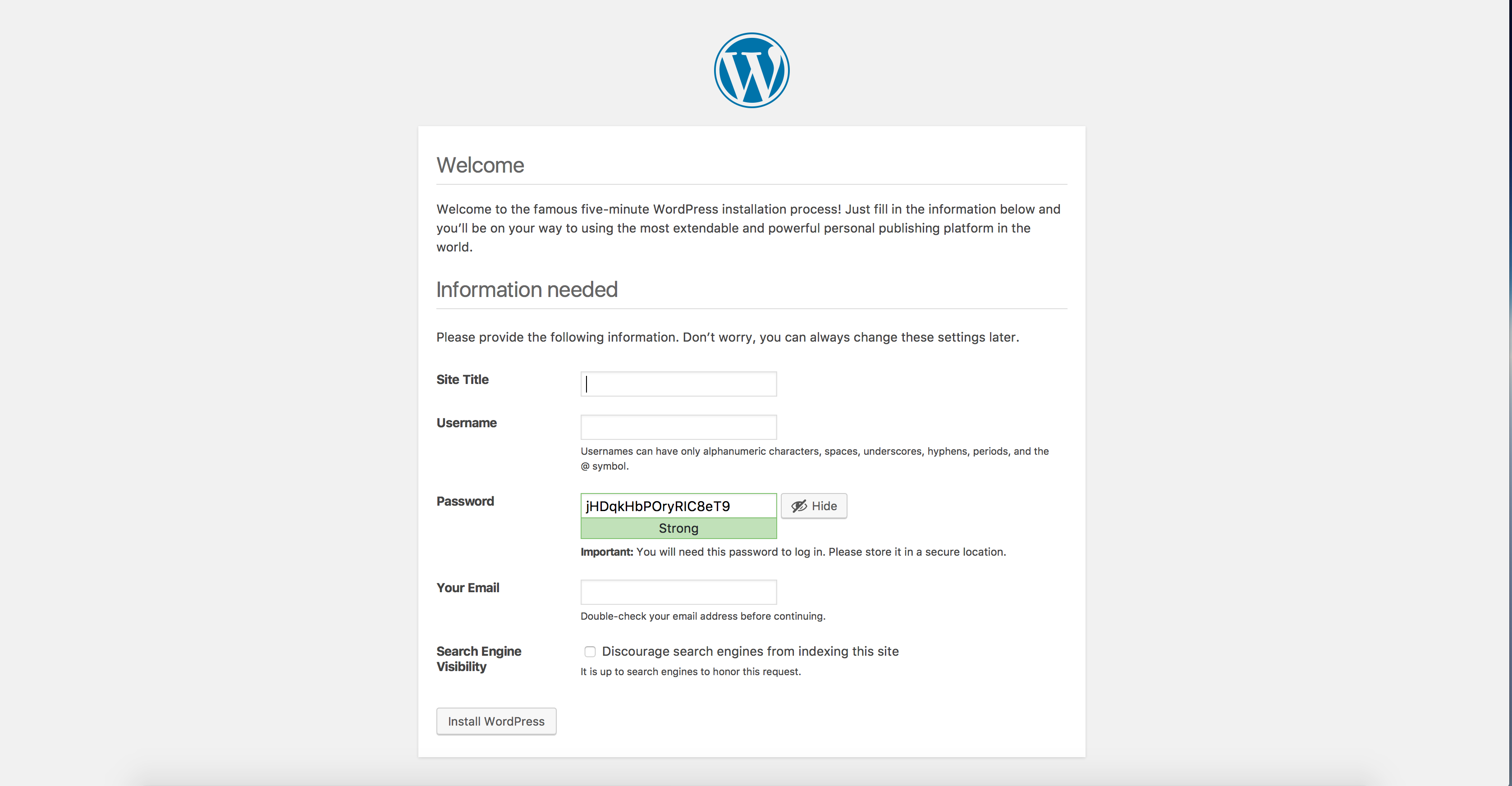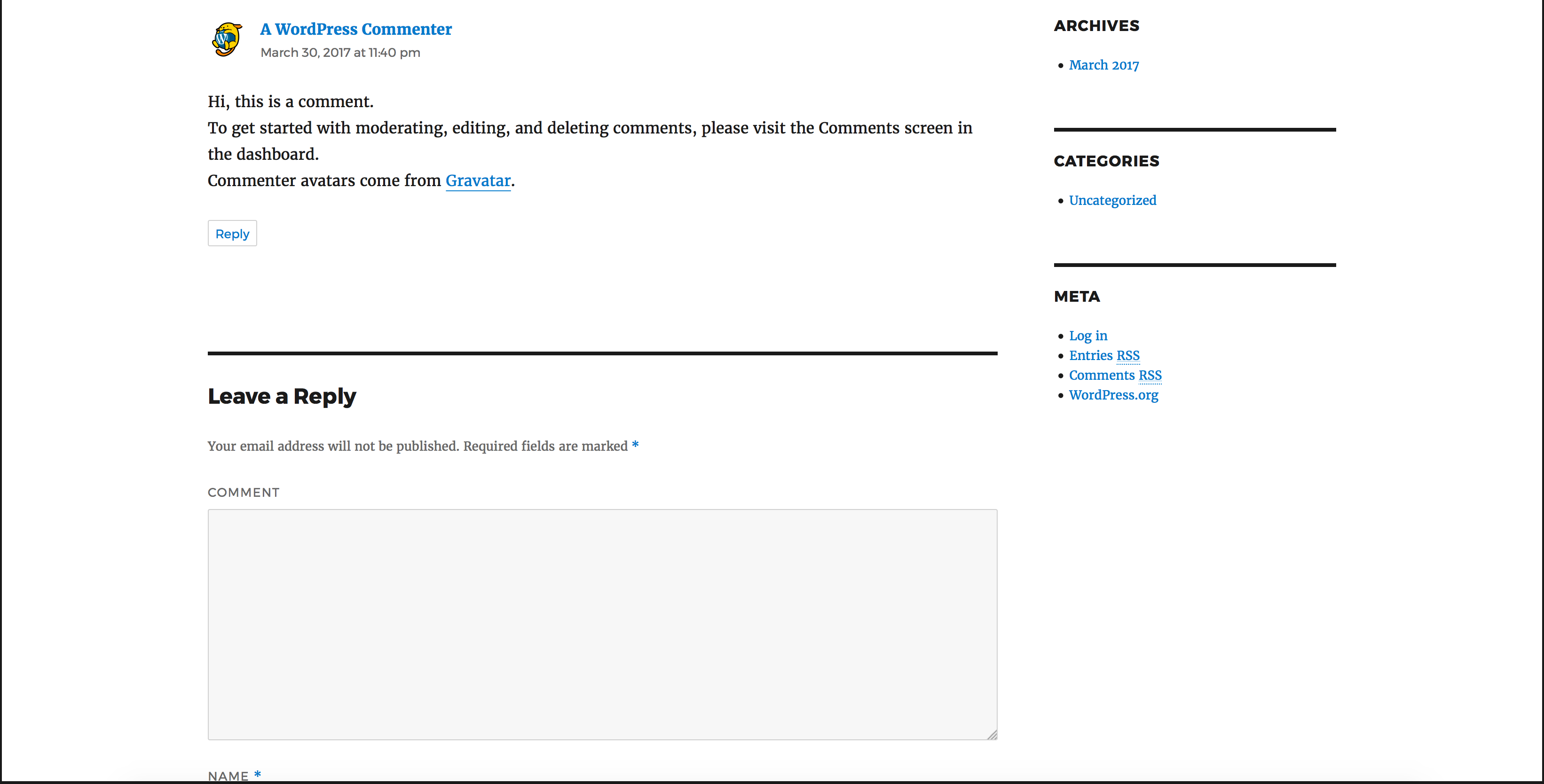This journey showcases the full power of Kubernetes clusters and shows how can we deploy the world's most popular website framework on top of world's most popular container orchestration platform. We provide a full roadmap for hosting WordPress on a Kubernetes Cluster. Each component runs in a separate container or group of containers.
WordPress represents a typical multi-tier app and each component will have its own container(s). The WordPress containers will be the frontend tier and the MySQL container will be the database/backend tier for WordPress.
In addition to deployment on Kubernetes, we will also show how you can scale the front WordPress tier, as well as how you can use MySQL as a service from IBM Cloud to be used by WordPress frontend.
Create a Kubernetes cluster with either Minikube for local testing, with IBM Cloud Container Service, or IBM Cloud Private to deploy in cloud. The code here is regularly tested against Kubernetes Cluster from IBM Cloud Container Service using Travis.
This scenario provides instructions for the following tasks:
- Create local persistent volumes to define persistent disks.
- Create a secret to protect sensitive data.
- Create and deploy the WordPress frontend with one or more pods.
- Create and deploy the MySQL database (either in a container or using IBM Cloud MySQL as backend).
If you want to deploy the WordPress directly to IBM Cloud, click on Deploy to IBM Cloud button below to create an IBM Cloud DevOps service toolchain and pipeline for deploying the WordPress sample, else jump to steps
kustomize lets you customize raw, template-free YAML
files for multiple purposes, leaving the original YAML
untouched and usable as is.
Create a new file called password.txt in the same directory and put your desired MySQL password inside password.txt (Could be any string with ASCII characters).
How does our kustomization.yaml file looks like:
secretGenerator: #generates secrets within the cluster
- name: mysql-pass
files:
- password.txt
resources: #runs the .yaml files which are written below
- local-volumes.yaml
- mysql-deployment.yaml
- wordpress-deployment.yamlkubectl apply -k ./secret/mysql-pass-c2f8979ct6 created
service/wordpress-mysql created
service/wordpress created
deployment.apps/wordpress-mysql created
deployment.apps/wordpress created
persistentvolume/local-volume-1 created
persistentvolume/local-volume-2 created
persistentvolumeclaim/mysql-pv-claim created
persistentvolumeclaim/wp-pv-claim createdTo read more about kustomization please click here
Now please move on to Accessing the External Link.
kubectl delete -k ./- Setup MySQL Secrets
- Create local persistent volumes
- Create Services and Deployments for WordPress and MySQL
- Accessing the external WordPress link
- Using WordPress
Create a new file called password.txt in the same directory and put your desired MySQL password inside password.txt (Could be any string with ASCII characters).
We need to make sure password.txt does not have any trailing newline. Use the following command to remove possible newlines.
tr -d '\n' <password.txt >.strippedpassword.txt && mv .strippedpassword.txt password.txtTo save your data beyond the lifecycle of a Kubernetes pod, you will want to create persistent volumes for your MySQL and Wordpress applications to attach to.
Create the local persistent volumes manually by running
kubectl create -f local-volumes.yamlPersistent volumes are created dynamically for you when the MySQL and Wordpress applications are deployed. No action is needed.
Note: If you want to use IBM Cloud Compose for MySql as your backend, please go to Using IBM Cloud MySQL as backend.
Install persistent volume on your cluster's local storage. Then, create the secret and services for MySQL and WordPress.
kubectl create secret generic mysql-pass --from-file=password.txt
kubectl create -f mysql-deployment.yaml
kubectl create -f wordpress-deployment.yamlWhen all your pods are running, run the following commands to check your pod names.
kubectl get podsThis should return a list of pods from the kubernetes cluster.
NAME READY STATUS RESTARTS AGE
wordpress-3772071710-58mmd 1/1 Running 0 17s
wordpress-mysql-2569670970-bd07b 1/1 Running 0 1mNow please move on to Accessing the External Link.
To save your data beyond the lifecycle of a Kubernetes pod, you will want to create persistent volumes for your Wordpress applications to attach to.
Create the local persistent volumes manually by running
kubectl create -f local-volumes-compose.yamlPersistent volumes are created dynamically for you when the MySQL and Wordpress applications are deployed. No action is needed.
Provision Compose for MySQL in IBM Cloud via https://cloud.ibm.com/catalog/services/compose-for-mysql
Go to Service credentials and view your credentials (or add one if you don't see one created already). Your MySQL hostname, port, user, and password are under your credential url and it should look like this
db_type": "mysql",
"uri_cli_1": "mysql -u <<USERNAME>> -p<<PASSWORD>> --host sl-us-south-1-portal.47.dblayer.com --port 22817 --ssl-mode=REQUIRED",
Alternatively you could also go to the manage tab and under "Connection Strings" you will be able to find the username, password, hostname as well as the port as shown below
Go to your wordpress-deployment-compose.yaml file, change WORDPRESS_DB_HOST's value to your MySQL hostname and port (i.e. value: <hostname>:<port>), WORDPRESS_DB_USER's value to your MySQL user, and WORDPRESS_DB_PASSWORD's value to your MySQL password.
And the environment variables should look like this
spec:
containers:
- image: wordpress:latest
name: wordpress-c
env:
- name: WORDPRESS_DB_HOST
value: <<ENTER YOUR DB HOST>>:<<ENTER DB PORT>>
- name: WORDPRESS_DB_USER
value: <<ENTER YOUR DB USERNAME>>
- name: WORDPRESS_DB_PASSWORD
value: <<ENTER YOUR DB PASSWORD FROM COMPOSE>>After you modified the wordpress-deployment-compose.yaml, run the following commands to deploy WordPress.
kubectl create -f wordpress-deployment-compose.yamlWhen all your pods are running, run the following commands to check your pod names.
kubectl get podsThis should return a list of pods from the kubernetes cluster.
NAME READY STATUS RESTARTS AGE
wordpress-3772071710-58mmd 1/1 Running 0 17sYou can obtain your cluster's IP address using
$ ibmcloud ks workers --cluster <your_cluster_name>
OK
ID Public IP Private IP Machine Type State Status
kube-hou02-pa817264f1244245d38c4de72fffd527ca-w1 169.47.220.142 10.10.10.57 free normal ReadyYou will also need to run the following command to get your NodePort number.
$ kubectl get svc wordpress-c
NAME TYPE CLUSTER-IP EXTERNAL-IP PORT(S) AGE
wordpress-c NodePort 172.21.179.176 <none> 80:30126/TCP 21sCongratulations. Now you can use the link http://[IP of worker node]:[service port number] to access your WordPress site.
Note: For the above example, the link would be http://169.47.220.142:30126
kubectl delete -f wordpress-deployment-compose.yaml
kubectl delete -f local-volumes-compose.yamlIf you have a paid cluster, you can use LoadBalancer instead of NodePort by running
kubectl edit services wordpressUnder
spec, changetype: NodePorttotype: LoadBalancerNote: Make sure you have
service "wordpress" editedshown after editing the yaml file because that means the yaml file is successfully edited without any typo or connection errors.
You can obtain your cluster's IP address using
$ ibmcloud ks workers --cluster <your_cluster_name>
OK
ID Public IP Private IP Machine Type State Status
kube-hou02-pa817264f1244245d38c4de72fffd527ca-w1 169.47.220.142 10.10.10.57 free normal ReadyYou will also need to run the following command to get your NodePort number.
$ kubectl get svc wordpress
NAME CLUSTER-IP EXTERNAL-IP PORT(S) AGE
wordpress 10.10.10.57 <nodes> 80:30180/TCP 2mCongratulations. Now you can use the link http://[IP of worker node]:[service port number] to access your WordPress site.
Note: For the above example, the link would be http://169.47.220.142:30180
You can check the status of your deployment on Kubernetes UI. Run kubectl proxy and go to URL 'http://127.0.0.1:8001/ui' to check when the WordPress container becomes ready.
Note: It can take up to 5 minutes for the pods to be fully functioning.
(Optional) If you have more resources in your cluster, and you want to scale up your WordPress website, you can run the following commands to check your current deployments.
$ kubectl get deployments
NAME DESIRED CURRENT UP-TO-DATE AVAILABLE AGE
wordpress 1 1 1 1 23h
wordpress-mysql 1 1 1 1 23hNow, you can run the following commands to scale up for WordPress frontend.
$ kubectl scale deployments/wordpress --replicas=2
deployment "wordpress" scaled$ kubectl get deployments
NAME DESIRED CURRENT UP-TO-DATE AVAILABLE AGE
wordpress 2 2 2 2 23h
wordpress-mysql 1 1 1 1 23hAs you can see, we now have 2 pods that are running the WordPress frontend.
Note: If you are a free tier user, we recommend you only scale up to 10 pods since free tier users have limited resources.
Now that WordPress is running you can register as a new user and install WordPress.
After installing WordPress, you can post new comments.
If you accidentally created a password with newlines and you can not authorize your MySQL service, you can delete your current secret using
kubectl delete secret mysql-passIf you want to delete your services, deployments, and persistent volume claim, you can run
kubectl delete deployment,service,pvc -l app=wordpressIf you want to delete your persistent volume, you can run the following commands
kubectl delete -f local-volumes.yamlIf WordPress is taking a long time, you can debug it by inspecting the logs
kubectl get pods # Get the name of the wordpress pod
kubectl logs [wordpress pod name]- This WordPress example is based on Kubernetes's open source example mysql-wordpress-pd at https://github.com/kubernetes/kubernetes/tree/master/examples/mysql-wordpress-pd.
This code pattern is licensed under the Apache Software License, Version 2. Separate third-party code objects invoked within this code pattern are licensed by their respective providers pursuant to their own separate licenses. Contributions are subject to the Developer Certificate of Origin, Version 1.1 and the Apache License, Version 2.