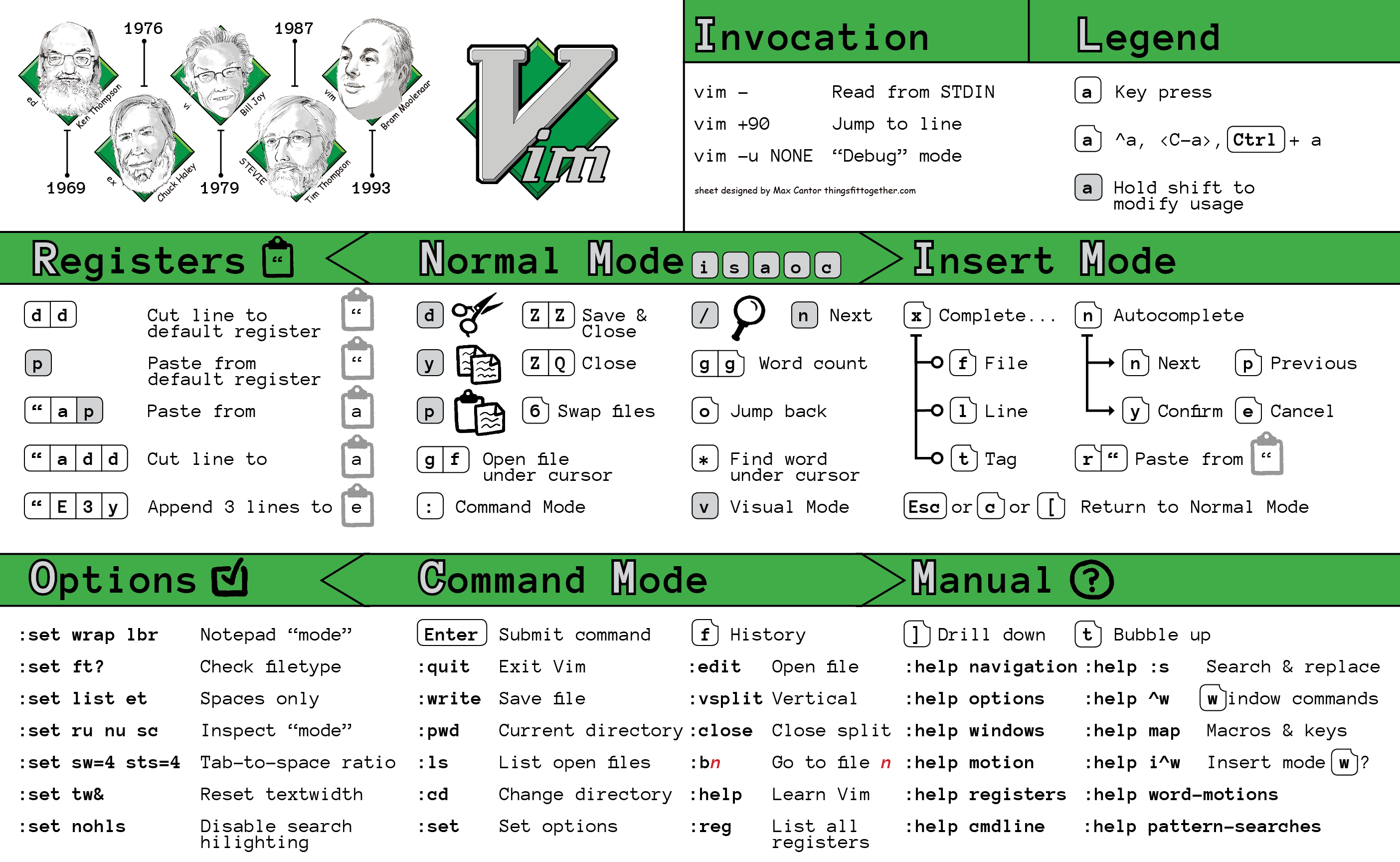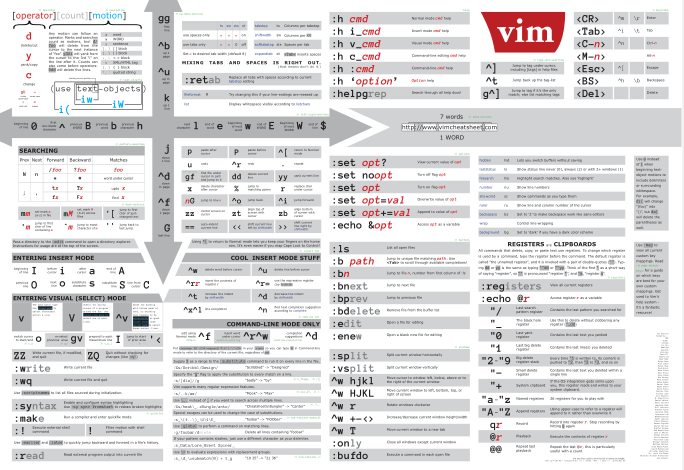This is a supplementary repository for my August 3, 2016 talk How to Do 90% of What Plugins Do (With Just Vim).
You may also be interested in my Vim cheat sheets:
When moving to another buffer with :b, hit tab to autocomplete, or
simply hit Enter to go to the first buffer with a unique match to what you
have already typed.
By adding set path+=** and set wildmenu to the vimrc, we are now
able to hit Tab when running a :find command to expand partial matches.
Another asterisk (*) can be placed in the query to return fuzzy/partial matches.
First, download and run ctags in your project directory like this: ctags -R .
Make sure your Vim working directory is in the same directory as the tags file
that gets generated.
Now, you are able to use ^] to jump to a tag under the cursor, g^] to get a
listing of all matching tags, and ^t to jump back up the tag stack.
Vim has plenty of ways to do autocomplete. The best is ^n which works out of the box
according to the complete option. Use ^p to go back in the suggestion list,
^y to accept the current completion choice, and ^e to cancel out of the autocompletion
dialog to return to your text without making a selection.
There are also a number of other autocomplete features prefixed by ^x:
^x^nto search within the file^x^fto complete filenames (works withpath+=**!)^x^]to complete only tags
And more! :help ins-completion for a full listing.
Vim ships with a builtin file browser called NetRW. To use it, just run :E.
Here's an example of a minimal snippet command you can put in your vimrc:
nnoremap ,html :-1read $HOME/.vim/.skeleton.html<CR>Assuming that your home vim directory contains a text file called .skeleton.html,
which contains (for example) an empty HTML document, this mapping will insert
a copy of the text file in the current file when you type ,html in normal mode.
See the bottom of no_plugins.vim for an explanation of how to integrate Vim
with a simple Ruby RSpec build process (warning: this has not been updated
since 2016, so it probably does not work anymore).