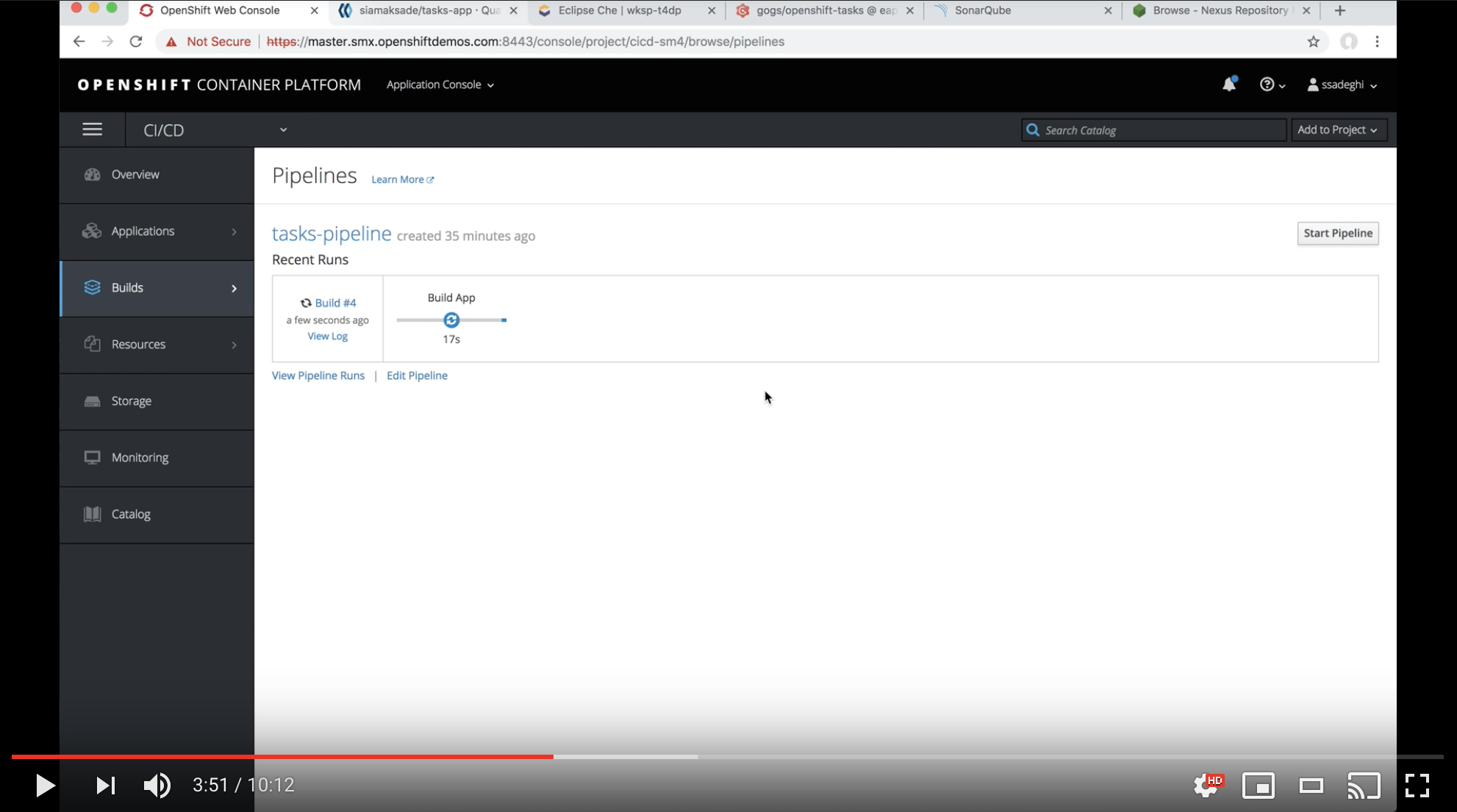*For other versions of OpenShift, follow the instructions in the corresponding branch e.g. ocp-3.11, ocp-3.10, etc
This repository includes the infrastructure and pipeline definition for continuous delivery using Jenkins, Nexus, SonarQube and Eclipse Che on OpenShift.
- Introduction
- Prerequisites
- Deploy on RHPDS
- Automated Deploy on OpenShift
- Manual Deploy on OpenShift
- Troubleshooting
- Demo Guide
- Using Eclipse Che for Editing Code
On every pipeline execution, the code goes through the following steps:
- Code is cloned from Gogs, built, tested and analyzed for bugs and bad patterns
- The WAR artifact is pushed to Nexus Repository manager
- A container image (tasks:latest) is built based on the Tasks application WAR artifact deployed on WildFly
- If Quay.io is enabled, the Tasks app container image is pushed to the quay.io image registry and a security scan is scheduled
- The Tasks container image is deployed in a fresh new container in DEV project (pulled form Quay.io, if enabled)
- If tests successful, the pipeline is paused for the release manager to approve the release to STAGE
- If approved, the DEV image is tagged in the STAGE project. If Quay.io is enabled, the image is tagged in the Quay.io image repository using Skopeo
- The staged image is deployed in a fresh new container in the STAGE project (pulled form Quay.io, if enabled)
The following diagram shows the steps included in the deployment pipeline:
The application used in this pipeline is a JAX-RS application which is available on GitHub and is imported into Gogs during the setup process: https://github.com/OpenShiftDemos/openshift-tasks
- 10+ GB memory
If you have access to RHPDS, provisioning of this demo is automated via the service catalog under OpenShift Demos → OpenShift CI/CD for Monolith. If you don't know what RHPDS is, read the instructions in the next section.
You can se the scripts/provision.sh script provided to deploy the entire demo:
./provision.sh --help
./provision.sh deploy --enable-che --ephemeral # with Eclipse Che
./provision.sh delete
If you want to use Quay.io as an external registry with this demo, Go to quay.io and register for free. Then deploy the demo providing your quay.io credentials:
./provision.sh deploy --enable-quay --quay-username quay_username --quay-password quay_password
In that case, the pipeline would create an image repository called tasks-app (default name but configurable)
on your Quay.io account and use that instead of the integrated OpenShift
registry, for pushing the built images and also pulling images for deployment.
Follow these instructions in order to create a local OpenShift cluster. Otherwise using your current OpenShift cluster, create the following projects for CI/CD components, Dev and Stage environments:
# Create Projects
oc new-project dev --display-name="Tasks - Dev"
oc new-project stage --display-name="Tasks - Stage"
oc new-project cicd --display-name="CI/CD"
# Grant Jenkins Access to Projects
oc policy add-role-to-group edit system:serviceaccounts:cicd -n dev
oc policy add-role-to-group edit system:serviceaccounts:cicd -n stageAnd then deploy the demo:
# Deploy Demo
oc new-app -n cicd -f cicd-template.yaml
# Deploy Demo woth Eclipse Che
oc new-app -n cicd -f cicd-template.yaml --param=DEPLOY_CHE=true
To use custom project names, change cicd, dev and stage in the above commands to
your own names and use the following to create the demo:
oc new-app -n cicd -f cicd-template.yaml --param DEV_PROJECT=dev-project-name --param STAGE_PROJECT=stage-project-nameThis demo by default uses the WildFly community image. You can use the JBoss EAP enterprise images provide by Red Hat by simply editing the
tasks build config in the Tasks - Dev project and changing the builder image from wildfly to jboss-eap70-openshift:1.5. The demo would work exactly the same and would build the images using the JBoss EAP builder image. If using Quay, be sure not to leave the JBoss EAP images on a publicly accessible image repository.
-
If Maven fails with
/opt/rh/rh-maven33/root/usr/bin/mvn: line 9: 298 Killed(e.g. during static analysis), you are running out of memory and need more memory for OpenShift. -
If running into
Permission deniedissues on minishift or CDK, run the following to adjust minishift persistent volume permissions:minishift ssh chmod 777 -R /var/lib/minishift/
-
Take note of these credentials and then follow the demo guide below:
- Gogs:
gogs/gogs - Nexus:
admin/admin123 - SonarQube:
admin/admin
- Gogs:
-
A Jenkins pipeline is pre-configured which clones Tasks application source code from Gogs (running on OpenShift), builds, deploys and promotes the result through the deployment pipeline. In the CI/CD project, click on Builds and then Pipelines to see the list of defined pipelines.
Click on tasks-pipeline and Configuration and explore the pipeline definition.
You can also explore the pipeline job in Jenkins by clicking on the Jenkins route url, logging in with the OpenShift credentials and clicking on tasks-pipeline and Configure.
-
Run an instance of the pipeline by starting the tasks-pipeline in OpenShift or Jenkins.
-
During pipeline execution, verify a new Jenkins slave pod is created within CI/CD project to execute the pipeline.
-
If you have enabled Quay, after image build completes go to quay.io and show that a image repository is created and contains the Tasks app image
-
Pipelines pauses at Deploy STAGE for approval in order to promote the build to the STAGE environment. Click on this step on the pipeline and then Promote.
-
After pipeline completion, demonstrate the following:
- Explore the snapshots repository in Nexus and verify openshift-tasks is pushed to the repository
- Explore SonarQube and show the metrics, stats, code coverage, etc
- Explore Tasks - Dev project in OpenShift console and verify the application is deployed in the DEV environment
- Explore Tasks - Stage project in OpenShift console and verify the application is deployed in the STAGE environment
- If Quay enabled, click on the image tag in quay.io and show the security scannig results
-
Clone and checkout the eap-7 branch of the openshift-tasks git repository and using an IDE (e.g. JBoss Developer Studio), remove the
@Ignoreannotation fromsrc/test/java/org/jboss/as/quickstarts/tasksrs/service/UserResourceTest.javatest methods to enable the unit tests. Commit and push to the git repo. -
Check out Jenkins, a pipeline instance is created and is being executed. The pipeline will fail during unit tests due to the enabled unit test.
-
Check out the failed unit and test
src/test/java/org/jboss/as/quickstarts/tasksrs/service/UserResourceTest.javaand run it in the IDE. -
Fix the test by modifying
src/main/java/org/jboss/as/quickstarts/tasksrs/service/UserResource.javaand uncommenting the sort function in getUsers method. -
Run the unit test in the IDE. The unit test runs green.
-
Commit and push the fix to the git repository and verify a pipeline instance is created in Jenkins and executes successfully.
If you deploy the demo template using DEPLOY_CHE=true paramter, or the deploy script and use --deploy-che flag, then an Eclipse Che instances will be deployed within the CI/CD project which allows you to use the Eclipse Che web-based IDE for editing code in this demo.
Follow these instructions to use Eclipse Che for editing code in the above demo flow.