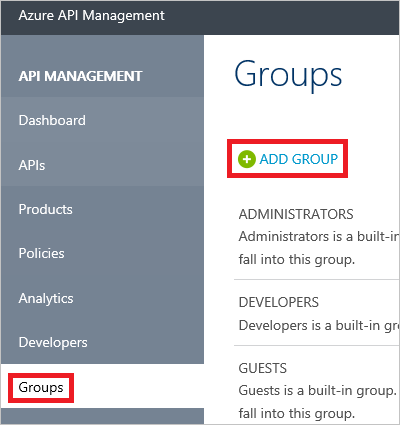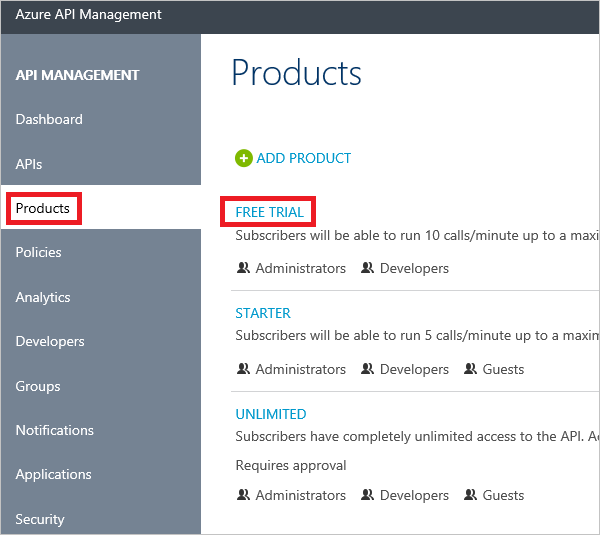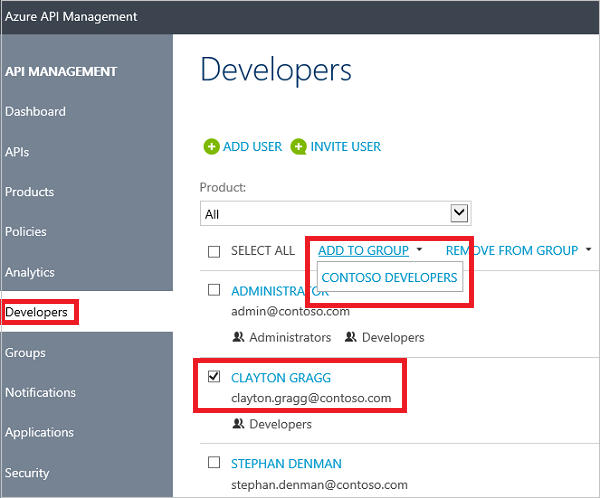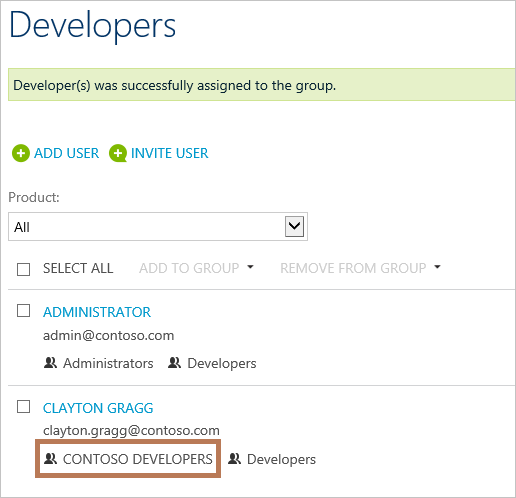In API Management, groups are used to manage the visibility of products to developers. Products are first made visible to groups, and then developers in those groups can view and subscribe to the products that are associated with the groups.
API Management has the following built-in groups.
- Administrators - Administrators manage API Management service instances, creating the APIs, operations, and products that are used by developers.
- Developers - Developers are the customers that build applications using your APIs. Developers are granted access to the developer portal and build applications that call the operations of an API.
- Guests - Unauthenticated users, such as prospective customers, visiting the developer portal of an API Management instance fall into this group. They can be granted certain read-only access, such as the ability to view APIs but not call them.
In addition to these built-in groups, administrators can create custom groups. Custom groups have the same privileges as the built-in developers group, and can be used to manage multiple groups of developers. For example, you could create one custom group for developers that will use the APIs from one product, and another group for developers that will use the APIs from a different product.
This guide shows how administrators of an API Management instance can add new groups and associate them with products and developers.
To create a new group, click Manage in the Azure Portal for your API Management service. This takes you to the API Management publisher portal.
If you have not yet created an API Management service instance, see Create an API Management service instance in the Get started with Azure API Management tutorial.
Click Groups from the API Management menu on the left, and then click Add Group.
Enter a unique name for the group and an optional description, and click Save.
The new group is displayed in the groups tab. To edit the Name or Description of the group, click the name of the group in the list. To delete the group, click delete.
Now that the group is created, it can be associated with products and developers.
To associate a group with a product, click Products from the API Management menu on the left, and then click the name of the desired product.
Select the Visibility tab to add and remove groups, and to view the current groups for the product. To add or remove groups, check or uncheck the checkboxes for the desired groups and click Save.
To configure groups from the Visibility tab for a product, click Manage Groups.
Once a product is associated with a group, developers in that group can view and subscribe to the product.
To associate groups with developers, click Developers from the API Management menu on the left, and then check the box beside the developers you wish to associate with a group.
Once the desired developers are checked, click the desired group in the Add to Group drop-down. Developers can be removed from groups by using the Remove from Group drop-down.
Once the association is added between the developer and the group, you can view it in the Developers tab.
Once a developer is added to a group, they can view and subscribe to the products associated with that group. For more information, see How create and publish a product in Azure API Management,