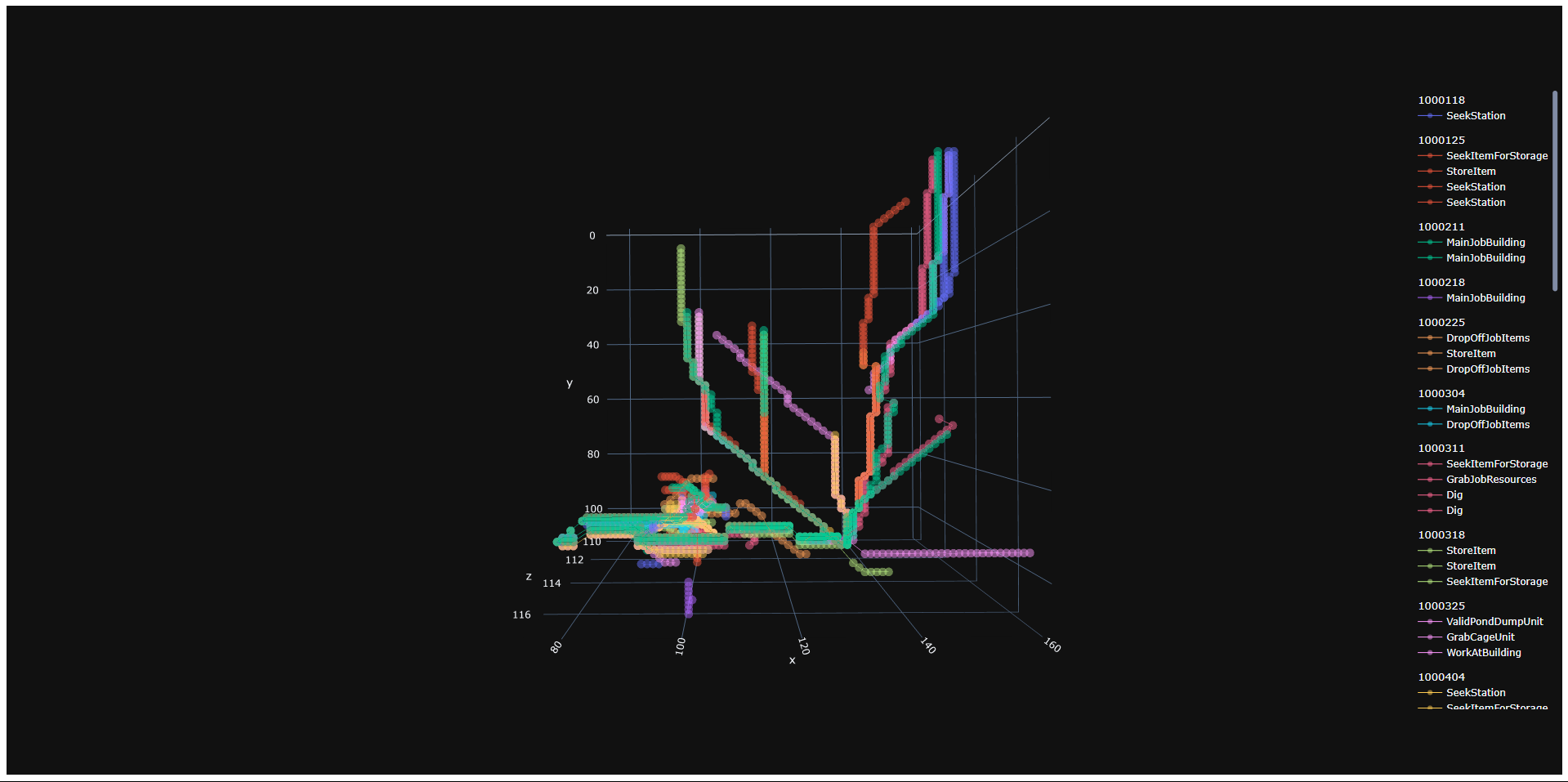pathViz was born at the crossroads of data science, game development, and complex simulation algorithms.
Its primary goal is to provide an accessible tool for analyzing dwarven path activity in Dwarf Fortress. The purpose is to improve overall understanding of dwarf activity within the context of a player's unique fort structure.
pathViz provides both a CLI & GUI, for preference
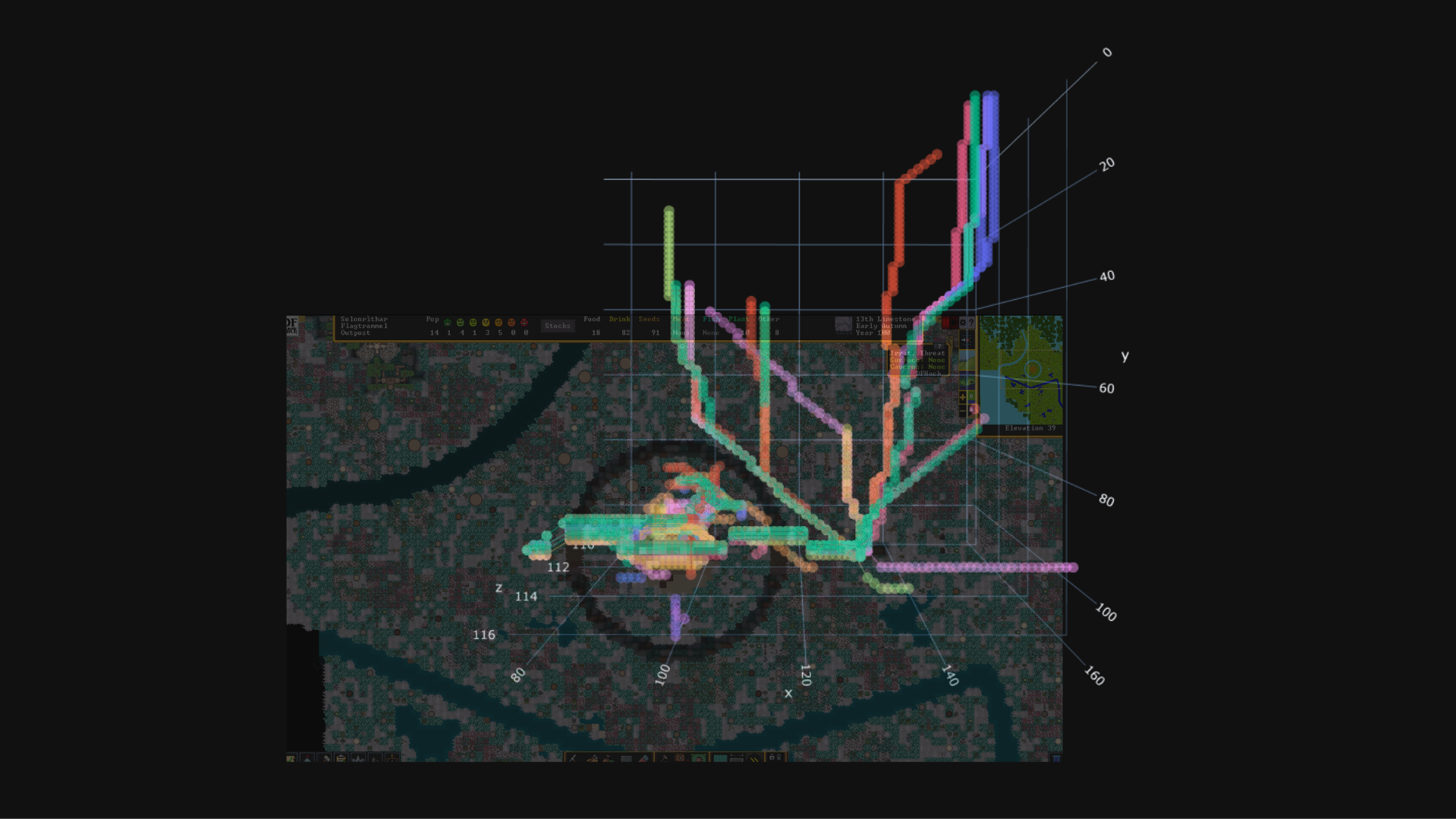 A visual generated by pathViz, overlaid with the game screen, using the first year of a new fort as the subject
A visual generated by pathViz, overlaid with the game screen, using the first year of a new fort as the subject
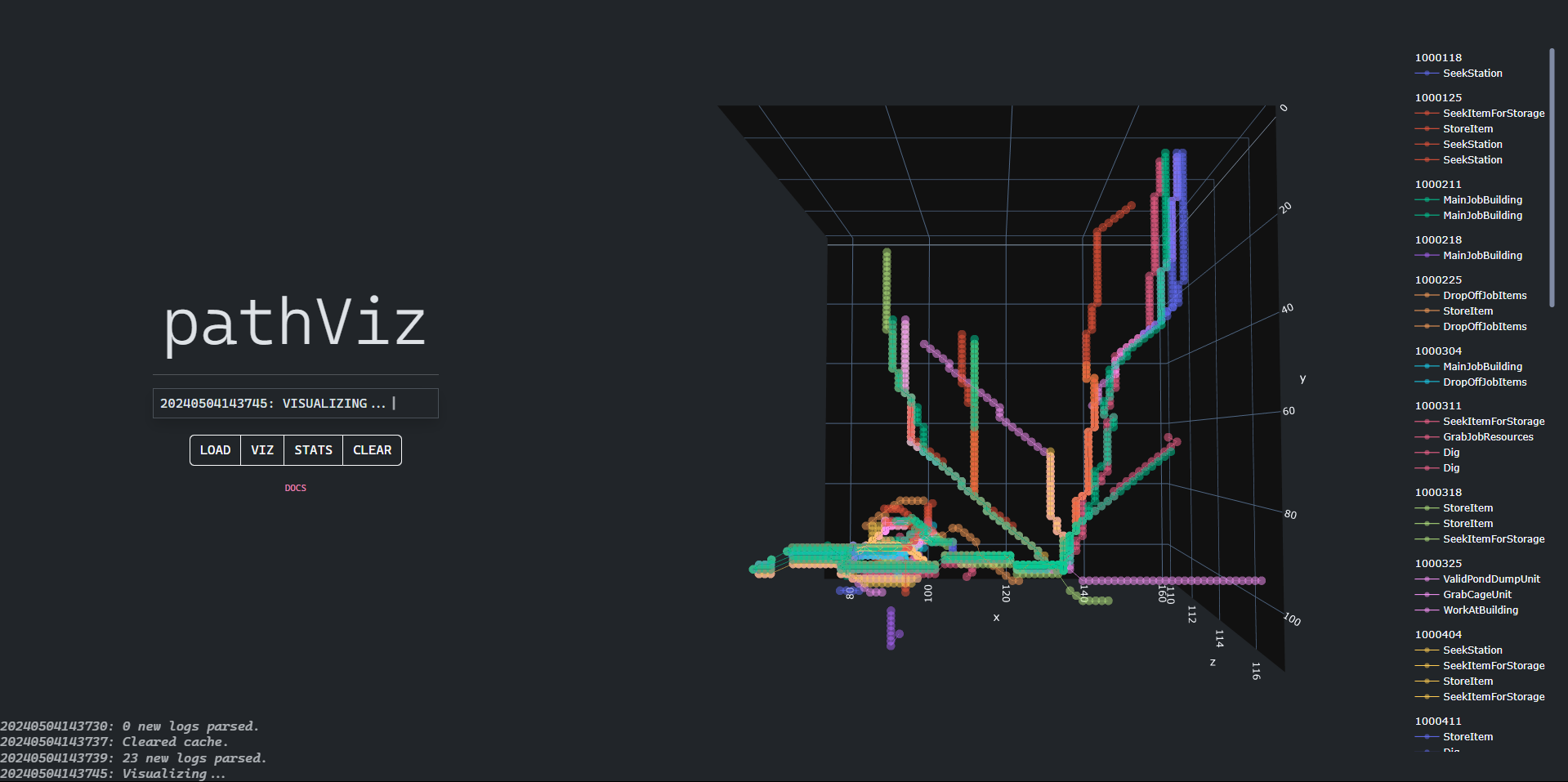 A screenshot of the updated pathViz GUI
A screenshot of the updated pathViz GUI
Related resources include:
- DFHack/devel/unit-path - a script located at
devel/unit-pathsin DFHack that visualizes the internal path of a selected dwarf, using the in-game GUI
Install Python 3.10.11
- Check the box
Add python.exe to system PATHat the bottom - Then hit
Install Now
Verify the correct version of Python is installed by opening
Terminaland running the code below. Then, verify its output isPython 3.10.11.# running this python -V
Once the correct version of Python is installed, download the latest release of pathViz here. Make sure the location you download it to isn't within OneDrive or a cloud directory.
A Simple setup is provided below for those with minimal-no programming experience. Otherwise, see Full.
Simple setup provides the quickest way to get
pathVizup and running. However, it only supportsGUIinteraction. SeeFullforCLIusage.
Screenshots of the setup process can be found here.
Un-zip the pathViz.zip file, then right-click on the folder and select Open in Terminal.
In the Terminal, run
./pathViz.ps1If running
./pathViz.ps1does not work:
Please put in an Issue -> Bug Report, or DM me directly via Reddit
Once pathViz's dependencies are done installing, the GUI should automatically start within a new browser window/tab. Follow the GUI instructions to complete setup, and see below for Usage.
Full setup will allow usage with both the
CLI&GUImodules, but requires prior experience navigating the command-line and editing scripts.
Un-zip the pathViz archive and start installing its dependencies:
# make sure you're in the pathViz directory
cd <path_to_pathViz>/pathViz
# install pipenv to manage Python packages + venv
pip install pipenv
# install dependencies with pipenv
pipenv install
# finally, start the pipenv virtual environment
pipenv shellLocate the .env file and see comments below:
# locate the system path to your Dwarf Fortress
# game directory, then set DF_PATH to the system path
DF_PATH=""
# for example...
EXAMPLE_DF_PATH="C:\Program Files (x86)\Steam\steamapps\common\Dwarf Fortress"
# optional variables specifying the directory
# names pathViz will use to write data
DATA_DIR="data/"
OUTPUT_DIR="output/"If you are planning on using the GUI, make sure to install the NPM packages as well
# go into the GUI app and install node packages
cd gui
npm install
# return to the root directory
cd ..The
GUIcan then be accessed at any time viapython gui.py
To verify your setup, try to load some log data (which shouldn't exist yet)
python cli.py loadLocate your DF directory that you provided in the .env file, then go to .../Dwarf Fortress/hack/scripts and check that logPaths.lua exists.
To verify further... open logPaths.lua and ensure...
// default
local filePrefix = ""
// is updated to (using default directory names)...
local filePrefix = "C:\\<path_to_pathViz>\\data\\logs\\"See below for Usage.
Once pathViz is setup, workflow mainly revolves around:
- telling
pathVizto start or stop logging paths - doing something with the path data, depending on the mode selected
IMPORTANT
If your game client was running during the setup process... In your game client, open theDFHackconsole by pressingctrl-shift-p, then run the lua code below to rescan allDFHackscripts:lua require('script-manager').reload()
When logPaths is enabled, it will immediately log all active paths in-game, then continue to log them once every 7 days in-game.
- enable or disable the
logPathsscript by runningenable logPathsordisable logPathsfrom theDFHackconsole, respectively. - Check whether the
logPathsscript is enabled by runninglogPathsat any time from theDFHackconsole.
If using the
CLI, help can be viewed at any time viapython cli.py --help.
load parses and logs each log file's path data to the current snapshot.
- A
snapshotis a collection of paths, grouped by the in-game date in which they were logged.
python cli.py loadviz analyses existing path data and generates a visual depending on the passed options.
- Currently, the
GUIonly supports default visuals, so there are nooptionsto pass. - By default, the generated visual groups paths by the week in which they were logged.
Available options:
--g: group paths by Path Goal (the activity associated with the individual path)--c: generate K-Means clusters for each snapshot.- K-Means clustering is useful in evaulating the overall 'similarity' of paths between logs. Each group will contain a
clusterwhich represents the "estimated central point" of eachlog's paths.
- K-Means clustering is useful in evaulating the overall 'similarity' of paths between logs. Each group will contain a
--heat: generate a heatmap, highlighting areas which are most likely to contain high path density.--limit: limit the number oflogsused when generating a visual; Default:0.--orient: orient thelogslimitation, wheretopis the earliestlogrecorded andbtmis the latest; Default:btm.--saved: specify whether to include all saved & current snapshots, or just current. By default, only the current snapshot is included.
# generate a visual,
# limit to 10 logs,
# starting from the earliest log
python cli.py viz --limit 10 --orient top
# generate a visual
# limit to 5 logs,
# starting from the latest log,
# and generate clusters
python cli.py viz --limit 5 --orient btm --cstats analyses existing path data and generates some key metrics.
- When run through the
GUI, the returned stats are saved as individual files in theoutput/folder.
Available options:
--limit: limit the number oflogsused when generating stats; Default:0.--orient: orient thelogslimitation, wheretopis the earliestlogrecorded andbtmis the latest; Default:btm.--saved: specify whether to include all saved & current snapshots, or just current. By default, only the current snapshot is included.
# generate some stats
python cli.py stats
## EXAMPLE OUTPUT
-----------------------------------
pathViz Stats
-----------------------------------
'Total avg dist travelled: 20.1'
avg_dist common_goal
snapshot
001000625 12.57 SeekItemForStorage
001000704 20.00 StoreItem
001000711 27.71 SeekItemForStorage
'Most common goal: SeekItemForStorage'
avg_dist
goal
SeekItemForStorage 28.27
StoreItem 15.00
StartGiveFoodWater 11.00
WorkAtBuilding 5.00
SeekEatingChair2 0.00
-----------------------------------snapshot provides a way to subset your path data by moving it to its own unique directory. This is mostly useful when you have logged a series of paths and would like to separate them from a new, incoming series (i.e. comparing time periods).
- If
DATA_DIRwas not changed from the default value, eachsnapshotwill be located atdata/<snapshot_name>/.- The directory contains files representing this
snapshot's path data (both.csv&.json).
- The directory contains files representing this
- Once a
snapshotis made, thelogfiles will need to be manually relocated, if you don't want them considered when runningloadnext.
python cli.py snapshotclear wipes the current snapshot from memory.
- It does not remove path log files.
- This means that if you would like to delete any recorded paths, you will have to do so manually by deleting the file containing them located in
data/logs/
- This means that if you would like to delete any recorded paths, you will have to do so manually by deleting the file containing them located in
python cli.py clear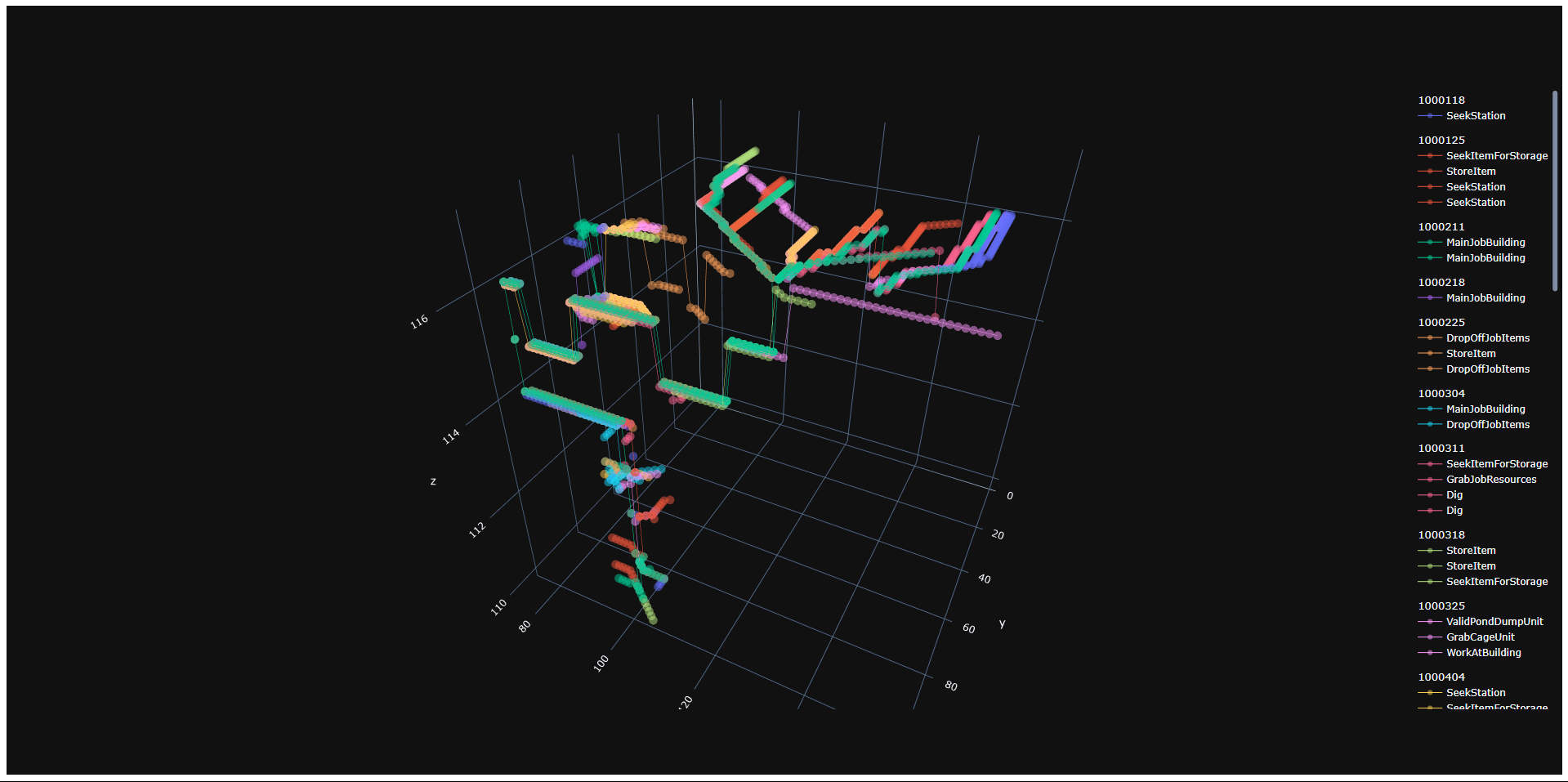 A skewed, 3D perspective for scale
A skewed, 3D perspective for scale
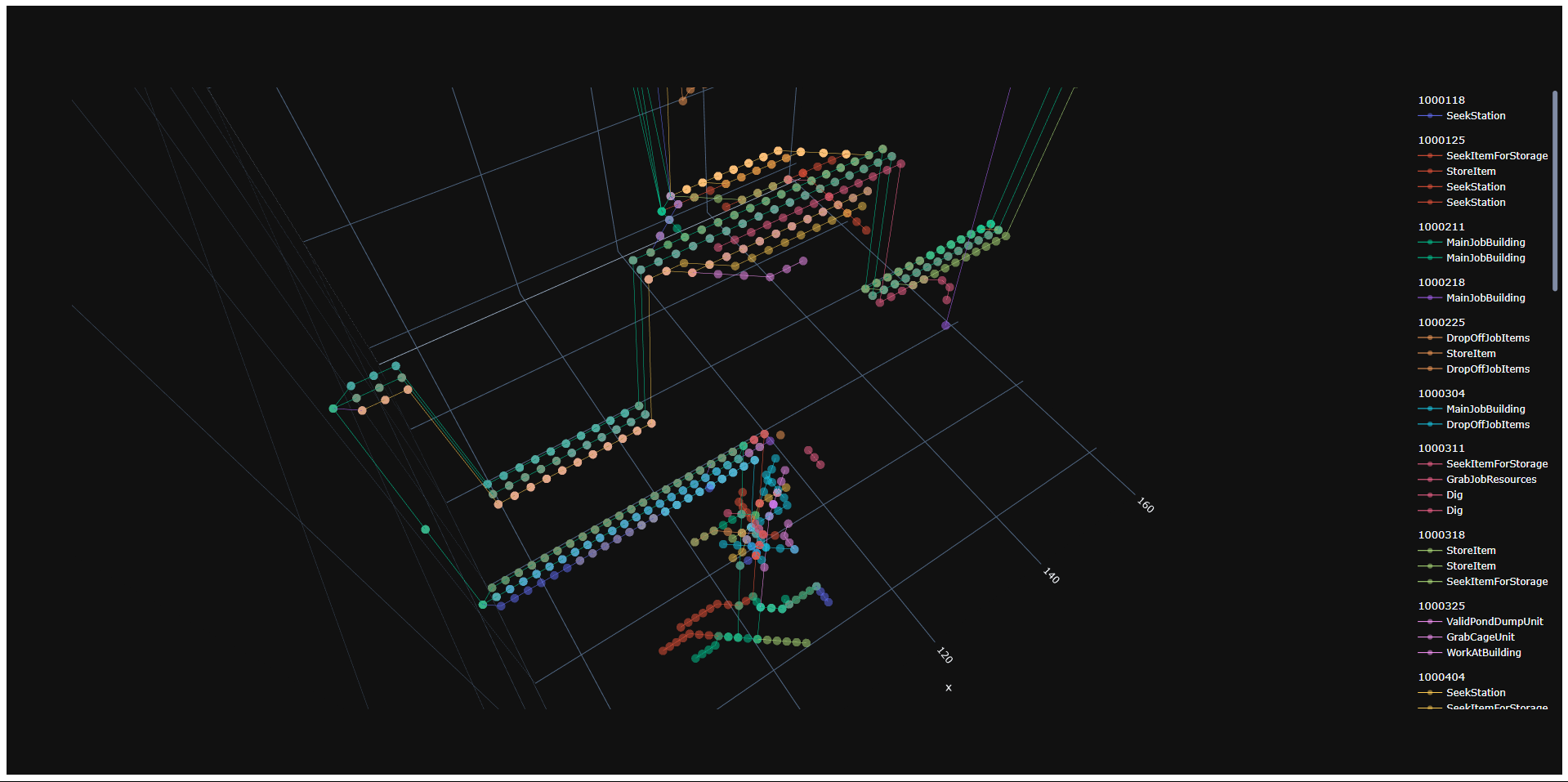 A zoomed-in, 3D perspective. We can see overall fort structure beginning to form.
A zoomed-in, 3D perspective. We can see overall fort structure beginning to form.
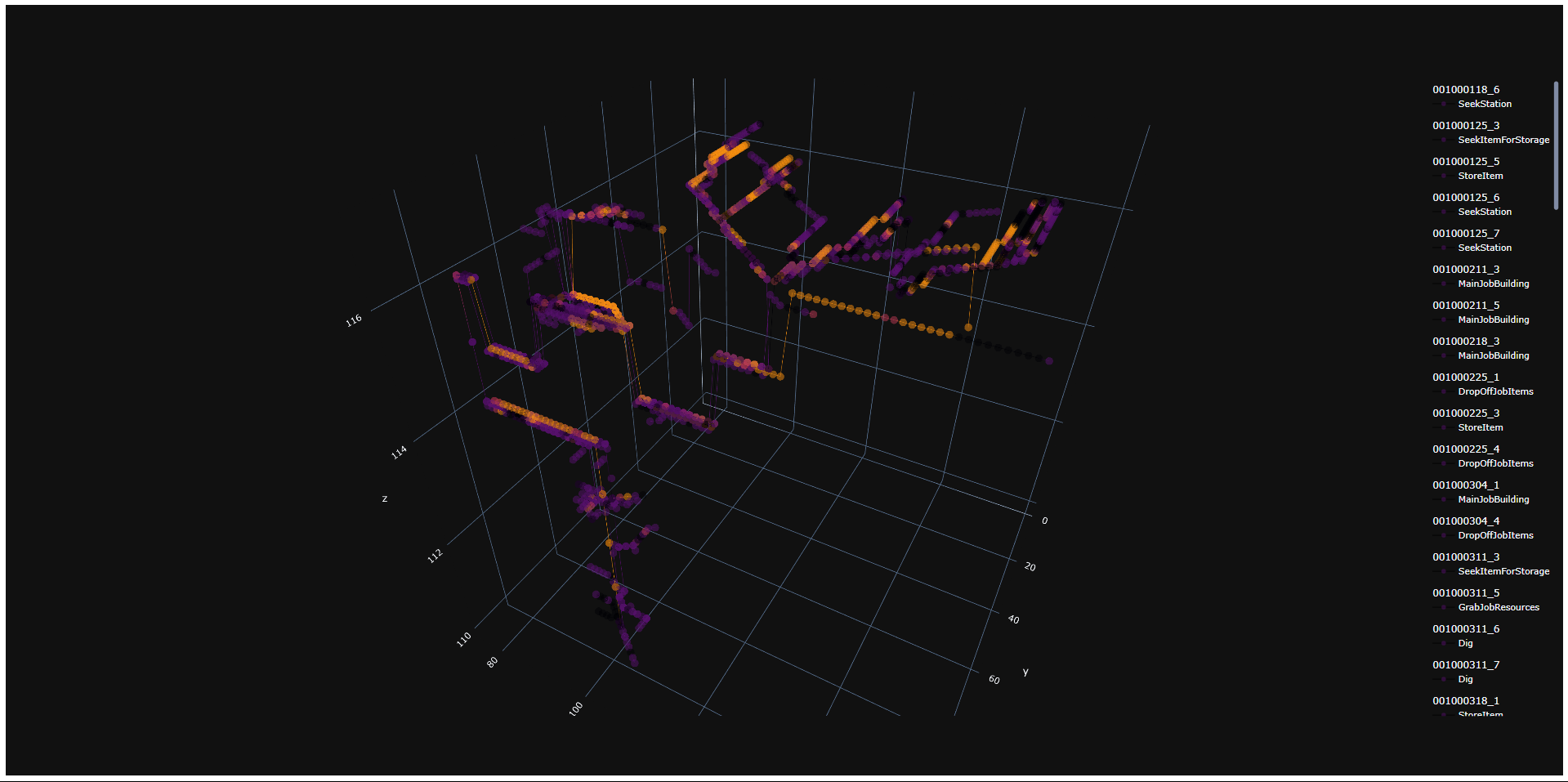 A view demonstrating the heatmap functionality
A view demonstrating the heatmap functionality
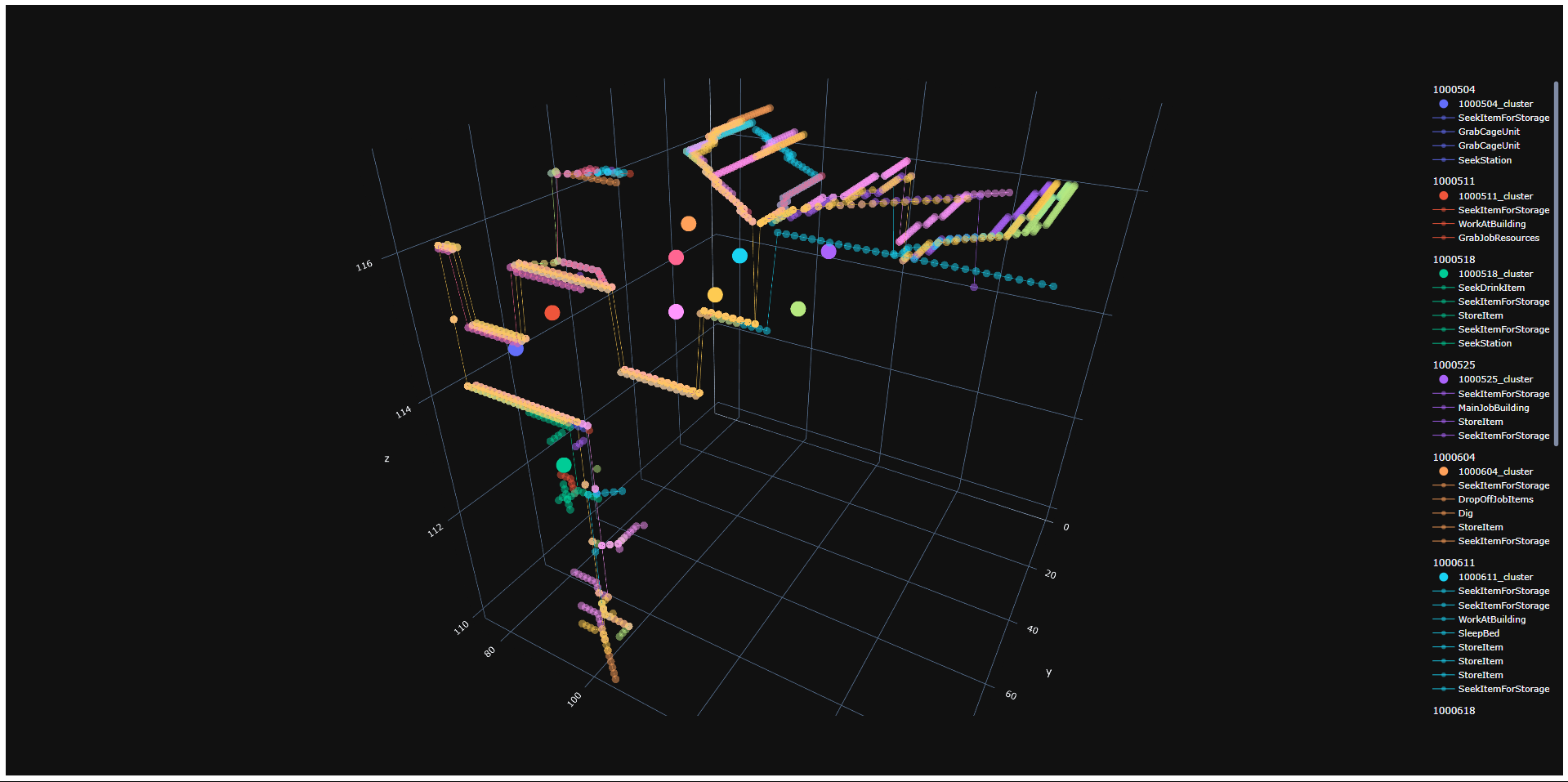 A view demonstrating clustering through K Means
A view demonstrating clustering through K Means
pathViz is a passion project, but I do aim to provide updates depending on community feedback and how quickly new feature concepts form.
Feel free to contribute, or reach out with any questions/ideas.