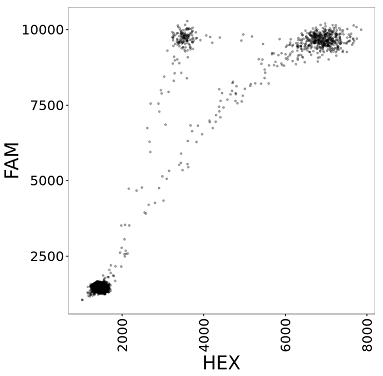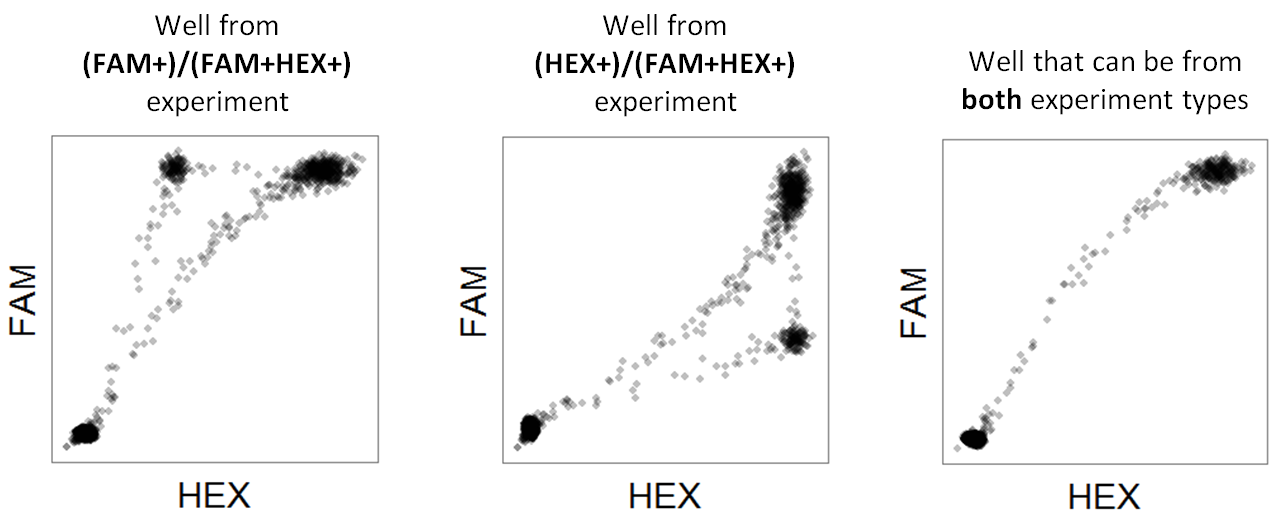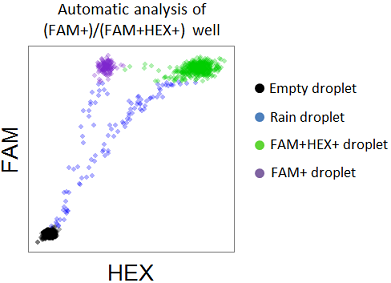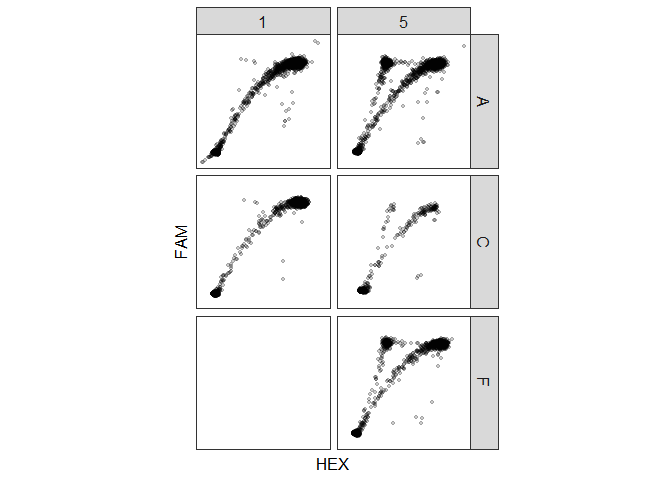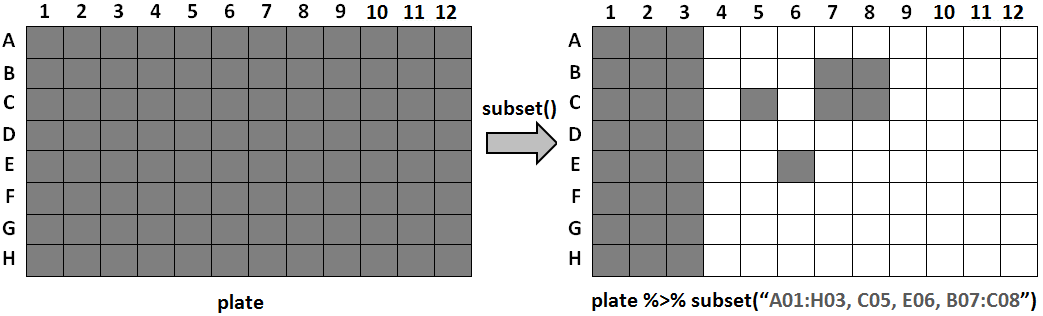Created by Dean Attali
This package provides an interface to explore, analyze, and visualize droplet digital PCR (ddPCR) data in R. It also includes an interactive web application with a visual user interface to facilitate analysis for anyone who is not comfortable with using R. The app is available online or it can be run locally.
This document explains the purpose of this package and includes a tutorial on how to use it. It should take about 20 minutes to go through the entire document. A peer-reviewed publication describing this tool is available in F1000Research.
- Background
- Overview
- Analysis using the interactive tool
- Analysis using R
- Running the interactive tool locally through R
- Quick start
- Running a basic analysis - detailed walkthrough
- Analysis of different plate types
- Advanced topic 1: Plate parameters
- Advanced topic 2: Algorithms used in each step
- Advanced topic 3: Creating new plate types
- Advanced topic 4: Implementation technical details
This package is designed to analyze two-channel ddPCR experiments (experiments utilizing both fluorescence channels). Single-channel experiments (where only one fluorescence channel is used) cannot use this tool.
A two-channel assay typically uses one FAM dye and one HEX dye, and consequently the droplets will be grouped into one of four clusters: double-positive (droplets that contain both target sequences and emit both HEX and FAM fluorescence), FAM-positive, HEX-positive, and double-negative (empty droplets without any amplifiable template that do not emit fluorescence in either channel). When plotting the droplets, each quadrant of the plot corresponds to a cluster; for example, the droplets in the lower-left quadrant are the double-negative droplets.
After running a ddPCR experiment, a key step in the analysis is gating the droplets to determine how many droplets belong to each cluster. Bio-Rad provides an analysis software called QuantaSoft which can be used to perform gating. QuantaSoft can either do the gating automatically or allow the user to set the gates manually. Most ddPCR users currently gate their data manually because QuantaSoft’s automatic gating often does a poor job and there are no other tools available for gating ddPCR data.
The `ddpcr` package allows you to import your ddPCR data, perform some basic analysis, explore the data, and create customizable figures of the data. The main features include:- Identify failed wells - identify wells with a failed ddPCR reaction. These wells will be excluded from all downstream analysis. No template control (NTC) wells will be deemed as failures by this tool.
- Identify outlier droplets - sometimes a few droplets can have an extremely high fluorescent intensity value that is probably erroneous, perhaps as a result of an error with the fluorescence reader. These droplets are identified and removed from the downstream analysis.
- Identify empty droplets - droplets with very low fluorescent amplitudes are considered empty and are removed from the downstream analysis. Removing these droplets is beneficial for two reasons: 1. the size of the data is greatly reduced, which means the computations will be faster on the remaining droplets, and 2. the real signal of interest is in the non-empty droplets, and empty droplets can be regarded as noise.
- Calculating template concentration - by knowing how many empty droplets are in each well, the starting concentration of the target DNA in the sample can be calculated (as number of copies of target template per microlitre of sample). Calculate the starting concentration of the target DNA molecule in the sample, defined as the number of copies per microlitre of input.
- Gating droplets - if your experiment matches some criteria (more on that soon), then automatic gating can take place; otherwise, you can gate the data with custom thresholds just like on QuantaSoft.
- Explore results - the results from each well (# of drops, # of outliers, # of empty drops, concentration, etc.) can be explored as a histogram or boxplot to see the distribution of all wells in the plate.
- Plot - you can plot the data in the plate with many customizable parameters
- The experiment uses a two-channel ddPCR assay with three expected droplet clusters: double-negative, double-positive, and single-positive.
- The majority of droplets are empty (double-negative).
- The majority of non-empty droplets are double-positive.
- There can be a third cluster of either FAM+ or HEX+ droplets, but not both.
In other words, the built-in automatic gating will work when there are three expected clusters of droplets: (1) double-negative, (2) double-positive, and (3) either FAM+ or HEX+. These types of experiments will be referred to as (FAM+)/(FAM+HEX+) or (HEX+)/(FAM+HEX+). Both of these experiment types fall under the name of PNPP experiments; PNPP is short for PositiveNegative/PositivePositive, which is a reflection of the droplet clusters. Here is what a typical well from a PNPP experiment looks like:
If your experiment matches the criteria for a PNPP experiment (either a (FAM+)/(FAM+HEX+) or a (HEX+)/(FAM+HEX+) experiment), then each droplet will be classified either as a rain droplet or as one of the three expected droplet clusters (FAM+, FAM+HEX+, or double-negative). Rain droplets are droplets that emit considerably more fluorescence than empty droplets, but do not emit enough fluorescence to be assigned into one of the main clusters. Here is the result of analyzing a single well from a (FAM+)/(FAM+HEX+) experiment:
If your ddPCR experiment is not a PNPP type, you can still use this
tool for the rest of the analysis, exploration, and plotting, but it
will not benefit from the automatic gating. However, ddpcr is built to
be easily extensible, which means that you can add your own experiment
type. Custom experiment types need to define their own method for gating
the droplets in a well, and then they can be used in the same way as the
built-in experiment types.
If you’re not comfortable using R and would like to use a visual tool that requires no programming, you can [use the tool online](https://daattali.com/shiny/ddpcr/). You should still skim through the rest of this document (you can ignore the actual code/commands) as it will explain some important concepts. Enough talking, let’s get our hands dirty.Note: throughout this document, FAM will be synonymous to Y axis and HEX will be synonymous to X axis, as a reflection of the fact that conventionally when visualizing the data the FAM intensity is plotted on the Y axis and the HEX intensity is on the X axis.
First, install ddpcr
install.packages("ddpcr")
Note how
ddpcris designed to play nicely with the magrittr pipe%>%for easier pipeline workflows.
library(ddpcr)
dir <- sample_data_dir()
# example 1: manually set thresholds
plate1 <-
new_plate(dir, type = plate_types$custom_thresholds) %>%
subset("A01,A05") %>%
set_thresholds(c(5000, 7500)) %>%
analyze()
#> Warning: package 'bindrcpp' was built under R version 3.4.4
plot(plate1, show_grid_labels = TRUE, alpha_drops = 0.3,
title = "Manually set gating thresholds\nworks with any data")
# example 2: automatic gating
new_plate(dir, type = plate_types$fam_positive_pnpp) %>%
subset("A01:A05") %>%
analyze() %>%
plot(show_mutant_freq = FALSE, show_grid_labels = TRUE, alpha_drops = 0.3,
title = "Automatic gating\nworks with PNPP experiments")
- 50 data files (well files): each well will have its own file with
the name ending in
*_Amplitude.csv. For example, the droplets in well A01 will be saved in2015-05-20_mouse_A01_Amplitude.csv(click on the Export Amplitude and Cluster Data button in the Setup tab). - 1 results file: a small file named
2015-05-20_mouse.csvwill be generated with some information about the plate, including the name of the sample in each well (click on the Export CSV button in the Analyze tab).
The well files are the only required input to ddpcr, and since ddPCR
plates contain 96 wells, you can upload anywhere from 1 to 96 well
files. The results file is not mandatory, but if you don’t provide it
then the wells will not have sample names attached to them.
ddpcr contains a sample dataset called small that has 5 wells. We
use the new_plate() function to initialize a new ddPCR plate object.
If given a directory, it will automatically find all the valid well
files in the directory and attempt to find a matching results file.
library(ddpcr)
dir <- sample_data_dir()
plate <- new_plate(dir)
#> Reading data files into plate... DONE (0 seconds)
#> Initializing plate of type `ddpcr_plate`... DONE (0 seconds)
You will see some messages appear - every time ddpcr runs an analysis
step (initializing the plate is part of the analysis), it will output a
message describing what it’s doing. You can turn off messages by
disabling the verbose option with the command
options(ddpcr.verbose = FALSE).
plot(plate)
Another way to get a quick overview of the data is by simply printing the plate object.
plate
#> ddpcr plate
#> -------------
#> Dataset name : small
#> Data summary : 5 wells; 72,727 drops
#> Plate type : ddpcr_plate
#> Completed analysis steps : INITIALIZE
#> Remaining analysis steps : REMOVE_FAILURES, REMOVE_OUTLIERS, REMOVE_EMPTY
Among other things, this tells us how many wells and total droplets we have in the data, and what steps of the analysis are remaining. All the information that gets shown when you print a ddpcr plate object is also available through other functions that are dedicated to show one piece of information. For example
plate %>% name() # equivalent to `name(plate)`
#> [1] "small"
plate %>% type() # equivalent to `type(plate)`
#> [1] "ddpcr_plate"
Since we didn’t specify an experiment type, this plate object has the
default type of ddpcr_plate.
We can see what wells are in our data with wells_used()
plate %>% wells_used()
#> [1] "A01" "A05" "C01" "C05" "F05"
There are 5 wells because the sample data folder has 5 well files.
We can see all the droplets data with plate_data()
plate %>% plate_data()
#> # A tibble: 72,727 x 4
#> well HEX FAM cluster
#> <chr> <int> <int> <int>
#> 1 A01 577 494 1
#> 2 A01 515 495 1
#> 3 A01 690 645 1
#> 4 A01 929 860 1
#> 5 A01 844 868 1
#> 6 A01 942 907 1
#> 7 A01 985 923 1
#> 8 A01 1058 966 1
#> 9 A01 1058 979 1
#> 10 A01 1095 1002 1
#> # ... with 72,717 more rows
Technical note: This shows us the fluorescence amplitudes of each droplet, along with the current cluster assignment of each droplet. Right now all droplets are assigned to cluster 1 which corresponds to undefined since no analysis has taken place yet. You can see all the clusters that a droplet can belong to with the
clusters()functionplate %>% clusters() #> [1] "UNDEFINED" "FAILED" "OUTLIER" "EMPTY"This tells us that any droplet in a
ddpcr_plate-type experiment can be classified into those clusters. Any droplet is initially UNDEFINED, droplets in failed wells are marked as FAILED, and the other two names are self-explanatory.
We can see the results of the plate so far with plate_meta()
plate %>% plate_meta(only_used = TRUE)
#> well sample row col used target_ch1 target_ch2 drops
#> 1 A01 Dean A 1 TRUE Consensus_FAM WTspecific_HEX 15820
#> 2 A05 Dave A 5 TRUE Consensus_FAM WTspecific_HEX 13165
#> 3 C01 Mike C 1 TRUE Consensus_FAM WTspecific_HEX 14256
#> 4 C05 Emily C 5 TRUE Consensus_FAM WTspecific_HEX 14109
#> 5 F05 Mary F 5 TRUE Consensus_FAM WTspecific_HEX 15377
The only_used parameter is used so that we’ll only get data about the
5 existing wells and ignore the other 91 unused wells on the plate.
Notice that meta (short for metadata) is used instead of results.
This is because the meta/results table contains information for each
well such as its name, number of drops, number of empty drops,
concentration, and many other calculated values.
The subset() function accepts either a list of sample names, a list of
wells, or a special range notation. The range notation is a convenient
way to select many wells: use a colon (:) to specify a range of wells
and a comma (,) to add another well or range. A range of wells is
defined as all wells in the rectangular area between the two endpoints.
For example, B05:C06 corresponds to the four wells
B05, B06, C05, C06. The following diagram shows the result of
subsetting with a range notation of A01:H03, C05, E06, B07:C08 on a
plate that initially contains all 96 wells.
Back to our data: we have 5 wells, let’s keep 4 of them
plate <- plate %>% subset("A01:C05")
# could have also used subset("A01, A05, C01, C05")
plate %>% wells_used()
#> [1] "A01" "A05" "C01" "C05"
plate
#> ddpcr plate
#> -------------
#> Dataset name : small
#> Data summary : 4 wells; 57,350 drops
#> Plate type : ddpcr_plate
#> Completed analysis steps : INITIALIZE
#> Remaining analysis steps : REMOVE_FAILURES, REMOVE_OUTLIERS, REMOVE_EMPTY
The last two lines show which steps have been completed and which steps
remain. These steps are the default steps that any ddpcr plate will go
through by default if no type is specified. At this point all we did was
load the data, so the initialization step was done and there are 3
remaining steps. You can run all remaining steps with analyze(), or
run through the steps one by one using next_step().
plate <- plate %>% analyze()
#> Identifying failed wells... DONE (0 seconds)
#> Identifying outlier droplets... DONE (0 seconds)
#> Identifying empty droplets... DONE (1 seconds)
#> Analysis complete
# equivalent to `plate %>% next_step(3)`
# also equivalent to `plate %>% next_step() %>% next_step() %>% next_step()`
As each step of the analysis is performed, a message describing the current step is printed to the screen. Since we only have 4 wells, it should be very fast, but when you have a full 96-well plate, the analysis could take several minutes. Sometimes it can be useful to run each step individually rather than all of them together if you want to inspect the data after each step.
We can explore the plate again, now that it has been analyzed.plate
#> ddpcr plate
#> -------------
#> Dataset name : small
#> Data summary : 4 wells; 57,350 drops
#> Plate type : ddpcr_plate
#> Status : Analysis completed
We now get a message that says the analysis is complete (earlier it said which steps were remaining). We can also look at the droplets data
plate %>% plate_data()
#> # A tibble: 57,350 x 4
#> well HEX FAM cluster
#> <chr> <int> <int> <int>
#> 1 A01 577 494 4
#> 2 A01 515 495 4
#> 3 A01 690 645 4
#> 4 A01 929 860 4
#> 5 A01 844 868 4
#> 6 A01 942 907 4
#> 7 A01 985 923 4
#> 8 A01 1058 966 4
#> 9 A01 1058 979 4
#> 10 A01 1095 1002 4
#> # ... with 57,340 more rows
This isn’t very informative since it shows the cluster assignment for each droplet, which is not easy for a human to digest. Instead, this information can be visualized by plotting the plate (coming up). We can also look at the plate results
plate %>% plate_meta(only_used = TRUE)
#> well sample row col used target_ch1 target_ch2 drops success
#> 1 A01 Dean A 1 TRUE Consensus_FAM WTspecific_HEX 15820 TRUE
#> 2 A05 Dave A 5 TRUE Consensus_FAM WTspecific_HEX 13165 TRUE
#> 3 C01 Mike C 1 TRUE Consensus_FAM WTspecific_HEX 14256 TRUE
#> 4 C05 Emily C 5 TRUE Consensus_FAM WTspecific_HEX 14109 FALSE
#> drops_outlier drops_empty drops_non_empty drops_empty_fraction
#> 1 2 13690 2130 0.865
#> 2 1 11283 1882 0.857
#> 3 0 12879 1377 0.903
#> 4 0 NA NA NA
#> concentration
#> 1 170
#> 2 181
#> 3 120
#> 4 NA
Now there’s a bit more information in the results table. The success
column indicates whether or not the ddPCR run was successful in that
particular well; notice how well C05 was deemed a failure, and thus is
not included the any subsequent analysis steps.
You can use the well_info() function to get the value of a specific
variable of a specific well from the results. For example, we can query
the plate object to see how many empty droplets are in well A05.
well_info(plate, "A05", "drops_empty")
#> [1] 11283
plate %>% plot()
Notice well C05 is grayed out, which means that it is a failed well.
By default, failed wells have a grey background, and empty and outlier
droplets are excluded from the plot.
You don’t have to analyze a plate object before you can plot it - a ddPCR plate can be plotted at any time to show the data in it. If you plot a plate before analyzing it, it’ll show the raw data.
There are many plot parameters to allow you to create extremely customizable plots. Among the many parameters, there are three special categories of parameters that affect the visibility of droplets: `show_drops_*` is used to show/hide certain droplets, `col_drops_*` is used to set the colour of droplets, and `alpha_drops_*` is used to set the transparency of droplets (0 = transparent, 1 = opaque). The `*` can be replaced by the name of any droplet cluster (the available clusters can be obtained with `clusters(plate)` as mentioned earlier). For example, to show the outlier droplets in blue, add the parameters `show_drops_outlier = TRUE, col_drops_outlier = "blue"`.The following two plots show examples of how to use some plot parameters.
plate %>% plot(wells = "A01,A05", show_full_plate = TRUE,
show_drops_empty = TRUE, col_drops_empty = "red",
title = "Show full plate")
plate %>% plot(wells = "A01,A05", superimpose = TRUE,
show_grid = TRUE, show_grid_labels = TRUE, title = "Superimpose")
As was shown previously, you can use the `plate_meta()` function to retrieve a table with the results. If you want to save that table, you can use R’s built-in `write.csv()` or `write.table()` functions.To see all the available plot parameters, run
?plot.ddpcr_plate.
You can also save a ddPCR plate object using plate_save(). This will
create a single .rds file that contains an exact copy of the plate’s
current state, including all the data, attributes, and analysis progress
of the plate. The resulting file can be loaded to restore the ddPCR
object at a later time with plate_load().
plate %>% save_plate("myplate")
from_file <- load_plate("myplate")
identical(plate, from_file)
#> [1] TRUE
unlink("myplate.rds")
plate_types$custom_thresholds- when you want to gate your droplets into four quadrants according to HEX and FAM values that you setplate_types$fam_positive_pnpp- when you have a FAM-positive PNPP plate (FAM+)/(FAM+HEX+)plate_types$hex_positive_pnpp- when you have a HEX-positive PNPP plate (HEX+)/(FAM+HEX+)
The next two sections explain how to use these experiment types.
If you want to perform a simple 4-quadrant gating like the one available in QuantaSoft, you need to set the type of the plate object to `plate_types$custom_thresholds`. This can either be done when initializing a new plate or by resetting an existing plate object.# two ways to create the desired plate
plate_manual <- reset(plate, type = plate_types$custom_thresholds)
plate_manual2 <- new_plate(dir, type = plate_types$custom_thresholds) %>%
subset("A01:C05")
# make sure the two methods above are identical
identical(plate_manual, plate_manual2)
#> [1] TRUE
plate_manual
#> ddpcr plate
#> -------------
#> Dataset name : small
#> Data summary : 4 wells; 57,350 drops
#> Plate type : custom_thresholds, ddpcr_plate
#> Completed analysis steps : INITIALIZE
#> Remaining analysis steps : REMOVE_OUTLIERS, CLASSIFY
It’s usually a good idea to take a look at the raw data to decide where the draw the thresholds
plot(plate_manual, show_grid_labels = TRUE)
If you noticed, there’s a droplet in well A05 that has a much larger fluorescence value and is probably an outlier, which is the reason the scale is a bit too large. After analyzing the plate, it will be identified as an outlier and hidden automatically. Before running the analysis, we should set where the thresholds will be. By default, the thresholds are at (5000, 5000), which is very arbitrary. It looks like the x coordinate is fine, but the y border should move up to approximately 8000. Then run the analysis.
# what are the current thresholds?
thresholds(plate_manual)
#> [1] "(5000, 5000)"
# set the thresholds to (5000,8000)
thresholds(plate_manual) <- c(5000, 8000)
plate_manual <- analyze(plate_manual)
#> Identifying outlier droplets... DONE (0 seconds)
#> Classifying droplets... DONE (0 seconds)
#> Analysis complete
Now the plate is ready and we can plot it or look at its results
plate_meta(plate_manual, only_used = TRUE)
#> well sample row col used target_ch1 target_ch2 drops
#> 1 A01 Dean A 1 TRUE Consensus_FAM WTspecific_HEX 15820
#> 2 A05 Dave A 5 TRUE Consensus_FAM WTspecific_HEX 13165
#> 3 C01 Mike C 1 TRUE Consensus_FAM WTspecific_HEX 14256
#> 4 C05 Emily C 5 TRUE Consensus_FAM WTspecific_HEX 14109
#> drops_outlier drops_empty drops_x_positive drops_y_positive
#> 1 2 13909 20 20
#> 2 1 11512 34 390
#> 3 0 12967 8 7
#> 4 0 14011 15 11
#> drops_both_positive
#> 1 1869
#> 2 1228
#> 3 1274
#> 4 72
plot(plate_manual)
By default, the droplets in each quadrant are a different colour. If you
want to change the colour of some droplets, we can use the col_drops_*
parameter as before. Since now we’re working with a different plate
type, the names of the droplet clusters can be different, so we need to
first know what they are
clusters(plate_manual)
#> [1] "UNDEFINED" "OUTLIER" "EMPTY" "X_POSITIVE"
#> [5] "Y_POSITIVE" "BOTH_POSITIVE"
Now if we want to change the colour of the double-positive droplets to
red, we just add a parameter col_drops_both_positive = "red".
If you have a *PNPP* experiment (*(FAM+)/(FAM+HEX+)* or *(HEX+)/(FAM+HEX+)*), then `ddpcr` can perform a fully automatic analysis on the plate. The sample dataset used in this running example is from a *(FAM+)/(FAM+HEX+)* experiment, so we can take advantage of the automatic gating if we set the type to `plate_types$fam_positive_pnpp`.To see all the available plot parameters for this plate type, run
?plot.custom_thresholds. In addition, any plot parameter that is available for default plates can also be used here (all parameters listed under?plot.ddpcr_plate).
Let’s create a new plate object of the desired type.
plate_pnpp <- new_plate(dir, type = plate_types$fam_positive_pnpp)
#> Reading data files into plate... DONE (0 seconds)
#> Initializing plate of type `fam_positive_pnpp`... DONE (0 seconds)
If the data were (HEX+)/(FAM+HEX+), we would have used
type = plate_types$hex_positive_pnpp instead.
clusters(plate_pnpp)
#> [1] "UNDEFINED" "FAILED" "OUTLIER" "EMPTY" "RAIN" "POSITIVE"
#> [7] "NEGATIVE"
The first 4 clusters we’ve seen before, as they are common to all plate types. Droplets in the HEX+FAM+ cluster are considered POSITIVE, while droplets in the FAM+ cluster are considered NEGATIVE since they are HEX-. Any droplets that are not empty but don’t emit enough fluorescent intensity to be in the POSITIVE or NEGATIVE clusters are considered RAIN.
Now we can analyze the plateWhen using the
plate_types$fam_positive_pnpptype, the positive droplets (FAM+HEX+) are called wildtype, and the negative droplets (FAM+HEX-) are called mutant. Why? This package was originally designed to analyze a specific assay where the FAM+HEX+ cluster represented droplets with a wildtype gene inside, while the FAM+HEX- cluster corresponded to droplets with a mutant gene. Talking about positive vs negative drops or positive vs negative wells sounds a bit weird, so it was decided to stick with mutant vs wildtype. Just remember: wildtype = double-positive droplets, mutant = singly-positive droplets.
plate_pnpp <- analyze(plate_pnpp)
#> Identifying failed wells... DONE (0 seconds)
#> Identifying outlier droplets... DONE (0 seconds)
#> Identifying empty droplets... DONE (0 seconds)
#> Classifying droplets... DONE (0 seconds)
#> Reclassifying droplets... skipped (not enough wells with significant mutant clusters)
#> Analysis complete
One of the key goals in running the analysis is to determine the number of POSITIVE (wildtype) and NEGATIVE (mutant) droplets in each well, and similarly the mutant frequency (if a well has 95 wildtype droplets and 5 mutant droplets, then the mutant frequency in the well is 5%).
You can see from the output that the two last steps are classifying and reclassifying the droplets, and that the reclassification didn’t take place. The classification step identifies all the non-empty droplets as either rain, mutant, or wildtype by analyzing each well individually. Wells with a very low mutant frequency (i.e. there are very few mutant droplets) are much harder to gate accurately, which is the reason for the reclassification step. The reclassification step uses information from wells with high a mutant frequency, where the gates are more clearly defined, to adjust the gates in wells with a low mutant frequency. The reclassification step only takes place if there are enough wells with a high mutant frequency.
Take a look at the resultsplate_pnpp %>% plate_meta(only_used = TRUE)
#> well sample row col used target_ch1 target_ch2 drops success
#> 1 A01 Dean A 1 TRUE Consensus_FAM WTspecific_HEX 15820 TRUE
#> 2 A05 Dave A 5 TRUE Consensus_FAM WTspecific_HEX 13165 TRUE
#> 3 C01 Mike C 1 TRUE Consensus_FAM WTspecific_HEX 14256 TRUE
#> 4 F05 Mary F 5 TRUE Consensus_FAM WTspecific_HEX 15377 TRUE
#> 5 C05 Emily C 5 TRUE Consensus_FAM WTspecific_HEX 14109 FALSE
#> drops_outlier drops_empty drops_non_empty drops_empty_fraction
#> 1 2 13690 2130 0.865
#> 2 1 11283 1882 0.857
#> 3 0 12879 1377 0.903
#> 4 0 14126 1251 0.919
#> 5 0 NA NA NA
#> concentration mutant_border filled_border significant_mutant_cluster
#> 1 170 4194 8286 FALSE
#> 2 181 3789 8136 TRUE
#> 3 120 4356 8445 FALSE
#> 4 99 3926 8294 TRUE
#> 5 NA NA NA NA
#> mutant_num wildtype_num mutant_freq
#> 1 4 1827 0.218
#> 2 368 1224 23.100
#> 3 3 1248 0.240
#> 4 211 855 19.800
#> 5 NA NA NA
Explanation of some of the variables:
- mutant_num and wildtype_num - the number of mutant and wildtype droplets
- mutant_freq - the frequency (0-1) of non-empty, non-rain droplets that are in the mutant cluster
- significant_mutant_cluster - TRUE if the the well contains a statistically significant number of mutant droplets
Plotting the data is usually the best way to see the results
plate_pnpp %>% plot(text_size_mutant_freq = 8)
To see all the available plot parameters for this plate type, run
?plot.pnpp_experiment. In addition, any plot parameter that is available for default plates can also be used here (all parameters listed under?plot.ddpcr_plate).
The wildtype droplets are green and the mutant droplets are purple. The well colours themselves reflect the significant_mutant_cluster variable: wells that are mostly wildtype droplets are green, and wells with significant mutant clusters are purple. There are parameters to set all these colours, the transparency levels, and many more options.
Similar to how wells_failed() returns the failed wells, you can use
the wells_mutant() and wells_wildtype() functions to extract the
wells with a significant mutant cluster and those without.
plate_pnpp %>% wells_mutant()
#> [1] "A05" "F05"
plate_pnpp %>% wells_wildtype()
#> [1] "A01" "C01"
plate %>% params() %>% str()
#> List of 4
#> $ GENERAL :List of 4
#> ..$ X_VAR : chr "HEX"
#> ..$ Y_VAR : chr "FAM"
#> ..$ DROPLET_VOLUME: num 0.00085
#> ..$ RANDOM_SEED : num 8
#> $ REMOVE_FAILURES:List of 3
#> ..$ TOTAL_DROPS_T : num 5000
#> ..$ EMPTY_LAMBDA_LOW_T : num 0.3
#> ..$ EMPTY_LAMBDA_HIGH_T: num 0.99
#> $ REMOVE_OUTLIERS:List of 2
#> ..$ TOP_PERCENT: num 1
#> ..$ CUTOFF_IQR : num 5
#> $ REMOVE_EMPTY :List of 1
#> ..$ CUTOFF_SD: num 7
You can also view the parameters for a specific step or the value of a parameter. For example, to see the parameters used in the step that identifies failed wells, use
plate %>% params("REMOVE_FAILURES")
#> $TOTAL_DROPS_T
#> [1] 5000
#>
#> $EMPTY_LAMBDA_LOW_T
#> [1] 0.3
#>
#> $EMPTY_LAMBDA_HIGH_T
#> [1] 0.99
You can also view or edit specific parameters. When identifying failed
wells, one of the conditions for a successful run is to have at least
5,000 droplets in the well (Bio-Rad claims that every well has 20,000
droplets). If you know that your particular experiment had much fewer
droplets than usual and as a result ddpcr thinks that all the wells
are failures, you can change the setting
params(plate, "REMOVE_FAILURES", "TOTAL_DROPS_T")
#> [1] 5000
params(plate, "REMOVE_FAILURES", "TOTAL_DROPS_T") <- 1000
params(plate, "REMOVE_FAILURES", "TOTAL_DROPS_T")
#> [1] 1000
If you look at the full parameters of the plate, you’ll notice that by
default ddpcr assumes that the dyes used are FAM and HEX. If you
are using a different dye and want the name of that dye appear in the
results instead, you can use the x_var() or y_var() functions.
orig_x <- x_var(plate)
orig_x
#> [1] "HEX"
x_var(plate) <- "VIC"
plate %>% plate_data() %>% names()
#> [1] "well" "VIC" "FAM" "cluster"
x_var(plate) <- orig_x
Note that if you change any parameters, you need to re-run the analysis.
If you try running analyze() after a plate has already been analyzed,
you will simply get a message saying the plate is already analyzed. To
force an already-analyzed plate to re-run the analysis, you need to use
the restart = TRUE parameter.
plate <- analyze(plate)
#> Analysis complete
plate <- analyze(plate, restart = TRUE)
#> Restarting analysis
#> Initializing plate of type `ddpcr_plate`... DONE (0 seconds)
#> Identifying failed wells... DONE (0 seconds)
#> Identifying outlier droplets... DONE (0 seconds)
#> Identifying empty droplets... DONE (1 seconds)
#> Analysis complete
plate_pnpp %>% steps
#> $INITIALIZE
#> [1] "init_plate"
#>
#> $REMOVE_FAILURES
#> [1] "remove_failures"
#>
#> $REMOVE_OUTLIERS
#> [1] "remove_outliers"
#>
#> $REMOVE_EMPTY
#> [1] "remove_empty"
#>
#> $CLASSIFY
#> [1] "classify_droplets"
#>
#> $RECLASSIFY
#> [1] "reclassify_droplets"
This list contains all the steps of analyzing the given plate, with each
item in the list containing both the name of the step and the R function
that performs it. For example, the first step is INITIALIZE and it
uses the function init_plate(). You can see the code for that function
by running ddpcr:::init_plate.
ddpcr:::init_plate
#> function(plate) {
#> stopifnot(plate %>% inherits("ddpcr_plate"))
#> step_begin(sprintf("Initializing plate of type `%s`", type(plate)))
#>
#> plate %<>%
#> set_default_clusters %>%
#> set_default_steps %>%
#> init_data %>%
#> init_meta
#>
#> status(plate) <- step(plate, 'INITIALIZE')
#> plate[['version']] <- as.character(utils::packageVersion("ddpcr"))
#> plate[['dirty']] <- FALSE
#> step_end()
#>
#> plate
#> }
#> <environment: namespace:ddpcr>
For more details about the algorithm, see the Algorithms vignette.
Each ddPCR plate has a plate type which determines what type of analysis to run on the data. `plate_types` contains a list of the built-in plate types that are supported, but you can also create your own plate type. Create a new plate type if you want to supply your own logic for any analysis step, or even if you simply want to have a type that sets different default parameters than the built-in ones.For more details about how to create new plate types, see the Extending ddpcr by adding new plate types vignette.
The `ddpcr` package uses some advanced R programming techniques.For details on the technical details regarding the code implementation, see the Technical details vignette.