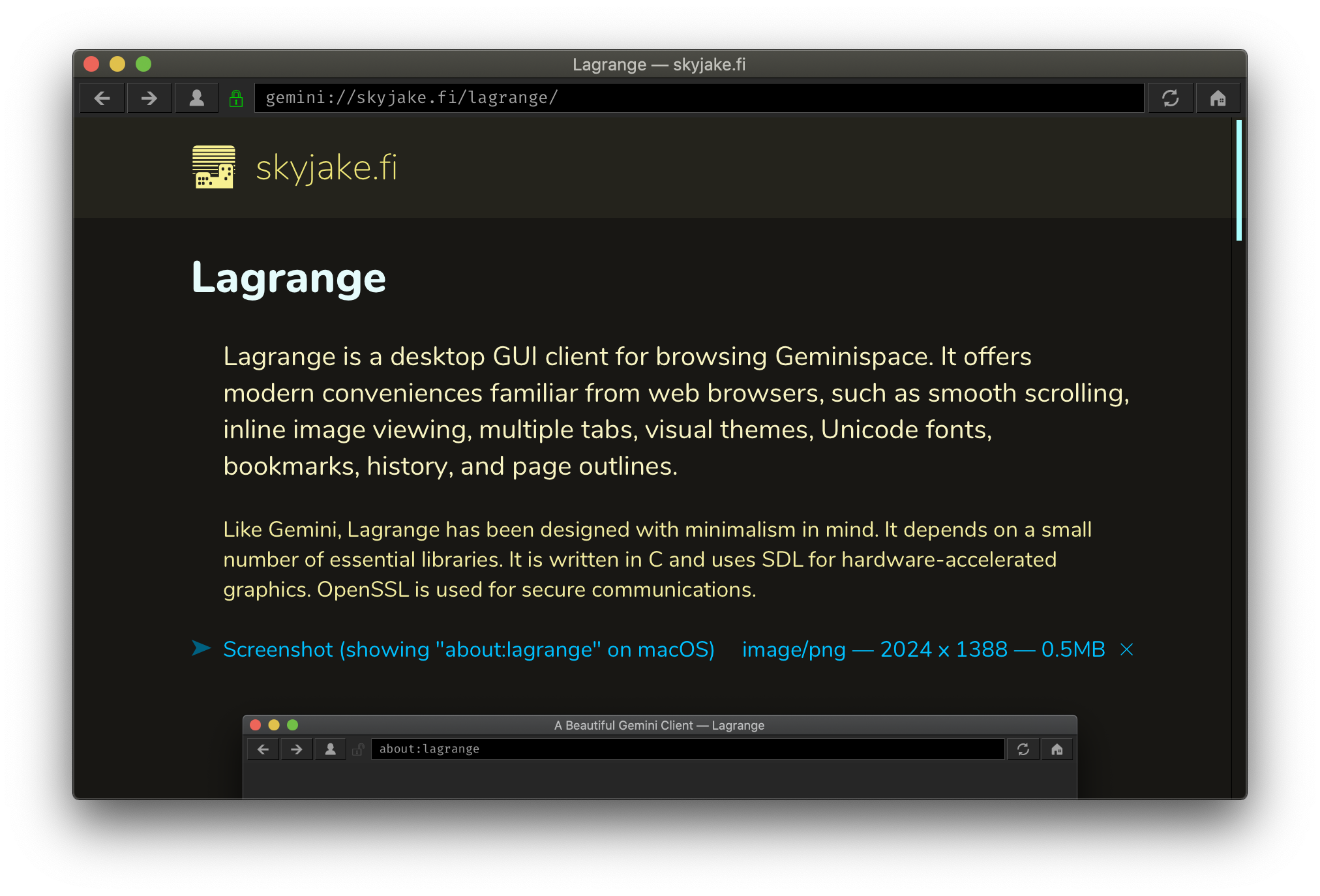Lagrange is a desktop GUI client for browsing Geminispace. It offers modern conveniences familiar from web browsers, such as smooth scrolling, inline image viewing, multiple tabs, visual themes, Unicode fonts, bookmarks, history, and page outlines.
Like Gemini, Lagrange has been designed with minimalism in mind. It depends on a small number of essential libraries. It is written in C and uses SDL for hardware-accelerated graphics. OpenSSL is used for secure communications.
- Beautiful typography using Unicode fonts
- Autogenerated page style and Unicode icon for each Gemini domain
- Smart suggestions when typing the URL — search bookmarks, history, identities
- Sidebar for page outline, managing bookmarks and identities, and viewing history
- Multiple tabs
- Identity management — create and use TLS client certificates
- Audio playback: MP3, Ogg Vorbis, WAV
- And more! Open
about:helpin the app, or see help.gmi
Prebuilt binaries for Windows and macOS can be found in Releases.
This is how to build Lagrange in a POSIX-compatible environment. The required tools are a C11 compiler (e.g., Clang or GCC), CMake and pkg-config.
- Download and extract a source tarball from Releases. Alternatively, you may also clone the repository and its submodules:
git clone --recursive --branch release https://git.skyjake.fi/skyjake/lagrange - Check that you have the required dependencies installed: CMake, SDL 2, OpenSSL 1.1.1, libpcre, zlib, libunistring. For example, on macOS this would do the trick (using Homebrew):
brew install cmake sdl2 [email protected] pcre libunistringOr on Ubuntu:sudo apt install cmake libsdl2-dev libssl-dev libpcre3-dev zlib1g-dev libunistring-dev - Optionally, install the mpg123 decoder library for MPEG audio support. For example, the macOS Homebrew package is
mpg123and on Ubuntu it islibmpg123-dev. - Create a build directory.
- In your empty build directory, run CMake:
cmake {path_of_lagrange_sources} -DCMAKE_BUILD_TYPE=Release - Build it:
cmake --build . - Now you can run
lagrange,lagrange.exe, orLagrange.app.
To install to "/dest/path":
cmake {path_of_lagrange_sources} -DCMAKE_BUILD_TYPE=Release -DCMAKE_INSTALL_PREFIX=/dest/pathcmake --build . --target install
This will also install an XDG .desktop file for launching the app.
When using OpenSSL 1.1.1 from Homebrew, you must add its pkgconfig path to your PKG_CONFIG_PATH environment variable, for example:
export PKG_CONFIG_PATH=/usr/local/Cellar/[email protected]/1.1.1h/lib/pkgconfig
Also, SDL's trackpad scrolling behavior on macOS is not optimal for regular GUI apps because it emulates a physical mouse wheel. This may change in a future release of SDL, but at least in 2.0.12 a small patch is required to allow momentum scrolling to come through as single-pixel mouse wheel events. Note that SDL comes with an Xcode project; use the "Shared Library" target and check that you are doing a Release build.
Windows builds require MSYS2. In theory, Clang or GCC (on MinGW) could be set up natively on Windows for compiling everything, but the_Foundation still lacks Win32 implementations for the Socket and Process classes and these are required by Lagrange. Cygwin is a possible alternative to MSYS2, although Cygwin builds have not been tested.
You should use a version of the SDL 2 library that is compiled for native Windows (i.e., the MSVC variant) instead of the version from MSYS2 or MinGW. You can download a copy of the SDL binaries from libsdl.org. To make configuration easier in your MSYS2 environment, consider writing a custom sdl2.pc file so pkg-config can automatically find the correct version of SDL. Below is an example of what your sdl2.pc might look like:
prefix=/c/SDK/SDL2-2.0.12/
arch=x64
libdir=${prefix}/lib/${arch}/
incdir=${prefix}/include/
Name: sdl2
Description: Simple DirectMedia Layer
Version: 2.0.12-msvc
Libs: ${libdir}/SDL2.dll -mwindows
Cflags: -I${incdir}
The -mwindows option is particularly important as that specifies the target is a GUI application. Also note that you are linking directly against the Windows DLL — do not use any prebuilt .lib files if available, as those as specific to MSVC.
pkg-config will find your .pc file if it is on PKG_CONFIG_PATH or you place it in a system-wide pkgconfig directory.
Once you have compiled a working binary under MSYS2, there is still an additional step required to allow running it directly from the Windows shell: the shared libraries from MSYS2 must be found either via PATH or by copying them to the same directory where lagrange.exe is located.
You should use a version of SDL that is compiled to take advantage of the Broadcom VideoCore OpenGL ES hardware. This provides the best performance when running Lagrange in a console.
At present time, OpenGL under X11 on Raspberry Pi is still quite slow/experimental. When running under X11, software rendering is the best choice and the SDL from Raspbian etc. is sufficient.
The following build options are recommended on Raspberry Pi:
ENABLE_KERNING=NO: faster text rendering without noticeable loss of qualityENABLE_WINDOWPOS_FIX=YES: workaround for window position restore issues (SDL bug)ENABLE_X11_SWRENDER=YES: use software rendering under X11