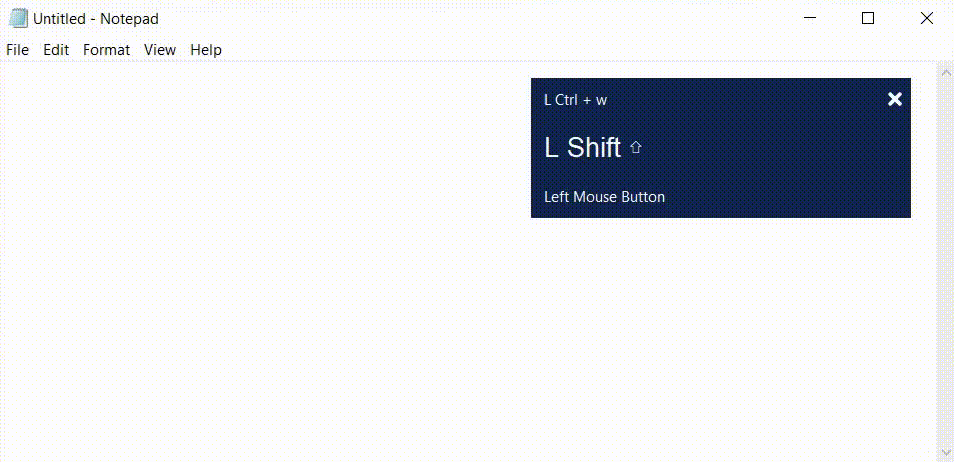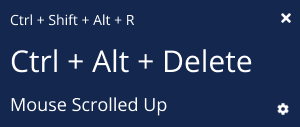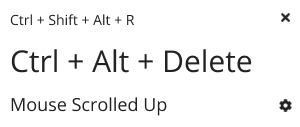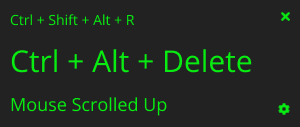Screen cast your keyboard and mouse clicks in style
Project Homepage »
View Demo
·
Report Bug
·
Request Feature
Table of Contents
In this internet age, everyone is learning to stay ahead in their career or to develop something new, creative and fun. Digging the internet for quality tutorials, watching that youtube videos of blender, illustrator, photoshop, webdev and what not. To give back to your community, you also thought of creating some tutorials, but guess what, you are not having any good keyboard and mouse indicators, and that ones which are available in the market, do not suits your personality.
Here comes Keycast, which enables you to, screen cast your keyboard and mouse clicks, while also being pleasant to your eyes and why you should consider Keycast, here's why:
- Cross-platform: Run it anywhere. Run it on Linux, Windows or OS X.
- Keybaord & mouse clicks: From keyboard presses to mouse clicks, we've covered you all!.
- Drag it anywhere: Obstructing your view? place it anywhere on the screen.
- Show in style: Choose from the themes, suit your mood.
- Transparency control: Adjust the transparency level of the panel as per your convenience.
Following are the functionalities implemented till now:
- Show previous and current keypresses/key combinations
- Show mouse activity
- Drag and drop anywhere on the screen
- Various themes
- Adjust the transparency level of the window
This was achieved with Python (cPython), with Pynput as global keyboard and mouse event listener, Tkinter powering the GUI, & Pyinstaller for creating distributable package files.
- You do not need Python installed to use this app, just go to the application Homepage, and download the package as per your OS.
For Linux/OS X users only
- After downloading the file, open the properties of the file, go to permissions tab and check the option saying allow executing file as program, and then run the file, now it would run smoothly.
This section will help you to get started with the project, locally
- You should be having Python version > 3.6.x
- Install the requirements from REQUIREMENTS.txt file via pip before actually running the application, with
pip3 install -r REQUIREMENTS.txt- Clone the project locally with
git clone [email protected]:daxter-army/key-cast.git- Navigate to the project dir and activate virtual env
- for windows
.\keycast_env\bin\activate- for linux/OS X
source .\keycast_env\bin\activate- Now you'll see that virtual env has been activated, after this hit
python3 keycast_dev.py- You have done it, you will be seeing a window running on your screen, if everything goes well.
To create one distributable file on linux/OS X, type
pyinstaller keycast_prod.py --onefile -i "path_to_icon/icon_file.ico" --add-data "assets:assets"With hidden console window, in Windows, type
pyinstaller keycast_prod.py --onefile -i "path_to_icon/icon_file.ico" --add-data "assets;assets" --windowedWith console window in the background, in Windows, remove --windowed argument
- You can use it with any of your favourite software while making any tutorial, screen casting your screen, or while streaming your game over the internet.
- Choose any of the style that suits your mood, and flex in your way. 😎
Distributed under the MIT License. See LICENSE for more information.
Mehul Singh Teya - [email protected] | LinkedIn
Project Link: https://github.com/daxter-army/key-cast
Project Homepage : https://daxter-army.github.io/key-cast
-
Right now it is heavily under development, and is being developed in linux (ubuntu). You can see unidentified characters being shown by the software, because sometimes different key combos having different key codes, I am working on this to support as many as keyboards and key combos possible.
-
windows_bundle directory contains bundled package for windows, same is the case with linux_bundle, bundle to be created for mac OS X.
-
The main file that runs is /dist/keycast_prod.exe, these are also the files that are available on the homepage to be downloaded.
-
For development use, keycast_dev.py, then copy-paste the whole code to keycast_prod.py, and also paste the code of additional files in that file also, to increase the performance.
Visit Issues tab
Issues