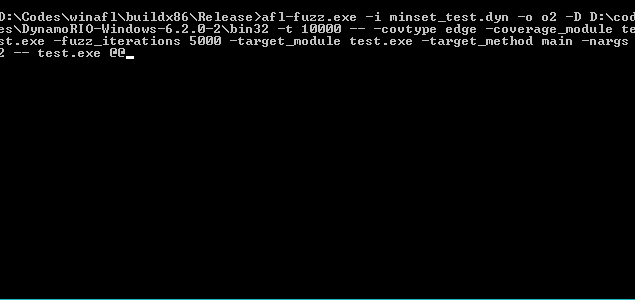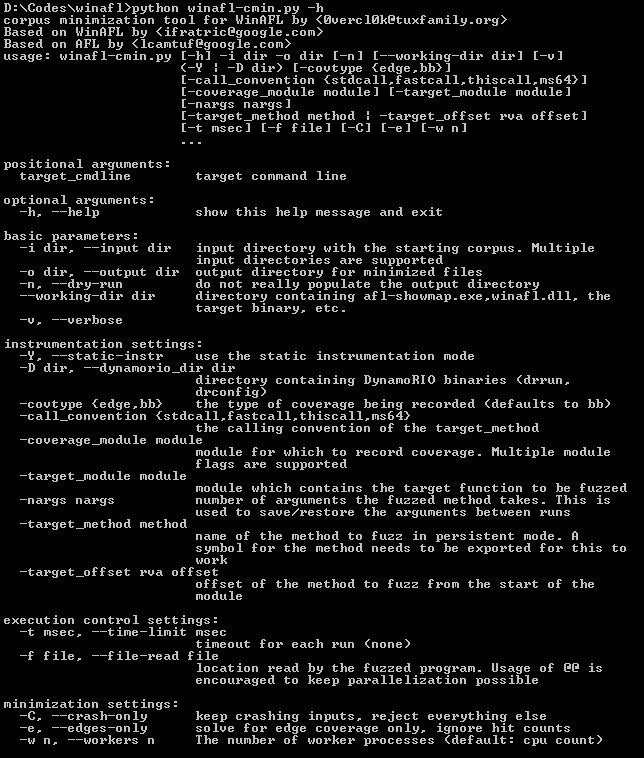Original AFL code written by Michal Zalewski <[email protected]>
Windows fork written and maintained by Ivan Fratric <[email protected]>
Copyright 2016 Google Inc. All Rights Reserved.
Licensed under the Apache License, Version 2.0 (the "License");
you may not use this file except in compliance with the License.
You may obtain a copy of the License at
http://www.apache.org/licenses/LICENSE-2.0
Unless required by applicable law or agreed to in writing, software
distributed under the License is distributed on an "AS IS" BASIS,
WITHOUT WARRANTIES OR CONDITIONS OF ANY KIND, either express or implied.
See the License for the specific language governing permissions and
limitations under the License.
AFL is a popular fuzzing tool for coverage-guided fuzzing. The tool combines fast target execution with clever heuristics to find new execution paths in the target binary. It has been successfully used to find a large number of vulnerabilities in real products. For more info about the original project, please refer to the original documentation at:
http://lcamtuf.coredump.cx/afl/
Unfortunately, the original AFL does not work on Windows due to very *nix-specific design (e.g. instrumentation, forkserver etc). This project is a fork of AFL that uses different instrumentation approach which works on Windows even for black box binary fuzzing.
Instead of instrumenting the code at compilation time, WinAFL relies on dynamic instrumentation using DynamoRIO (http://dynamorio.org/) to measure and extract target coverage. This approach has been found to introduce an overhead about 2x compared to the native execution speed, which is comparable to the original AFL in binary instrumentation mode.
To improve the process startup time, WinAFL relies heavily on persistent fuzzing mode, that is, executing multiple input samples without restarting the target process. This is accomplished by selecting a target function (that the user wants to fuzz) and instrumenting it so that it runs in a loop.
WinAFL has been successfully used to identify bugs in Windows software, such as
- CVE-2016-7212 - found by Aral Yaman of Noser Engineering AG
- CVE-2017-0073, CVE-2017-0190, CVE-2017-11816 - found by Symeon Paraschoudis of SensePost
(Let me know if you know of any others and I'll include them in the list)
-
Download and build DynamoRIO sources or download DynamoRIO Windows binary package from https://github.com/DynamoRIO/dynamorio/wiki/Downloads
-
Open Visual Studio Command Prompt (or Visual Studio x64 Win64 Command Prompt if you want a 64-bit build). Note that you need a 64-bit winafl.dll build if you are fuzzing 64-bit targets and vice versa.
-
Go to the directory containing the source
-
Type the following commands. Modify the -DDynamoRIO_DIR flag to point to the location of your DynamoRIO cmake files (either full path or relative to the source directory).
mkdir build32
cd build32
cmake .. -DDynamoRIO_DIR=..\path\to\DynamoRIO\cmake
cmake --build . --config Release
mkdir build64
cd build64
cmake -G"Visual Studio 10 Win64" .. -DDynamoRIO_DIR=..\path\to\DynamoRIO\cmake
cmake --build . --config Release
Note: If you are using pre-built binaries you'll need to download DynamoRIO release 6.2.0-2 from https://github.com/DynamoRIO/dynamorio/wiki/Downloads. If you built WinAFL from source, you can use whatever version of DynamoRIO you used to build WinAFL.
The command line for afl-fuzz on Windows is different than on Linux. Instead of:
%s [ afl options ] -- target_cmd_line
it now looks like this:
afl-fuzz [afl options] -- [instrumentation options] -- target_cmd_line
The following afl-fuzz options are supported:
-i dir - input directory with test cases
-o dir - output directory for fuzzer findings
-D dir - directory containing DynamoRIO binaries (drrun, drconfig)
-t msec - timeout for each run
-f file - location read by the fuzzed program
-M \\ -S id - distributed mode
-x dir - optional fuzzer dictionary
-m limit - memory limit for the target process
Please refer to the original AFL documentation for more info on these flags.
The following instrumentation options are used:
-covtype - the type of coverage being recorded. Supported options are
bb (basic block, default) or edge.
-coverage_module - module for which to record coverage. Multiple module flags
are supported.
-target_module - module which contains the target function to be fuzzed.
Either -target_method or -target_offset need to be
specified together with this option.
-target_method - name of the method to fuzz in persistent mode. For this to
work either the method needs to be exported or the symbols
for target_module need to be available. Otherwise use
-target_offset instead.
-target_offset - offset of the method to fuzz from the start of the module.
-fuzz_iterations - Maximum number of iterations for the target function to run
before restarting the target process.
-nargs - Number of arguments the fuzzed method takes. This is used
to save/restore the arguments between runs.
-debug - Debug mode. Does not try to connect to the server. Outputs
a log file containing loaded modules, opened files and
coverage information.
-logdir - specifies in which directory the log file will be written
(only to be used with -debug).
-call_convention - The default calling convention is cdecl on 32-bit x86
platforms and Microsoft x64 for Visual Studio 64-bit
applications. Possible values:
* fastcall: fastcall
* ms64: Microsoft x64 (Visual Studio)
* stdcall: cdecl or stdcall
* thiscall: thiscall
-thread_coverage - If set, WinAFL will only collect coverage from a thread
that executed the target function
In general, you should perform the following steps when fuzzing a new target:
-
Make sure your target is running correctly without instrumentations.
-
Open the target binary in WinDbg and locate the function you want to fuzz. Note the offset of the function from the start of the module. For example, if you want to fuzz the main function and happen to have symbols around, you can use the following windbg command:
x test!main
- Make sure that the target is running correctly under DynamoRIO. For this purpose you can use the standalone debug mode of WinAFL client which does not require connecting to afl-fuzz. Make sure you use the drrun.exe and winafl.dll version which corresponds to your target (32 vs. 64 bit).
Example command line:
path\to\DynamoRIO\bin64\drrun.exe -c winafl.dll -debug
-target_module test_gdiplus.exe -target_offset 0x1270 -fuzz_iterations 10
-nargs 2 -- test_gdiplus.exe input.bmp
You should see the output corresponding to your target function being run 10 times after which the target executable will exit. A .log file should be created in the current directory. The log file contains useful information such as the files and modules loaded by the target as well as the dump of AFL coverage map. In the log you should see pre_fuzz_handler and post_fuzz_handler being run exactly 10 times as well as your input file being open in each iteration. Note the list of loaded modules for setting the -coverage_module flag. Note that you must use the same values for module names as seen in the log file (not case sensitive).
- Now you should be ready to fuzz the target. First, make sure that both afl-fuzz.exe and winafl.dll are in the current directory. As stated earlier, the command line for afl-fuzz on Windows is:
afl-fuzz [afl options] -- [instrumentation options] -- target_cmd_line
Please refer above for the list of supported AFL and instrumentation options.
In AFL options, you must specify the DynamoRIO binaries directory via the new -D option. You need to match the DynamoRIO and winafl.dll build (32 vs. 64 bit) to the target binary. -t (timeout) option is mandatory for WinAFL as execution time can vary significantly under instrumentation so it's not a good idea to rely on the auto-determined values.
You can use the same WinAFL options as in step 2 but remember to exclude the -debug flag and you'll probably want to increase the iteration count.
As in afl-fuzz on Linux you can replace the input file parameter of the target binary with @@.
An example command line would look like:
afl-fuzz.exe -i in -o out -D C:\work\winafl\DynamoRIO\bin64 -t 20000 --
-coverage_module gdiplus.dll -coverage_module WindowsCodecs.dll
-fuzz_iterations 5000 -target_module test_gdiplus.exe -target_offset 0x1270
-nargs 2 -- test_gdiplus.exe @@
Alternately, if symbols for test_gdiplus.exe are available, you can use -target_method instead of -target_offset like so:
afl-fuzz.exe -i in -o out -D C:\work\winafl\DynamoRIO\bin64 -t 20000 --
-coverage_module gdiplus.dll -coverage_module WindowsCodecs.dll
-fuzz_iterations 5000 -target_module test_gdiplus.exe -target_method main
-nargs 2 -- test_gdiplus.exe @@
That's it. Happy fuzzing!
When you select a target function and fuzz an application the following happens:
- Your target runs normally until your target function is reached.
- WinAFL starts recording coverage
- Your target function runs until return
- WinAFL reports coverage, rewrites the input file and patches EIP so that the execution jumps back to step 2
- After your target function runs for the specified number of iterations, the target process is killed and restarted. Note that anything that runs after the target function returns is never reached.
The target function should do these things during its lifetime:
- Open the input file. This needs to happen withing the target function so that you can read a new input file for each iteration as the input file is rewritten between target function runs).
- Parse it (so that you can measure coverage of file parsing)
- Close the input file. This is important because if the input file is not closed WinAFL won't be able to rewrite it.
- Return normally (So that WinAFL can "catch" this return and redirect execution. "returning" via ExitProcess() and such won't work)
WinAFL includes the windows port of afl-cmin in winafl-cmin.py. Please run the below command to see the options and usage examples:
D:\Codes\winafl>python winafl-cmin.py -h
[...]
Examples of use:
* Typical use
winafl-cmin.py -D D:\DRIO\bin32 -t 100000 -i in -o minset -covtype edge -coverage_module m.dll -target_module test.exe -target_method fuzz -nargs 2 -- test.exe @@
* Dry-run, keep crashes only with 4 workers with a working directory:
winafl-cmin.py -C --dry-run -w 4 --working-dir D:\dir -D D:\DRIO\bin32 -t 10000 -i in -i C:\fuzz\in -o out_mini -covtype edge -coverage_module m.dll -target_module test.exe -target_method fuzz -nargs 2 -- test.exe @@
* Read from specific file
winafl-cmin.py -D D:\DRIO\bin32 -t 100000 -i in -o minset -f foo.ext -covtype edge -coverage_module m.dll -target_module test.exe -target_method fuzz -nargs 2 -- test.exe @@
* Read from specific file with pattern
winafl-cmin.py -D D:\DRIO\bin32 -t 100000 -i in -o minset -f prefix-@@-foo.ext -covtype edge -coverage_module m.dll -target_module test.exe -target_method fuzz -nargs 2 -- test.exe @@
* Typical use with static instrumentation
winafl-cmin.py -Y -t 100000 -i in -o minset -- test.exe @@
Statically instrument a binary via syzygy
syzygy provides a framework able to decompose PE32 binaries with full PDB. Decomposing a binary is the term used to mean taking in input a PE32 binary and its PDB, analyze and decompose every functions, every blocks of code / data in a safe way and present it to transformation "passes". A transformation pass is a class that transforms the binary in some way; an example is the syzyasan transformation for example. Once the pass has transformed the binary, it passes it back to the framework which is able to relink an output binary (with the transformations applied of course).
AFL instrumentation has been added to syzygy's instrumenter allowing users to instrument PE32 binaries with private symbols statically.
In order to prepare your target, you need to first include afl-staticinstr.h then invoke __afl_persistent_loop like in test_static.cpp:
int fuzz(int argc, char**argv) {
while(__afl_persistent_loop()) {
test(argc, argv);
}
return 1;
}
__afl_persistent_loop's implementation lives inside afl-staticinstr.c and basically reproduces what the DynamoRIO plugin is doing in pre_fuzz_handler and post_fuzz_handler. Every points mentioned in "How to select a target function" applies here too.
You can invoke AFL tools with the flag -Y to enable the static instrumentation mode during fuzzing, corpus minimizing or during test-case minimizing:
afl-fuzz.exe -Y -i minset -o o1 -t 10000 -- -fuzz_iterations 5000 -- test_static.instr.exe @@
winafl-cmin.py -Y -t 100000 -i in -o minset -- test_static.instr.exe @@
afl-tmin.exe -Y -i ..\testcases\tests\big.txt -o big.min.txt -- test_static.instr.exe @@
For convenience, a version of instrument.exe confirmed to work with WinAFL is included in the bin32 directory. If you want to build it yourself follow the instructions below.
In order to clone syzygy's repository you can follow the instructions outlined here: SyzygyDevelopmentGuide. Once you have depot_tools and the repository cloned, you can compile instrument.exe like this:
C:\syzygy\src>ninja -C out\Release instrument
The current recommended revision of the instrumenter is the following: 190dbfe(v0.8.32.0).
Make sure to register msdia140.dll on your system by executing once the below command:
regsvr32 /s msdia140.dll
Your target binary must have been compiled with the /PROFILE linker flag in order to generate a full PDB.
C:\>instrument.exe --mode=afl --input-image=test_static.exe --output-image=test_static.instr.exe --force-decompose --multithread --cookie-check-hook
[0718/224840:INFO:application_impl.h(46)] Syzygy Instrumenter Version 0.8.32.0 (0000000).
[0718/224840:INFO:application_impl.h(48)] Copyright (c) Google Inc. All rights reserved.
[0718/224840:INFO:afl_instrumenter.cc(116)] Force decomposition mode enabled.
[0718/224840:INFO:afl_instrumenter.cc(122)] Thread-safe instrumentation mode enabled.
[0718/224840:INFO:afl_instrumenter.cc(128)] Cookie check hook mode enabled.
[...]
[0718/224840:INFO:security_cookie_check_hook_transform.cc(67)] Found a __report_gsfailure implementation, hooking it now.
[0718/224840:INFO:add_implicit_tls_transform.cc(77)] The binary doesn't have any implicit TLS slot defined, injecting one.
[0718/224840:INFO:afl_transform.cc(144)] Placing TLS slot at offset +4.
[0718/224840:INFO:afl_transform.cc(237)] Code Blocks instrumented: 92 (95%)
[...]
[0718/224841:INFO:pe_relinker.cc(240)] PE relinker finished.
C:\>test_static.instr.exe test
Persistent loop implementation by <[email protected]>
Based on WinAFL by <[email protected]>
[+] Found a statically instrumented module: test_static.instr.exe (multi thread mode).
[-] Not running under afl-fuzz.exe.
[+] Enabling the no fuzzing mode.
Error opening file
--config=<path> Specifies a JSON file describing, either
a whitelist of functions to instrument or
a blacklist of functions to not instrument.
--cookie-check-hook Hooks __security_cookie_check.
--force-decompose Forces block decomposition.
--multithread Uses a thread-safe instrumentation.
-
config: The JSON file allows you to scope down the instrumentation to a set of function names. You can either white list, or black list functions. It can be very useful to blacklist functions generating variable behaviors.
-
cookie-check-hook: This ensures that the /GS cookie check function generates an exception that our VEH can catch. Failfast exceptions are not catchable by any EH mechanisms in-proc, so we leverage syzygy to rewrite the cookie check function in order to generate an exception we can catch.
-
force-decompose: This switch lets you override the decision that syzygy makes when evaluating if a function is safe to decompose. If you turn on this flag, your instrumentation coverage will be higher but you might end-up in an executable that crashes in weird ways. Only use if you know what you are doing.
-
multithread: This switch turns on the thread-safe instrumentation. The major difference with the single thread instrumentation is that
__afl_prev_locwill be stored in a TLS slot.
With great power comes great responsibility, so here is the list of limitations:
-
Instrumentation is limited to PE 32bits binaries with full PDB symbols (linker flag
/PROFILE). -
syzygy defines several pre-requirements for being able to decompose safely a block; this might explain why your instrumentation percentage is low.
Q: WinAFL reports timeouts while processing initial testcases.
A: You should run your target in debug mode first (-debug flag) and only
run WinAFL once you get a message in the debug log that everything
appears to be running normally.
Q: WinAFL runs slower than expected
A: This can commonly happen for several reasons
- Your target function loads a dll for every iteration. This causes
DynamoRIO to translate the same code for every iteration which causes
slowdowns. You will be able to see this in the debug log. To
resolve, select (or write) your target function differently.
- Your target function does not close the input file properly, which
causes WinAFL to kill the process in order to rewrite it. Please refer
to 6) for what a target function should look like.
Q: Can I fuzz DLLs with WinAFL
A: Yes, if you can write a harness that loads a library and runs some
function within. Write your target function according to "How to select
a target function" and for best performance, load the dll outside of
your target function (see the previous question).
Q: Can I fuzz GUI apps with WinAFL
A: Yes, provided that
- There is a target function that behaves as explained in "How to select
a target function"
- The target function is reachable without user interaction
- The target function runs and returns without user interaction
If these conditions are not satisfied, you might need to make custom changes
to WinAFL and/or your target.
Special thanks to Axel "0vercl0k" Souchet of MSRC Vulnerabilities and Mitigations Team for his contributions!