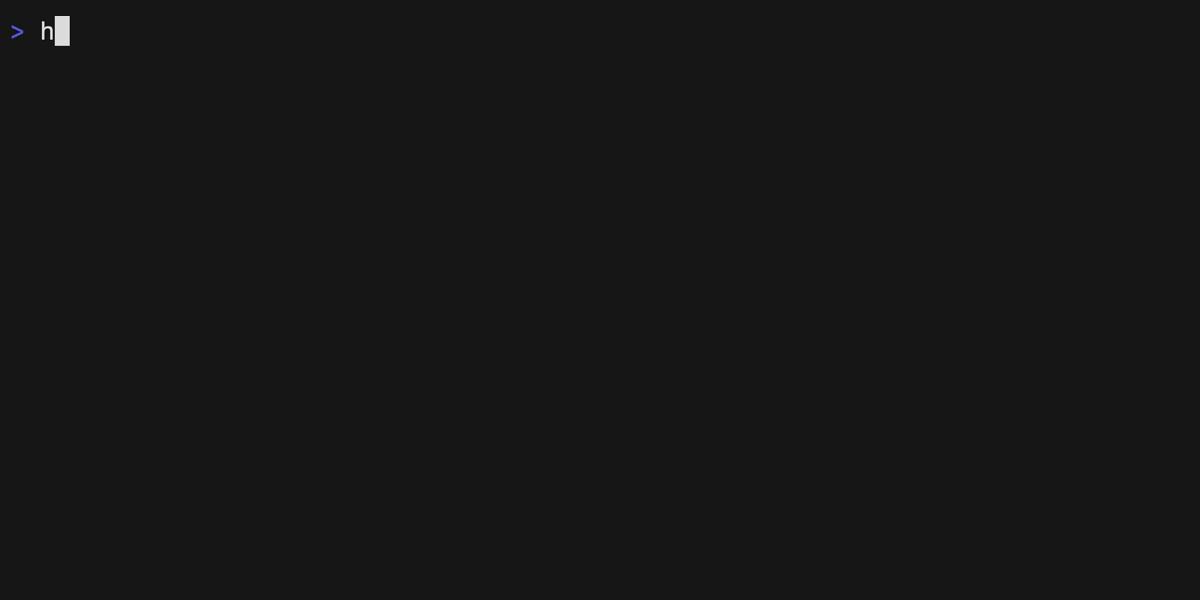- asdf-compatible - rtx is compatible with asdf plugins and
.tool-versionsfiles. It can be used as a drop-in replacement. - Polyglot - compatible with any language, so no more figuring out how nvm, nodenv, pyenv, etc work individually—just use 1 tool.
- Fast - rtx is written in Rust and is very fast. 20x-200x faster than asdf.
- No shims - shims cause problems, they break
which, and add overhead. By default, rtx does not use them—however you can if you want to. - Fuzzy matching and aliases - It's enough to just say you want "v18" of node, or the "lts" version. rtx will figure out the right version without you needing to specify an exact version.
- Arbitrary env vars - Set custom env vars when in a project directory like
NODE_ENV=productionorAWS_PROFILE=staging.
The following shows using rtx to install different versions
of nodejs.
Note that calling which node gives us a real path to node, not a shim.
Install rtx (other methods here):
$ curl https://rtx.pub/rtx-latest-macos-arm64 > ~/bin/rtx
$ chmod +x ~/bin/rtx
$ rtx --version
rtx 1.28.4Hook rtx into to your shell (pick the right one for your shell):
echo 'eval "$(~/bin/rtx activate bash)"' >> ~/.bashrc
echo 'eval "$(~/bin/rtx activate zsh)"' >> ~/.zshrc
echo '~/bin/rtx activate fish | source' >> ~/.config/fish/config.fishWarning
If you use direnv with
layout pythonor other logic that needs to reference rtx runtimes inside of an.envrc, see the direnv section below.
Install a runtime and set it as the default:
$ rtx install nodejs@18
$ rtx global nodejs@18
$ node -v
v18.15.0Click to expand
- Features
- 30 Second Demo
- Quickstart
- About
- Installation
- Other Shells
- Uninstalling
- Shebang
- Configuration
- Aliases
- Plugins
- Versioning
- Directories
- Templates
- [experimental] Config Environments
- IDE Integration
- [experimental] Core Plugins
- FAQs
- I don't want to put a
.tool-versionsfile into my project since git shows it as an untracked file. - What does
rtx activatedo? rtx activatedoesn't work in~/.profile,~/.bash_profile,~/.zprofile- rtx is failing or not working right
- Windows support?
- How do I use rtx with http proxies?
- How do the shorthand plugin names map to repositories?
- How do I migrate from asdf?
- How compatible is rtx with asdf?
- rtx isn't working with tmux
- How do I disable/force CLI color output?
- Is rtx secure?
- I don't want to put a
- Comparison to asdf
- Shims
- direnv
- Cache Behavior
- Commands
rtx activate [OPTIONS] [SHELL_TYPE]rtx alias get <PLUGIN> <ALIAS>rtx alias ls [OPTIONS]rtx alias set <PLUGIN> <ALIAS> <VALUE>rtx alias unset <PLUGIN> <ALIAS>rtx bin-pathsrtx cache clearrtx completion [SHELL]rtx deactivatertx direnv activatertx doctorrtx env [OPTIONS] [RUNTIME]...rtx exec [OPTIONS] [RUNTIME]... [-- <COMMAND>...]rtx global [OPTIONS] [RUNTIME]...rtx implode [OPTIONS]rtx install [OPTIONS] [RUNTIME]...rtx latest <RUNTIME>rtx local [OPTIONS] [RUNTIME]...rtx ls [OPTIONS]rtx ls-remote <PLUGIN> [PREFIX]rtx plugins install [OPTIONS] [NAME] [GIT_URL]rtx plugins link [OPTIONS] <NAME> [PATH]rtx plugins ls [OPTIONS]rtx plugins ls-remote [OPTIONS]rtx plugins uninstall <PLUGIN>...rtx plugins update [PLUGIN]...rtx prune [OPTIONS] [PLUGINS]...rtx reshimrtx self-updatertx settings get <KEY>rtx settings lsrtx settings set <KEY> <VALUE>rtx settings unset <KEY>rtx shell [OPTIONS] [RUNTIME]...rtx trust [OPTIONS] [CONFIG_FILE]rtx uninstall <RUNTIME>...rtx versionrtx where <RUNTIME>rtx which [OPTIONS] <BIN_NAME>
New developer? Try reading the Beginner's Guide for a gentler introduction.
rtx is a tool for managing programming language and tool versions. For example, use this to install
a particular version of node.js and ruby for a project. Using rtx activate, you can have your
shell automatically switch to the correct node and ruby versions when you cd into the project's
directory. Other projects on your machine can use a different set of versions.
rtx is inspired by asdf and uses asdf's vast plugin ecosystem under the hood. However, it is much faster than asdf and has a more friendly user experience. For more on how rtx compares to asdf, see below.
It uses the same .tool-versions file that asdf uses. It's also compatible with idiomatic version
files like .node-version and .ruby-version. See Legacy Version Files below.
Typically, developers would use rtx to manage versions of their dev tools for local development. The main purpose of using rtx is being able to have different versions of languages for different projects on the same machine. (For example, one project might require python-3.10 and another python-3.11).
Using rtx in production is less common but still a supported use-case. Usually a production setup
won't have different directories for different projects with different dev tool requirements.
That said, using .tool-versions/.rtx.toml config in production provides parity with local
development
so rtx is still definitely useful in production setups. See the GitHub Action for
an example of using rtx in production.
rtx hooks into your shell (with rtx activate zsh) and sets the PATH
environment variable to point your shell to the correct runtime binaries. When you cd into a
directory containing a .tool-versions/.rtx.toml file, rtx will automatically set the
appropriate tool versions in PATH.
After activating, every time your prompt starts it will call rtx hook-env to fetch new
environment variables.
This should be very fast. It exits early if the directory wasn't changed or .tool-versions/.rtx.toml files haven't been modified.
Unlike asdf which uses shim files to dynamically locate runtimes when they're called, rtx modifies
PATH ahead of time so the runtimes are called directly. This is not only faster since it avoids
any overhead, but it also makes it so commands like which node work as expected. This also
means there isn't any need to run asdf reshim after installing new runtime binaries.
You should note that rtx does not directly install these tools. Instead, it leverages plugins to install runtimes. See plugins below.
rtx install [email protected] Install a specific version number
rtx install nodejs@18 Install a fuzzy version number
rtx local nodejs@18 Use node-18.x in current project
rtx global nodejs@18 Use node-18.x as default
rtx install nodejs Install the version specified in .tool-versions
rtx local nodejs@latest Use latest node in current directory
rtx global nodejs@system Use system node as default
rtx x nodejs@18 -- node app.js Run `node app.js` with the PATH pointing to node-18.x
Note that it isn't necessary for rtx to be on PATH. If you run the activate script in your rc
file, rtx will automatically add itself to PATH.
curl https://rtx.pub/install.sh | sh
or if you're allergic to | sh:
curl https://rtx.pub/rtx-latest-macos-arm64 > /usr/local/bin/rtx
It doesn't matter where you put it. So use ~/bin, /usr/local/bin, ~/.local/share/rtx/bin/rtx
or whatever.
Supported architectures:
x64arm64
Supported platforms:
macoslinux
If you need something else, compile it with cargo. Windows isn't currently supported.
brew install rtx
Alternatively, use the custom tap (which is updated immediately after a release)):
brew install jdxcode/tap/rtx
Build from source with Cargo:
cargo install rtx-cli
Do it faster with cargo-binstall:
cargo install cargo-binstall
cargo binstall rtx-cli
Build from the latest commit in main:
cargo install rtx-cli --git https://github.com/jdxcode/rtx --branch main
rtx is available on npm as a precompiled binary. This isn't a node.js package—just distributed
via npm. This is useful for JS projects that want to setup rtx via package.json or npx.
npm install -g rtx-cli
Use npx if you just want to test it out for a single command without fully installing:
npx rtx-cli exec [email protected] -- python some_script.py
Download the latest release from GitHub.
curl https://github.com/jdxcode/rtx/releases/download/v1.28.4/rtx-v1.28.4-linux-x64
mv rtx-v1.27.10-linux-x64 /usr/local/bin/rtx
For installation on Ubuntu/Debian:
wget -qO - https://rtx.pub/gpg-key.pub | gpg --dearmor | sudo tee /usr/share/keyrings/rtx-archive-keyring.gpg 1> /dev/null
echo "deb [signed-by=/usr/share/keyrings/rtx-archive-keyring.gpg arch=amd64] https://rtx.pub/deb stable main" | sudo tee /etc/apt/sources.list.d/rtx.list
sudo apt update
sudo apt install -y rtx
Warning
If you're on arm64 you'll need to run the following:
echo "deb [signed-by=/usr/share/keyrings/rtx-archive-keyring.gpg arch=arm64] https://rtx.pub/deb stable main" | sudo tee /etc/apt/sources.list.d/rtx.list
For Fedora, CentOS, Amazon Linux, RHEL and other dnf-based distributions:
dnf install -y dnf-plugins-core
dnf config-manager --add-repo https://rtx.pub/rpm/rtx.repo
dnf install -y rtx
yum install -y yum-utils
yum-config-manager --add-repo https://rtx.pub/rpm/rtx.repo
yum install -y rtx
For Alpine Linux:
apk add rtx
rtx lives in the community repository.
For Arch Linux:
git clone https://aur.archlinux.org/rtx.git
cd rtx
makepkg -si
For NixOS or those using the Nix package manager:
{
inputs = {
nixpkgs.url = "github:NixOS/nixpkgs/nixpkgs-unstable";
flake-utils.url = "github:numtide/flake-utils";
rtx-flake = {
url = "github:chadac/rtx/add-nix-flake";
inputs.nixpkgs.follows = "nixpkgs";
inputs.flake-utils.follows = "flake-utils";
};
};
outputs = { self, nixpkgs, flake-utils, rtx-flake }:
flake-utils.lib.eachDefaultSystem(system:
let
pkgs = import nixpkgs {
inherit system;
overlays = [ rtx-flake.overlay ];
};
in {
devShells.default = pkgs.mkShell {
name = "my-dev-env";
nativeBuildInputs = with pkgs; [
rtx
];
};
}
);
}You can also import the package directly using
rtx-flake.packages.${system}.rtx. It supports all default Nix
systems.
echo 'eval "$(rtx activate bash)"' >> ~/.bashrc
echo 'rtx activate fish | source' >> ~/.config/fish/config.fish
do {
let rtxpath = $"($nu.config-path | path dirname | path join "rtx.nu")";
run-external rtx activate nu --redirect-stdout | save $rtxpath -f;
$"\nsource "($rtxpath)"" | save $nu.config-path --append
}Since .xsh files are not compiled you may shave a bit off startup time by using a pure Python import: add the code below to, for example, ~/.config/xonsh/rtx.py config file and import rtx it in ~/.config/xonsh/rc.xsh:
from pathlib import Path
from xonsh.built_ins import XSH
ctx = XSH.ctx
rtx_init = subprocess.run([Path('~/bin/rtx').expanduser(),'activate','xonsh'],capture_output=True,encoding="UTF-8").stdout
XSH.builtins.execx(rtx_init,'exec',ctx,filename='rtx')Or continue to use rc.xsh/.xonshrc:
echo 'execx($(~/bin/rtx activate xonsh))' >> ~/.config/xonsh/rc.xsh # or ~/.xonshrcGiven that rtx replaces both shell env $PATH and OS environ PATH, watch out that your configs don't have these two set differently (might throw os.environ['PATH'] = xonsh.built_ins.XSH.env.get_detyped('PATH') at the end of a config to make sure they match)
Adding a new shell is not hard at all since very little shell code is in this project. See here for how the others are implemented. If your shell isn't currently supported I'd be happy to help you get yours integrated.
Use rtx implode to uninstall rtx. This will remove the rtx binary and all of its data. Use
rtx implode --help for more information.
Alternatively, manually remove the following directories to fully clean up:
~/.local/share/rtx(can also beRTX_DATA_DIRorXDG_DATA_HOME/rtx)~/.config/rtx(can also beRTX_CONFIG_DIRorXDG_CONFIG_HOME/rtx)- on Linux:
~/.cache/rtx(can also beRTX_CACHE_DIRorXDG_CACHE_HOME/rtx) - on macOS:
~/Library/Caches/rtx(can also beRTX_CACHE_DIR)
You can specify a tool and its version in a shebang without needing to first
setup .tool-versions/.rtx.toml config:
#!/usr/bin/env -S rtx x nodejs@18 -- node
// "env -S" allows multiple arguments in a shebang
console.log(`Running node: ${process.version}`);This can also be useful in environments where rtx isn't activated (such as a non-interactive session).
The .tool-versions file is used to specify the runtime versions for a project. An example of this
is:
nodejs 18.0.0 # comments are allowed
ruby 3 # can be fuzzy version
shellcheck latest # also supports "latest"
jq 1.6
erlang ref:master # compile from vcs ref
golang prefix:1.19 # uses the latest 1.19.x version—needed in case "1.19" is an exact match
shfmt path:./shfmt # use a custom runtime
nodejs lts # use lts version of nodejs (not supported by all plugins)
# The following syntax is experimental and subject to change
nodejs lts!-2 # install 2 versions behind the latest lts (e.g.: 16 if lts is 18)
python latest!-0.1 # install python-3.10 if the latest is 3.11
Create .tool-versions files manually, or use rtx local to create them
automatically.
See the asdf docs for more info on this file format.
rtx supports "legacy version files" just like asdf. They're language-specific files like .node-version
and .python-version. These are ideal for setting the runtime version of a project without forcing
other developers to use a specific tool like rtx/asdf.
They support aliases, which means you can have an .nvmrc file with lts/hydrogen and it will work
in rtx and nvm. Here are some of the supported legacy version files:
| Plugin | "Legacy" (Idiomatic) Files |
|---|---|
| crystal | .crystal-version |
| elixir | .exenv-version |
| golang | .go-version, go.mod |
| java | .java-version |
| nodejs | .nvmrc, .node-version |
| python | .python-version |
| ruby | .ruby-version, Gemfile |
| terraform | .terraform-version, .packer-version, main.tf |
| yarn | .yarnrc |
In rtx these are enabled by default. You can disable them with rtx settings set legacy_version_file false.
There is a performance cost to having these when they're parsed as it's performed by the plugin in
bin/parse-version-file. However these are cached so it's not a huge deal.
You may not even notice.
Note
asdf calls these "legacy version files" so we do too. I think this is a bad name since it implies that they shouldn't be used—which is definitely not the case IMO. I prefer the term "idiomatic" version files since they're version files not specific to asdf/rtx and can be used by other tools. (
.nvmrcbeing a notable exception, which is tied to a specific tool.)
rtx can be configured in ~/.config/rtx/config.toml. The following options are available:
[settings]
# whether to prompt to install plugins and runtimes if they're not already installed
missing_runtime_behavior = 'warn' # other options: 'ignore', 'warn', 'prompt', 'autoinstall'
# plugins can read the versions files used by other version managers (if enabled by the plugin)
# for example, .nvmrc in the case of nodejs's nvm
legacy_version_file = true # enabled by default (different than asdf)
# configure `rtx install` to always keep the downloaded archive
always_keep_download = false # deleted after install by default
# configure how frequently (in minutes) to fetch updated plugin repository changes
# this is updated whenever a new runtime is installed
# (note: this isn't currently implemented but there are plans to add it: https://github.com/jdxcode/rtx/issues/128)
plugin_autoupdate_last_check_duration = '1 week' # set to 0 to disable updates
# config files with these prefixes will be trusted by default
trusted_config_paths = [
'~/work/my-trusted-projects',
]
verbose = false # set to true to see full installation output, see `RTX_VERBOSE`
asdf_compat = false # set to true to ensure .tool-versions will be compatible with asdf, see `RTX_ASDF_COMPAT`
jobs = 4 # number of plugins or runtimes to install in parallel. The default is `4`.
raw = false # set to true to directly pipe plugins to stdin/stdout/stderr
shorthands_file = '~/.config/rtx/shorthands.toml' # path to the shorthands file, see `RTX_SHORTHANDS_FILE`
disable_default_shorthands = false # disable the default shorthands, see `RTX_DISABLE_DEFAULT_SHORTHANDS`
experimental = false # enable experimental features such as shims
shims_dir = '~/.local/share/rtx/shims' # [experimental] directory where shims are stored
log_level = 'debug' # log verbosity, see `RTX_LOG_LEVEL`
[alias.nodejs]
my_custom_node = '18' # makes `rtx install nodejs@my_custom_node` install node-18.x
# this can also be specified in a plugin (see below in "Aliases")These settings can also be managed with rtx settings ls|get|set|unset.
.rtx.toml is a new config file that replaces both the global config and the .tool-versions
file. It allows for functionality that is not possible with .tool-versions, such as:
- setting arbitrary env vars while inside the directory
- passing options to plugins like
virtualenv='.venv'for rtx-python. - specifying custom plugin urls
Here is what the .rtx.toml looks like:
[env]
# supports arbitrary env vars so rtx can be used like direnv/dotenv
NODE_ENV = 'production'
[tools]
# specify single or multiple versions
terraform = '1.0.0'
erlang = ['23.3', '24.0']
# supports everything you can do with .tool-versions currently
nodejs = ['16', 'prefix:18', 'ref:master', 'path:~/.nodes/14']
# send arbitrary options to the plugin, passed as:
# RTX_TOOL_OPTS__VENV=.venv
python = {version='3.10', virtualenv='.venv'}
[plugins]
# specify a custom repo url
# note this will only be used if the plugin does not already exist
python = 'https://github.com/jdxcode/rtx-python'
[settings] # project-local settings
verbose = true
missing_runtime_behavior = 'warn'
shims_dir = '~/.rtx/shims'
[alias.nodejs] # project-local aliases
my_custom_node = '18'.rtx.toml is currently experimental and may change in minor versions of rtx. It does not
require setting experimental = true to use, however.
The [env] section of .rtx.toml allows setting arbitrary environment variables.
These can be simple key/value entries like this:
[env]
NODE_ENV = 'production'PATH is treated specially, it needs to be defined as an array in env_path:
env_path = [
# adds an absolute path
"~/.local/share/bin",
# adds a path relative to the .rtx.toml, not PWD
"./node_modules/.bin",
]Note: env_path is a top-level key, it does not go inside of [env].
Environment variable values can be templates, see Templates for details.
[env]
LD_LIBRARY_PATH = "/some/path:{{env.LD_LIBRARY_PATH}}"env_file can be used to specify a dotenv file to load:
env_file = '.env'Note: env_file goes at the top of the file, above [env].
[env]
NODE_ENV = false # unset a previously set NODE_ENVrtx can also be configured via environment variables. The following options are available:
This is the same as the missing_runtime_behavior config option in ~/.config/rtx/config.toml.
RTX_MISSING_RUNTIME_BEHAVIOR=ignore rtx install nodejs@18
RTX_NODEJS_VERSION=18 rtx exec -- node --version
This is the directory where rtx stores plugins and tool installs. The default location is ~/.local/share/rtx.
This is the directory where rtx stores internal cache. The default location is ~/.cache/rtx on
Linux and
~/Library/Caches/rtx on macOS.
This is the path to the config file. The default is ~/.config/rtx/config.toml.
(Or $XDG_CONFIG_HOME/config.toml if that is set)
Set to something other than ".tool-versions" to have rtx look for .tool-versions files but with
a different name.
Set to something other than .rtx.toml to have rtx look for .rtx.toml config files with a different name.
Enables environment-specific config files such as .rtx.development.toml.
Use this for different env vars or different tool versions in
development/staging/production environments. See
Config Environments for more on how
to use this feature.
Set the version for a runtime. For example, RTX_NODEJS_VERSION=18 will use [email protected] regardless
of what is set in .tool-versions/.rtx.toml.
Plugins can read the versions files used by other version managers (if enabled by the plugin)
for example, .nvmrc in the case of nodejs's nvm. See legacy version files for more
information.
Set to 1 to default to using .rtx.toml in rtx local instead of .tool-versions for
configuration. This will be default behavior once we hit the Calver release.
This is a list of paths that rtx will automatically mark as
trusted. They can be separated with :.
These change the verbosity of rtx.
You can also use RTX_DEBUG=1, RTX_TRACE=1, and RTX_QUIET=1 as well as
--log-level=trace|debug|info|warn|error.
Output logs to a file.
Same as RTX_LOG_LEVEL but for the log file output level. This is useful if you want
to store the logs but not have them litter your display.
This shows the installation output during rtx install and rtx plugin install.
This should likely be merged so it behaves the same as RTX_DEBUG=1 and we don't have
2 configuration for the same thing, but for now it is its own config.
Only output .tool-versions files in rtx local|global which will be usable by asdf.
This disables rtx functionality that would otherwise make these files incompatible with asdf.
Set the number plugins or runtimes to install in parallel. The default is 4.
Set to "1" to directly pipe plugin scripts to stdin/stdout/stderr. By default stdin is disabled because when installing a bunch of plugins in parallel you won't see the prompt. Use this if a plugin accepts input or otherwise does not seem to be installing correctly.
Sets RTX_JOBS=1 because only 1 plugin script can be executed at a time.
Use a custom file for the shorthand aliases. This is useful if you want to share plugins within an organization.
The file should be in this toml format:
elixir = "https://github.com/my-org/rtx-elixir.git"
nodejs = "https://github.com/my-org/rtx-nodejs.git"Disables the shorthand aliases for installing plugins. You will have to specify full urls when
installing plugins, e.g.: rtx plugin install nodejs https://github.com/asdf-vm/asdf-nodejs.git
Currently this disables the following:
--fuzzyas default behavior (rtx local nodejs@18will save exact version)
This hides the warning that is displayed when a new version of rtx is available.
This will automatically answer yes or no to prompts. This is useful for scripting.
Enables experimental features such as shims.
Set a directory to output shims when running rtx reshim. Requires experimental = true.
rtx supports aliasing the versions of runtimes. One use-case for this is to define aliases for LTS
versions of runtimes. For example, you may want to specify lts/hydrogen as the version for [email protected].
So you can use the runtime with nodejs lts/hydrogen in .tool-versions.
User aliases can be created by adding an alias.<PLUGIN> section to ~/.config/rtx/config.toml:
[alias.nodejs]
my_custom_18 = '18'Plugins can also provide aliases via a bin/list-aliases script. Here is an example showing node.js
versions:
#!/usr/bin/env bash
echo "lts/hydrogen 18"
echo "lts/gallium 16"
echo "lts/fermium 14"Note:
Because this is rtx-specific functionality not currently used by asdf it isn't likely to be in any plugin currently, but plugin authors can add this script without impacting asdf users.
rtx uses asdf's plugin ecosystem under the hood. These plugins contain shell scripts like
bin/install (for installing) and bin/list-all (for listing all of the available versions).
See https://github.com/asdf-vm/asdf-plugins for the list of built-in plugins shorthands. See asdf's Create a Plugin for how to create your own or just learn more about how they work.
rtx has support for "plugin options" which is configuration specified in .rtx.toml to change behavior
of plugins. One example of this is virtualenv on python runtimes:
[tools]
python = {version='3.11', virtualenv='.venv'}This will be passed to all plugin scripts as RTX_TOOL_OPTS__VIRTUALENV=.venv. The user can specify
any option and it will be passed to the plugin in that format.
Currently this only supports simple strings, but we can make it compatible with more complex types (arrays, tables) fairly easily if there is a need for it.
rtx is currently a new project and is under very rapid development. Slight behavior changes may occur between releases. Features marked as "experimental" may change significantly or be removed entirely.
Starting June 1, 2023*, rtx will move to Calver versioning (2023.6.1). After the move to Calver, rtx's design will become mostly permanent and you will be able to rely on
its behavior for the long term.
Breaking changes will be few but when they do happen,
they will be communicated in the CLI with plenty of notice whenever possible.
Rather than have semver major releases to communicate change in large releases,
new functionality and changes can be opted-into with settings like experimental = true.
This way plugin authors and users can
test out new functionality immediately without waiting for a major release.
The numbers in Calver (YYYY.MM.RELEASE) simply represent the date of the release—not compatibility or how many new features were added. Each release will be small and incremental.
*This plan is tentative and the details may change, but the rough idea of making many changes now so we can have stability later is the goal.
When we switch to Calver, we'll immediately make some notable design changes to rtx. This will be the first and last time that such a change is made and I actually want to make sure we make as many as we can—because we'll be stuck with these decisions.
Here are a list of the changes that will be made:
rtx localwill default to creating.rtx.tomlinstead of.tool-versions. (If the config already exists the format will be preserved.)rtx globalwill modify~/.config/rtx/config.tomlinstead of~/.tool-versions. This path can be changed withRTX_CONFIG_FILE.~/.tool-versionswill become simply another.tool-versionsinstead of being a special file that is read anywhere such as from/tmp.- (more to be added)
The following are the directories that rtx uses. These are the default directories, see Configuration for information on changing the locations.
Tip
If you often find yourself using these directories (as I do), I suggest setting all of them to
~/.rtxfor easy access.
This directory stores the global configuration file ~/.config/rtx/config.toml.
On macOS this is ~/Library/Caches/rtx.
Stores internal cache that rtx uses for things like the list of all available versions of a plugin. See Cache Behavior for more information.
This is the main directory that rtx uses and is where plugins and tools are installed into.
It is nearly identical to ~/.asdf in asdf, so much so that you may be able to get by
symlinking these together and using asdf and rtx simultaneously. (Supporting this isn't a
project goal, however).
This is where plugins may optionally cache downloaded assets such as tarballs. Use the
always_keep_downloads setting to prevent rtx from removing files from here.
rtx installs plugins to this directory when running rtx plugins install. If you are working on a
plugin, I suggest
symlinking it manually by running:
ln -s ~/src/rtx-my-tool ~/.local/share/rtx/plugins/my-tool
This is where tools are installed to when running rtx install. For example, rtx install [email protected] will install to ~/.local/share/rtx/installs/nodejs/18.0.0 For example, rtx install 0.0 will install to ~/.local/share/rtx/installs/nodejs/18.0.0.
This will also create other symlinks to this directory for version prefixes ("18" and "18.15") and matching aliases ("lts", "latest"). For example:
18 -> ./18.15.0
18.15 -> ./18.15.0
latest -> ./18.15.0
lts -> ./18.15.0
This will be the default location for storing shims. Currently this functionality is marked as
experimental, however, and this needs to be manually set with shims_dir.
Warning
This functionality is experimental and may change in the future.
Templates are used in the following locations:
.tool-versionsfiles.rtx.tomlfiles for most configuration- (Submit a ticket if you want to see it used elsewhere!)
The following context objects are available inside templates:
env: HashMap<String, String>– current environment variablesconfig_root: PathBuf– directory containing the.rtx.tomlfile
As well as these functions:
exec(command: &str) -> String– execute a command and return the output
Templates are parsed with tera—which is quite powerful. For example, this snippet will get the directory name of the project:
[env]
PROJECT_NAME = "{{config_root | split(pat='/') | last}}"Here's another using exec():
[aliases]
current = "{{exec(command='node --version')}}"It's possible to have separate .rtx.toml files in the same directory for different
environments like development and production. To enable, set
experimental = true in ~/.config/rtx/config.toml, then set RTX_ENV to an environment like
development or production. rtx will then look for a .rtx.{RTX_ENV}.toml file in the current directory.
rtx will also look for "local" files like .rtx.local.toml and .rtx.{RTX_ENV}.local.toml in
the current directory. These are intended to not be committed to version control.
(Add rtx.*.local.toml to your .gitignore file.)
The priority of these files goes in this order (bottom overrides top):
.rtx.toml.rtx.local.toml.rtx.{RTX_ENV}.toml.rtx.{RTX_ENV}.local.toml
Use rtx doctor to see which files are being used.
Note that currently modifying RTX_DEFAULT_CONFIG_FILENAME to something other than .rtx.toml
will not work with this feature. For now, it will disable it entirely. This may change in the
future.
IDEs work better with shims than they do environment variable modifications. The simplest way to setup rtx to work inside of an IDE is to enable the experimental shims functionality, then set the shims directory:
rtx settings set experimental true
rtx settings set shims_dir ~/.local/share/rtx/shims
Note: this directory will be the default when shims is no longer experimental.
Then you need to add them to PATH. For IntelliJ and VSCode—and likely others, you can modify ~/.zprofile
with the following:
export PATH="$HOME/.local/share/rtx/shims:$PATH"
This won't work for all of rtx's functionality. For example, arbitrary env vars in [env] will only be set
if a shim is executed. For this we need tighter integration with the IDE and a custom plugin. If you feel
ambitious, take a look at existing direnv extensions for your IDE and see if you can modify it to work for rtx.
Direnv and rtx work similarly and there should be a direnv extension that can be used as a starting point.
Alternatively, you may be able to get tighter integration with a direnv extension and using the
use_rtx direnv function.
If you have experimental = true in your settings, rtx will include some plugins built into the CLI. These are new and will improve over time. They can be easily overridden by
installing a plugin with the same name, e.g.: rtx plugin install python.
You can see the core plugins with rtx plugin ls --core.
You can make git ignore these files in 3 different ways:
- Adding
.tool-versionsto project's.gitignorefile. This has the downside that you need to commit the change to the ignore file. - Adding
.tool-versionsto project's.git/info/exclude. This file is local to your project so there is no need to commit it. - Adding
.tool-versionsto global gitignore (core.excludesFile). This will cause git to ignore.tool-versionsfiles in all projects. You can explicitly add one to a project if needed withgit add --force .tool-versions.
It registers a shell hook to run rtx hook-env every time the shell prompt is displayed.
You may think that is excessive and it should only run on cd, however there are many
situations where it needs to run without the directory changing, for example if the .rtx.toml
was modified.
rtx hook-env will exit early in different situations if no changes have been made. This prevents
blocking your shell every time you run a command. You can run rtx hook-env yourself to see what it
outputs, however it is likely nothing if you're in a shell that has already been activated.
rtx activate also creates a shell function (in most shells) called rtx. This is a trick that makes it possible for rtx shell
and rtx deactivate to work without wrapping them in eval "$(rtx shell)".
rtx activate should only be used in rc files. These are the interactive ones used when
a real user is using the terminal. (As opposed to being executed by an IDE or something).
Because rtx only calls hook-env when the prompt is displayed, calling rtx activate in a
non-interactive session means the prompt will never be shown.
For this setup, consider using shims instead which will route calls to the correct directory
by looking at PWD. You can also call rtx exec instead of expecting things to be directly on PATH.
You can also run rtx env in a non-interactive shell, however that will only setup the global tools.
It won't modify the environment variables when entering into a different project.
Also see the shebang example for a way to make scripts call rtx to get the runtime. That is another way to use rtx without activation.
First try setting RTX_DEBUG=1 or RTX_TRACE=1 and see if that gives you more information.
You can also set RTX_LOG_FILE_LEVEL=debug RTX_LOG_FILE=/path/to/logfile to write logs to a file.
If something is happening with the activate hook, you can try disabling it and calling eval "$(rtx hook-env)" manually.
It can also be helpful to use rtx env which will just output environment variables that would be set.
Also consider using shims which can be more compatible.
If runtime installation isn't working right, try using the --raw flag which will install things in
series and connect stdin/stdout/stderr directly to the terminal. If a plugin is trying to interact
with you for some reason this will make it work.
Of course check the version of rtx with rtx --version and make sure it is the latest. Use rtx self-update
to update it. rtx cache clean can be used to wipe the internal cache and rtx implode can be used
to remove everything except config.
Before submitting a ticket, it's a good idea to test what you were doing with asdf. That way we can rule
out if the issue is with rtx or if it's with a particular plugin. For example, if rtx install python@latest
doesn't work, try running asdf install python latest to see if it's an issue with asdf-python.
Lastly, there is rtx doctor which will show diagnostic information and any warnings about issues
detected with your setup. If you submit a bug report, please include the output of rtx doctor.
This is something we'd like to add! jdx#66
It's not a near-term goal and it would require plugin modifications, but it should be feasible.
Short answer: just set http_proxy and https_proxy environment variables. These should be lowercase.
rtx doesn't really do anything with http itself. The only exception to that is checking for new versions
and rtx self-update. It uses git to clone plugins and the plugins themselves generally will download
files with curl or wget.
However this is really up to the plugin. If you're having a proxy-related issue installing something you should post an issue on the plugin's repo.
e.g.: how does rtx plugin install nodejs know to fetch https://github.com/asdf-vm/asdf-nodejs?
asdf maintains an index of shorthands that rtx uses as a base.
This is regularly updated every time that rtx has a release. This repository is stored directly into
the codebase here. The bottom of that file contains modifications that
rtx makes. For example, we add node which points to the same plugin as nodejs and change python
to point to rtx-python which is a fork of asdf-python
with some rtx features like virtualenv support.
Over time I suspect that more plugins will be forked like rtx-python as we're able to offer more rtx-specific enhancements.
First, just install rtx with rtx activate like in the getting started guide and remove asdf from your
shell rc file.
Then you can just run rtx install in a directory with an asdf .tool-versions file and it will
install the runtimes. You could attempt to avoid this by copying the internal directory from asdf over
to rtx with cp -r ~/.asdf ~/.local/share/rtx. That should work because they use the same structure,
however this isn't officially supported or regularly tested. Alternatively you can set RTX_DATA_DIR=~/.asdf
and see what happens.
rtx should be able to read/install any .tool-versions file used by asdf. Any asdf plugin
should be usable in rtx. The commands in rtx are slightly
different, such as rtx install [email protected] vs asdf install nodejs 18.0.0—this is done so
multiple tools can be specified at once. However, asdf-style syntax is still supported: (rtx install nodejs 18.0.0). This is the case for most commands, though the help for the command may
say that asdf-style syntax is supported.
When in doubt, just try asdf syntax and see if it works. If it doesn't open a ticket. It may not be possible to support every command identically, but we should attempt to make things as consistent as possible.
This isn't important for usability reasons so much as making it so plugins continue to work that call asdf commands.
If you need to switch to/from asdf or work in a project with asdf users, you can set
RTX_ASDF_COMPAT=1. That prevents
rtx from writing .tool-versions files that will not be
compatible with asdf. Also consider using .rtx.toml instead which won't conflict with asdf setups.
It's been reported that PATH doesn't work correctly with tmux. The fix seems to be calling hook-env
right after activating:
eval "$(rtx activate bash)"
eval "$(rtx hook-env)"This can also be useful if you need to use a runtime right away in an rc file. The default behavior
of rtx activate is that it will only run hook-env when the shell is about to be displayed, not
immediately after activating. Not calling hook-env immediately appears to work better with direnv.
rtx uses console.rs which honors the clicolors spec:
CLICOLOR != 0: ANSI colors are supported and should be used when the program isn’t piped.CLICOLOR == 0: Don’t output ANSI color escape codes.CLICOLOR_FORCE != 0: ANSI colors should be enabled no matter what.
Not as much as it should be, though currently a bit more secure than asdf. Work will happen in this area as secure supply chains are incredibly important. See SECURITY.md for more information.
rtx is mostly a clone of asdf, but there are notable areas where improvements have been made.
asdf made (what I consider) a poor design decision to use shims that go between a call to a runtime
and the runtime itself. e.g.: when you call node it will call an asdf shim file ~/.asdf/shims/node,
which then calls asdf exec, which then calls the correct version of node.
These shims have terrible performance, adding ~120ms to every runtime call. rtx does not use shims and instead
updates PATH so that it doesn't have any overhead when simply calling binaries. These shims are the main reason that I wrote this. Note that in the demo gif at the top of this README
that rtx isn't actually used when calling node -v for this reason. The performance is
identical to running node without using rtx.
I don't think it's possible for asdf to fix these issues. The author of asdf did a great writeup of performance problems. asdf is written in bash which certainly makes it challenging to be performant, however I think the real problem is the shim design. I don't think it's possible to fix that without a complete rewrite.
rtx does call an internal command rtx hook-env every time the directory has changed, but because
it's written in Rust, this is very quick—taking ~10ms on my machine. 4ms if there are no changes, 14ms if it's
a full reload.
tl;dr: asdf adds overhead (~120ms) when calling a runtime, rtx adds a small amount of overhead (~10ms) when the prompt loads.
asdf only helps manage runtime executables. However, some tools are managed via environment variables
(notably Java which switches via JAVA_HOME). This isn't supported very well in asdf and requires
a separate shell extension just to manage.
However asdf plugins have a bin/exec-env script that is used for exporting environment variables
like JAVA_HOME. rtx simply exports
the environment variables from the bin/exec-env script in the plugin but places them in the shell
for all commands. In asdf it only exports those commands when the shim is called. This means if you
call java it will set JAVA_HOME, but not if you call some Java tool like mvn.
This means we're just using the existing plugin script but because rtx doesn't use shims it can be used for more things. It would be trivial to make a plugin that exports arbitrary environment variables like dotenv or direnv.
Some commands are the same in asdf but others have been changed. Everything that's possible
in asdf should be possible in rtx but may use slightly different syntax. rtx has more forgiving commands,
such as using fuzzy-matching, e.g.: rtx install nodejs@18. While in asdf you can run
asdf install nodejs latest:18, you can't use latest:18 in a .tool-versions file or many other places.
In rtx you can use fuzzy-matching everywhere.
asdf requires several steps to install a new runtime if the plugin isn't installed, e.g.:
asdf plugin add nodejs
asdf install nodejs latest:18
asdf local nodejs latest:18In rtx this can all be done in a single step to set the local runtime version. If the plugin
and/or runtime needs to be installed it will prompt:
I've found asdf to be particularly rigid and difficult to learn. It also made strange decisions like
having asdf list all but asdf latest --all (why is one a flag and one a positional argument?).
rtx makes heavy use of aliases so you don't need to remember if it's rtx plugin add nodejs or
rtx plugin install nodejs. If I can guess what you meant, then I'll try to get rtx to respond
in the right way.
That said, there are a lot of great things about asdf. It's the best multi-runtime manager out there and I've really been impressed with the plugin system. Most of the design decisions the authors made were very good. I really just have 2 complaints: the shims and the fact it's written in Bash.
Using rtx in CI/CD is a great way to synchronize tool versions for dev/build.
Use jdxcode/rtx-action:
jobs:
lint:
runs-on: ubuntu-latest
steps:
- uses: jdxcode/rtx-action@v1
- run: node -v # will be the node version from `.rtx.toml`/`.tool-versions`While the PATH design of rtx works great in most cases, there are some situations where shims are preferable. One example is when calling rtx binaries from an IDE.
To support this, there is experimental support for using rtx in a "shim" mode. To use:
$ rtx settings set experimental true
$ rtx settings set shims_dir ~/.rtx/shims
$ rtx i [email protected]
$ rtx reshim
$ ~/.rtx/shims/node -v
v18.0.0direnv and rtx both manage environment variables based on directory. Because they both analyze the current environment variables before and after their respective "hook" commands are run, they can sometimes conflict with each other.
If you have an issue, it's likely to do with the ordering of PATH. This means it would
really only be a problem if you were trying to manage the same tool with direnv and rtx. For example,
you may use layout python in an .envrc but also be maintaining a .tool-versions file with python
in it as well.
A more typical usage of direnv would be to set some arbitrary environment variables, or add unrelated binaries to PATH. In these cases, rtx will not interfere with direnv.
If you do encounter issues with rtx activate, or just want to use direnv in an alternate way,
this is a simpler setup that's less likely to cause issues—at the cost of functionality.
This may be required if you want to use direnv's layout python with rtx. Otherwise there are
situations where rtx will override direnv's PATH. use rtx ensures that direnv always has control.
To do this, first use rtx to build a use_rtx function that you can use in .envrc files:
rtx direnv activate > ~/.config/direnv/lib/use_rtx.sh
Now in your .envrc file add the following:
use rtxdirenv will now call rtx to export its environment variables. You'll need to make sure to add use_rtx
to all projects that use rtx (or use direnv's source_up to load it from a subdirectory). You can also add use rtx to ~/.config/direnv/direnvrc.
Note that in this method direnv typically won't know to refresh .tool-versions files
unless they're at the same level as a .envrc file. You'll likely always want to have
a .envrc file next to your .tool-versions for this reason. To make this a little
easier to manage, I encourage not actually using .tool-versions at all, and instead
setting environment variables entirely in .envrc:
export RTX_NODEJS_VERSION=18.0.0
export RTX_PYTHON_VERSION=3.11
Of course if you use rtx activate, then these steps won't have been necessary and you can use rtx
as if direnv was not used.
If you continue to struggle, you can also try using the experimental shims feature.
While making rtx compatible with direnv is, and will always be a major goal of this project, I also
want rtx to be capable of replacing direnv if needed. This is why rtx includes support for managing
env vars and virtualenv
for python using .rtx.toml.
If you find you continue to need direnv, please open an issue and let me know what it is to see if
it's something rtx could support. rtx will never be as capable as direnv with a DSL like .envrc,
but I think we can handle enough common use cases to make that unnecessary for most people.
rtx makes use of caching in many places in order to be efficient. The details about how long to keep cache for should eventually all be configurable. There may be gaps in the current behavior where things are hardcoded, but I'm happy to add more settings to cover whatever config is needed.
Below I explain the behavior it uses around caching. If you're seeing behavior where things don't appear to be updating, this is a good place to start.
Each plugin has a cache that's stored in ~/$RTX_CACHE_DIR/<PLUGIN>. It stores
the list of versions available for that plugin (rtx ls-remote <PLUGIN>), the legacy filenames (see below),
the list of aliases, the bin directories within each runtime installation, and the result of
running exec-env after the runtime was installed.
Remote versions are updated daily by default. The file is zlib messagepack, if you want to view it you can run the following (requires msgpack-cli).
cat ~/$RTX_CACHE_DIR/nodejs/remote_versions.msgpack.z | perl -e 'use Compress::Raw::Zlib;my $d=new Compress::Raw::Zlib::Inflate();my $o;undef $/;$d->inflate(<>,$o);print $o;' | msgpack-cli decodeNote that the caching of exec-env may be problematic if the script isn't simply exporting
static values. The vast majority of exec-env scripts only export static values, but if you're
working with a plugin that has a dynamic exec-env submit
a ticket and we can try to figure out what to do.
Caching exec-env massively improved the performance of rtx since it requires calling bash
every time rtx is initialized. Ideally, we can keep this
behavior.
Initializes rtx in the current shell
This should go into your shell's rc file.
Otherwise, it will only take effect in the current session.
(e.g. ~/.bashrc)
Usage: activate [OPTIONS] [SHELL_TYPE]
Arguments:
[SHELL_TYPE]
Shell type to generate the script for
[possible values: bash, fish, nu, xonsh, zsh]
Options:
--status
Show "rtx: <PLUGIN>@<VERSION>" message when changing directories
Examples:
$ eval "$(rtx activate bash)"
$ eval "$(rtx activate zsh)"
$ rtx activate fish | source
$ execx($(rtx activate xonsh))
Show an alias for a plugin
This is the contents of an alias.<PLUGIN> entry in ~/.config/rtx/config.toml
Usage: get <PLUGIN> <ALIAS>
Arguments:
<PLUGIN>
The plugin to show the alias for
<ALIAS>
The alias to show
Examples:
$ rtx alias get nodejs lts/hydrogen
18.0.0
List aliases
Shows the aliases that can be specified.
These can come from user config or from plugins in `bin/list-aliases`.
For user config, aliases are defined like the following in `~/.config/rtx/config.toml`:
[alias.nodejs]
lts = "18.0.0"
Usage: ls [OPTIONS]
Options:
-p, --plugin <PLUGIN>
Show aliases for <PLUGIN>
Examples:
$ rtx aliases
nodejs lts/hydrogen 18.0.0
Add/update an alias for a plugin
This modifies the contents of ~/.config/rtx/config.toml
Usage: set <PLUGIN> <ALIAS> <VALUE>
Arguments:
<PLUGIN>
The plugin to set the alias for
<ALIAS>
The alias to set
<VALUE>
The value to set the alias to
Examples:
$ rtx alias set nodejs lts/hydrogen 18.0.0
Clears an alias for a plugin
This modifies the contents of ~/.config/rtx/config.toml
Usage: unset <PLUGIN> <ALIAS>
Arguments:
<PLUGIN>
The plugin to remove the alias from
<ALIAS>
The alias to remove
Examples:
$ rtx alias unset nodejs lts/hydrogen
List all the active runtime bin paths
Usage: bin-paths
Deletes all cache files in rtx
Usage: clear
Generate shell completions
Usage: completion [SHELL]
Arguments:
[SHELL]
Shell type to generate completions for
[possible values: bash, elvish, fish, powershell, zsh]
Examples:
$ rtx completion bash > /etc/bash_completion.d/rtx
$ rtx completion zsh > /usr/local/share/zsh/site-functions/_rtx
$ rtx completion fish > ~/.config/fish/completions/rtx.fish
Disable rtx for current shell session
This can be used to temporarily disable rtx in a shell session.
Usage: deactivate
Examples:
$ rtx deactivate bash
$ rtx deactivate zsh
$ rtx deactivate fish
$ execx($(rtx deactivate xonsh))
Output direnv function to use rtx inside direnv
See https://github.com/jdxcode/rtx#direnv for more information
Because this generates the legacy files based on currently installed plugins,
you should run this command after installing new plugins. Otherwise
direnv may not know to update environment variables when legacy file versions change.
Usage: activate
Examples:
$ rtx direnv activate > ~/.config/direnv/lib/use_rtx.sh
$ echo 'use rtx' > .envrc
$ direnv allow
Check rtx installation for possible problems.
Usage: doctor
Examples:
$ rtx doctor
[WARN] plugin nodejs is not installed
Exports env vars to activate rtx a single time
Use this if you don't want to permanently install rtx. It's not necessary to
use this if you have `rtx activate` in your shell rc file.
Usage: env [OPTIONS] [RUNTIME]...
Arguments:
[RUNTIME]...
Runtime version to use
Options:
-s, --shell <SHELL>
Shell type to generate environment variables for
[possible values: bash, fish, nu, xonsh, zsh]
Examples:
$ eval "$(rtx env -s bash)"
$ eval "$(rtx env -s zsh)"
$ rtx env -s fish | source
$ execx($(rtx env -s xonsh))
Execute a command with runtime(s) set
use this to avoid modifying the shell session or running ad-hoc commands with the rtx runtimes
set.
Runtimes will be loaded from .tool-versions, though they can be overridden with <RUNTIME> args
Note that only the plugin specified will be overridden, so if a `.tool-versions` file
includes "nodejs 18" but you run `rtx exec [email protected]`; it will still load nodejs@18.
The "--" separates runtimes from the commands to pass along to the subprocess.
Usage: exec [OPTIONS] [RUNTIME]... [-- <COMMAND>...]
Arguments:
[RUNTIME]...
Runtime(s) to start e.g.: nodejs@18 [email protected]
[COMMAND]...
Command string to execute (same as --command)
Options:
-c, --command <C>
Command string to execute
--cd <CD>
Change to this directory before executing the command
[short aliases: C]
Examples:
$ rtx exec nodejs@18 -- node ./app.js # launch app.js using node-18.x
$ rtx x nodejs@18 -- node ./app.js # shorter alias
# Specify command as a string:
$ rtx exec nodejs@18 [email protected] --command "node -v && python -V"
# Run a command in a different directory:
$ rtx x -C /path/to/project nodejs@18 -- node ./app.js
Sets/gets the global runtime version(s)
Displays the contents of ~/.tool-versions after writing.
The file is `$HOME/.tool-versions` by default. It can be changed with `$RTX_CONFIG_FILE`.
If `$RTX_CONFIG_FILE` is set to anything that ends in `.toml`, it will be parsed as `.rtx.toml`.
Otherwise, it will be parsed as a `.tool-versions` file.
A future v2 release of rtx will default to using `~/.config/rtx/config.toml` instead.
Use `rtx local` to set a runtime version locally in the current directory.
Usage: global [OPTIONS] [RUNTIME]...
Arguments:
[RUNTIME]...
Runtime(s) to add to .tool-versions
e.g.: nodejs@18
If this is a single runtime with no version, the current value of the global
.tool-versions will be displayed
Options:
--pin
Save exact version to `~/.tool-versions`
e.g.: `rtx local --pin nodejs@18` will save `nodejs 18.0.0` to ~/.tool-versions
--fuzzy
Save fuzzy version to `~/.tool-versions`
e.g.: `rtx local --fuzzy nodejs@18` will save `nodejs 18` to ~/.tool-versions
this is the default behavior unless RTX_ASDF_COMPAT=1
--remove <PLUGIN>
Remove the plugin(s) from ~/.tool-versions
--path
Get the path of the global config file
Examples:
# set the current version of nodejs to 18.x
# will use a fuzzy version (e.g.: 18) in .tool-versions file
$ rtx global --fuzzy nodejs@18
# set the current version of nodejs to 18.x
# will use a precise version (e.g.: 18.0.0) in .tool-versions file
$ rtx global --pin nodejs@18
# show the current version of nodejs in ~/.tool-versions
$ rtx global nodejs
18.0.0
Removes rtx CLI and all related data
Skips config directory by default.
Usage: implode [OPTIONS]
Options:
--config
Also remove config directory
--dry-run
List directories that would be removed without actually removing them
Install a tool version
This will install a tool version to `~/.local/share/rtx/installs/<PLUGIN>/<VERSION>`
It won't be used simply by being installed, however.
For that, you must set up a `.tool-version` file manually or with `rtx local/global`.
Or you can call a tool version explicitly with `rtx exec <TOOL>@<VERSION> -- <COMMAND>`.
Runtimes will be installed in parallel. To disable, set `--jobs=1` or `RTX_JOBS=1`
Usage: install [OPTIONS] [RUNTIME]...
Arguments:
[RUNTIME]...
Tool version(s) to install e.g.: nodejs@18
Options:
-p, --plugin <PLUGIN>
Only install tool version(s) for <PLUGIN>
-f, --force
Force reinstall even if already installed
-v, --verbose...
Show installation output
Examples:
$ rtx install [email protected] # install specific nodejs version
$ rtx install nodejs@18 # install fuzzy nodejs version
$ rtx install nodejs # install version specified in .tool-versions or .rtx.toml
$ rtx install # installs everything specified in .tool-versions or .rtx.toml
Gets the latest available version for a plugin
Usage: latest <RUNTIME>
Arguments:
<RUNTIME>
Runtime to get the latest version of
Examples:
$ rtx latest nodejs@18 # get the latest version of nodejs 18
18.0.0
$ rtx latest nodejs # get the latest stable version of nodejs
20.0.0
Sets/gets tool version in local .tool-versions or .rtx.toml
Use this to set a tool's version when within a directory
Use `rtx global` to set a runtime version globally
This uses `.tool-version` by default unless there is a `.rtx.toml` file or if `RTX_USE_TOML`
is set. A future v2 release of rtx will default to using `.rtx.toml`.
Usage: local [OPTIONS] [RUNTIME]...
Arguments:
[RUNTIME]...
Runtimes to add to .tool-versions/.rtx.toml
e.g.: nodejs@18
if this is a single runtime with no version,
the current value of .tool-versions/.rtx.toml will be displayed
Options:
-p, --parent
Recurse up to find a .tool-versions file rather than using the current directory only
by default this command will only set the runtime in the current directory ("$PWD/.tool-versions")
--pin
Save exact version to `.tool-versions`
e.g.: `rtx local --pin nodejs@18` will save `nodejs 18.0.0` to .tool-versions
--fuzzy
Save fuzzy version to `.tool-versions` e.g.: `rtx local --fuzzy nodejs@18` will save `nodejs 18` to .tool-versions This is the default behavior unless RTX_ASDF_COMPAT=1
--remove <PLUGIN>
Remove the plugin(s) from .tool-versions
--path
Get the path of the config file
Examples:
# set the current version of nodejs to 18.x for the current directory
# will use a precise version (e.g.: 18.0.0) in .tool-versions file
$ rtx local nodejs@18
# set nodejs to 18.x for the current project (recurses up to find .tool-versions)
$ rtx local -p nodejs@18
# set the current version of nodejs to 18.x for the current directory
# will use a fuzzy version (e.g.: 18) in .tool-versions file
$ rtx local --fuzzy nodejs@18
# removes nodejs from .tool-versions
$ rtx local --remove=nodejs
# show the current version of nodejs in .tool-versions
$ rtx local nodejs
18.0.0
List installed and/or currently selected tool versions
Usage: ls [OPTIONS]
Options:
-p, --plugin <PLUGIN>
Only show tool versions from [PLUGIN]
-c, --current
Only show tool versions currently specified in a .tool-versions/.rtx.toml
-i, --installed
Only show tool versions that are installed Hides missing ones defined in .tool-versions/.rtx.toml but not yet installed
--json
Output in json format
Examples:
$ rtx ls
⏵ nodejs 18.0.0 (set by ~/src/myapp/.tool-versions)
⏵ python 3.11.0 (set by ~/.tool-versions)
python 3.10.0
$ rtx ls --current
⏵ nodejs 18.0.0 (set by ~/src/myapp/.tool-versions)
⏵ python 3.11.0 (set by ~/.tool-versions)
$ rtx ls --parseable
nodejs 18.0.0
python 3.11.0
$ rtx ls --json
{
"nodejs": [
{
"version": "18.0.0",
"install_path": "/Users/jdx/.rtx/installs/nodejs/18.0.0",
"source": {
"type": ".rtx.toml",
"path": "/Users/jdx/.rtx.toml"
}
}
],
"python": [...]
}
List runtime versions available for install
note that the results are cached for 24 hours
run `rtx cache clean` to clear the cache and get fresh results
Usage: ls-remote <PLUGIN> [PREFIX]
Arguments:
<PLUGIN>
Plugin to get versions for
[PREFIX]
The version prefix to use when querying the latest version
same as the first argument after the "@"
Examples:
$ rtx ls-remote nodejs
18.0.0
20.0.0
$ rtx ls-remote nodejs@18
18.0.0
18.1.0
$ rtx ls-remote nodejs 18
18.0.0
18.1.0
Install a plugin
note that rtx automatically can install plugins when you install a runtime
e.g.: `rtx install nodejs@18` will autoinstall the nodejs plugin
This behavior can be modified in ~/.config/rtx/config.toml
Usage: install [OPTIONS] [NAME] [GIT_URL]
Arguments:
[NAME]
The name of the plugin to install
e.g.: nodejs, ruby
Can specify multiple plugins: `rtx plugins install nodejs ruby python`
[GIT_URL]
The git url of the plugin
Options:
-f, --force
Reinstall even if plugin exists
-a, --all
Install all missing plugins
This will only install plugins that have matching shorthands.
i.e.: they don't need the full git repo url
-v, --verbose...
Show installation output
Examples:
# install the nodejs via shorthand
$ rtx plugins install nodejs
# install the nodejs plugin using a specific git url
$ rtx plugins install nodejs https://github.com/jdxcode/rtx-nodejs.git
# install the nodejs plugin using the git url only
# (nodejs is inferred from the url)
$ rtx plugins install https://github.com/jdxcode/rtx-nodejs.git
# install the nodejs plugin using a specific ref
$ rtx plugins install nodejs https://github.com/jdxcode/rtx-nodejs.git#v1.0.0
Symlinks a plugin into rtx
This is used for developing a plugin.
Usage: link [OPTIONS] <NAME> [PATH]
Arguments:
<NAME>
The name of the plugin
e.g.: nodejs, ruby
[PATH]
The local path to the plugin
e.g.: ./rtx-nodejs
Options:
-f, --force
Overwrite existing plugin
Examples:
# essentially just `ln -s ./rtx-nodejs ~/.local/share/rtx/plugins/nodejs`
$ rtx plugins link nodejs ./rtx-nodejs
# infer plugin name as "nodejs"
$ rtx plugins link ./rtx-nodejs
List installed plugins
Can also show remotely available plugins to install.
Usage: ls [OPTIONS]
Options:
-c, --core
The built-in plugins only
Normally these are not shown
-u, --urls
Show the git url for each plugin
e.g.: https://github.com/asdf-vm/asdf-nodejs.git
Examples:
$ rtx plugins ls
nodejs
ruby
$ rtx plugins ls --urls
nodejs https://github.com/asdf-vm/asdf-nodejs.git
ruby https://github.com/asdf-vm/asdf-ruby.git
List all available remote plugins
These are fetched from https://github.com/asdf-vm/asdf-plugins
Examples:
$ rtx plugins ls-remote
Usage: ls-remote [OPTIONS]
Options:
-u, --urls
Show the git url for each plugin e.g.: https://github.com/asdf-vm/asdf-nodejs.git
--only-names
Only show the name of each plugin by default it will show a "*" next to installed plugins
Removes a plugin
Usage: uninstall <PLUGIN>...
Arguments:
<PLUGIN>...
Plugin(s) to remove
Examples:
$ rtx uninstall nodejs
Updates a plugin to the latest version
note: this updates the plugin itself, not the runtime versions
Usage: update [PLUGIN]...
Arguments:
[PLUGIN]...
Plugin(s) to update
Examples:
$ rtx plugins update # update all plugins
$ rtx plugins update nodejs # update only nodejs
$ rtx plugins update nodejs@beta # specify a ref
Delete unused versions of tools
rtx tracks which config files have been used in ~/.local/share/rtx/tracked_config_files
Versions which are no longer the latest specified in any of those configs are deleted.
Versions installed only with environment variables (`RTX_<PLUGIN>_VERSION`) will be deleted,
as will versions only referenced on the command line (`rtx exec <PLUGIN>@<VERSION>`).
Usage: prune [OPTIONS] [PLUGINS]...
Arguments:
[PLUGINS]...
Prune only versions from these plugins
Options:
--dry-run
Do not actually delete anything
Examples:
$ rtx prune --dry-run
rm -rf ~/.local/share/rtx/versions/nodejs/18.0.0
rm -rf ~/.local/share/rtx/versions/nodejs/18.0.1
[experimental] rebuilds the shim farm
this requires that the shims_dir is set
Usage: reshim
Examples:
$ rtx settings set experimental true
$ rtx settings set shims_dir ~/.rtx/shims
$ rtx reshim
$ ~/.rtx/shims/node -v
v18.0.0
Updates rtx itself
Uses whatever package manager was used to install rtx or just downloads
a binary from GitHub Releases if rtx was installed manually.
Supports: standalone, brew, deb, rpm
Usage: self-update
Show a current setting
This is the contents of a single entry in ~/.config/rtx/config.toml
Note that aliases are also stored in this file
but managed separately with `rtx aliases get`
Usage: get <KEY>
Arguments:
<KEY>
The setting to show
Examples:
$ rtx settings get legacy_version_file
true
Show current settings
This is the contents of ~/.config/rtx/config.toml
Note that aliases are also stored in this file
but managed separately with `rtx aliases`
Usage: ls
Examples:
$ rtx settings
legacy_version_file = false
Add/update a setting
This modifies the contents of ~/.config/rtx/config.toml
Usage: set <KEY> <VALUE>
Arguments:
<KEY>
The setting to set
<VALUE>
The value to set
Examples:
$ rtx settings set legacy_version_file true
Clears a setting
This modifies the contents of ~/.config/rtx/config.toml
Usage: unset <KEY>
Arguments:
<KEY>
The setting to remove
Examples:
$ rtx settings unset legacy_version_file
Sets a tool version for the current shell session
Only works in a session where rtx is already activated.
Usage: shell [OPTIONS] [RUNTIME]...
Arguments:
[RUNTIME]...
Runtime version(s) to use
Options:
-u, --unset
Removes a previously set version
Examples:
$ rtx shell nodejs@18
$ node -v
v18.0.0
Marks a config file as trusted
This means rtx will parse the file with potentially dangerous
features enabled.
This includes:
- environment variables
- templates
- `path:` plugin versions
Usage: trust [OPTIONS] [CONFIG_FILE]
Arguments:
[CONFIG_FILE]
The config file to trust
Options:
--untrust
No longer trust this config
Examples:
# trusts ~/some_dir/.rtx.toml
$ rtx trust ~/some_dir/.rtx.toml
# trusts .rtx.toml in the current or parent directory
$ rtx trust
Removes runtime versions
Usage: uninstall <RUNTIME>...
Arguments:
<RUNTIME>...
Runtime(s) to remove
Examples:
$ rtx uninstall [email protected] # will uninstall specific version
$ rtx uninstall nodejs # will uninstall current nodejs version
Show rtx version
Usage: version
Display the installation path for a runtime
Must be installed.
Usage: where <RUNTIME>
Arguments:
<RUNTIME>
Runtime(s) to look up
e.g.: ruby@3
if "@<PREFIX>" is specified, it will show the latest installed version
that matches the prefix
otherwise, it will show the current, active installed version
Examples:
# Show the latest installed version of nodejs
# If it is is not installed, errors
$ rtx where nodejs@18
/home/jdx/.local/share/rtx/installs/nodejs/18.0.0
# Show the current, active install directory of nodejs
# Errors if nodejs is not referenced in any .tool-version file
$ rtx where nodejs
/home/jdx/.local/share/rtx/installs/nodejs/18.0.0
Shows the path that a bin name points to
Usage: which [OPTIONS] <BIN_NAME>
Arguments:
<BIN_NAME>
Options:
--plugin
Show the plugin name instead of the path
--version
Show the version instead of the path
Examples:
$ rtx which node
/home/username/.local/share/rtx/installs/nodejs/18.0.0/bin/node
$ rtx which node --plugin
nodejs
$ rtx which node --version
18.0.0