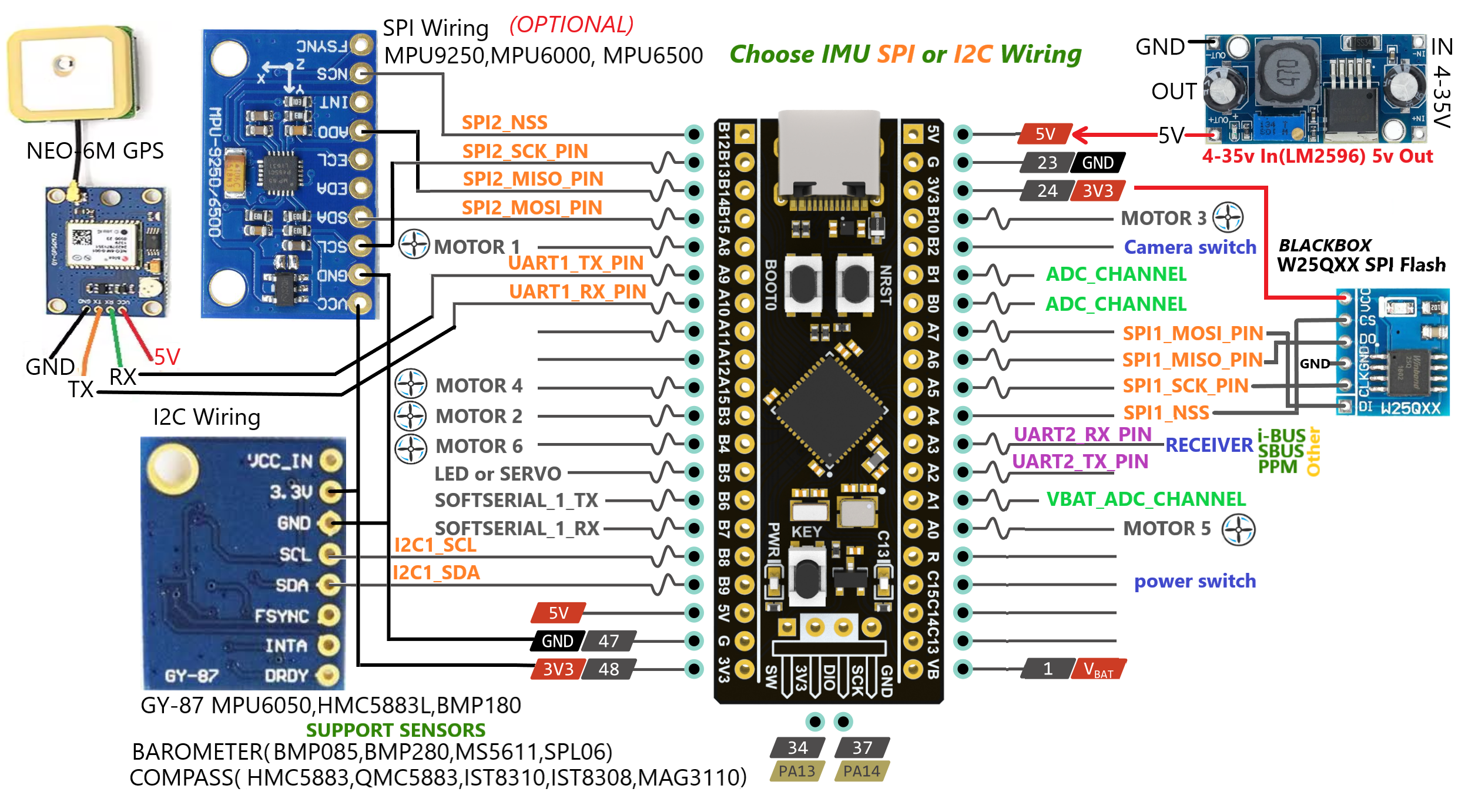An Acceleration and Gyroscope module must be connected to the board. It will not connect to the Bare Board Configurator. Please do not ask questions about this.
For each INAV version, you must download the configuration for that version. In short, for the INAV 6.1.1 version, you need to download and use the INAV 6.1.1 configuration. For INAV 7.1 version, you need to download and use INAV 7.1 configuration.
We would like to thank esteemed https://github.com/suchigno Suchigno for preparing this support.
If you want to use the configurator on your phone or tablet you can do it using an app: SpeedyBee. (https://www.speedybee.com/speedy-bee-app/)
Available for Android and iOS, I think it is the best, complete and free to have an INAV compatible drone configurator. There are 2 ways to connect the F411:
-
using a USB OTG cable connected to your phone or tablet. Not very convenient because if you have to calibrate for example it has a cable that hinders your movements. If you connect it to the board you must remove the 5v power coming from the ESCs.
-
using a BLE 4.0 module I tested two different modules: HM-11 and HC-05.


NOTE: if you use the HM-11 module without adapter, small and light, you have to use a 5v to 3.3v converter, I used this one

In both cases you have to use AT commands to change the name of the module (optional), change the baurate to 57600. Also in the configurator you must set the baud rate of the chosen port to 57600. You can use one of the board's serial ports, if you don't use GPS you can use the uart, or the software serial ports. Here you can find the updated PCB where I added a connector for software serial 2. The BLE modules consume little power, you can always leave it connected and use the app to, for example, check before the flight that the GPS has correctly configured the home point, way point, etc. without using the OSD.
All the details are here rizacelik#57
This is the unofficial target for INAV( Original source: https://github.com/iNavFlight/inav). Provides support for flight control boards that do not have official INAV support for the STM32F411CEU6 board. Whether or not to use this firmware is the user's responsibility and is free to do so. INAV developer link : https://github.com/iNavFlight/inav/tree/master/docs/development You can find all the details for firmware development here.
STM32F411CEU6 Board Firmware
First, let's connect the board and the computer.

https://github.com/iNavFlight/inav-configurator/releases
Download Configurator for Windows platform (win32 or win64 is present) Extract ZIP archive Run INAV Configurator app from unpacked folder Configurator is not signed, so you have to allow Windows to run untrusted application. There might be a monit for it during first run
https://impulserc.blob.core.windows.net/utilities/ImpulseRC_Driver_Fixer.exe
- Start ImpluseRC Driver Fixer
- Connect the FC USB to the PC While holding the boot button in. (DO NOT power on FC via external 5V or Vbat)
- The ImpulseRC Driver Fixer should then see and load the proper driver
- Start INAV configurator
- Connect the FC USB to the PC while holding the boot button in.
- INAV configurator should show it’s connected in DFU mode in the top right corner (DO NOT click the CONNECT button)
- Choose the latest hex file for your FC and then “Load Firmware local”. Once loaded, click “Flash Firmware”.
For battery monitoring, you need to make your calculation as 3.3V. Calculations are given below. 5V does not give the actual value.

This firmware provides SOFTSERIAL support for Quadcopter and Plane. There is no extra servo support for Plane. Supports two extra servos for Quadcopter. The pin connections below are the same for both firmwares.
GY-91 (MPU9250 BMP280 10DOF) For SPI2, set BMP280 module CS pin to PC15.
You can connect Buzzer instead of CURRENT_METER_ADC.
SOFTSERIAL1 to TX_PIN PA9 and RX_PIN PA10 SOFTSERIAL2 to TX_PIN PA0 and RX_PIN PA1
You can connect the following modules to the board with SPI2. Board pins and module connections are given. NOTE: There are many fakes of these modules. Therefore, first ask the seller about the module you want to buy and ask whether the chip on the module is the same. Otherwise, you may encounter fake modules. Many fake modules have the MPU6500 chip on them. INAV automatically detects the chip you connected and shows you the chip information on the module.
There must be a 5V external voltage source. Don't buy from board source, you will burn the microcontroller.


Instructions for setting throttle calibration for ESC high and low signal input:
- Connect the ESC with the motor, connect the signal lead to the board according to the pin and motor port according to the diagram. You should do this for all of the motors you are going to use.
- Open the INAV Configurator and connect to the flight control hub.
- Adjust the gyroscope / accelerometer and magnometer calibration settings.
- Turn on the remote control and enable the receiver protocol in the Receiver section.
- Go to the Output field and set the ESC output protocol according to you. We describe the setup for the STANDARD protocol. 6.To calibrate ESCs, make sure the propellers are off, flick on the “I understand” toggle, raise Master to full value, and plug in your battery.
- The ESCs will go through their tones.
- When the double beeping sound is heard (the highest point of the throttle is confirmed), move the throttle to the lowest point.
- ESC calibration is considered done when three beeps mean OK.
- Now unplug, plug in again, and raise Master very slowly until the motors are spinning comfortably.
This video your can help. https://www.youtube.com/watch?v=1IrgbY0YhqM
The inverter is easy to make, only requires 2 resistors (10K ohm and 4.7K ohm), 1 transistor (BC547b), and one servo cable. These are all very cheap and easy to find.

You can use this online voltage divider calculator to play around with different values. https://ohmslawcalculator.com/voltage-divider-calculator