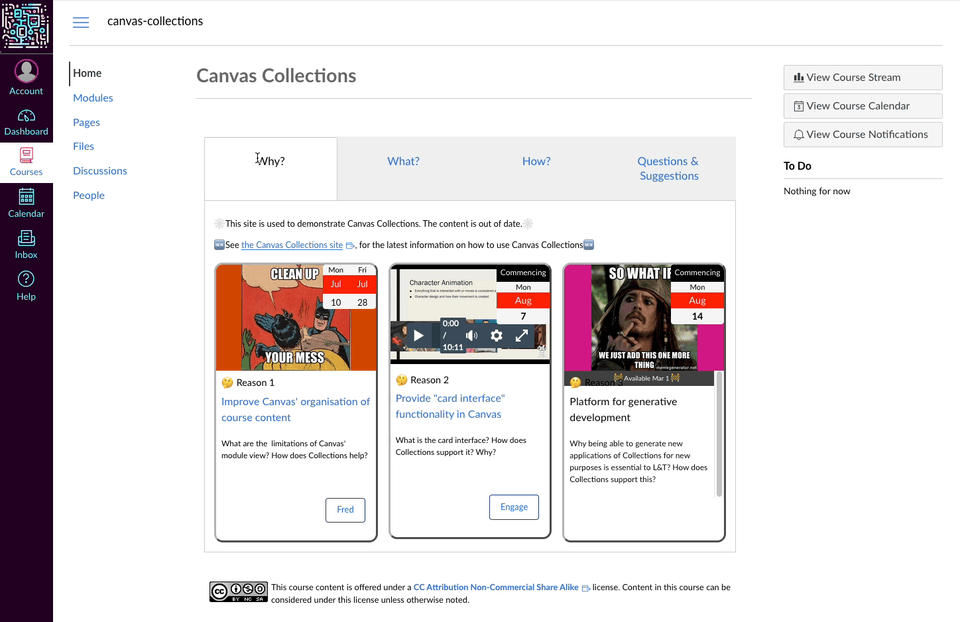Canvas Collections helps improve course site designs for the Canvas LMS by transforming the Canvas Modules page.
Collections allows you to add more structure, visuals, and context to your Canvas Modules page.
| Add what? | Why? | How? |
|---|---|---|
| Structure | Move beyond the "..design nightmare (of)...one big list" | Organise modules into different collections. Navigate between different collections only seeing relevant modules. |
| Visuals | Move beyond visuals reminiscent of "a chain of folders circa Windows 95" | Select a different representation for each collection. Change at any time. Develop new purpose-built representations. |
| Context | Add more context to modules (e.g. "connective text", "instructions or a greeting" etc) | Add (meta-)data to each module. Add an include page to each collection. |
The images below are of the same course. The left hand image is the vanilla Canvas modules page. The right hand image is the same modules page with Canvas Collections configured.
This course was designed using three driving questions. Can you tell what those questions are from the vanilla Canvas page? What about the Canvas Collections modules page?
| Vanilla Canvas | Canvas Collections |
|---|---|
| View full-size image | View full-size image |
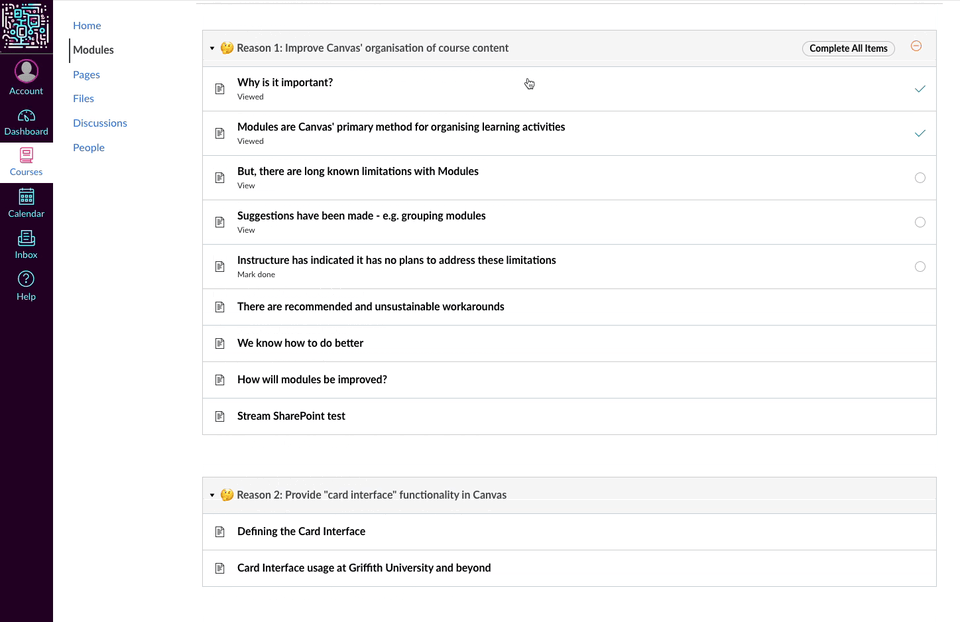 |
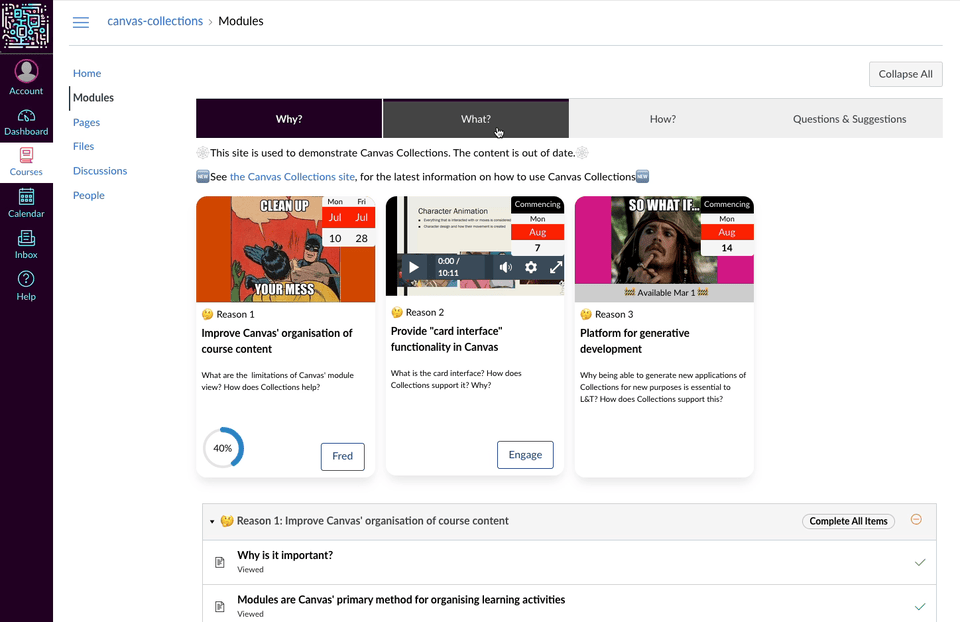 |
The right-hand image above demonstrates live (aka dynamic) Canvas Collections. i.e. Canvas Collections is dynamically modifying the Canvas modules page as you interact with it. Live Collections only works if the Collections code is installed (typically by an institution) into Canvas (see 'How do I install Canvas Collections?).
Canvas Collections can be used in "Claytons" Collections mode. i.e. Canvas Collections is used to modify a Canvas page with a static representation of the Collections interface. That page can be used to navigate to modules as a visual landing page. The following animated image provides an example.
There are two different ways to install Canvas Collections.
| Individual | Institutional | |
|---|---|---|
| Purpose | For teachers/designers to experiment with Collections. Possibly also to create visual home/landing pages for use without Collections. |
For institutions to make Canvas Collections available to all teachers/designers. |
| How | Install the Canvas Collections userscript into your browser. | An institution's Canvas administrator installs it into Canvas using the Theme Editor |
| Install "individual" Collections | Install "institutional" Collections |
See the development section of the Collections documentation site for more detail.