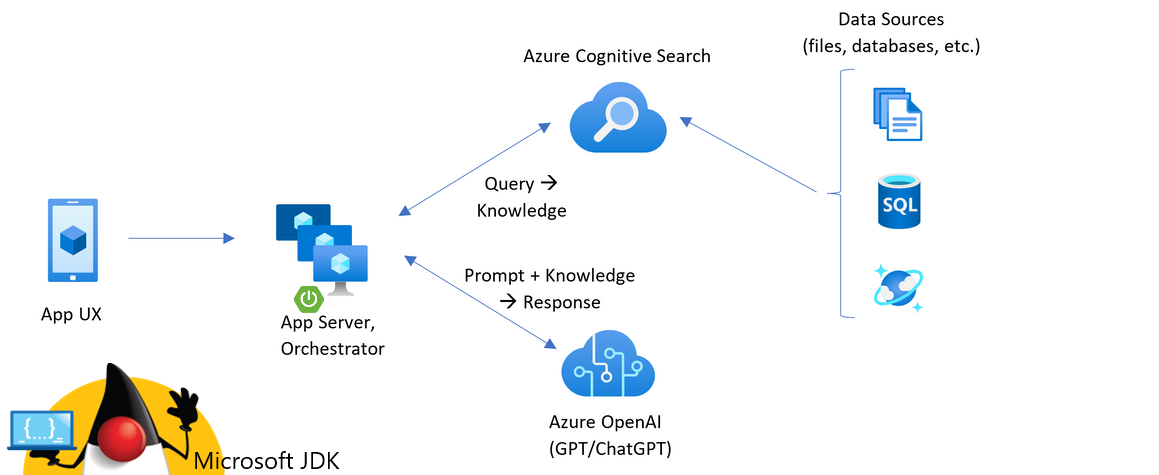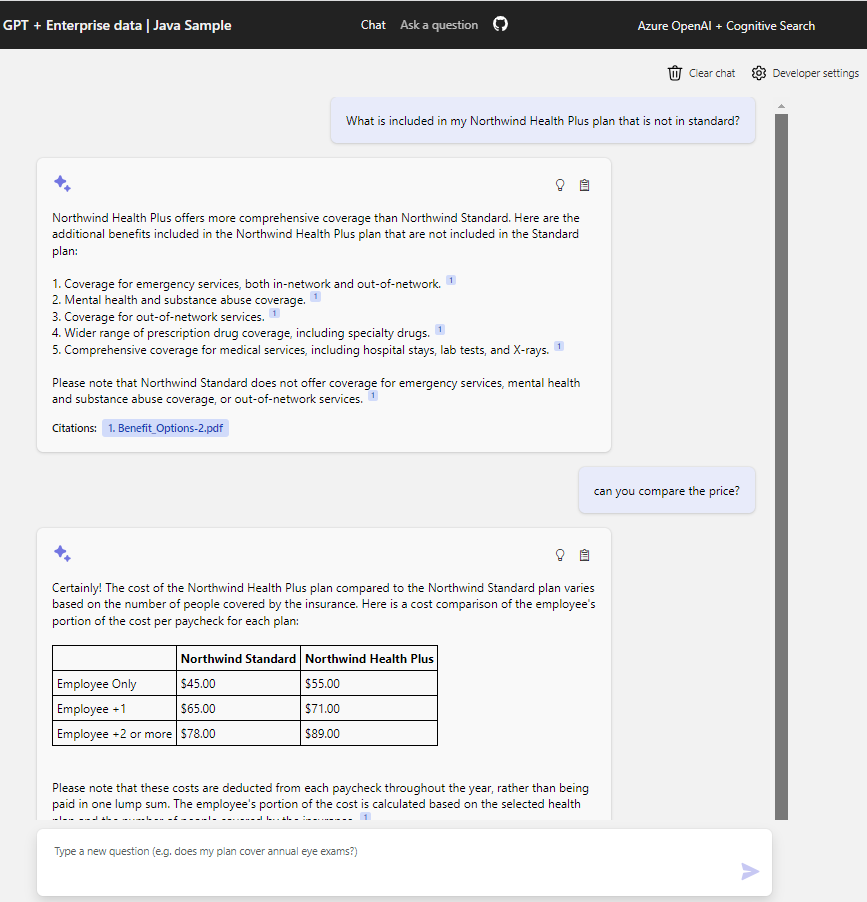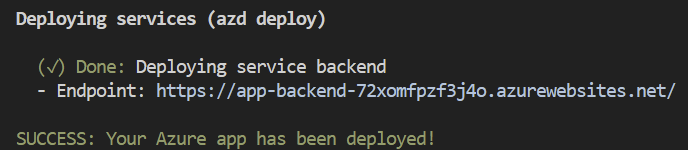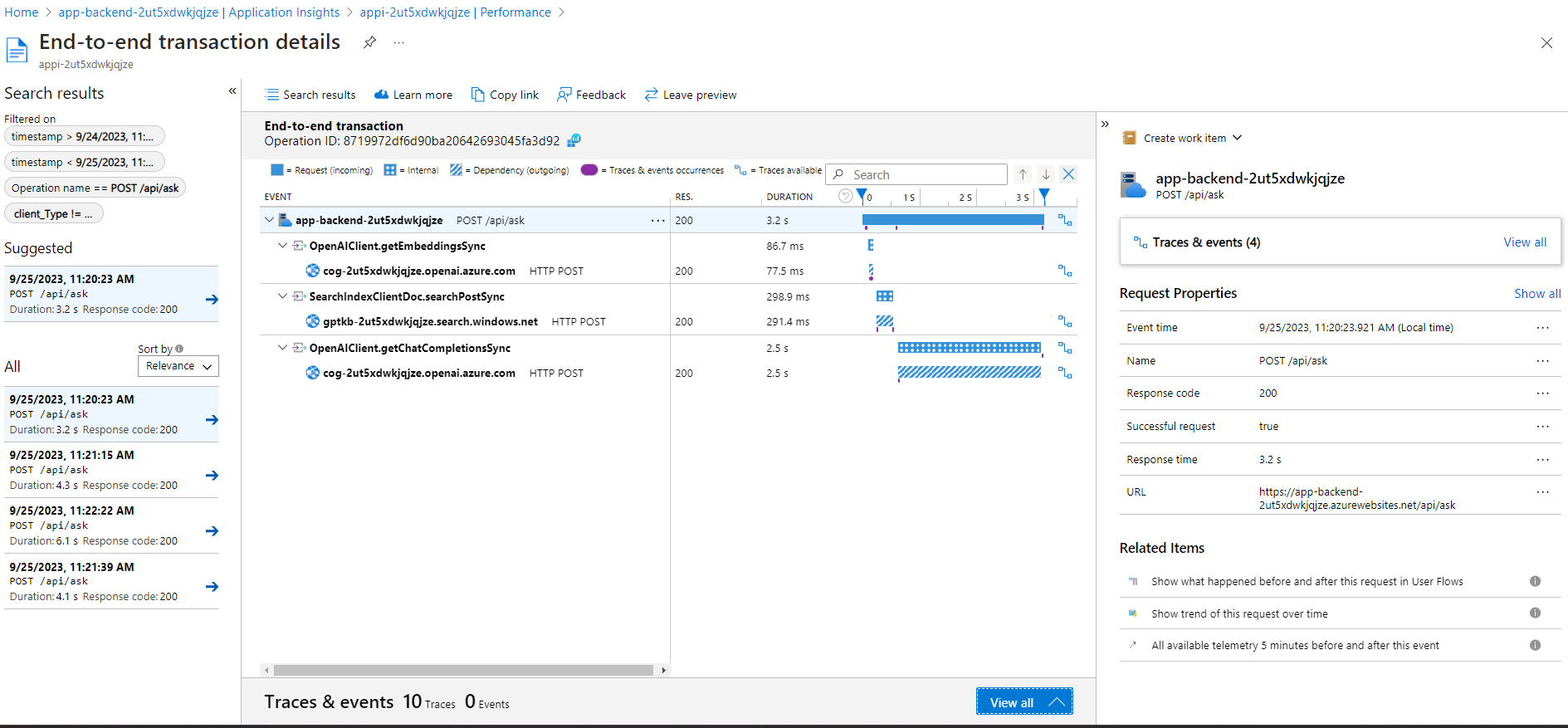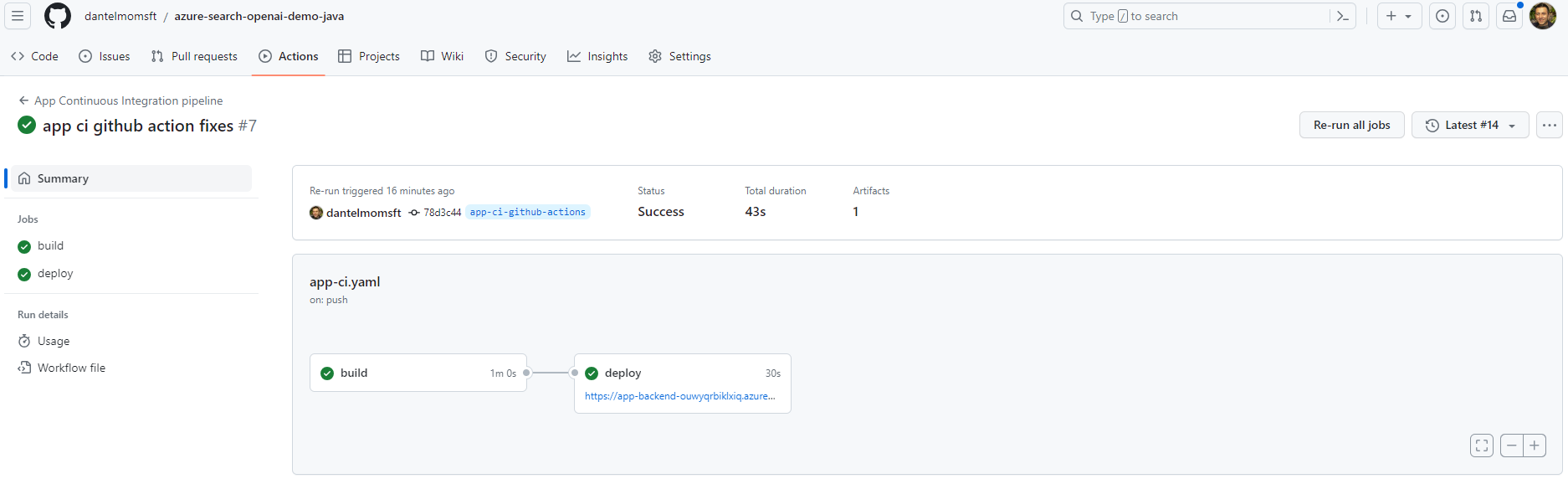| page_type | languages | products | urlFragment | name | description | |||||||||||||||
|---|---|---|---|---|---|---|---|---|---|---|---|---|---|---|---|---|---|---|---|---|
sample |
|
|
azure-search-openai-demo-java |
ChatGPT + Enterprise data (Java) |
A Java sample app that chats with your data using OpenAI and AI Search. |
This repo is the Java version of the well known ChatGPT + Enterprise data code sample originally written in python.
It demonstrates best practices for creating ChatGPT-like experiences over your own data using the Retrieval Augmented Generation pattern. It uses Azure OpenAI Service to access the ChatGPT model gpt-35-turbo, and Azure Azure AI Search for data indexing and retrieval.
This repository includes sample data so it's ready to try end to end. In this sample application we use a fictitious company called Contoso Electronics, and the experience allows its employees to ask questions about the benefits, internal policies, as well as job descriptions and roles.
Open the project:
Open the terminal and run:
azd auth login
azd upFor detailed instructions, see Getting Started below.
- Open this project
- Features
- Getting Started
- Enabling optional features
- RAG Implementation Options
- App Continuous Integration
- Custom Data Ingestion and Indexing
- Productionizing
- Cost estimation
- Resources
What this demo application does:
- Chat and Q&A interfaces
- Explores various options to help users evaluate the trustworthiness of responses with citations, tracking of source content, etc.
- Shows possible approaches for data preparation, prompt construction, and orchestration of interaction between model (ChatGPT) and retriever (Azure AI Search)
- Shows possible AI orchestration implementation using the plain Java Open AI sdk or the Java Semantic Kernel sdk
- Settings directly in the UX to tweak the behavior and experiment with options
User interface:
IMPORTANT: In order to deploy and run this example, you'll need an Azure subscription with access enabled for the Azure OpenAI Service. You can request access here. You can also visit here to get some free Azure credits to get you started.
You can run this repo virtually by using GitHub Codespaces or VS Code Dev Containers. Click on one of the buttons below to open this repo in one of those options.
All prerequisites are already installed in the container. You can skip to the Starting from scratch section.
- Java 17
- Maven 3.8.x
- Azure Developer CLI
- Python 3+
- Important: Python and the pip package manager must be in the path in Windows for the setup scripts to work.
- Important: Ensure you can run
python --versionfrom console. On Ubuntu, you might need to runsudo apt install python-is-python3to linkpythontopython3.
- Node.js
- Git
- Powershell 7+ (pwsh) - For Windows users only.
- Important: Ensure you can run
pwsh.exefrom a PowerShell command. If this fails, you likely need to upgrade PowerShell.
- Important: Ensure you can run
NOTE: Your Azure Account must have
Microsoft.Authorization/roleAssignments/writepermissions, such as User Access Administrator or Owner.
You can clone this repo and change directory to the root of the repo. Or you can run azd init -t Azure-Samples/azure-search-openai-demo-java.
Once you have the project available locally, run the following commands if you don't have any pre-existing Azure services and want to start from a fresh deployment.
-
Run
azd auth login
-
Run
azd up
- This will provision Azure resources and deploy this sample to those resources, including building the search index based on the files found in the
./datafolder. - For the target location, the regions that currently support the models used in this sample are East US, France Central, South Central US, UK South, and West Europe. For an up-to-date list of regions and models, check here
- This will provision Azure resources and deploy this sample to those resources, including building the search index based on the files found in the
-
After the application has been successfully deployed you will see a URL printed to the console. Click that URL to interact with the application in your browser.
It will look like the following:
NOTE: It may take a minute for the application to be fully deployed.
If you already have existing Azure resources, you can re-use those by setting azd environment values.
- Run
azd env set AZURE_RESOURCE_GROUP {Name of existing resource group} - Run
azd env set AZURE_LOCATION {Location of existing resource group (i.e eastus2)}
- Run
azd env set AZURE_OPENAI_SERVICE {Name of existing OpenAI service} - Run
azd env set AZURE_OPENAI_RESOURCE_GROUP {Name of existing resource group that OpenAI service is provisioned to} - Run
azd env set AZURE_OPENAI_SERVICE_LOCATION {Location of existing resource (i.e eastus2)}. Only needed if your OpenAI resource is in a different location than the one you'll pick for theazd upstep. - Run
azd env set AZURE_OPENAI_CHATGPT_DEPLOYMENT {Name of existing ChatGPT deployment}. Only needed if your ChatGPT deployment is not the default 'chat'. - Run
azd env set AZURE_OPENAI_EMB_DEPLOYMENT {Name of existing GPT embedding deployment}. Only needed if your embeddings deployment is not the default 'embedding'.
- Run
azd env set AZURE_SEARCH_SERVICE {Name of existing Azure AI Search service} - Run
azd env set AZURE_SEARCH_SERVICE_RESOURCE_GROUP {Name of existing resource group with ACS service} - If that resource group is in a different location than the one you'll pick for the
azd upstep, then runazd env set AZURE_SEARCH_SERVICE_LOCATION {Location of existing service} - If the search service's SKU is not standard, then run
azd env set AZURE_SEARCH_SERVICE_SKU {Name of SKU}. The free tier won't work as it doesn't support managed identity. (See other possible values)
You can also use existing Form Recognizer and Storage Accounts. See ./infra/main.parameters.json for list of environment variables to pass to azd env set to configure those existing resources.
Now you can run azd up, following the steps in Deploying from scratch above.
That will both provision resources and deploy the code.
If you've only changed the backend/frontend code in the app folder, then you don't need to re-provision the Azure resources. You can just run:
azd deployIf you've changed the infrastructure files (infra folder or azure.yaml), then you'll need to re-provision the Azure resources. You can do that by running:
azd upazd auth login
azd env set AZURE_OPENAI_CHATGPT_MODEL "gpt-4" # Change the chatgpt model to gpt-4
azd upNOTE: This sample has been tested with gpt-35-turbo/0613 model version.Using other models or different versions might result in unexpected behavior.
azd auth login
azd init -t Azure-Samples/azure-search-openai-demo-java.
azd env set AZURE_RESOURCE_GROUP "openai-test-resource-group" # Target resource group for the new resources
azd env set AZURE_LOCATION "eastus" # Target region for the new resources
azd env set AZURE_OPENAI_SERVICE "my-openai-test-service" # Name of the OpenAI service
azd env set AZURE_OPENAI_RESOURCE_GROUP "my-openai-test-resource-group" # Resource group where the OpenAI service is deployed
azd env set AZURE_OPENAI_SERVICE_LOCATION "eastus2" # Region of the OpenAI service
azd env set AZURE_OPENAI_CHATGPT_DEPLOYMENT "gpt-35-turbo" # The "Deployment name" of the deployed model, deployed in the Azure OpenAI studio
azd env set AZURE_OPENAI_EMB_DEPLOYMENT "text-embedding-ada-002" # The "Deployment name" of the deployed model, deployed in the Azure OpenAI studio
azd env set AZURE_SEARCH_SERVICE "my-acs-test-service" # Name of the ACS service
azd env set AZURE_SEARCH_SERVICE_RESOURCE_GROUP "my-acs-test-resource-group" # Resource group where the ACS service is deployed
azd env set AZURE_SEARCH_SERVICE_LOCATION "eastus2" # Region of the ACS service
azd up-
Run
az login
-
Change dir to
appcd app -
Run the
./start.ps1(Windows) or./start.sh(Linux/Mac) scripts or run the "VS Code Task: Start App" to start the project locally. -
Wait for the Spring Boot application to start and refresh your browser to http://localhost:8080
- In Azure: navigate to the Azure WebApp deployed by azd. The URL is printed out when azd completes (as "Endpoint"), or you can find it in the Azure portal.
- Running locally: navigate to localhost:8080
Once in the web app:
- Try different topics in chat or Q&A context. For chat, try follow-up questions, clarifications, ask to simplify or elaborate on answer, etc.
- Explore citations and sources
- Click on "settings" to try different options, tweak prompts, etc.
Applications Insights is enabled by default. It allows to investigate each request tracing along with the logging of errors.
If you want to disable it set the AZURE_USE_APPLICATION_INSIGHTS variable to false before running azd up
- Run
azd env set AZURE_USE_APPLICATION_INSIGHTS false - Run
azd up
To see the performance data, go to the Application Insights resource in your resource group, click on the "Investigate -> Performance" blade and navigate to any HTTP request to see the timing data. To inspect the performance of chat requests, use the "Drill into Samples" button to see end-to-end traces of all the API calls made for any chat request. Under "Trace & Events" panel you can review custom Java informational logs to better understand content of OpenAI requests and responses.
To see any exceptions and server errors, navigate to the "Investigate -> Failures" blade and use the filtering tools to locate a specific exception. You can see Java stack traces on the right-hand side.
By default, the deployed Azure web app will have no authentication or access restrictions enabled, meaning anyone with routable network access to the web app can chat with your indexed data. You can require authentication to your Microsoft Entra by following the Add app authentication tutorial and set it up against the deployed web app.
To then limit access to a specific set of users or groups, you can follow the steps from Restrict your Microsoft Entra app to a set of users by changing "Assignment Required?" option under the Enterprise Application, and then assigning users/groups access. Users not granted explicit access will receive the error message -AADSTS50105: Your administrator has configured the application <app_name> to block users unless they are specifically granted ('assigned') access to the application.-
This repo is focused to showcase different options to implement semantic search on private documents using RAG patterns with Java, Azure OpenAI and Semantic Kernel. Below you can find the list of available implementations.
| Conversational Style | RAG Approach | Description | Java Open AI SDK | Java Semantic Kernel |
|---|---|---|---|---|
| One Shot Ask | PlainJavaAskApproach | Use Azure AI Search and Java OpenAI APIs. It first retrieves top documents from search and use them to build a prompt. Then, it uses OpenAI to generate an answer for the user question.Several search retrieval options are available: Text, Vector, Hybrid. When Hybrid and Vector are selected an additional call to OpenAI is required to generate embeddings vector for the question. | ✅ | ❌ |
| Chat | PlainJavaChatApproach | Use Azure AI Search and Java OpenAI APIs. It first calls OpenAI to generate a search keyword for the chat history and then answer to the last chat question.Several search retrieval options are available: Text, Vector, Hybrid. When Hybrid and Vector are selected an additional call to OpenAI is required to generate embeddings vector for the chat extracted keywords. | ✅ | ❌ |
| One Shot Ask | JavaSemanticKernelWithMemoryApproach | Use Java Semantic Kernel framework with built-in MemoryStore for embeddings similarity search. A semantic function RAG.AnswerQuestion is defined to build the prompt using Memory Store vector search results.A customized version of SK built-in CognitiveSearchMemoryStore is used to map index fields populated by the documents ingestion process. | ❌ | ✅ |
| One Shot Ask | JavaSemanticKernelChainsApproach | Use Java Semantic Kernel framework with semantic and native functions chaining. It uses an imperative style for AI orchestration through semantic kernel functions chaining. InformationFinder.SearchFromQuestion native function and RAG.AnswerQuestion semantic function are called sequentially. Several search retrieval options are available: Text, Vector, Hybrid. | ❌ | ✅ |
| One Shot Ask | JavaSemanticKernelPlannerApproach | Use Java Semantic Kernel framework with built-in Planner for functions orchestration. It uses a declarative style for AI orchestration through the built-in SequentialPlanner. SequentialPlanner call OpenAI to generate a plan for answering a question using available skills/plugins: InformationFinder and RAG. Several search retrieval options are available: Text, Vector, Hybrid. |
❌ | ✅ |
| Chat | JavaSemanticKernelWithMemoryApproach | Use Java Semantic Kernel framework with built-in MemoryStore for embeddings similarity search. A semantic function RAG.AnswerConversation is defined to build the prompt using Memory Store vector search results. A customized version of SK built-in CognitiveSearchMemoryStore is used to map index fields populated by the documents ingestion process. | ❌ | ✅ |
| Chat | JavaSemanticKernelChainsApproach | Use Java Semantic Kernel framework with semantic and native functions chaining. It uses an imperative style for AI orchestration through semantic kernel functions chaining. InformationFinder.SearchFromConversation native function and RAG.AnswerConversation semantic function are called sequentially. Several search retrieval options are available: Text, Vector, Hybrid. | ❌ | ✅ |
The plain Java Open AI sdk based implementations are stable. Java Semantic Kernel based implementations are still experimental and it will be consolidated as soon as Java Semantic Kernel beta version will be released. Below a brief description of the SK integration status:
| RAG Approach | Status |
|---|---|
| JavaSemanticKernelWithMemoryApproach | ✅ |
| JavaSemanticKernelChainsApproach | ✅ |
| JavaSemanticKernelPlannerApproach | ❌ This approach is currently disabled within the UI, pending fixes for this feature |
if you don't want to use azd to build and deploy the app, a GitHub automated CI pipeline is provided in .github/workflows/app-ci.yml. Some notes about the CI pipeline design:
- It uses a "branch per environment approach". The deploy environment name is computed at 'runtime' based on a git branch. You can check branch/env-name mapping logic in the "set environment for branch" step (line 29). The current implemented logic maps everything to a dev like environment. Therefore, on each git push on the
main branchthe pipeline is triggered trying to deploy to an environment calledDevelopment. For more info about GitHub environments and how to set specific env variables and secrets read here. - GitHub's environment variables and secrets are used to configure development environment specific configuration. They need to be configured manually in GitHub repository settings:
AZUREAPPSERVICE_PUBLISHPROFILEis used to store the azure app service publish profile configuration securely.AZUREAPPSERVICE_APP_NAMEis used to store the azure web app resource name generated during infra arm deployment.
To properly configure automated build and deploy for both backend and frontend components follow below steps:
- Go to your forked repository in GitHub and create an environment called 'Development' (yes this is the exact name; don't change it). If you want to change the environment name (also adding new branches and environments, change the current branch/env mapping) you can do that, but make sure to change the pipeline code accordingly in
.github/workflows/app-ci.yml(starting line 29) - Create 'Development' environment secrets for the azure web app hosting both frontend and backend publish profiles. You'll need to copy and paste the xml content from the .PublishSettings file into the secret value:
- Create a secret with name
AZUREAPPSERVICE_PUBLISHPROFILEand set the Value field to publish profile of the azure web app
- Create a secret with name
- Create 'Development' environment variables for azure web app resource name:
- Create a variable with name
AZUREAPPSERVICE_APP_NAMEand set the Value field to the azure web app resource name
- Create a variable with name
- For each commit you push check the status of the triggered pipeline in the GitHub Actions tab, you should see a pipeline has been triggered for the specific commit. If everything is ok you should see green checkmark on both build and deploy jobs in the pipeline detail like below:
Azure Devops can also be used to build and deploy the app. Azure Devops automated CICD pipeline is provided in .azdo/pipelines/app-ci.yaml. Some notes about the CI/CD pipeline design:
- Similar to GitHub action above, this pipeline uses branch per environment approach as well.
- Azure Devops library variable groups and variables are used to configure environment specific configuration. They need to be configured manually in Azure Devops Pipeline Library.
- Navigate to Pipeline / Library
- Add new variable group
azureSearchOpenAiDemoJavaDevand variableazureAppServiceName. Put the name of the Azure App Service for development as the value. - Add new variable group
azureSearchOpenAiDemoJavaProdand variableazureAppServiceName. Put the name of the Azure App Service for production as the value.
Connect Azure Devops to the GitHub Repo:
- Create a new pipeline.
- For 'Where is your code?' Select GitHub.
- Go through the GitHub App authentication process GitHub App.
- Select Existing Azure Pipeline YAML file.
- Point dropdown values to the path
.azdo/pipelines/app-ci.yaml. - Do not Run but Save the pipeline. Once saved, you will see dev and prod environment got automatically created under Pipeline / Environments. You can set up Approvals and Checks within environments if necessary.
Connect Azure Devops to Azure:
- Add a Service Connection following this guide to allow Azure Devops pipeline to connect to your Azure resources /App Service.
- Modify
.azdo/pipelines/app-ci.yaml'' and replace it with the name of the Service Connection.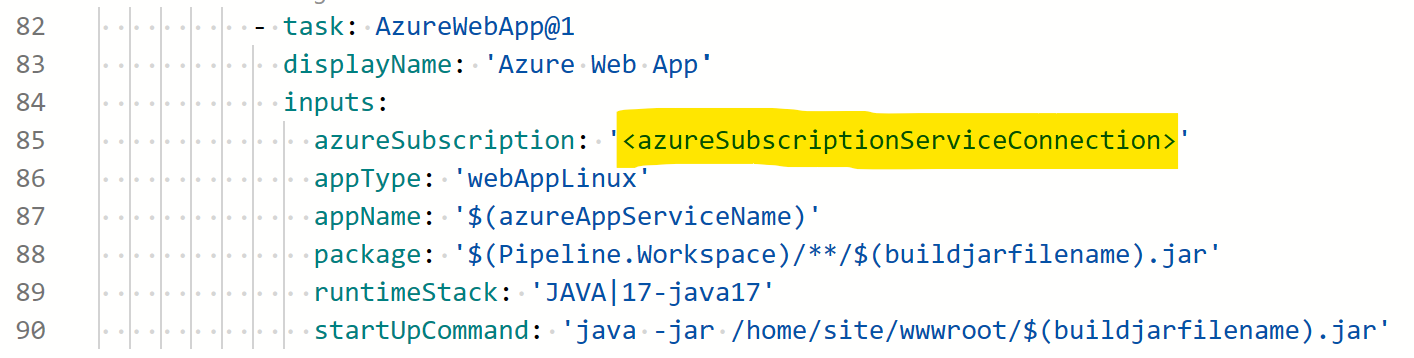

You can now either run the pipeline manually or commit to a branch to trigger the pipeline.
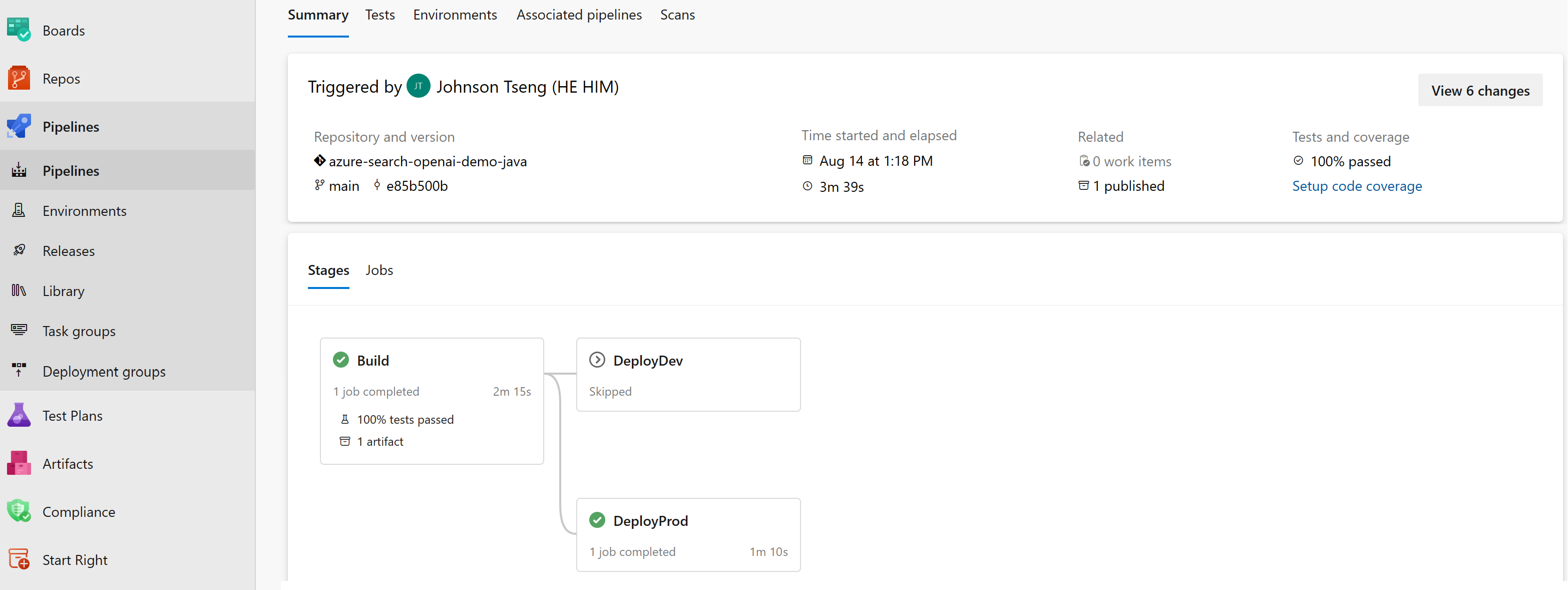
The repository includes sample pdf documents in the data folder. They are ingested in blob container and then indexed in Azure AI Search during infra provisioning by Azure Developer CLI post provision hooks (see line 23 in azure.yaml)
If you want to chat with your custom documents you can:
- Add your pdf documents in the data folder.
- Open a terminal and cd to repo root folder. Example
cd path/to/your/custom/dir/azure-search-openai-demo-java - Run
./scripts/prepdocs.ps1if you are on windows or./scripts/prepdocs.shon linux - Wait the script to complete. This is not a 'delta' process, it's not updating only the new files you've added. Instead, on each run, all documents in data folder will be ingested. Feel free to add new files you want to ingest and delete/move the old documents from the data folder. Once you've run the script and it completes successfully, Azure AI Search index has been updated and stored (until you want to manually delete it from your azure Azure AI Search instance)
- if ingestion and indexing is completed successfully you should see a message like this

This sample is designed to be a starting point for your own production application, but you should do a thorough review of the security and performance before deploying to production. Here are some things to consider:
- OpenAI Capacity: The default TPM (tokens per minute) is set to 30K. That is equivalent
to approximately 30 conversations per minute (assuming 1K per user message/response).
You can increase the capacity by changing the
chatGptDeploymentCapacityandembeddingDeploymentCapacityparameters ininfra/main.bicepto your account's maximum capacity. You can also view the Quotas tab in Azure OpenAI studio to understand how much capacity you have. - Azure Storage: The default storage account uses the
Standard_LRSSKU. To improve your resiliency, we recommend usingStandard_ZRSfor production deployments, which you can specify using theskuproperty under thestoragemodule ininfra/main.bicep. - Azure AI Search: The default search service uses the
StandardSKU with the free semantic search option, which gives you 1000 free queries a month. Assuming your app will experience more than 1000 questions, you should either changesemanticSearchto "standard" or disable semantic search entirely in the/app/backend/approachesfiles. If you see errors about search service capacity being exceeded, you may find it helpful to increase the number of replicas by changingreplicaCountininfra/core/search/search-services.bicepor manually scaling it from the Azure Portal. - Azure App Service: The default app service plan uses the
BasicSKU with 1 CPU core and 1.75 GB RAM. We recommend using a Premium level SKU, starting with 1 CPU core. You can use auto-scaling rules or scheduled scaling rules, and scale up the maximum/minimum based on load. - Authentication: By default, the deployed app is publicly accessible. We recommend restricting access to authenticated users. See Enabling authentication above for how to enable authentication.
- Networking: We recommend deploying inside a Virtual Network. If the app is only for internal enterprise use, use a private DNS zone. Also consider using Azure API Management (APIM) for firewalls and other forms of protection. For more details, read Azure OpenAI Landing Zone reference architecture.
- Loadtesting: We recommend running a loadtest for your expected number of users. You can use Azure Load Test with Apache Jmeter
Pricing varies per region and usage, so it isn't possible to predict exact costs for your usage. However, you can try the Azure pricing calculator for the resources below.
- Azure App Service: Basic Tier with 1 CPU core, 1.75 GB RAM. Pricing per hour. Pricing
- Azure OpenAI: Standard tier, ChatGPT and Ada models. Pricing per 1K tokens used, and at least 1K tokens are used per question. Pricing
- Form Recognizer: SO (Standard) tier using pre-built layout. Pricing per document page, sample documents have 261 pages total. Pricing
- Azure AI Search: Standard tier, 1 replica, free level of semantic search. Pricing per hour.Pricing
- Azure Blob Storage: Standard tier with ZRS (Zone-redundant storage). Pricing per storage and read operations. Pricing
- Azure Monitor: Pay-as-you-go tier. Costs based on data ingested. Pricing
To reduce costs, you can switch to free SKUs for Azure App Service and Form Recognizer by changing the parameters file under the infra folder. There are some limits to consider; for example, the free Form Recognizer resource only analyzes the first 2 pages of each document. You can also reduce costs associated with the Form Recognizer by reducing the number of documents in the data folder, or by removing the postprovision hook in azure.yaml that runs the prepdocs.py script.
azd down.
- Revolutionize your Enterprise Data with ChatGPT: Next-gen Apps w/ Azure OpenAI and AI Search
- Azure AI Search
- Azure OpenAI Service
Note: The PDF documents used in this demo contain information generated using a language model (Azure OpenAI Service). The information contained in these documents is only for demonstration purposes and does not reflect the opinions or beliefs of Microsoft. Microsoft makes no representations or warranties of any kind, express or implied, about the completeness, accuracy, reliability, suitability or availability with respect to the information contained in this document. All rights reserved to Microsoft.
Why do we need to break up the PDFs into chunks when Azure AI Search supports searching large documents?
Chunking allows us to limit the amount of information we send to OpenAI due to token limits. By breaking up the content, it allows us to easily find potential chunks of text that we can inject into OpenAI. The method of chunking we use leverages a sliding window of text such that sentences that end one chunk will start the next. This allows us to reduce the chance of losing the context of the text.
How can we upload additional PDFs without redeploying everything?
To upload more PDFs, put them in the data/ folder and run ./scripts/prepdocs.sh or ./scripts/prepdocs.ps1. To avoid reuploading existing docs, move them out of the data folder. You could also implement checks to see whats been uploaded before; our code doesn't yet have such checks.
How do you use GPT-4 with this sample?
In infra/main.bicep, change chatGptModelName to 'gpt-4' instead of 'gpt-35-turbo'. You may also need to adjust the capacity above that line depending on how much TPM your account is allowed.
What is the difference between the Chat and Ask tabs?
The chat tab uses the approach programmed in PlainJavaChatApproach.
- It uses the ChatGPT API to turn the user question into a good search query.
- It queries Azure AI Search for search results for that query (optionally using the vector embeddings for that query).
- It then combines the search results and original user question, and asks ChatGPT API to answer the question based on the sources. It includes the last 4K of message history as well (or however many tokens are allowed by the deployed model).
The ask tab uses the approach programmed in PlainJavaChatApproach.
- It queries Azure AI Search for search results for the user question (optionally using the vector embeddings for that question).
- It then combines the search results and user question, and asks ChatGPT API to answer the question based on the sources.
There are also three other /ask approaches which are implemented using Java Semantic Kernel sdk. Development it's still experimental and it will be consolidated as soon as semantic kernel beta version will be released. Below a brief description of the SK integration status:
What does the `azd up` command do?
The azd up command comes from the Azure Developer CLI, and takes care of both provisioning the Azure resources and deploying code to the selected Azure hosts.
The azd up command uses the azure.yaml file combined with the infrastructure-as-code .bicep files in the infra/ folder. The azure.yaml file for this project declares several "hooks" for the prepackage step and postprovision steps. The up command first runs the prepackage hook which installs Node dependencies and builds the React.JS-based JavaScript files. It then packages all the code (both frontend and backend) into a zip file which it will deploy later.
Next, it provisions the resources based on main.bicep and main.parameters.json. At that point, since there is no default value for the OpenAI resource location, it asks you to pick a location from a short list of available regions. Then it will send requests to Azure to provision all the required resources. With everything provisioned, it runs the postprovision hook to process the local data and add it to an Azure AI Search index.
Finally, it looks at azure.yaml to determine the Azure host (appservice, in this case) and uploads the zip to Azure App Service. The azd up command is now complete, but it may take another 5-10 minutes for the App Service app to be fully available and working, especially for the initial deploy.
Related commands are azd provision for just provisioning (if infra files change) and azd deploy for just deploying updated app code.
How can we view logs from the App Service app?
You can view production logs in the Portal using either the Log stream or by downloading the default_docker.log file from Advanced tools.
Here are the most common failure scenarios and solutions:
-
The subscription (
AZURE_SUBSCRIPTION_ID) doesn't have access to the Azure OpenAI Service. Please ensureAZURE_SUBSCRIPTION_IDmatches the ID specified in the OpenAI access request process. -
You're attempting to create resources in regions not enabled for Azure OpenAI (e.g. East US 2 instead of East US), or where the model you're trying to use isn't enabled. See this matrix of model availability.
-
You've exceeded a quota, most often number of resources per region. See this article on quotas and limits.
-
You're getting "same resource name not allowed" conflicts. That's likely because you've run the sample multiple times and deleted the resources you've been creating each time, but are forgetting to purge them. Azure keeps resources for 48 hours unless you purge from soft delete. See this article on purging resources.
-
You see
CERTIFICATE_VERIFY_FAILEDwhen theprepdocs.pyscript runs. That's typically due to incorrect SSL certificates setup on your machine. Try the suggestions in this StackOverflow answer. -
After running
./app/start.ps1on Windows PowerShell you getThe file C:\path\to\azure-search-openai-demo-java\app\start.ps1 is not digitally signed. You cannot run this script on the current system. Try to runSet-ExecutionPolicy -Scope Process -ExecutionPolicy Bypassand try to re-run./app/start.ps1 -
After running
./app/start.ps1or./app/start.shyou get"Failed to execute goal org.apache.maven.plugins:maven-compiler-plugin:3.10.1:compile (default-compile) on project myproject: Fatal error compiling: invalid target release: 17". It means you are not using JDK 17 but a previous version. Be sure to set theJAVA_HOMEenv variable to your Java 17 installation directory and update yourPATHenv variable to have the Java 17 bin folder as the first occurrence amongst the listed directories. More info here -
After running
./app/start.shon Ubuntu 16.04 or later, the first time you try to create a virtual environment with Python 3.6, Python 3.7, Python 3.8 or Python 3.9, you'll get the following error"The virtual environment was not created successfully because ensurepip is not available". Just follow the hint provided in the error message and runapt-get install python3-venvto install the missing packages. More info here -
While running
azd upin VS Code Dev Containers you got this error".. Maven: failed finding mvnw in repository path: exec: /azure-search-openai-demo-java/app/backend/mvnw: permission denied ". Runchmod +x ./azure-search-openai-demo-javaapp/backend/mvnwto fix it and rerunazd up. -
Github App CI pipeline might fail in some scenarios where the provisioned App Service instance doesn't have "Basic Auth Publishing Credentials" enabled in your subscription. To fix it, you can go to your App Service instance in Azure Portal, click on "Settings/Configuration(Panel)->General Settins (Tab)" and flag to ON the "Basic Auth Publishing Credentials" checkbox group. Or you can run the following azd cli commands:
az resource update --resource-group <resource-group> --name ftp --namespace Microsoft.Web --resource-type basicPublishingCredentialsPolicies --parent sites/<site-name> --set properties.allow=true az resource update --resource-group <resource-group> --name scm --namespace Microsoft.Web --resource-type basicPublishingCredentialsPolicies --parent sites/<site-name> --set properties.allow=trueFor more details see this issue.