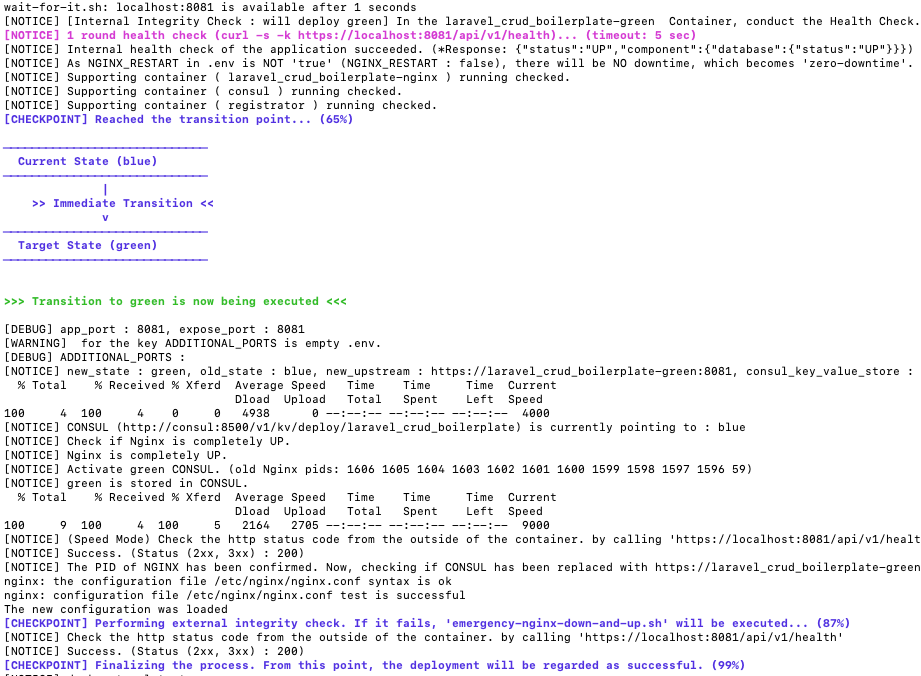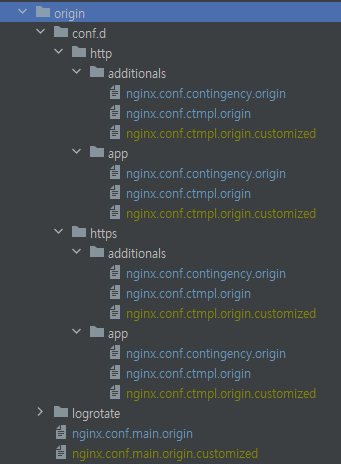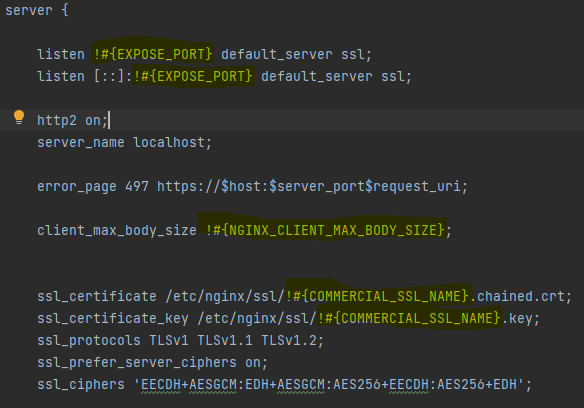A Simple and Safe Blue-Green Deployment Starting from Your Source Code—Not from a Prebuilt Docker Image
- Features
- Process Summary
- Requirements
- Quick Start with Samples
- Quick Guide on Usage
- GitLab Container Registry (Production)
- Extra Information
-
Achieve zero-downtime deployment using just your
.envandDockerfile- Docker-Blue-Green-Runner's
run.shscript is designed to simplify deployment: "With your.env, project, and a single Dockerfile, simply run 'bash run.sh'." This script covers the entire process from Dockerfile build to server deployment from scratch. - This means you can easily migrate to another server with just the files mentioned above.
- In contrast, Traefik requires the creation and gradual adjustment of various configuration files, which requires your App's docker binary running.
- Docker-Blue-Green-Runner's
-
No unpredictable errors in reverse proxy and deployment : Implement safety measures to handle errors caused by your app or Nginx
- If any error occurs in the app or router,
deployment is haltedto prevent any impact on the existing deployment- Internal Integrity Check:
- Step 1: Use wait-for-it.sh (https://github.com/vishnubob/wait-for-it)
- Step 2: Perform a health check with customized settings defined in your .env file
- Nginx Router Test Container
- External Integrity Check
- Nginx Contingency Plan
- Rollback Procedures
- Additional Know-hows on Docker: Tips and best practices for optimizing your Docker workflow and deployment processes
- Internal Integrity Check:
- For example, Traefik offers powerful dynamic configuration and service discovery; however, certain errors, such as a failure to detect containers (due to issues like unrecognized certificates), can lead to frustrating 404 errors that are hard to trace through logs alone.
- Manipulates NGINX configuration files directly to ensure container accessibility. It also tests configuration files by launching a test NGINX Docker instance, and if an NGINX config update via Consul-Template fails, Contingency Plan provided is activated to ensure connectivity to your containers.
- If any error occurs in the app or router,
-
Track Blue-Green status and the Git SHA of your running container for easy monitoring.
- Term Reference
Allmeans below is "App", "Nginx", "Consul&Registrator".(Re)Loadmeansdocker run.... OR docker-compose up.StateisBlueorGreen- More is on Terms
- Load Consul & Registrator, then the App, and finally Nginx to prevent upstream errors.
graph TD;
A[Initialize and Set Variables] --> B[Backup All Images]
B --> C[Check the .env File Integrity]
C --> D[Build All Images]
D --> E[Create Consul Network]
E --> F{Reload Consul if Required}
F -- Yes --> G[Reload Consul]
F -- No --> H[Load Your App]
G --> H[Load Your App]
H --> I[Check App Integrity]
I --> J{Reload Nginx if Required}
J -- Yes --> K[Check Nginx Template Integrity by Running a Test Container]
J -- No --> L[Check All Containers' Health]
K --> L[Check All Containers' Health]
L --> M{Set New State Using Consul Template}
M -- Fails --> O[Run Nginx Contingency Plan]
M -- Success --> N[External Integrity Check]
O --> N[External Integrity Check]
N -- Fails --> P[Rollback App if Needed]
N -- Success --> Q["Remove the Opposite State (Blue or Green) from the Running Containers"]
P --> Q["Remove the Opposite State from the Running Containers"]
Q --> R[Clean Up Dangling Images]
R --> S[Deployment Complete]
- Linux based OS such as Ubuntu, CentOS, WIN WSL and MacOS
- If you are using WSL2 in WIN10 (not WIN11), which has the CRLF issue, you should run
bash prevent-crlf.shtwice, and then execute the required.shfile.- The error message you might encounter is
$'\r': command not found.
- The error message you might encounter is
- When using WSL2, I recommend cloning the project into the WSL area (
\\wsl$\Ubuntu\home) instead ofC:\. - Available on MacOS as long as GNU-based libraries are installed. See the 'Dependencies' section for more details.
- If you are using WSL2 in WIN10 (not WIN11), which has the CRLF issue, you should run
- The image or Dockerfile in your application should include the
bashandcurlcommands, as demonstrated in the./samples/spring-sample-h-authfolder as an example.
- You can run your project with
bash run.sh, but if you encounter any permission issues, runsudo bash run.sh. - Although the sample folders are included in this project, it is recommended that you place your own projects in external directories and always use absolute paths.
- No Container in Container:
- Do not use Docker-Blue-Green-Runner inside containers, such as those provided by CircleCI or Dockerized Jenkins. These builders run within their own container environments, making it difficult for Docker-Blue-Green-Runner to utilize volumes.
- This issue is highlighted in the CircleCI discussion on 'docker-in-docker-not-mounting-volumes'.
| Library Name | Required Version | Auto Installation | Additional Considerations |
|---|---|---|---|
| git | N/A | Manual | - |
| bash | 4.4 at least | Manual | - |
| curl | N/A | Manual | - |
| yq | 4.35.1 | Auto | Use v4.35.1 instead of the latest version. The lastest version causes a parsing error |
| consul (docker image) | 1.14.11 | Auto | An error occurred due to a payload format issue while the lastest version of it was communicating with gliderlabs/registrator. |
| gliderlabs/registrator (docker image) | master | Auto | |
| nginx (docker image) | 1.25.4 | Auto | Considering changing it to a certain version, but until now no issues have been detected. |
| docker | 24~27 | Manual | I think too old versions could cause problems, and the lastest version v27.x causes only a warning message. |
| docker-compose | 2 | Manual | I think too old versions could cause problems, and the v2 is recommended. |
- Although issues with wrong versions of these libraries can cause errors, there are several safety mechanisms in place to prevent the server from being interrupted. For example, when you run run.sh, early on it checks: 1) the existence of the required libraries, 2) the NGINX Contingency Function section below, and 3) in case of restarting Nginx (NGINX_RESTART=true in .env), a preliminary check for integrity (check_nginx_templates_integrity in use-nginx.sh).
- For
docker-compose, if you use a version above v2.25.0, you will see a warning message:[WARN] The attribute 'version' is obsolete and will be ignored. Please remove it to avoid potential confusion. You can ignore it at this point. - For MAC users,
GNU-based bash, sed, grepshould be installed. - For MAC users,
SHARED_VOLUME_GROUP_*on .env are skipped.
| O/X | |
|---|---|
| Node.js | O |
| PHP | O |
| Java | O |
| React | O |
Link : Deploy your static React project
- Check the port number 13000 available before getting this started.
A Node.js sample project (https://github.com/hagopj13/node-express-boilerplate) comes with an MIT License and serves as an example for demonstrating how to use Docker-Blue-Green-Runner.
# First, since the sample project requires MongoDB, run it separately. This is only for DB UP, no docker-compose.yml required for your project.
cd samples/node-express-boilerplate
docker-compose build
docker-compose up -d mongodb
# Second, if 'host.docker.internal' is not available, change 'MONGODB_URL' in ./samples/node-express-boilerplate/.env to your host IP.# Return to the ROOT directory.
cd ../../
# Copy the local environment settings to the main .env file.
cp -f .env.example.node .env
# If 'host.docker.internal' is not available, change 'host.docker.internal' in the ./.env file to your host IP.
# If you would like the exposed port to be 80, correct two properties in .env to be the following.
## APP_URL=http://localhost:80
## PROJECT_PORT=[80,3000]
# NOTE: The Health Check stage may take longer initially as the "node_modules" are not installed in the sample project.
sudo bash run.sh
- Check the port number 8081 available before getting this started.
A PHP sample project (https://github.com/Andrew-Kang-G/laravel-crud-boilerplate) that comes with an MIT License and serves as an example for demonstrating how to use Docker-Blue-Green-Runner.
# First, as the sample project requires MariaDB, run it separately.
cd samples/laravel-crud-boilerplate
docker-compose build
docker-compose up -d # Go back to the root
cd ../../
cp -f .env.example.php .env
# For WIN 10 WSL2, \r on shell scripts can cause issues.
chmod +x samples/laravel-crud-boilerplate/.docker/sh/update/run.sh
sed -i -e 's/\r$//' samples/laravel-crud-boilerplate/.docker/sh/update/run.sh
# [NOTE] Initially, since the sample project does not have the "vendor" installed, the Health Check stage may take longer.
sudo bash run.shOpen https://localhost:8081 (NO http. see .env. if you'd like http, change APP_URL) in your browser, and test with the Postman samples (./samples/laravel-crud-boilerplate/reference/postman) and debug with the following instruction ( https://github.com/Andrew-Kang-G/laravel-crud-boilerplate#debugging ).
# First, as the sample project requires MySQL8, run it separately.
# You can use your own MySQL8 Docker or just clone "https://github.com/patternhelloworld/docker-mysql-8"# In the ROOT folder,
cp -f .env.example.java .env
# For WIN 10 WSL2, \r on shell scripts can cause issues.
sed -i -e 's/\r$//' samples/spring-sample-h-auth/.docker/entrypoint/run-app.sh
sudo bash run.sh-
APP_URL=http://localhost:<--!host-port-number!--> PROJECT_PORT=<--!common-port-number!--> OR PROJECT_PORT=[<--!host-port-number!-->,<--!internal-project-port-number!-->]
- Additionally, the
APP_URLparameter is used for the "External Integrity Check" process. - You can set it as https://localhost:13000 or https://your-domain:13000 for production environments. (Both configurations are acceptable)
- Moreover, the Runner parses the protocol (http or https), and if it is https, it checks for SSL certificates in the .docker/ssl directory on the host according to the following settings:
-
USE_COMMERCIAL_SSL=true COMMERCIAL_SSL_NAME=yourssl
- In case USE_COMMERCIAL_SSL is 'false', the Runner generates self-signed SSL certificates. However, you should set any name for
COMMERCIAL_SSL_NAME.
- Additionally, the
# This path is used for both internal and external health checks.
# Note: Do not include a leading slash ("/") at the start of the path.
# Example: "api/v1/health" (correct), "/api/v1/health" (incorrect)
APP_HEALTH_CHECK_PATH=api/v1/health
# The BAD & GOOD conditions are checked using an "AND" condition.
# To ignore the "BAD_APP_HEALTH_CHECK_PATTERN", set it to a non-existing value (e.g., "###lsdladc").
BAD_APP_HEALTH_CHECK_PATTERN=DOWN
# Pattern required for a successful health check.
GOOD_APP_HEALTH_CHECK_PATTERN=UP
DOCKER_COMPOSE_SELECTIVE_VOLUMES=["/my-host/files/:/in-container/files", "/my-host/java-spring-project/src/main/resources:/in-container/java-spring-project/src/main/resources"]
# Check if the host folder or file exists
DOCKER_COMPOSE_HOST_VOLUME_CHECK=false
# If APP_ENV is set to 'local', as specified in 'docker-compose-app-original.yml', synchronize your entire project as follows: "HOST_ROOT_LOCATION:PROJECT_LOCATION".
# [IMPORTANT] If this is set to true, Nginx will be restarted, resulting in a short downtime.
# This option should be used when upgrading the Runner. See the "Upgrade" section below.
NGINX_RESTART=false
# Setting this to 'true' is not recommended for normal operation as it results in prolonged downtime.
CONSUL_RESTART=false
# Specify the location of the .git folder for your project here to enable tracking through container labels.
# To track, simply run `bash check-current_states.sh`.
DOCKER_BUILD_SHA_INSERT_GIT_ROOT=
# Not recommended for normal operation as it leads to a long downtime.
# If this is set to true, it entails running 'stop-all-containers.sh & remove-all-images.sh'.
# In case your project is renamed or moved to another folder, Docker may not work properly.
DOCKER_LAYER_CORRUPTION_RECOVERY=false
# The value should be in JSON format, which is injected into docker-compose-app.yml
DOCKER_COMPOSE_ENVIRONMENT={"MONGODB_URL":"mongodb://host.docker.internal:27017/node-boilerplate","NODE_ENV":"development"}
# [IMPORTANT] If you set this to 'true', you won't need to configure SSL for your app. For instance, in a Spring Boot project, you won't have to create a ".jks" file. However, in rare situations, such as when it's crucial to secure all communication lines with SSL or when converting HTTPS to HTTP causes 'curl' errors, you might need to set it to 'false'.If you set this to 'true', you don't need to set SSL on your App like for example, for a Spring Boot project, you won't need to create the ".jks" file. However, in rare cases, such as ensuring all communication lines are SSL-protected, or when HTTPS to HTTP causes 'curl' errors, you might need to set it to 'false'.
# 1) true : [Request]--> https (external network) -->Nginx--> http (internal network) --> App
# 2) false :[Request]--> https (external network) -->Nginx--> https (internal network) --> App
REDIRECT_HTTPS_TO_HTTP=trueAPP_URL
PROJECT_PORT
ADDITIONAL_PORT
CONSUL_KEY_VALUE
USE_COMMERCIAL_SSL
COMMERCIAL_SSL_NAME
DOCKER_COMPOSE_NGINX_SELECTIVE_VOLUMES
NGINX_CLIENT_MAX_BODY_SIZE
USE_MY_OWN_APP_YML
USE_NGINX_RESTRICTED_LOCATION
NGINX_RESTRICTED_LOCATION
REDIRECT_HTTPS_TO_HTTP
NGINX_LOGROTATE_FILE_NUMBER
NGINX_LOGROTATE_FILE_SIZE
SHARED_VOLUME_GROUP_ID # The application to the host does NOT depend on NGINX_RESTART=true. It is always applied.
SHARED_VOLUME_GROUP_NAME # The application to the host does NOT depend on NGINX_RESTART=true. It is always applied.
UIDS_BELONGING_TO_SHARED_VOLUME_GROUP_ID # The application to the host does NOT depend on NGINX_RESTART=true. It is always applied.
USE_MY_OWN_NGINX_ORIGIN- When you use any upgraded version of 'docker-blue-green-runner', set
NGINX_RESTART=trueon your .env, - Otherwise, your server will load the previously built Nginx Image and can cause errors.
- then, just one time, run
git pull origin main
# set NGINX_RESTART=true on your .env, after that,
sudo bash run.sh- However, as you are aware,
NGINX_RESTART=truecauses a short downtime. Make sureNGINX_RESTART=falseat all times.
- The
originfolder is where you can modify original Nginx conf files. - Create the five yellow-highlighted files ending with 'ctmpl.origin.customized' by copying the originals ending with 'ctmpl.origin.'
- You don't have to create all five files; just create the ones you need.
- In the .env file, set this to 'true'
USE_MY_OWN_NGINX_ORIGIN=true
# See '[IMPORTANT] ENVs that require 'NGINX_RESTART=true' above.
NGINX_RESTART=true- For reference, the files you just created are ignored by git, so there won't be any issues when you run the following:
# Check if the source codes of Runner is manipulated.
bash check-source-integrity.sh- Then, run
(sudo) bash run.sh. Starting from v5.0.0, if NGINX_RESTART is set to 'true', the Runner will test your configuration usingnginx -tin a temporary container before recreating the NGINX container. If the test fails, the process stops, preventing any side effects on your currently running app. - Don't touch any file in
.docker/nginx/template. They are just ones in ready to be injected into the NGINX Image in Dockerfile. - Process of NGINX Configuration
Origin-(processed with the .env)->Template-(docker build)->Docker Image-(running entrypoint.sh)->Docker Container
- NGINX Logrotate
.docker/nginx/origin/logroate/nginx
- ENV Spel
- In the event of a Consul failure, the NGINX Contingency module takes over and operates NGINX autonomously. This ensures uninterrupted service by allowing NGINX to function independently.
For all echo messages or properties .env, the following terms indicate...
- BUILD (=LOAD IMAGE) :
docker build - UP (=LOAD CONTAINER) :
docker-compose up - DOWN :
docker-compose down - RESTART : Parse related-files if exists, and then run
docker build & docker-compose down & docker-compose up- ex) NGINX_RESTART on .env means docker build & down & up for NGINX
- safe : set a new state(=blue or green) safely without halting the running server. (=zero-downtime)
DEBUG: Simply indicates that a specific function has been executed or a certain part of the source code has been run.NOTICE,WARN: Just for your information.ERROR: Although the current deployment has not been halted, there is a clear error.EMERGENCY: A level of risk that halts the current deployment.
- Run the following command.
bash check-current-states.sh
# The output example
[DEBUG] ! Checking which (Blue OR Green) is currently running... (Base Check) : consul_pointing(blue), nginx_pointing(blue}), blue_status(running), green_status(exited)
[DEBUG] ! Checked which (Blue OR Green) is currently running... (Final Check) : blue_score : 130, green_score : 27, state : blue, new_state : green, state_for_emergency : blue, new_upstream : https://PROJECT_NAME:8300.-
The higher the score a state receives, the more likely it is to be the currently running state. So the updated App should be deployed as the non-occupied state(new_state).
- Nginx (like when Nginx is NOT booted OR 502 error...)
# emergency-nginx-down-and-up.sh : Stop & Run -> Activate
# emergency-nginx-restart.sh : Parse -> Build -> Stop & Run -> Activate
# Automatically set the safe state & down and up Nginx
bash emergency-nginx-down-and-up.sh
# In case you need to manually set the Nginx to point to 'blue' or 'green'
bash emergency-nginx-down-and-up.sh blue
## OR
bash emergency-nginx-down-and-up.sh green
# If the script above fails, recreate & reset all about Nginx settings.
bash emergency-nginx-restart.sh
# If the script above fails, set *NGINX_RESTART to be true on .env. and..
sudo bash run.sh
# This fully restarts the whole system.
bash stop-all-containers.sh && bash remove-all-images.sh && bash run.sh
# Ways to check logs
docker logs -f ${project_name}-nginx # e.g. node-express-boilerplate-nginx
# Ways to check Nginx error logs
docker exec -it ${project_name}-nginx bash # now you're in the container. Check '/var/log/error.log'- Rollback your App to the previous App
# Roll-back only your App to the previous image.
bash ./rollback.sh
# The Nginx Container is roll-backed as well. (Not recommended. Nginx is safely managed as long as you use released versions.)
bash ./rollback.sh 1- Critical Error on the Consul Network
- This rarely happens when...
- The server machine has been restarted, and affects the Consul network.
- You change the
ORCHESTRATION_TYPEon the .env, the two types (compose,stack) for it come to use different network scopes, which leads to a collision.
- This rarely happens when...
bash emergency-consul-down-and-up.sh- In Linux, security begins with file permissions. To ensure that unauthorized users cannot access volume folders while allowing specific users on the host to access them, the following
.envsettings have been added:
# You can find the implementation of the following on "How to Start with a PHP Sample (HTTPS self-signed SSL)"
DOCKER_BUILD_ARGS={...,"shared_volume_group_id":"1351","shared_volume_group_name":"laravel-shared-volume-group"}
SHARED_VOLUME_GROUP_ID=1351
SHARED_VOLUME_GROUP_NAME=laravel-shared-volume-group
UIDS_BELONGING_TO_SHARED_VOLUME_GROUP_ID=1000- The Runner's host applies secure file modes to 1) scripts and support files, and 2) shared folders by running the following...
sudo bash apply-security.sh- Since your custom settings are managed in .gitignore, the following script allows you to check if you accidentally touched other parts of the source code.
bash check-source-integrity.sh- Store your .env as
.env.ready.*(for me, like.env.ready.client,.env.ready.server) - When deploying
.env.ready.client, simply runcp -f .env.ready.client .env bash run.sh- If you wish to terminate the project, which should be on your .env, run
bash stop-all-containers.sh - If you wish to remove the project's images, which should be on your .env, run
bash remove-all-images.sh
http://localhost:8500
- Need to set a firewall for the 8500 port referring to
./docker-orchestration-consul.yml.
- https://docs.nginx.com/nginx/admin-guide/security-controls/configuring-http-basic-authentication
- Create
.htpasswdon./.docker/nginx/custom-filesif you would like use the settings. This is useful when you apply security to API Doc Modules such as Spring-Rest-Docs.
- Customizing
docker-compose.yml- Docker-Blue-Green-Runner uses your App's only
Dockerfile, NOTdocker-compose. - You can set 'DOCKER_COMPOSE_ENVIRONMENT' on .env to change environments when your container is up.
- However, in case you need more to set, follow this step.
cp -f docker-compose-app-original.yml docker-compose-${project_name}-original-ready.yml- Add variables you would like to
docker-compose-${project_name}-original-ready.yml - For the properties of 'environment, volumes', use .env instead of setting them on the yml.
- Set
USE_MY_OWN_APP_YML=trueon .env bash run.sh
- Docker-Blue-Green-Runner uses your App's only
- In case you run the command
push-to-git.sh,docker-blue-green-runnerpushes one ofBlue or Greenimages which is currently running to the address above of the Gitlab Container Registry. - This case is not related to
GIT_IMAGE_LOAD_FROM. - REFERENCE
- You can easily create your own Gitlab Docker with https://github.com/patternknife/docker-gitlab-ce-runner
GIT_TOKEN_IMAGE_LOAD_FROM_USERNAME, PASSWORDare registered on 'Project Access Tokens'.docker login failed to verify certificate: x509: certificate signed by unknown authorityError- The error "failed to verify certificate: x509: certificate signed by unknown authority" typically occurs when the Docker client is unable to trust the SSL certificate presented by the Docker registry (in this case, your GitLab Docker registry).
- Solution
- Place your CA's root certificate (.crt file) in /usr/local/share/ca-certificates/ and run sudo update-ca-certificates.
GIT_IMAGE_LOAD_FROM=build
GIT_IMAGE_LOAD_FROM_HOST=mysite.com:5050
GIT_IMAGE_LOAD_FROM_PATHNAME=my-group/my-project-name/what/you/want
GIT_TOKEN_IMAGE_LOAD_FROM_USERNAME=aaa
GIT_TOKEN_IMAGE_LOAD_FROM_PASSWORD=12345
GIT_IMAGE_VERSION=1.0.0GIT_IMAGE_LOAD_FROMis 'build',docker-blue-green-runnerbuilds yourDockerfile, while it is 'registry', the runner downloadsapp, nginx, consul, registratorfrom such as the example code onuse-common.sh.app_image_name_in_registry="${git_image_load_from_host}/${git_image_load_from_pathname}-app:${git_image_version}" nginx_image_name_in_registry="${git_image_load_from_host}/${git_image_load_from_pathname}-nginx:${git_image_version}" consul_image_name_in_registry="${git_image_load_from_host}/${git_image_load_from_pathname}-consul:${git_image_version}" registrator_image_name_in_registry="${git_image_load_from_host}/${git_image_load_from_pathname}-registrator:${git_image_version}"
- Currently, it is definitely insufficient, and I will continue to add more.
# Tests should be conducted in the folder
cd tests/spring-sample-h-auth
sudo bash run-and-kill-jar-and-state-is-restarting-or-running.shgit status # If any changes are detected, the source code may be corrupted.- Here, 'Use' is not related to Hooks commonly used in front-end frameworks like React. Instead, it is more similar to Traits in PHP."
- Running
sudo bash *.shconcurrently for the same project at the same time, is NOT safe. - Running
sudo bash *.shconcurrently for different projects at the same time, is safe.
- Beta version. which is supposed to be improved in v6.
- 'ORCHESTRATION_TYPE=stack' is currently experimental, keep 'ORCHESTRATION_TYPE=compose' as it is in the production stage.
- However, you would test the docker swarm, run the command. It is currently tested for the Java sample.
-
docker swarm init sudo bash run.sh
-
- However, you would test the docker swarm, run the command. It is currently tested for the Java sample.